
Chat apps are a dime a dozen, but some do things a little differently. You need to try these weird messaging apps with “features” like sending a single message at a time or talking only when you have 5% battery left.
Why would you do this? Because it’s fun! You never know who you’re going to meet in a privacy-guaranteed chat channel full of like-minded people. Even with old friends who you already know well, you can’t predict how your conversations will take a different turn because of enforced pressure.
For the more normal, everyday chats and video chats, you should still turn to the best messaging apps for phones or computers. But if you’re up for a little craziness…
Say Henlo (Web): Only One Message At a Time

Most chat apps do a stellar job of backing up every message you have ever sent. You’re also free to send unlimited messages. These chat logs are available to you forever so that you can go back later to prove a point in an argument or obsess about what someone really meant. Say Henlo has a whole new approach.
In this web-based chat app, you can only send one message at a time. You can also read only the last message sent by a contact to you. It adds a new dimension to chatting, keeping you more in the present and making sure you frame your sentences well. No more of those passive-aggressive “K.” messages.
There are two ways to talk to a person. You can either add their username and start messaging them directly. Or you can click the “Random” button to find a stranger on the internet to chat with. The latter gets interesting when you don’t have a chat log to refer to.
There is also a privacy angle to Say Henlo. Each message is deleted forever once a new message has been sent. But I wouldn’t worry too much about privacy on this app anyway.
Die With Me (Android, iOS): Start Chatting With Low Battery Users
Die With Me is one of the coolest and weirdest concepts I have come across in chat apps. In fact, in all types of apps.
The idea of Die With Me is to give you a buddy when your phone’s battery drops to 5% or below. Send your emergency texts to whoever you want, then hop on to the app to find another person somewhere in the world stuck with less than 5% battery. And start talking.
The limited amount of time to talk with someone new will force you to dispense with the pleasantries and get to start knowing that person quickly. Or maybe you can have fun and take your conversation in a whole new direction, talking about the meaningless of life after your screen dies out and the existential questions the distraction-free offline world throws at you.
It’s a really fun concept, but it also needs some luck. Not many users have downloaded the app yet, so you don’t know if you’re always going to find someone when your battery drops that low.
Download: Die With Me for Android | iOS ($1)
Stealthy (Web): Telegram-Like Chat for Decentralized Blockstack Users
Stealthy is similar to Telegram in many ways, but adds a little extra. This messaging app is based on Blockstack, the new decentralized internet ecosystem. You’ll need a Blockstack account to use it, which is easily available for free.
The advantage of a Blockstack account and Stealthy is the focus on privacy. At a time when you question the privacy of Facebook Messenger, or pretty much any other messenger from a big company, this is an important feature. Your data on a Blockstack-based app can only be read by you and the recipient since everything you put up is encrypted.
When you move beyond the privacy, Stealthy has all the features of a great messaging app. You can join channels to find like-minded people, chat with friends by adding them, share your screen, chat on video, and even do file transfers.
While there are mobile apps of Stealthy available right now, they are riddled with bugs. The team says these are not fully developed and you should wait for the official announcement to download the Android and iOS apps.
Chudo (Android, iOS): Become a Memoji-Like Cartoon Avatar and Chat
What do you mean you still do video chats as yourself? It’s almost 2019, man! Just because you don’t have the newest iPhone doesn’t mean you can’t get on the memoji bandwagon. Get yourself Chudo to become a weird cartoon avatar for live chats.
Chudo works with old and new phones, as long as your front camera works. It’ll trace your face in no time, and then you can pick and choose from the several different avatars available.
It’s simple, it’s easy, and the avatar list is updated all the time. You’ll be shocked at how well it works with old iPhones and Android phones.
Download: Chudo for Android | iOS (Free)
Evry (Android, iOS): Browser to Chat on Any Web Page
Technically, Evry is a mobile web browser. But its focus on being a “social browser” turns it into a bit of a chat app too. Evry wants you to be able to talk with your friends on any web page, while within a browser.
It’s a basic comment-based system, but your friends can be tagged anywhere. So while you are browsing, you can tag a friend and leave a comment for them to understand why you think they should see the page. Once they visit it, they can reply to you. And like any modern messaging app, there are reactions for likes and comments.
Naturally, like any browser, you can add bookmarks, try a private mode, and so on. But the focus is on the social browsing part.
Download: Evry Browser for Android | iOS (Free)
How to Start Random Chats
These weird and unique messaging apps can be used to talk with friends or with strangers. It’s always more fun to chat with people you already know and then add layers like time or message restrictions, or weird emojis.
But it can be a little intimidating to talk with strangers. How do you begin? What do you say? Here are a few tips to start random chats worth having.
Read the full article: 5 Weird Messaging Apps to Chat With Friends or Strangers
Read Full Article


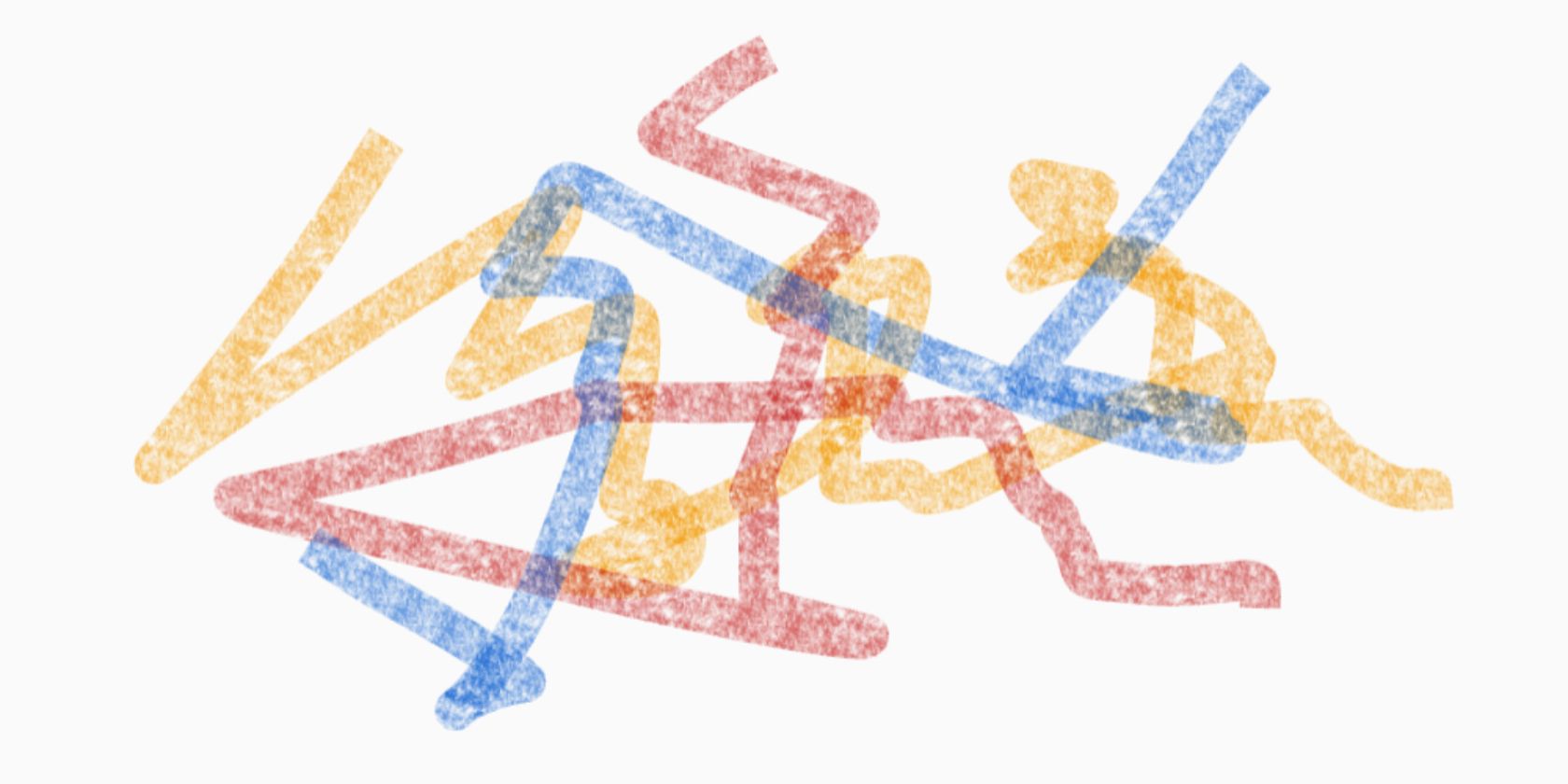

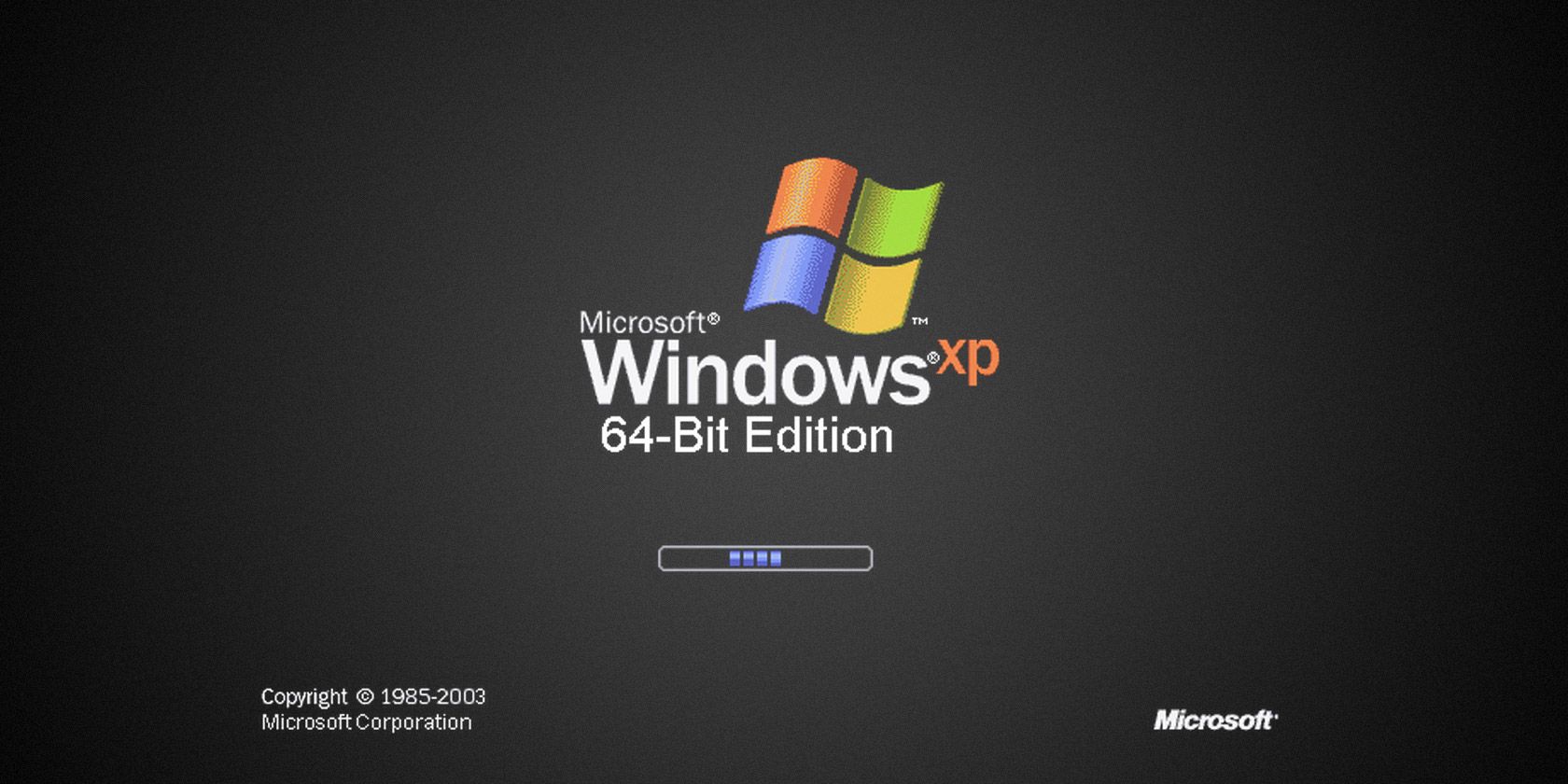




 You also don’t have to charge it, which makes it feel more like a “real” watch than a gadget.
You also don’t have to charge it, which makes it feel more like a “real” watch than a gadget.
