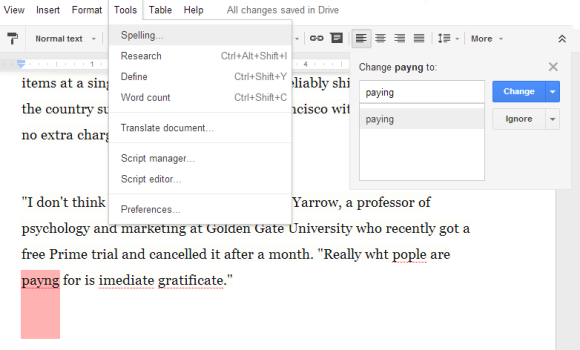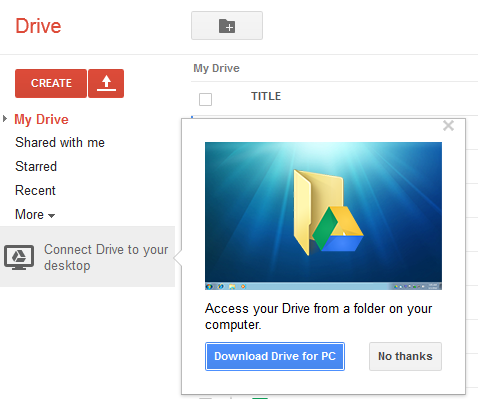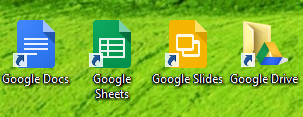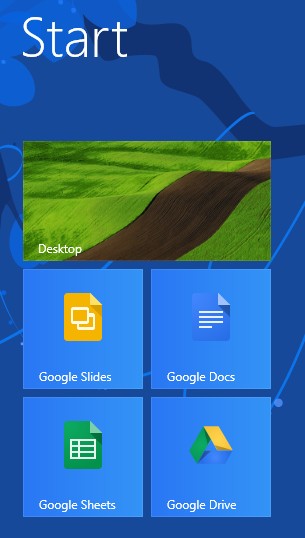YouTube's experiments add new features or tweak the interface. Here's an experiment that does something unexpected: it removes the ads. After changing your cookie, you'll no longer see ads on the homepage, in search results, next to YouTube videos.
This screenshot shows an ad at the top of my YouTube homepage:
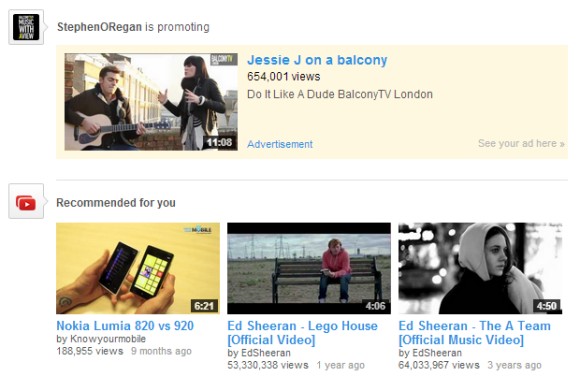
When enabling this experiment, the ad disappears:
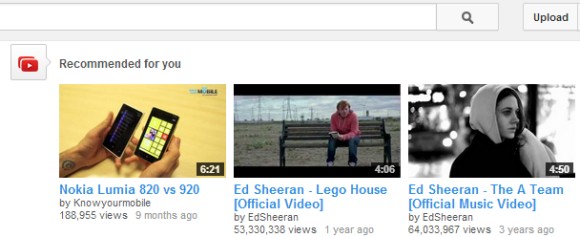
This also works for the in-stream video ads and the Homepage Roadblock ads. It's not clear why YouTube added this experiment. Maybe they want to see how people use the site if there are no ads.
How to enable the experiment? If you use Chrome, Firefox, Opera, Safari or Internet Explorer 8+:
1. open youtube.com in a new tab
2. load your browser's developer console:
* Chrome or Opera 15+ - press Ctrl+Shift+J for Windows/Linux/ChromeOS or Command-Option-J for Mac
* Firefox - press Ctrl+Shift+K for Windows/Linux or Command-Option-K for Mac
* Opera 12 - press Ctrl+Shift+I for Windows/Linux or Command-Option-I for Mac, then click "Console"
* Safari - check this article
* Internet Explorer - press F12 and select the "Console" tab.
3. paste the following code which changes a YouTube cookie:
document.cookie="VISITOR_INFO1_LIVE=oKckVSqvaGw; path=/; domain=.youtube.com";window.location.reload();4. press Enter and close the console.
To go back to the regular interface, use the same instructions, but replace the code from step 3 with this one:
document.cookie="VISITOR_INFO1_LIVE=; path=/; domain=.youtube.com";window.location.reload();Obviously, there are many ways to hide or remove ads, so if you want to do that, there are better options than relying on an experiment that might no longer work at some point.
{ via Techno-Net }