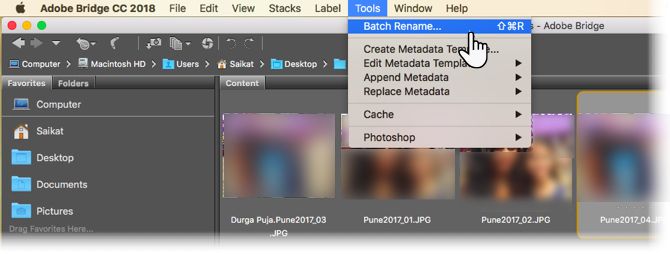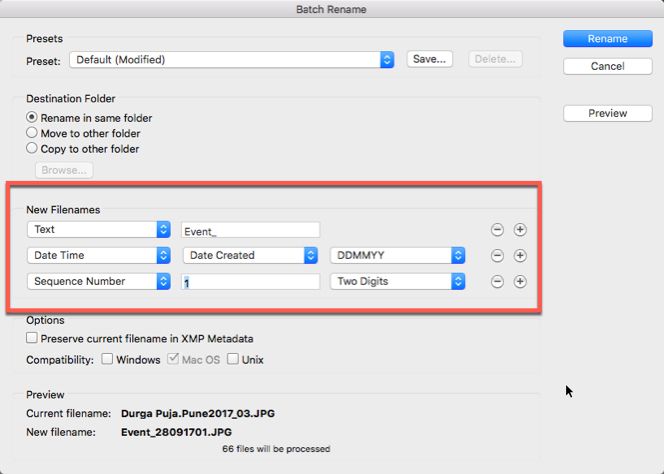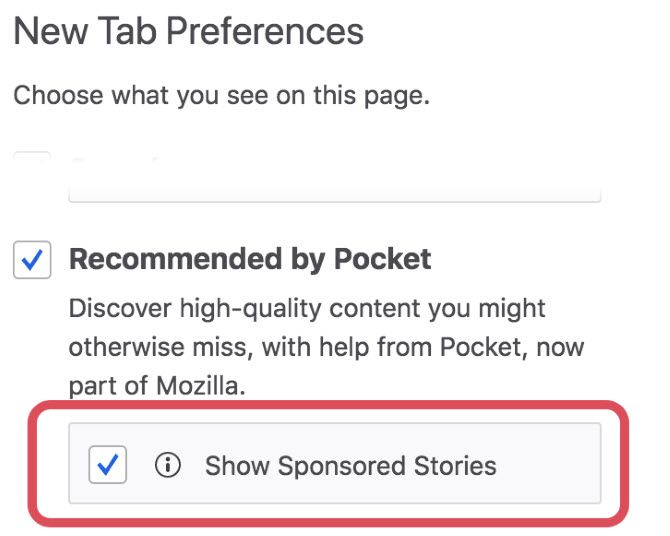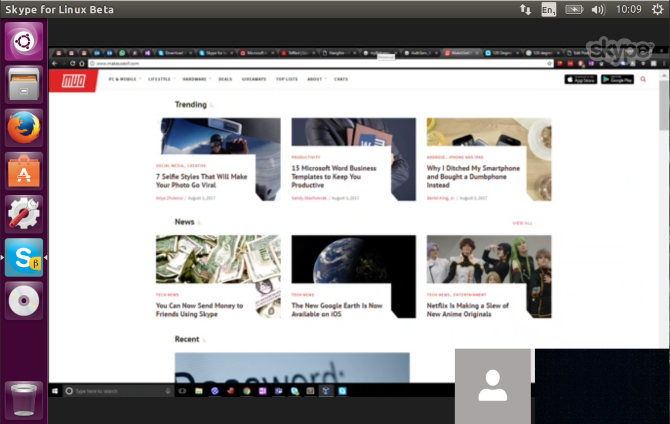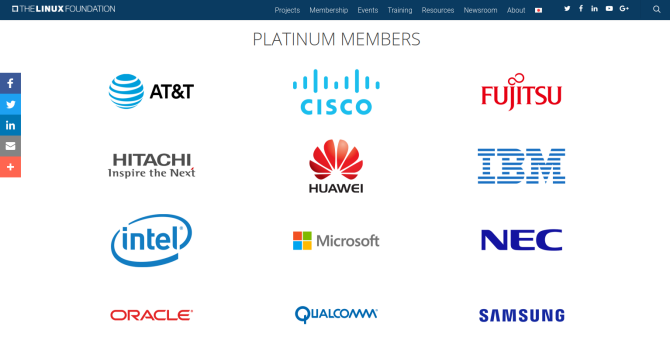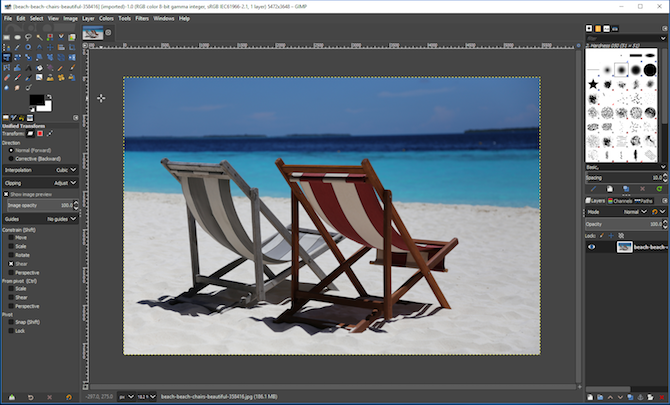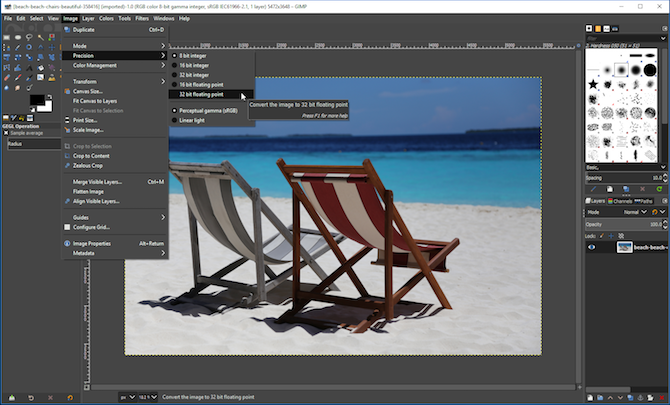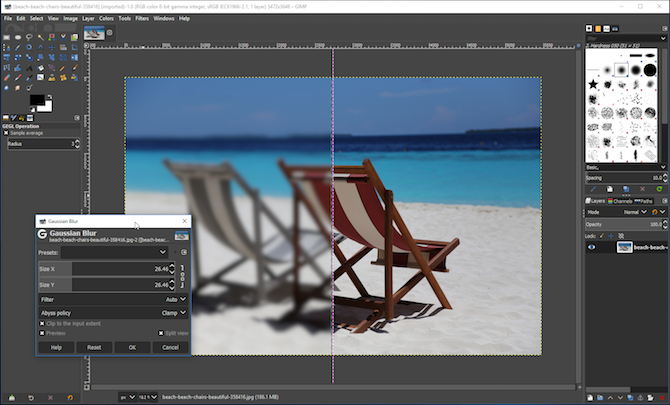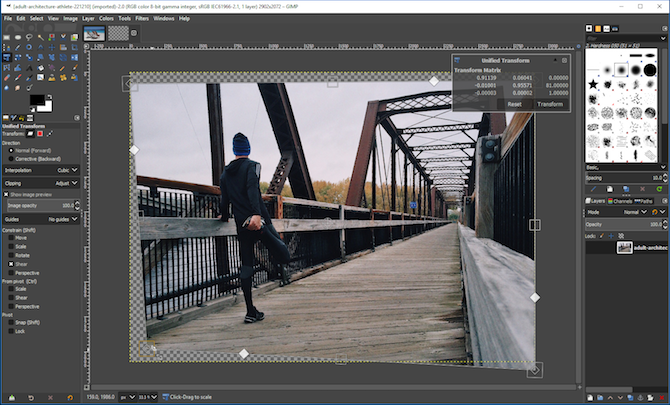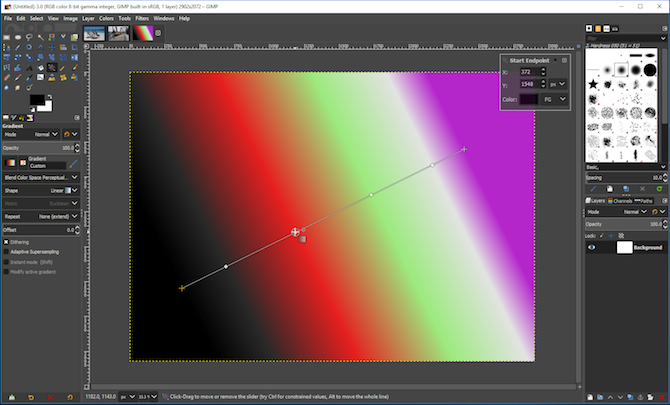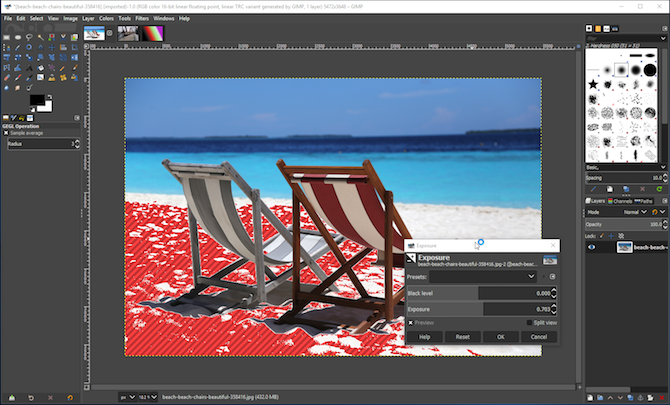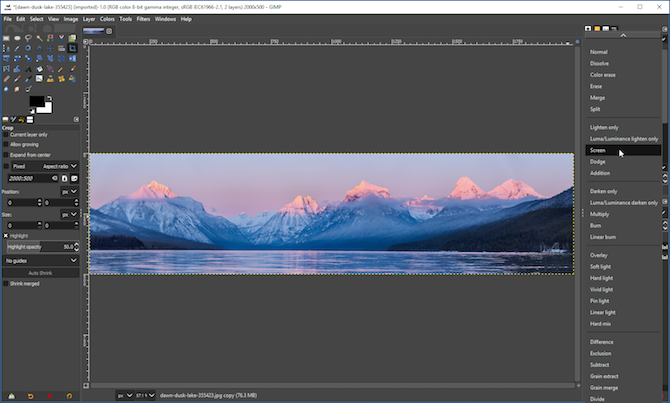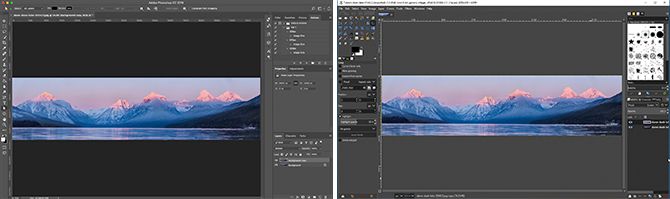Most moms love to spend time with their families, and especially so on Mother’s Day. So, after you all go out for that big meal, why not gather around and relax with a movie.
Thankfully, you won’t have to look far for good movies to watch with mom on Mother’s Day and beyond. Netflix has movies to make you chuckle, shed a tear, or simply enjoy the holiday with those you love.
Suffice to say, moms rock, so pick movies you will all enjoy watching together.
Netflix Movies to Watch With Mom
You may have a grown child who is starting their own life or a baby who is just beginning theirs. Either way, these films related to parenting have you covered. And if some parts of movies make you feel uncomfortable as a parent, we have a few tips for avoiding those awkward movie scenes.
If you are waiting for your daughter to bring home the love of her life, there is no better way to prepare for it than with Meet the Parents. Learn the art of intimidation from Robert DeNiro as his daughter brings Ben Stiller home for their first visit.
Whether you can relate to the man who wants to make sure his princess ends up with a prince or to the unsuspecting boyfriend meeting those parents for the first time, this hilarious comedy will have you laughing out loud.
A newer version of the 1967 Guess Who’s Coming to Dinner, Guess Who takes the story and adds a twist. Rather than a Caucasian girl bringing home an African American boy to meet her parents, it’s the exact opposite in this comedic remake.
The movie stars Bernie Mac as the surprised father when his daughter brings home her new beau played by Ashton Kutcher. If you enjoy these movies about meeting parents who are not as accepting as one would hope, then add this one to your list.
Starring Nicolas Cage and Tea Leoni, this movie tells the story of a man who must make the most important decision of his life. It begins with him living as a powerful, successful businessman. Then one day he wakes up laying next to the former love of his life. From there he discovers a diaper bag instead of a briefcase and lives as the title of the movie, The Family Man.
How and why this all happens is part of the journey you’ll follow in this film. How it ends is with a reminder that our decisions dictate our paths. If there comes a time when we get a second chance, do we take it?
First came Bridget Jones’s Diary, then Bridget Jones: The Edge of Reason, and then Bridget Jones’s Baby. If you enjoyed the first two in this film series, then you will like this follow-up comedy starring Renee Zellweger once again.
Dealing with life as she knows it, Bridget is in for the surprise of her life when she finds out she’s pregnant. The biggest problem? She doesn’t know who the father is. Finding out you’re about to be a mom for the first time can be stressful enough. But with a bit of humor, Bridget Jones’s Baby shows you how much harder it could be.
Netflix Movies to Watch With the Whole Family
Sometimes a funny film that the entire family can enjoy is the perfect way to spend time together. These family-friendly Netflix movies will definitely put a smile on everyone’s face.
Harry and the Hendersons is a cute movie that starts with a family led by John Lithgow traveling home through the woods. They have a slight accident when they hit something with their car and then discover it’s a sasquatch! Thinking the poor creature didn’t make it, they bring it home with them. But then the creature awakens, and the real fun begins.
Not judging a book by its cover is just one moral of this story. The scary sasquatch turns out to be the opposite to what you’d think, making this heartwarming tale a great one to share with the kids. And along with many others, this film is on our list of Netflix movies for Father’s Day too.
This amusing follow-up to Honey, I Shrunk the Kids is one of those movies your children or grandchildren will love. The silly scientist played by Rick Moranis shrinks himself, and inadvertently a few other people, instead of the kids in this film. The best part is that his children have no idea and think they are simply home alone.
For a wacky bit of entertainment, Honey, We Shrunk Ourselves is a fun family film.
Based on the widely popular cartoon, The Flintstones movie from 1994 is hilarious. With a winning cast of John Goodman, Rick Moranis, Rosie O’Donnell, Elizabeth Perkins, and other great actors, this film is worth a watch.
Take your family on a fun-filled trip to Bedrock with Fred, Barney, and the rest of the clan to see what happens with Fred lands the job of his dreams. You’ll be glad you did.
Who doesn’t appreciate a good fairy tale now and then? Shrek is one of the best of the lot, with humor, emotion, and lessons to learn all wrapped up in one side splitting package. Starring Mike Myers, Eddie Murphy, and Cameron Diaz, this film has you heading to the swamp to start your adventure.
A goofy green ogre named Shrek is on a quest to rescue the lovely Princess Fiona because of a deal he makes with the devious Lord Farquaad. With Donkey by his side, they embark on a memorable journey and eventually discover that things may not all be as they seem.
Classic Netflix Movies for Everyone to Enjoy
Whether an older movie you miss, or a classic story brought into modern times, check out these Netflix films. And if you really love these classics, check out our guide to FilmStruck for even more options.
Lassie wasn’t the only dog capable of being a savior, in 1974 Benji came to the big screen. This adorable pup saves two children who have been kidnapped. And the journey that he goes on is an unforgettable one.
Follow Benji in this classic film that will make you laugh, cry, and fall in love with that furry little guy. Dog moms everywhere will appreciate this original.
From 1981, On Golden Pond stars Katharine Hepburn, Henry Fonda, and Jane Fonda in a story about family. When an older couple goes to stay in their summer home, the are visited by their only child, a daughter who is estranged from her father. She brings her fiancé and his son with her, making the situation a little more awkward for all.
But it’s what happens after that which makes this story a good one for both parents and children. On Golden Pond received 10 nominations at the 54th Academy Awards and won Best Actor, Best Actress, and Best Adapted Screenplay.
Beauty and the Beast may not be considered a classic in the true sense of the word. But the story is one that mothers have read to their daughters for generations. This 2017 adaptation of the storybook stars Emma Watson as Belle and Dan Stevens as the Beast.
When the two fall in love, it is a wonderful reminder and important lesson for all that beauty is in the eye of the beholder.
Another storybook adaption, this one starring Johnny Depp and Helena Bonham Carter, comes from a classic tale. Alice Through the Looking Glass takes you and your loved ones back to Wonderland with Alice for a whimsical and colorful adventure.
Follow Alice as she travels back in time to help the one and only Mad Hatter before time runs out. This 2016 film is full of fantasy and fun for all.
Pick a Movie and Prepare for Mother’s Day
Hopefully one or more of these Netflix movies will make its way into your plans for Mother’s Day. And as you’re on a mission to make mom feel special, how about adding a gift?
These sites for Mother’s Day gifts or this great list of gift ideas for geeky moms should help give you a headstart.
Image Credit: AndreyPopov/Depositphotos
Read Full Article

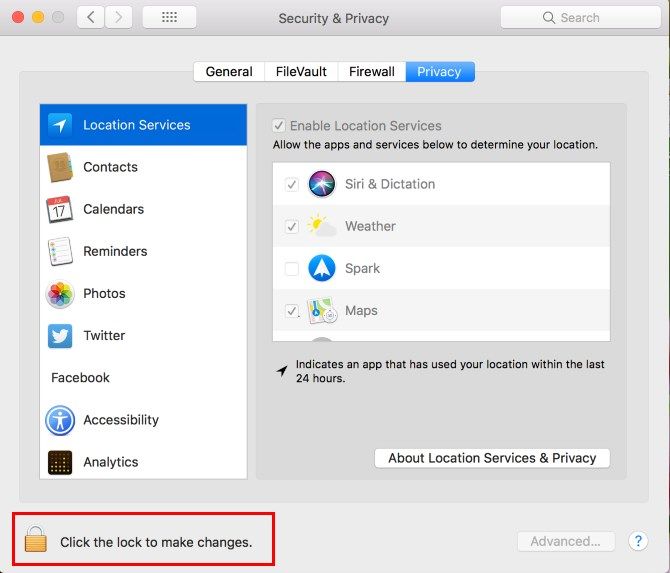
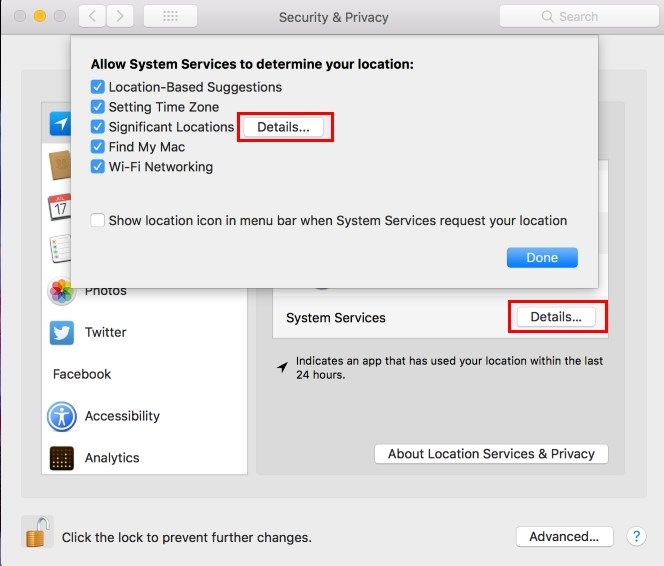
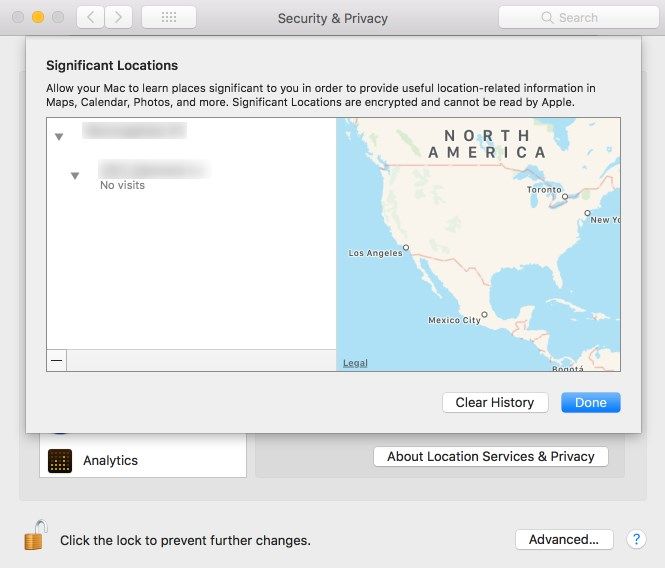
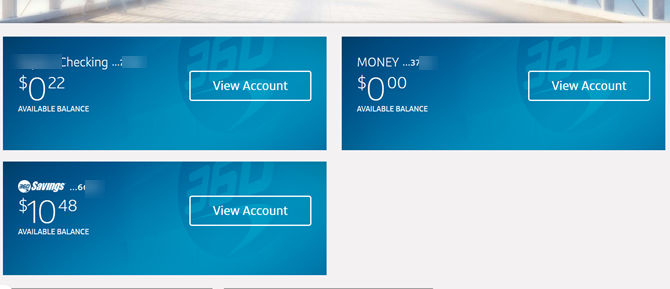
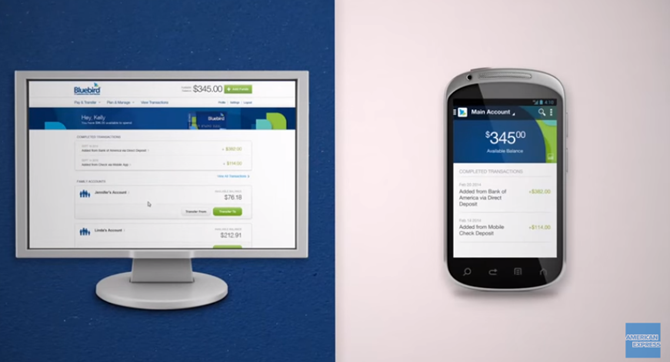
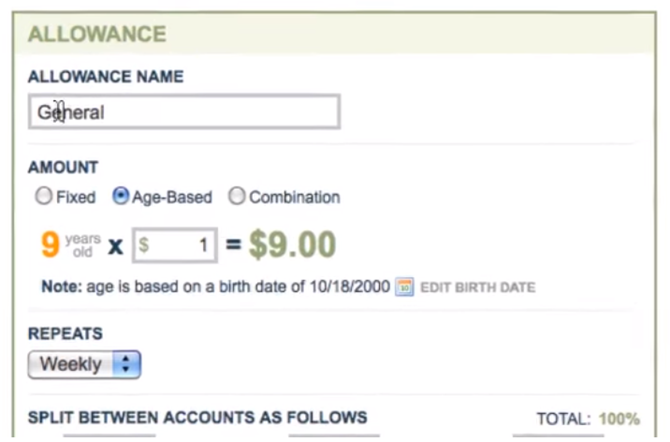
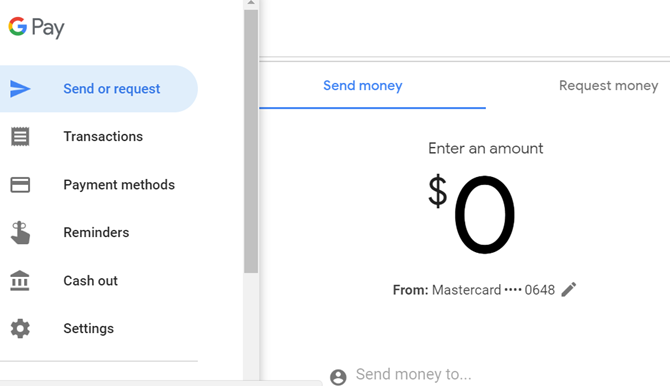
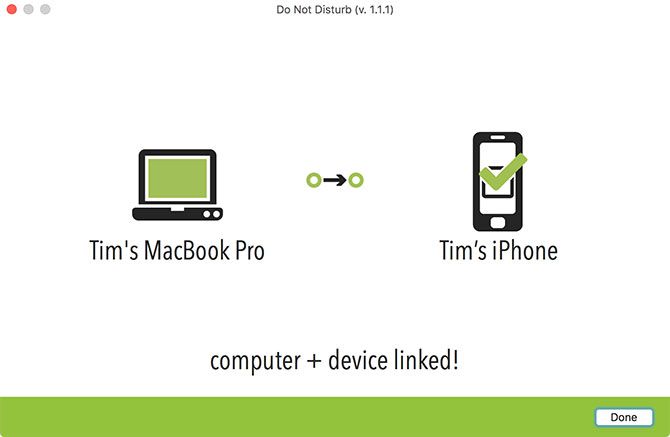
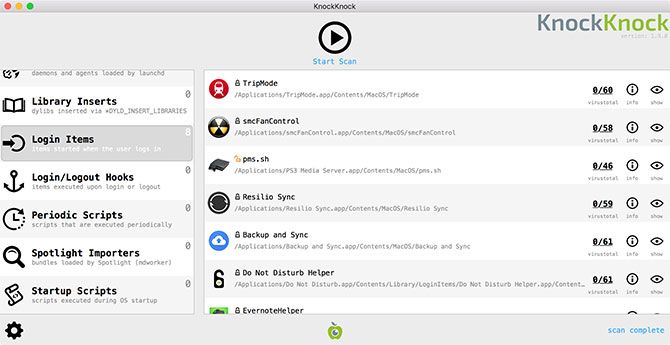
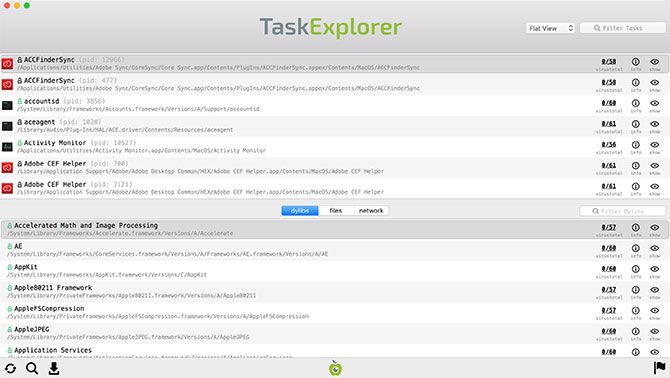
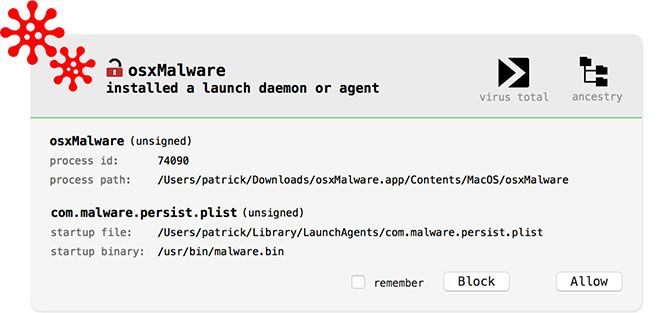
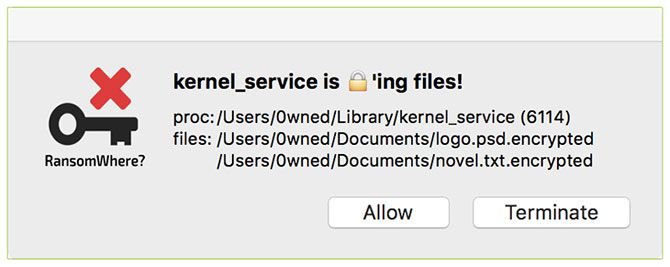
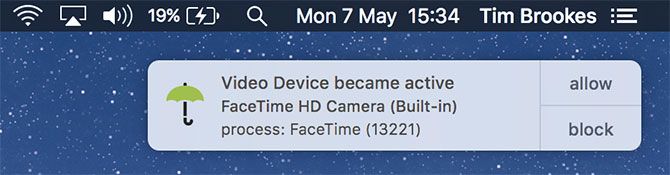
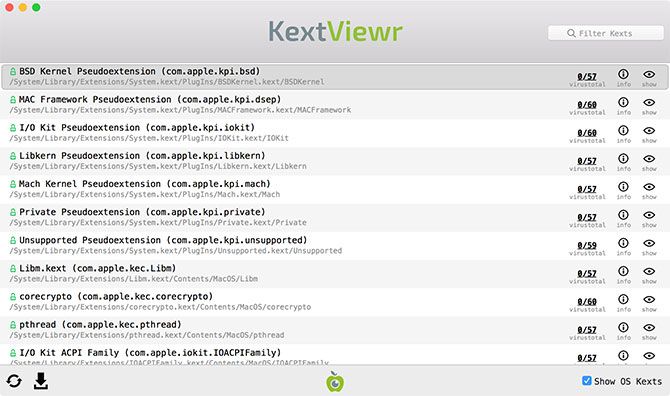

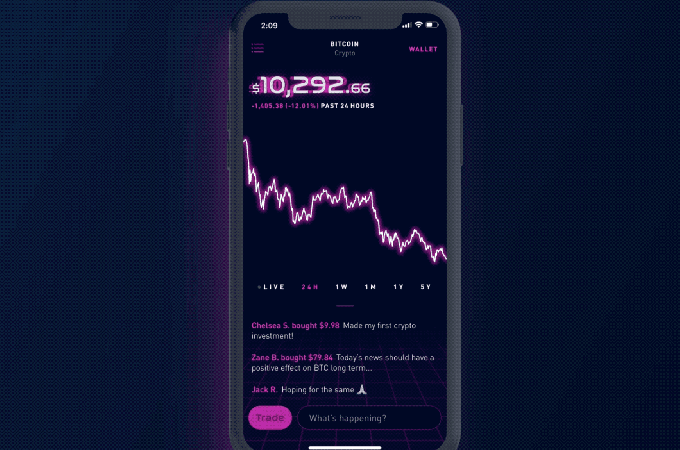
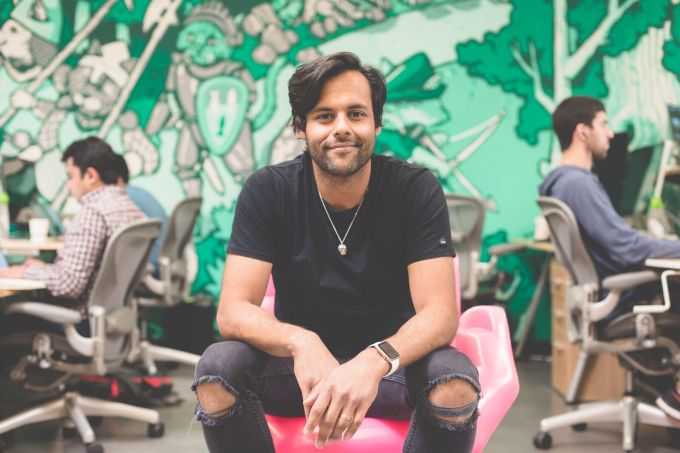
 It should be easy to give a gift. But it can be hard trying to choose what gift to give. That’s especially true with technology, where products tend to be more functional than emotional. Here’s what matters most: finding a present that connects to the recipient, creates a sense of enjoyment, and that they’re actually going to use. Here are five tech gifts that will appeal to almost anyone.
It should be easy to give a gift. But it can be hard trying to choose what gift to give. That’s especially true with technology, where products tend to be more functional than emotional. Here’s what matters most: finding a present that connects to the recipient, creates a sense of enjoyment, and that they’re actually going to use. Here are five tech gifts that will appeal to almost anyone.