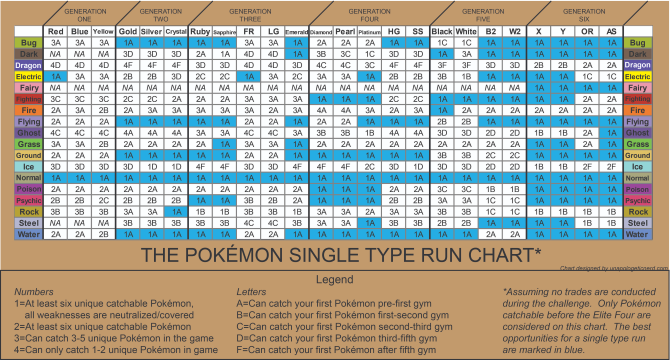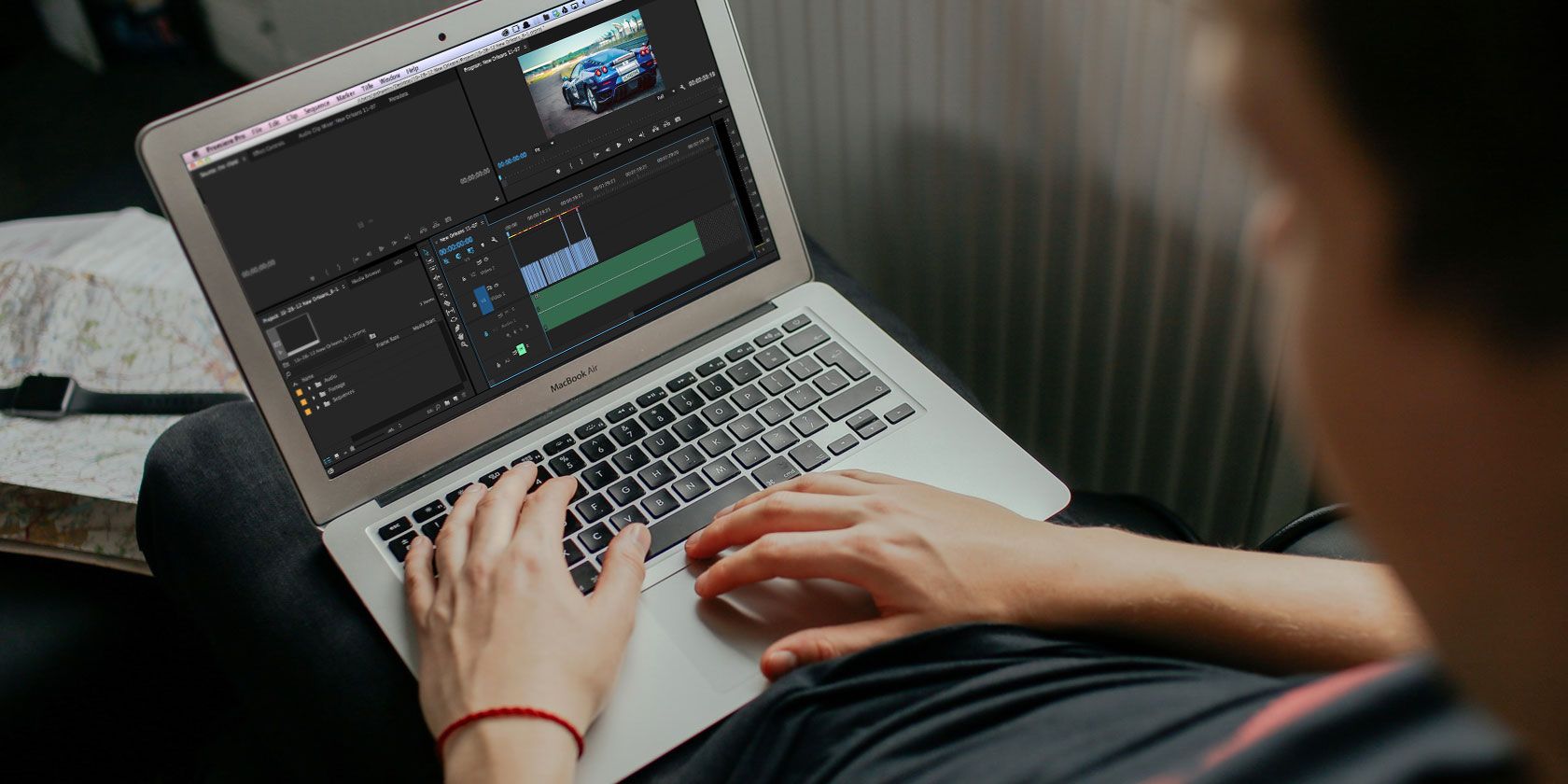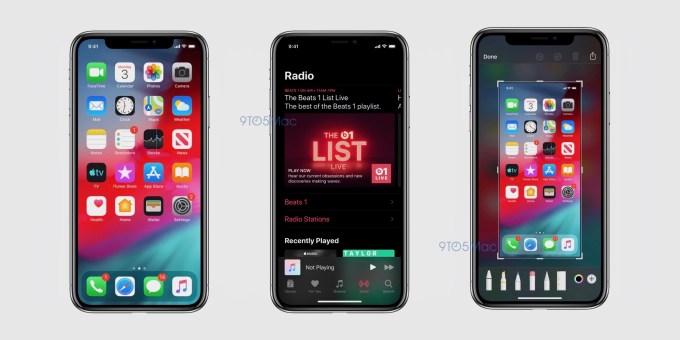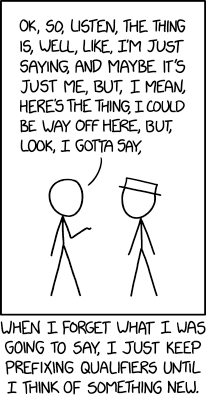Apple shared some of the new features that you’ll get with the release of iOS 13 this fall at WWDC.
“iOS 13 is a huge release packed with lot of capabilities,” VP of Software Engineering Craig Federighi said. But Federighi immediately started with performance improvements.
For instance, Face ID is 30 percent smaller. Downloads and updates on the App Store will be a lot smaller. Updates will be 60 percent smaller on average because your iPhone won’t download the full app every time you get an update. And apps should launch twice as fast.
Dark mode and low level improvements
Many apps have already adopted dark mode. But Apple is adding system-wide dark mode for iOS 13. With a simple button in Control Center, you’ll be able to switch from a light interface to a dark interface. Native apps, such as Music, Messages and Calendar have all been updated to support dark mode.
Notifications and widgets look darker. When you open an app, Apple is using a solid black background, which should look good on an OLED keyboard as it won’t emit any light.
The native keyboard now supports typing by swiping from one letter to another. The share sheet has been redesigned with intelligent suggestions based on your most important contacts. In the Music app, you can now see scrolling lyrics.
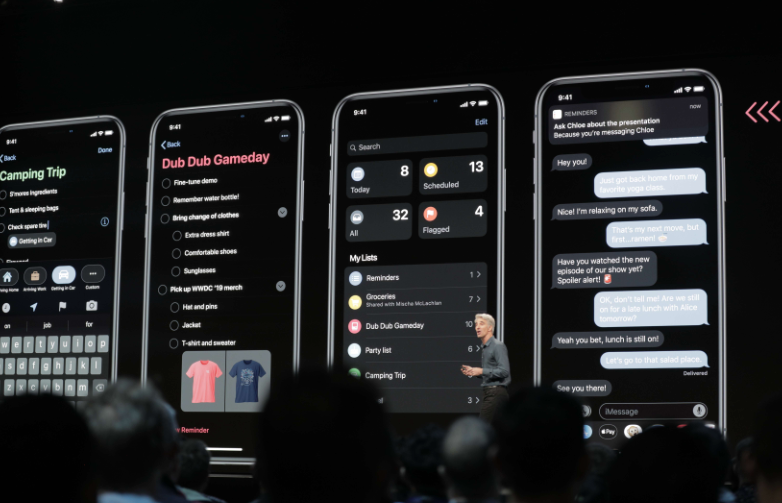
Apple apps get updated
When it comes to first-party apps, Safari has options to change text sizing and settings per website. Mail gets rich text editing. Notes gets a gallery view and folders.
Reminders has been completely redesigned. There’s a new quick type bar to add a task. You can indent tasks below a bigger tasks. You can also tag people — they receive a notification in iMessage.
Apple’s Meg Frost also showed the new version of Apple Maps. In addition to improved data in some parts of the U.S., there’s a Google Street View feature called Look Around. Moving from one location to another in Look Around is incredibly smooth.
There are more updates to Apple Maps, such as the ability to share ETA with friends, collections of favorite places, the ability to share lists with friends, etc.
Apple will map the U.S. by the end of 2019, other countries will be upgraded later.
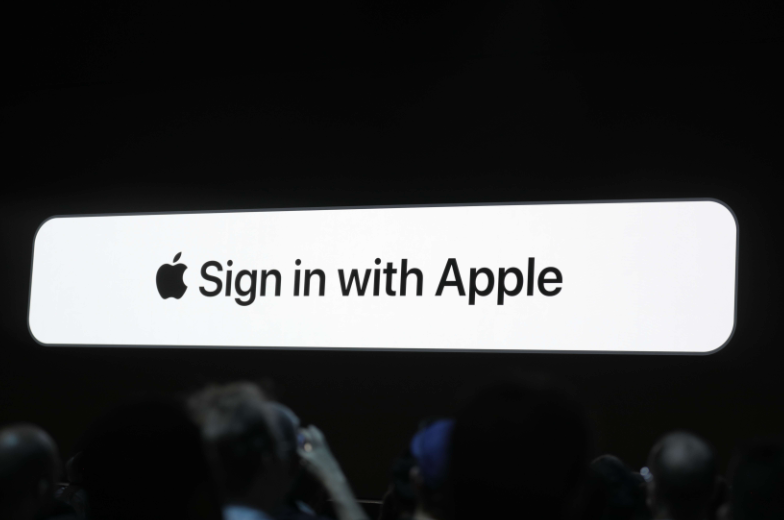
Privacy, privacy, privacy
Apple is updating location tracking in apps. You can share your location with an app just once. Third-party developers won’t be able to share details about your Wi-Fi network or Bluetooth signal, which should put an end to many privacy scandals.
Apple is also going to compete with “Sign in with Facebook” or “Sign in with Facebook” by introducing “Sign in with Apple”. This way, you can create an account without sharing personal information. You can even share a randomly generated email address that relays email to your real email address.
HomeKit is also becoming more private. With HomeKit Secure Video, you can store up to 10 days of security camera footage in your iCloud account. Apple doesn’t have the keys and footage doesn’t count against your storage. Logitech, Netatmo and others will support that feature.
In order to make HomeKit devices more secure, Apple is bringing HomeKit to routers so that connected devices don’t always have to talk to the internet directly.
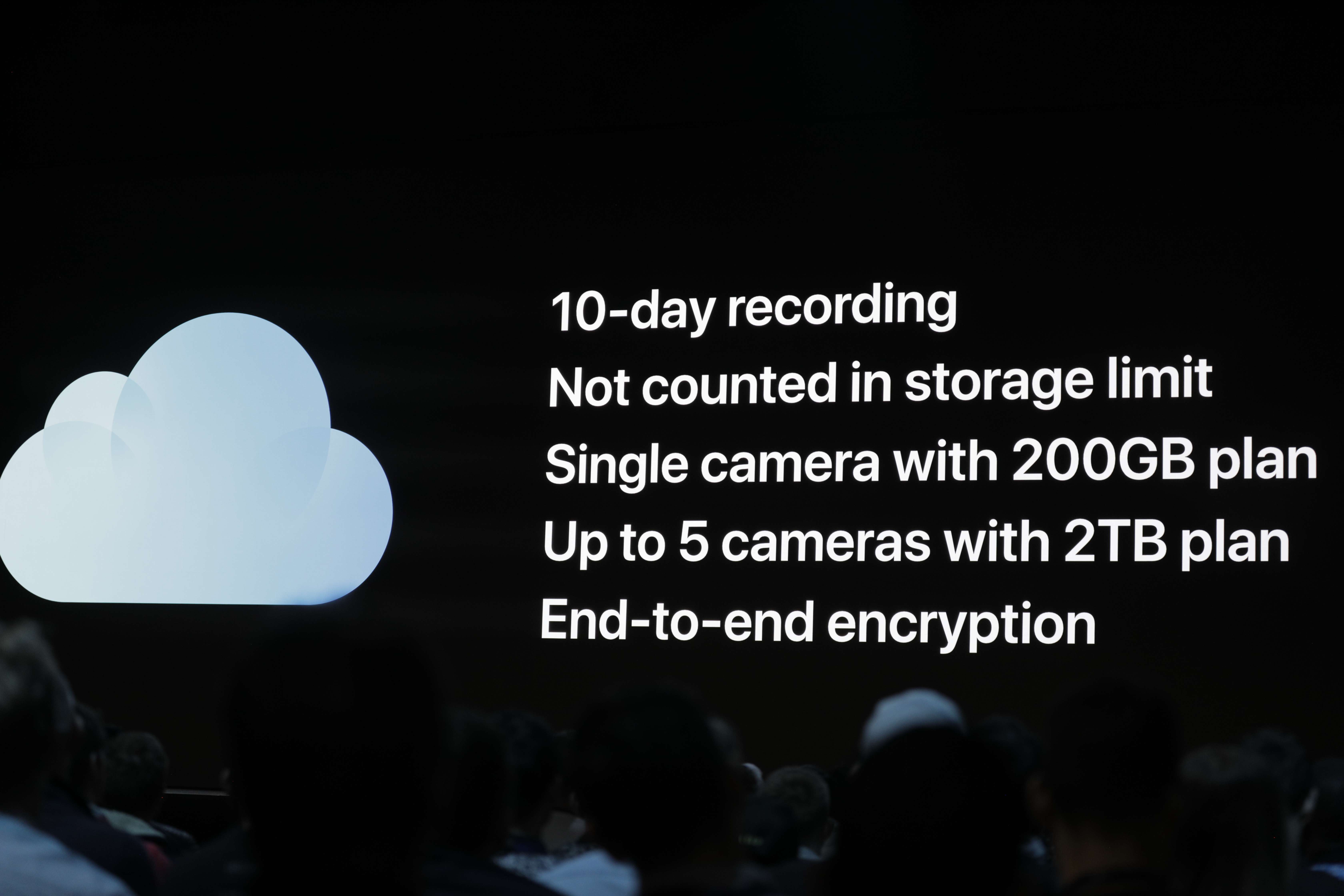
iMessage gets more personal
iMessage still feels like an improved version of SMS. Apple is going to make it more like WhatsApp. With iOS 13, you’ll be able to add a profile picture and share it with your contacts. You control who gets to see your profile pictures.
Apple is using this opportunity to improve Memojis with more customization options. And the company is going one step further by copying Bitmoji and creating stickers with your Memoji.
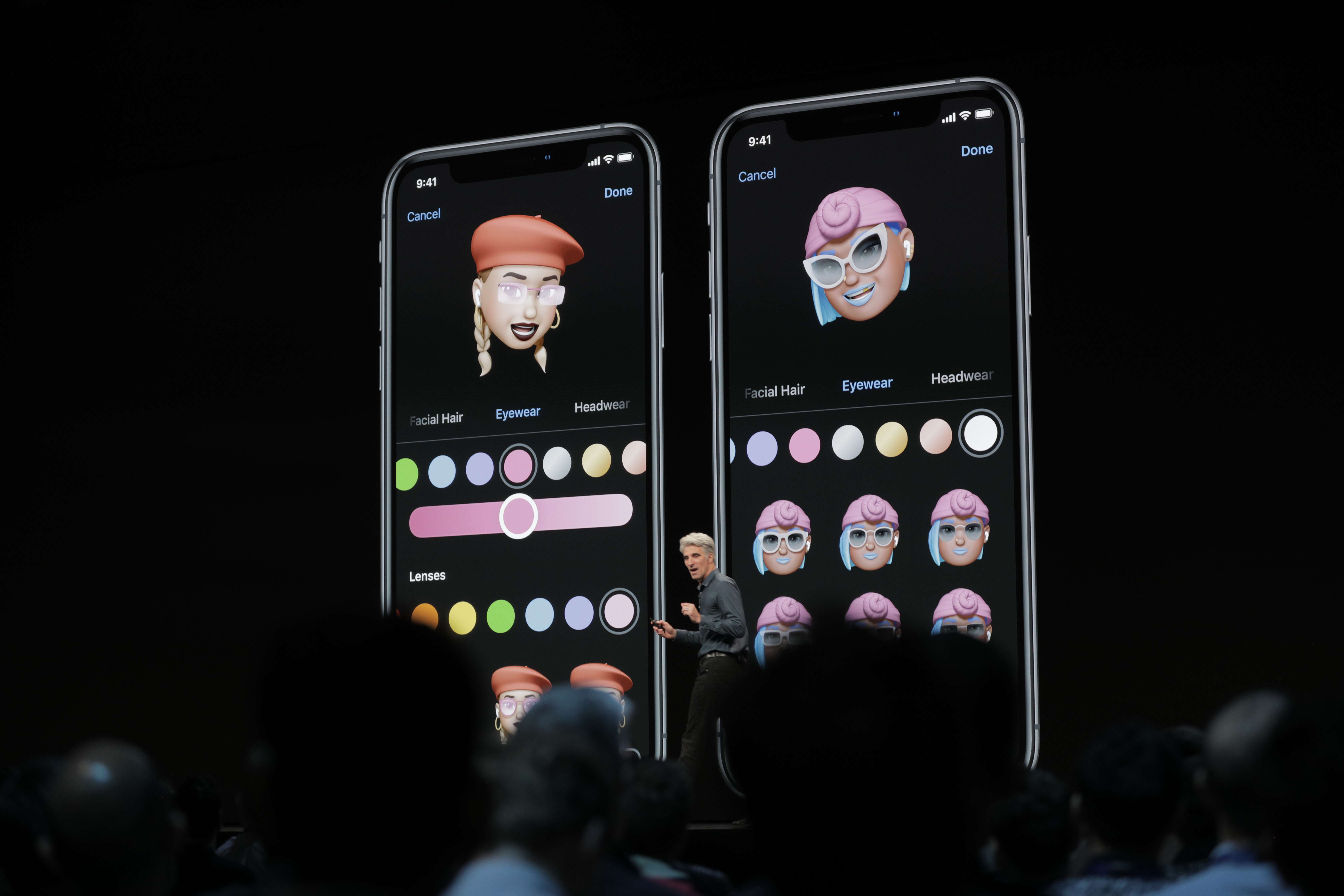
Photos
On the photo front, Apple is adding a new portrait lighting effect. And portrait lighting will become more customizable. iOS is getting more pro features with buttons to control saturation, highlights, shadows, etc. All of this will be available for videos as well. And Instagram users will love that you’ll be able to rotate videos.
When it comes to your photo library, iOS automatically hides duplicates photos to keep the best shot. There’s also a new tab to explore your photo library. Navigating your library feels more fluid with autoplaying video vignettes. There’s a new tab bar so that you can see highlights from the past years, months and days.
Siri gets smarter
Apple is adding more voice features across the board. For instance, when you receive a message and you’re wearing AirPods, you can hear the message you just received and reply.
If you want to watch a video or listen to music together, you can share audio with someone else who has an iPhone and a pair of AirPods. I don’t think it means that you’ll be able to stream music to two pair of AirPods — you still need two iOS devices.
On the HomePod front, you can tap your phone on your HomePod to send audio to your HomePod. The smart speaker is also getting support for live radio stations — I can’t believe it wasn’t already available. You’ll finally be able to set up multiple users for the HomePod to control your own calendar, messages, music and get personalized results.
CarPlay is also receiving an update with better Siri features. You can now control third-party apps, such as Pandora or Waze, with Siri. And the Siri animation doesn’t fill up the entire screen anymore.
This is a developing post, please refresh for more…
Read Full Article