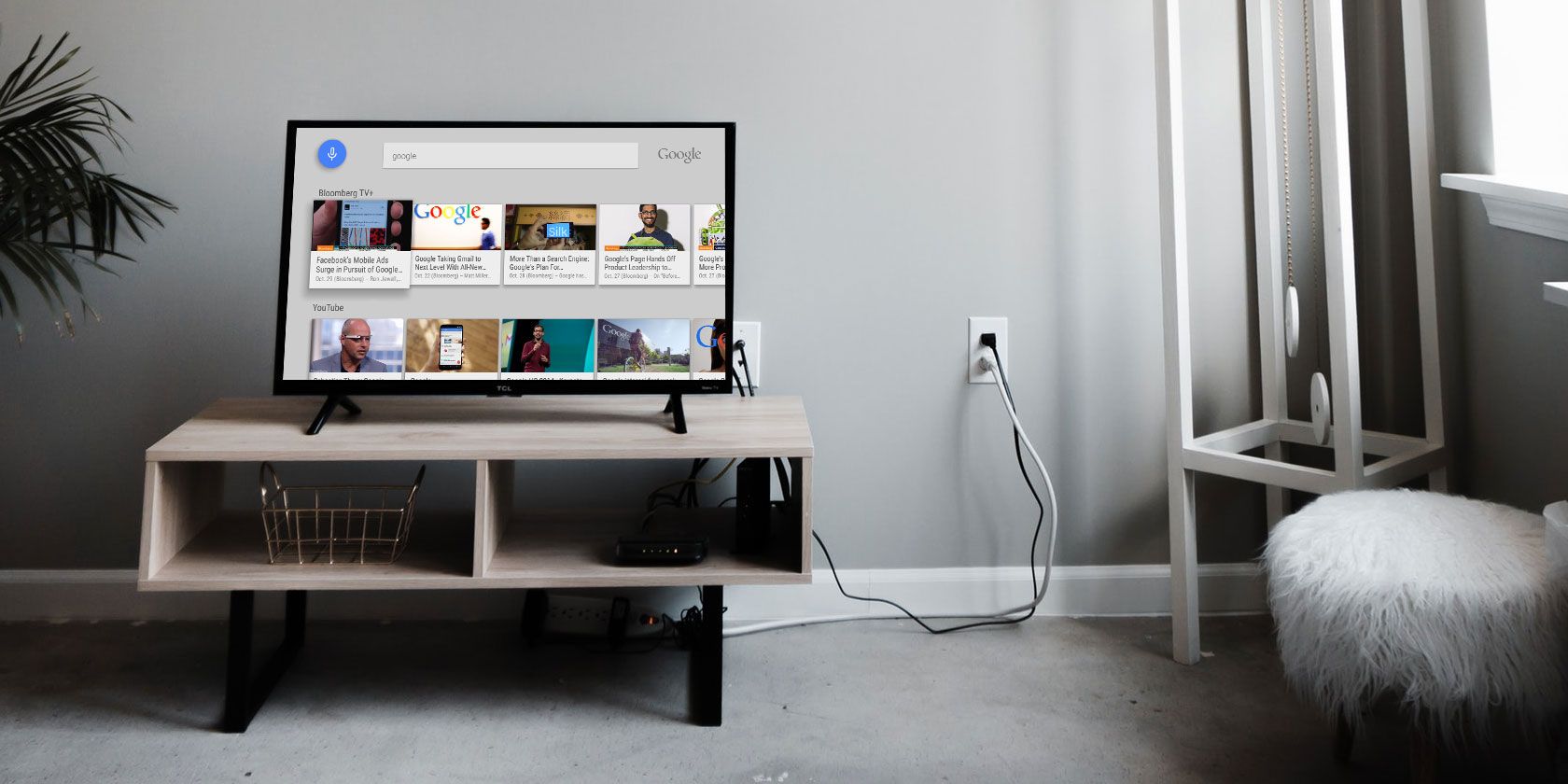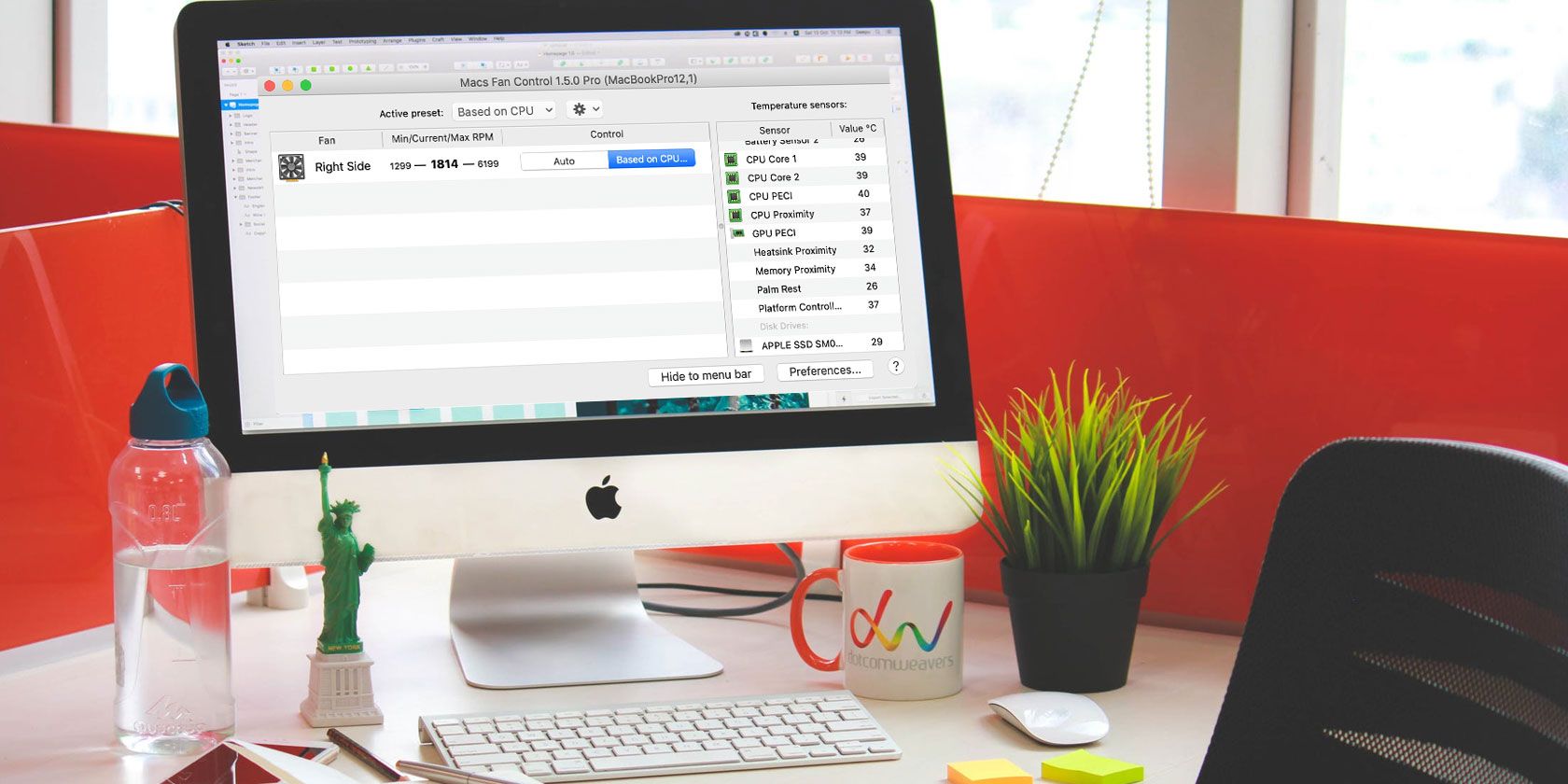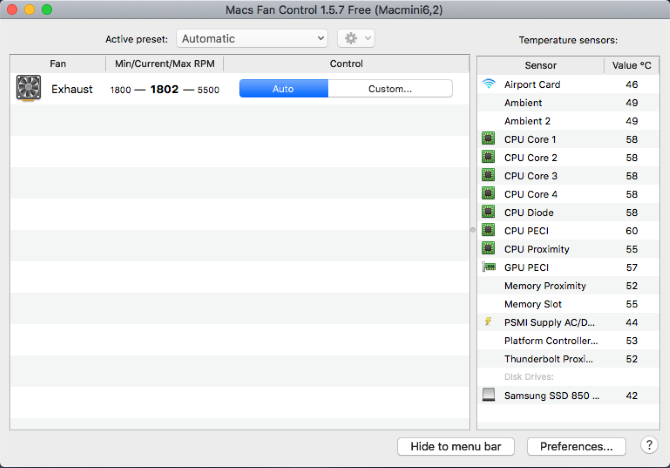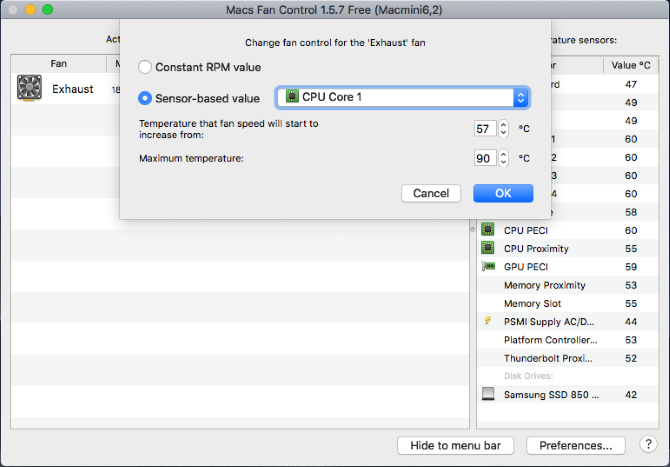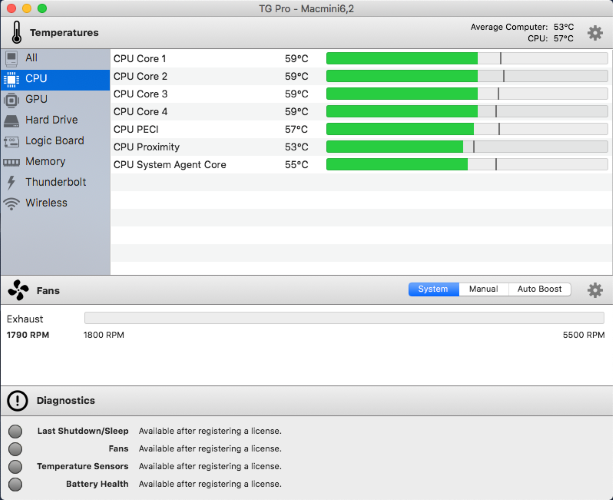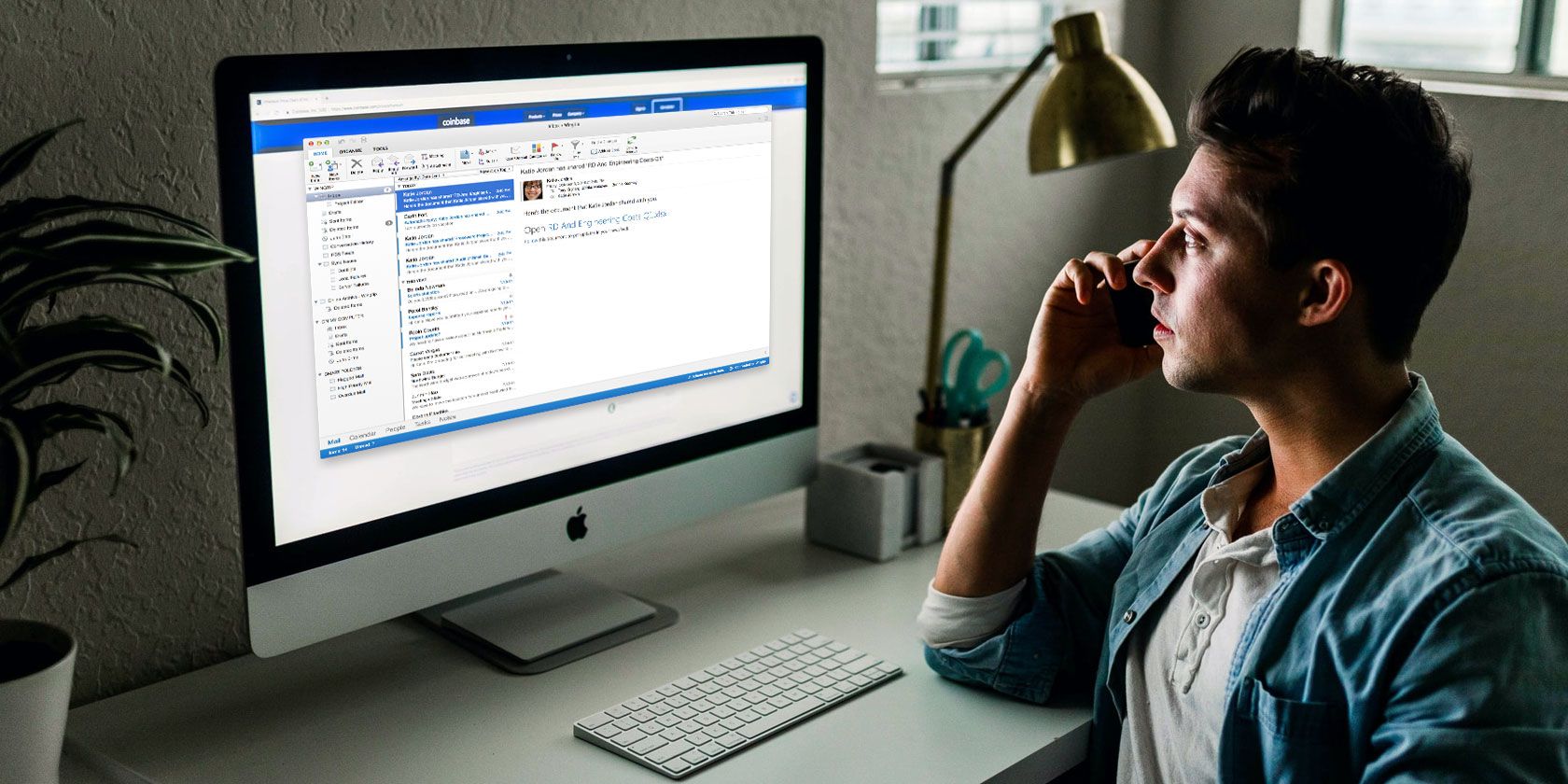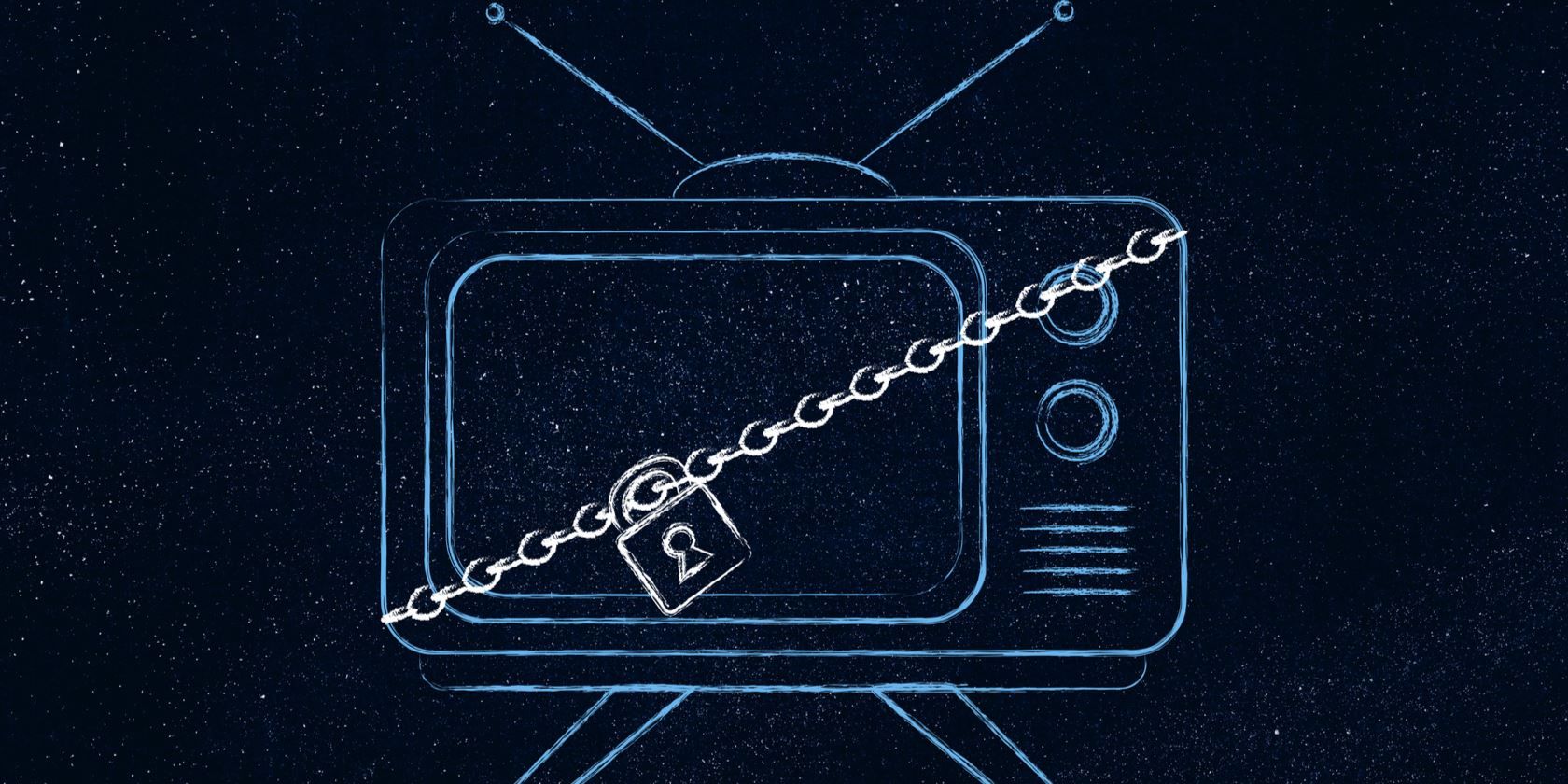
Wherever you are in the world there is always a reason to want to bypass region blocking. For example, internet users outside the US might want to access Netflix or Hulu; those in the US might want the UK version of BBC iPlayer.
To combat this, VPNs are popular—but they’re not the best solution. Here’s how to watch geo-blocked videos without VPN software.
Why VPNs Aren’t Great for Bypassing Region Blocks
When you connect to a VPN (Virtual Private Network) your internet traffic is forwarded through the VPN server. So, if you’re in the UK and you connect to a VPN in the United States, websites will see you as browsing from the United States. The VPN server acts like a middleman.
This allows you to use VPNs to access US streaming services, such as:
- Netflix US
- Hulu
- Pandora
…and many other region-restricted media websites.
While VPNs have many other uses, they’re less than ideal for bypassing region locks.
- While VPNs are faster than ever, they’re slower than connecting directly to a website. You don’t connect directly to Netflix—the data is sent through the VPN server. This slows things down.
- While connected to a VPN, all your network traffic will be sent through the VPN. This slows other internet traffic on your device.
- You’ll want to leave the VPN disconnected because it slows down your connection. When you want to watch a video, you’ll have to connect to the VPN. When you’re done, you’ll want to disconnect.
- Most importantly, Netflix is winning the war against VPNs. It’s time to find a new way to access all the Netflix content you can handle, without relying on a VPN.
Why a Standard DNS Can’t Help
Until relatively recently, you could switch your router’s DNS server to access streamed video without relying on a VPN. While the effect was the same for streaming—you appear to be viewing from elsewhere—there was no encryption.
However, as with VPNs, Netflix and other streaming giants got wise to this tactic. As such, standard DNS providers are no longer suitable.
Fortunately, several new methods are available for you to bypass region blocking.
- Use browser extensions
- Employ a specialist DNS
- Use a third-party downloader
- Employ VPN-provided DNS
Here’s what you need to know about how to watch region locked videos without DNS or a VPN.
1. Use a Proxy Browser Extension
If you want to access region-restricted websites quickly and easily, a proxy server is a good option.
Proxies can be accessed via a website, but it’s easier to simply use a browser extension.
To access Netflix, consider Weechee, a browser extension for Google Chrome. This is designed to unblock Netflix, Hulu, and BBC iPlayer, wherever in the world you’re based.
Download: Wachee for Google Chrome (Free)
Proxies are a great option for US residents trying to access BBC iPlayer in the UK. See our guide to watching BBC iPlayer with a proxy for more details.
Encountered blocked videos on YouTube? Use this block-checking tool to find out which countries the video is available in, then set your proxy extension accordingly.
Relying on a proxy browser extension is smarter than simply visiting a standard proxy site.
2. Unblock-Us
Want to know how to watch geo blocked videos? Changing your device’s DNS can help. While this isn’t the number one solution and has been largely defeated by streaming services, it remains an option.
You’ll need something a little extraordinary for this to work, which is where Unblock-Us comes in. An all-in-one solution with a $4.99 monthly subscription, Unblock-Us offers a seven-day free trial. It aims to give you enhanced internet security, better speed, and the freedom to avoid region blocking.
Should you rely on this enhanced DNS solution? It’s certainly an option; the free trial is worth it to find out if it works for you. Unblock-Us features detailed setup instructions and works computers, consoles, mobile devices, TVs, and TV streaming boxes.
Check our guide to changing DNS settings to learn more about what is required.
3. Download Blocked YouTube Videos
Region-locked content can be frustrating. If a proxy browser extension won’t work and a specialist DNS service is drawing a blank, consider downloading the video. While this probably won’t work with Netflix, it’s a good solution for YouTube.
To bypass region locks on YouTube videos, a downloader can help. One example is ssyoutube.com. To use this:
- Copy the URL of the region locked YouTube video
- Paste it into your browser’s address bar
- Click or tap so the insertion point is between the “www.” and “youtube”
- Add “ss” to the URL (e.g. “http://www.ssyoutube.com”)
- Hit Enter on your keyboard, or tap OK on your device
The video will then be downloaded to your device via the ssyoutube.com site, bypassing region blocking.
Note that downloading YouTube videos is a breach of the platform’s terms of use.
4. Use Smart DNS for Region Blocked Video Streams
While using a VPN to access region blocked streaming services isn’t the fastest option, some VPN services have provided an alternative. Smart DNS can be considered a sort of “VPN lite” solution, which allows access to region blocked content (such as all the Netflix you can watch) without the encryption and IP masking a VPN delivers.
How can you use smart DNS? One option is to find a specialist provider such as www.smartdnsproxy.com. However, if you’re already using a VPN you might have smart DNS access without knowing it.
For example, ExpressVPN (MakeUseOf readers can get 40% off our top-rated VPN) offers the MediaStreamer DNS service as part of the VPN subscription. This is a great way to view region blocked videos from all streaming services. Like other smart DNS solutions, it can be used on almost any platform, including games consoles and smart TVs.
Note that other VPN providers offer smart DNS.
Bypass Region Locks and Access All Netflix Content
Accessing blocked content isn’t as simple as it was. You can’t just visit a proxy and view all your favorite Netflix content anymore.
Solutions like UnoDNS, Tunlr, and MediaHint have fallen by the wayside. These days, you need smarter solutions to region blocking, tools that will give you reliable access to Netflix and other region blocking streaming services.
Trying to access restricted content at work or school? Use these methods to bypass blocked sites.
Read the full article: How to Access Region Blocked Videos Without a VPN
Read Full Article