
So, you have a few minutes to kill. You don’t want to run down the battery on your phone, and you don’t want to install anything on your computer. You need one of these bubble shooter games.
The web is full of free time wasters from clickers to puzzle games. And if you’re looking for a puzzle game that isn’t yet another spin on Tetris, a bubble shooter might be the perfect solution.
What Are Bubble Shooter Games?
Bubble shooters are a subgenre of the match three game. The premise is simple: shoot bubbles from the bottom of the screen to line up with matching bubbles at the top. The twist comes in the Breakout-influenced way you can deflect bubbles off of the side of the screen.
The original bubble shooter game was Puzzle Bobble, an arcade game released in 1994. Puzzle Bobble took its look and characters from an older game, the 1986 classic Bubble Bobble. If you remember Bubble Bobble you may have spent too long playing arcade games in the 80s.
1. Bubble Shooter

While it’s not as old as the game that started it all, Bubble Shooter has been around for a long time. This is one of the simplest takes you’ll find on the genre, which makes it a great place to start. Just start aiming and clicking to make your matches.
The game uses HTML5, so it should work in any browser. You don’t need to worry about Flash or any other plugins. You can play this anywhere, but considering the way the play field is laid out, it’s a better fit for the desktop than it is for your phone.
2. Smarty Bubbles

Smarty Bubbles doesn’t offer much in the way of building on top of the bubble shooter formula. That said, it looks nicer than Bubble Shooter, and it uses a narrower play field. That makes this game much better suited to mobile devices such as smartphones and tablets.
When you shoot the bubbles, they shift slightly. It’s no complex physics simulation, but it does give a better visual indication of where your shot is landing.
3. Candy Bubble

Candy Bubble offers a combination of straightforward bubble shooter gameplay with candy-coated graphics that bring Candy Crush to mind. It’s also a great introduction to the genre. Instead of starting out with a massive group of semi-randomized bubbles, you’ll start with simpler groupings.
Candy Bubble also uses the three-star system made popular by games like Angry Birds. This adds a nice layer of replayability on top of the basic mechanics. The game also includes other quality-of-life features, like a visual indicator that shows how shots will bounce off walls, helping you get the hang of deflected shots.
4. Kitty Bubbles

We’re talking about games you play online here, so of course there is a version with cats. Hey, it is the internet.
In Kitty Bubbles, balls of yarn replace the usual bubbles. A cat sits at the bottom of the screen in place of the usual launcher, swatting your ball of yarn up to join the others.
This game is also mobile friendly, to the point that it’s pillar-boxed if you play it in a browser on your computer. Kitty Bubbles doesn’t shake up the genre, but it’s a solid bubble shooter.
5. Bubbles Shooter

No, that’s not a typo in the name. This is a different game than Bubble Shooter, and it’s not just because of the extra letter in the title. To start, it has music and sound effects, which may or may not matter to you, but it’s nice to see them included.
Bubbles Shooter also allows you to store and swap a single bubble. This is handy when you’re one shot away from a game-saving combo and don’t get the right color. It doesn’t break the game, but it will help prevent a game over in certain situations.
6. Soccer Bubble

Like Kitty Bubbles, Soccer Bubble is more of a visual overhaul of the bubble shooter genre than an actual different take. Here the bubbles are replaced by—yep, you guessed it—soccer balls, while the launcher at the bottom is a human.
Other than the visual changes, this is a basic bubble shooter. That said, the changes to the graphical elements might just make it your favorite of the more basic bubble shooters on the web.
7. Bubble Dragons

Bubble Dragons takes the general idea of a bubble shooter and runs with it. This could just be a graphical overhaul, but instead it reaches much further. The goal here is to not just match three bubbles of the same color, but to match them near dragon eggs.
If you successfully match three near one of these eggs, it explodes. This explosion has a radius, and if another egg is within that radius, it will explode as well. This lets you set up massive combos in a way that we don’t often see in basic bubble shooters.
This is also one of the few bubble shooter games that is friendly to color blind players, with icons showing each bubble type so that you don’t have to rely solely on color.
Bubble Dragons also has the swap-out mechanic found in Bubbles Shooter, plus music and sound effects. Like Candy Bubble, there is a nice visual ricochet indicator to help you bank shots more easily. There are also more mechanics we could mention, but you’ll have more fun discovering them on your own.
More Puzzle Games to Play in Your Browser
While bubble shooter games can and do have varying mechanics and twists, they’re all based on the same formula.
Fortunately, bubble shooters aren’t the only type of game you can play for free on the web. You’ll also find tower defense and clicker games, plus lots of puzzle games.
We’ve previously gathered together a list of the best puzzle games to play in your web browser. Which includes other games in the match three genre, as well as some unique puzzle games.
Read the full article: The 7 Best Bubble Shooter Games on the Web
Read Full Article

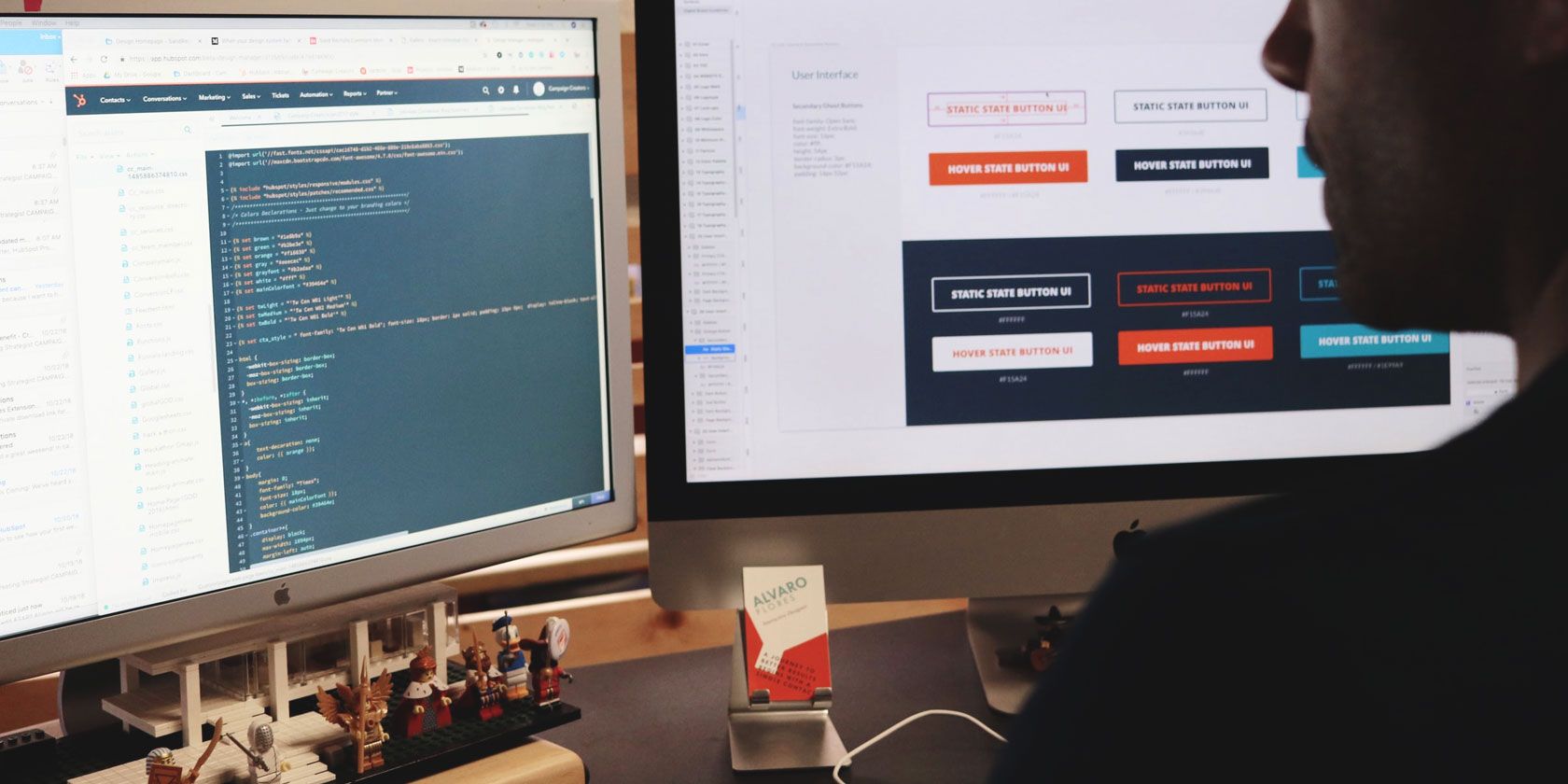



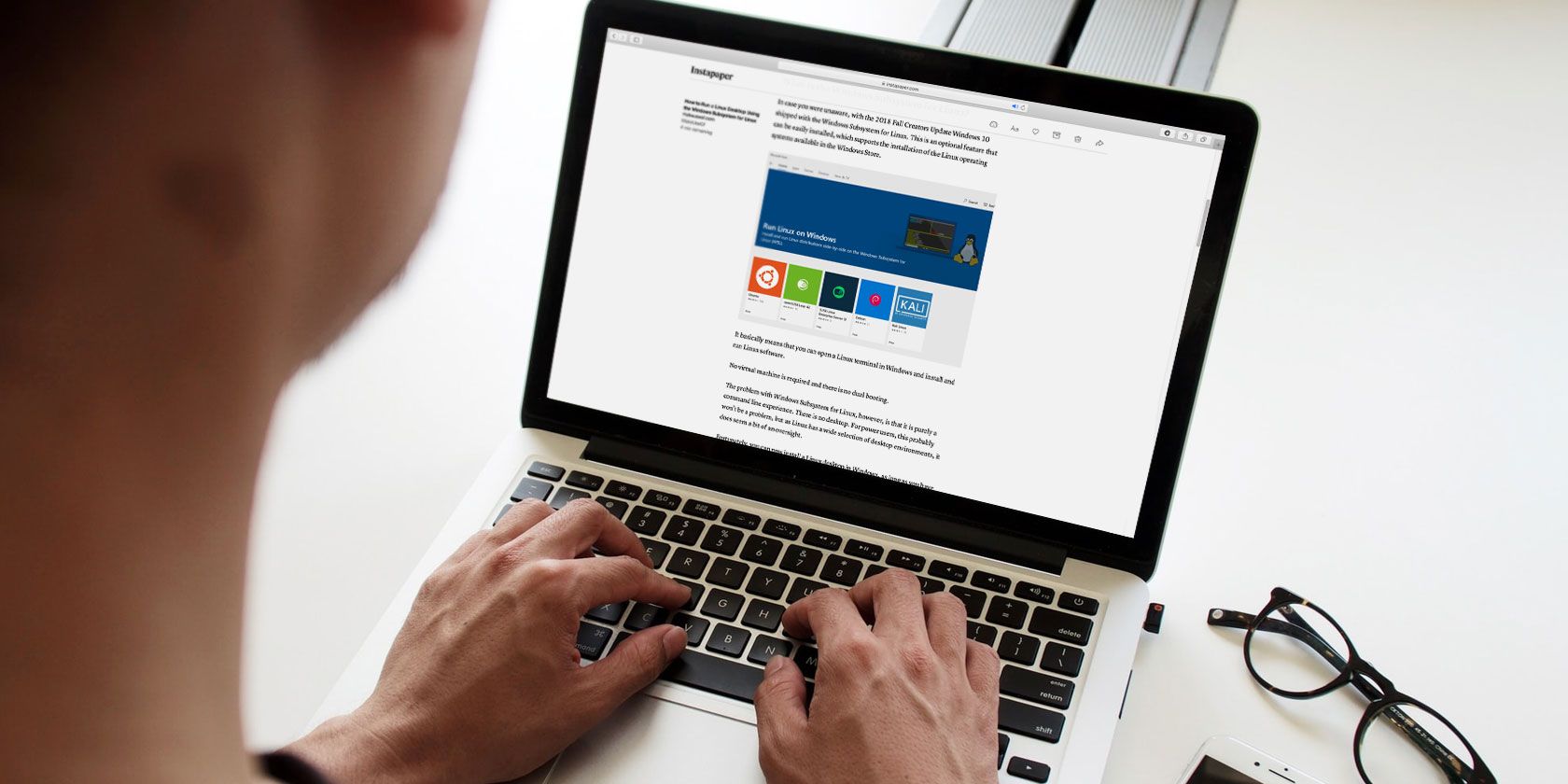

























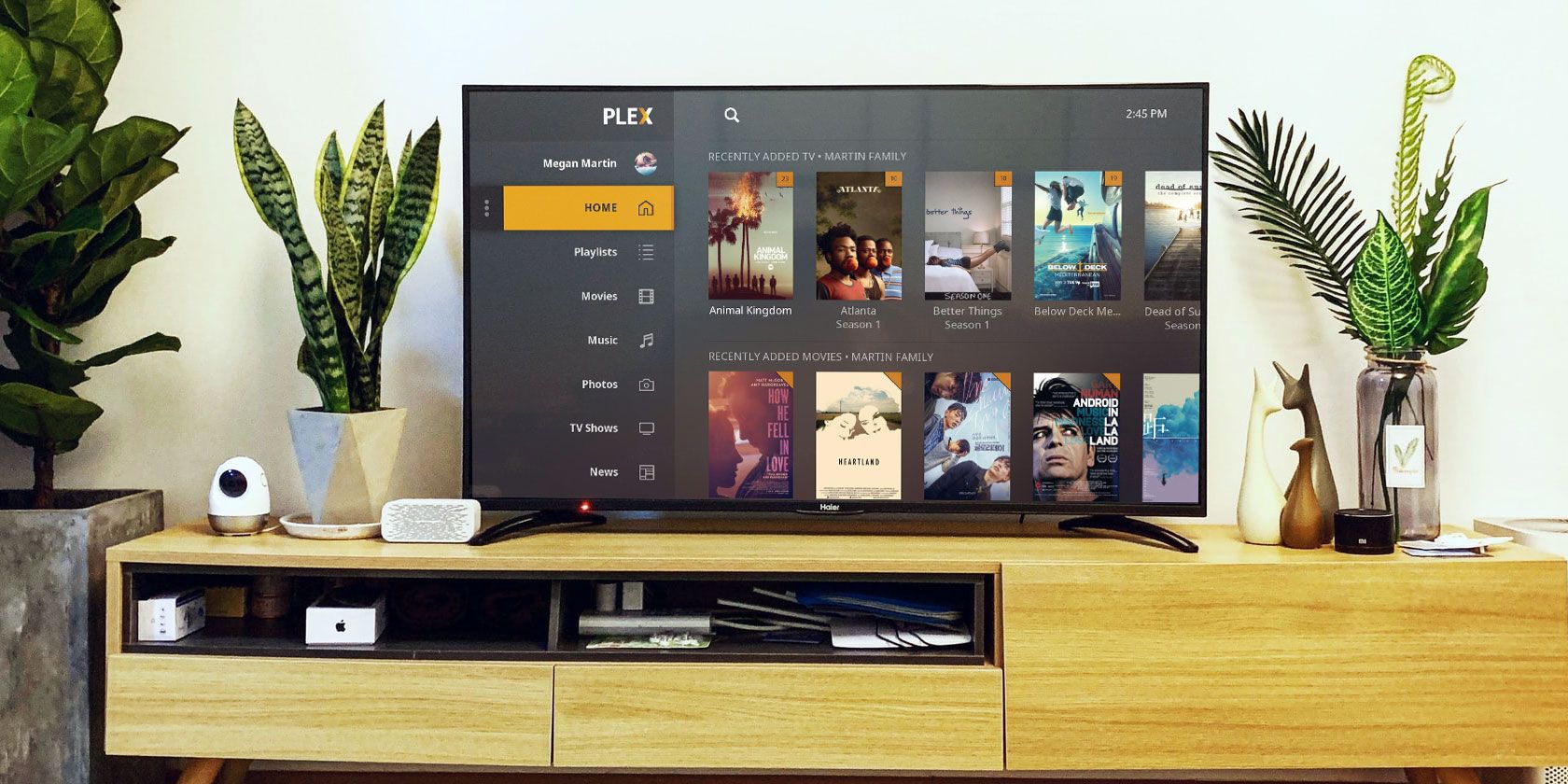


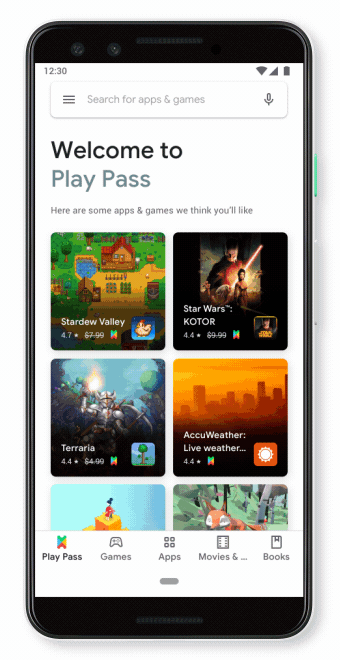
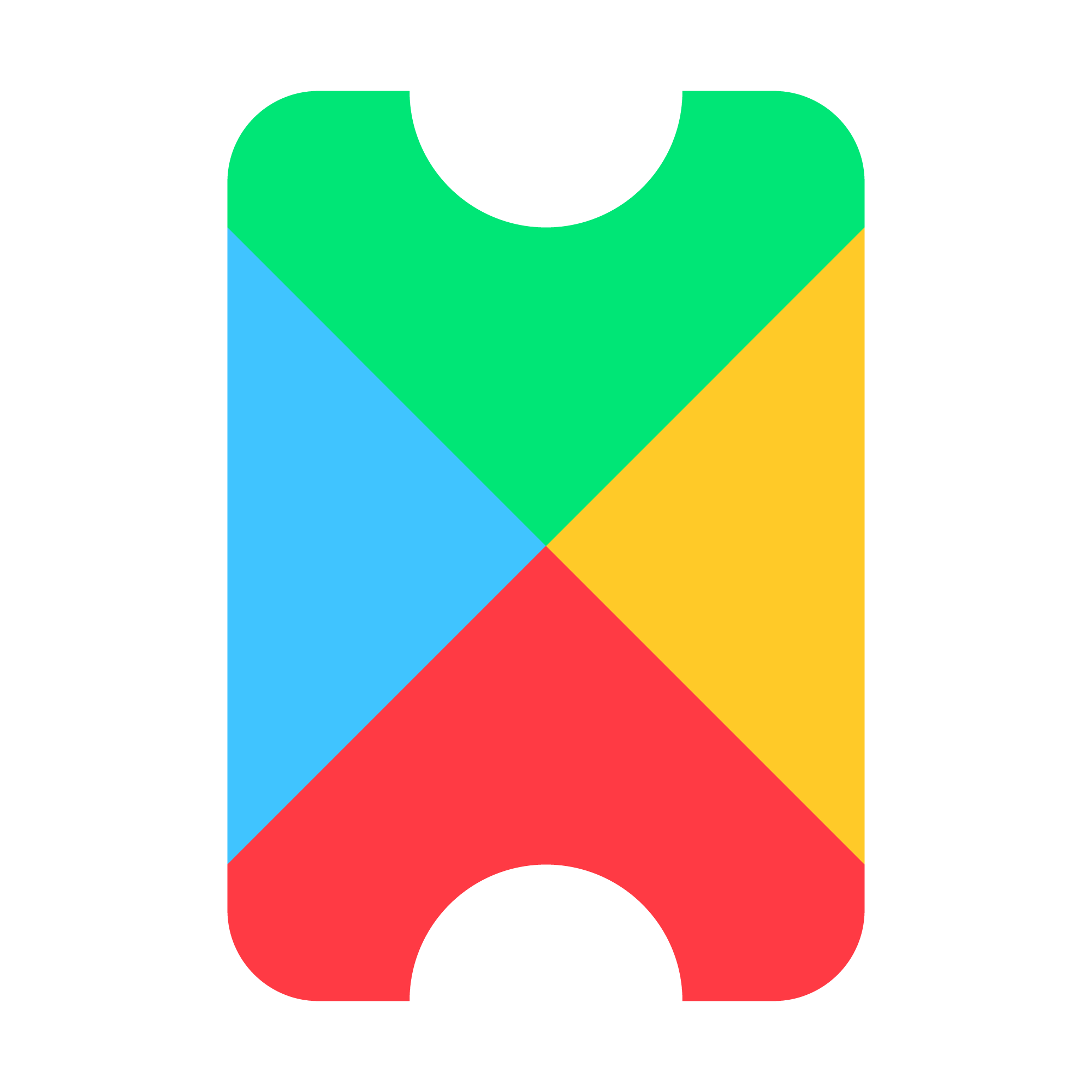 Like Apple Arcade, the new subscription gets its own tab in the Google Play app, where the games are organized by genre, popularity and other factors — just like a mini app store. However, unlike Apple Arcade, where games are only found in the Arcade tab or through search, Google Play Pass titles will appear directly in the Play Store. They’ll be designated with a Play Pass ticket badge, so you can easily identify them.
Like Apple Arcade, the new subscription gets its own tab in the Google Play app, where the games are organized by genre, popularity and other factors — just like a mini app store. However, unlike Apple Arcade, where games are only found in the Arcade tab or through search, Google Play Pass titles will appear directly in the Play Store. They’ll be designated with a Play Pass ticket badge, so you can easily identify them.