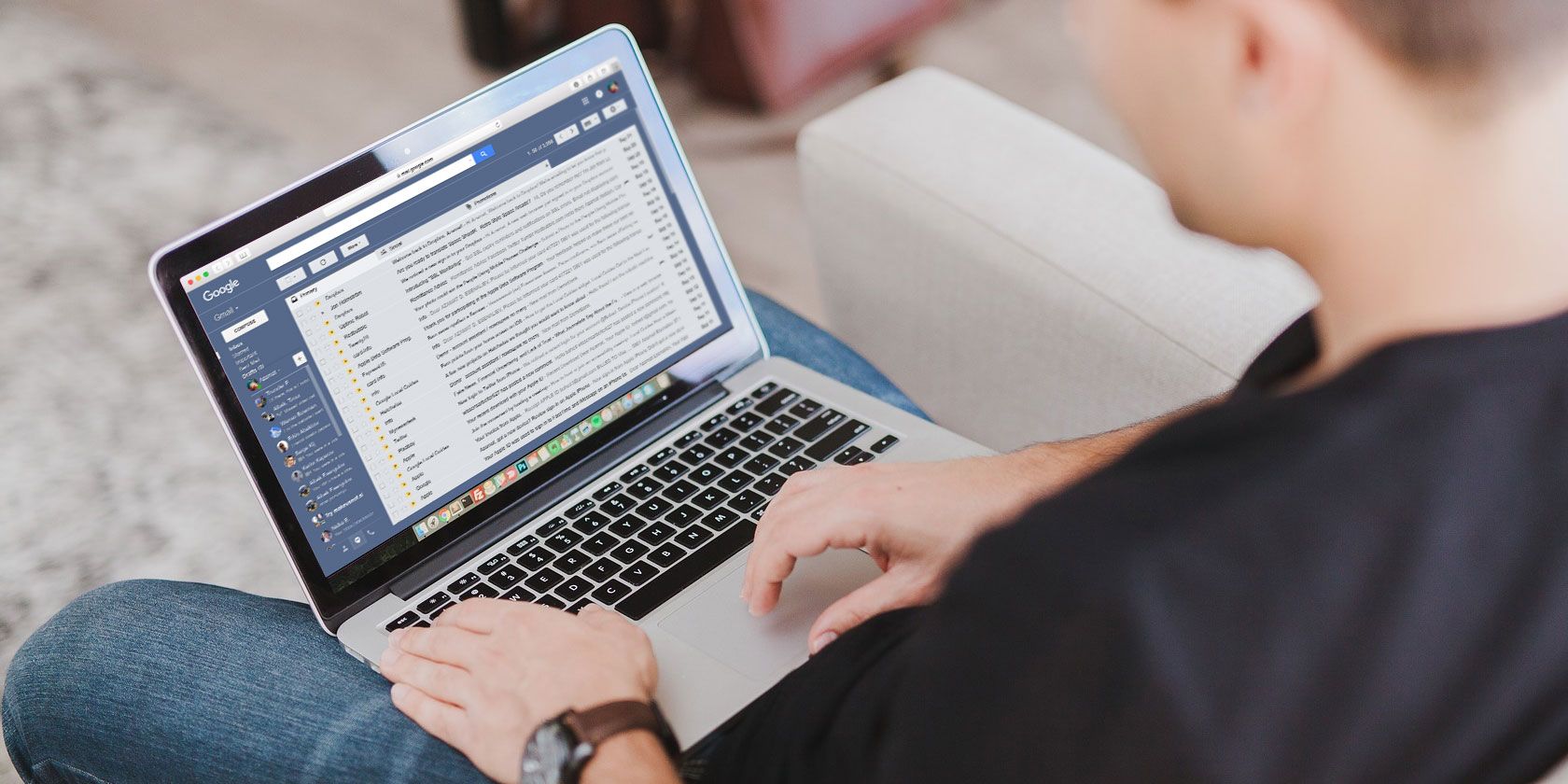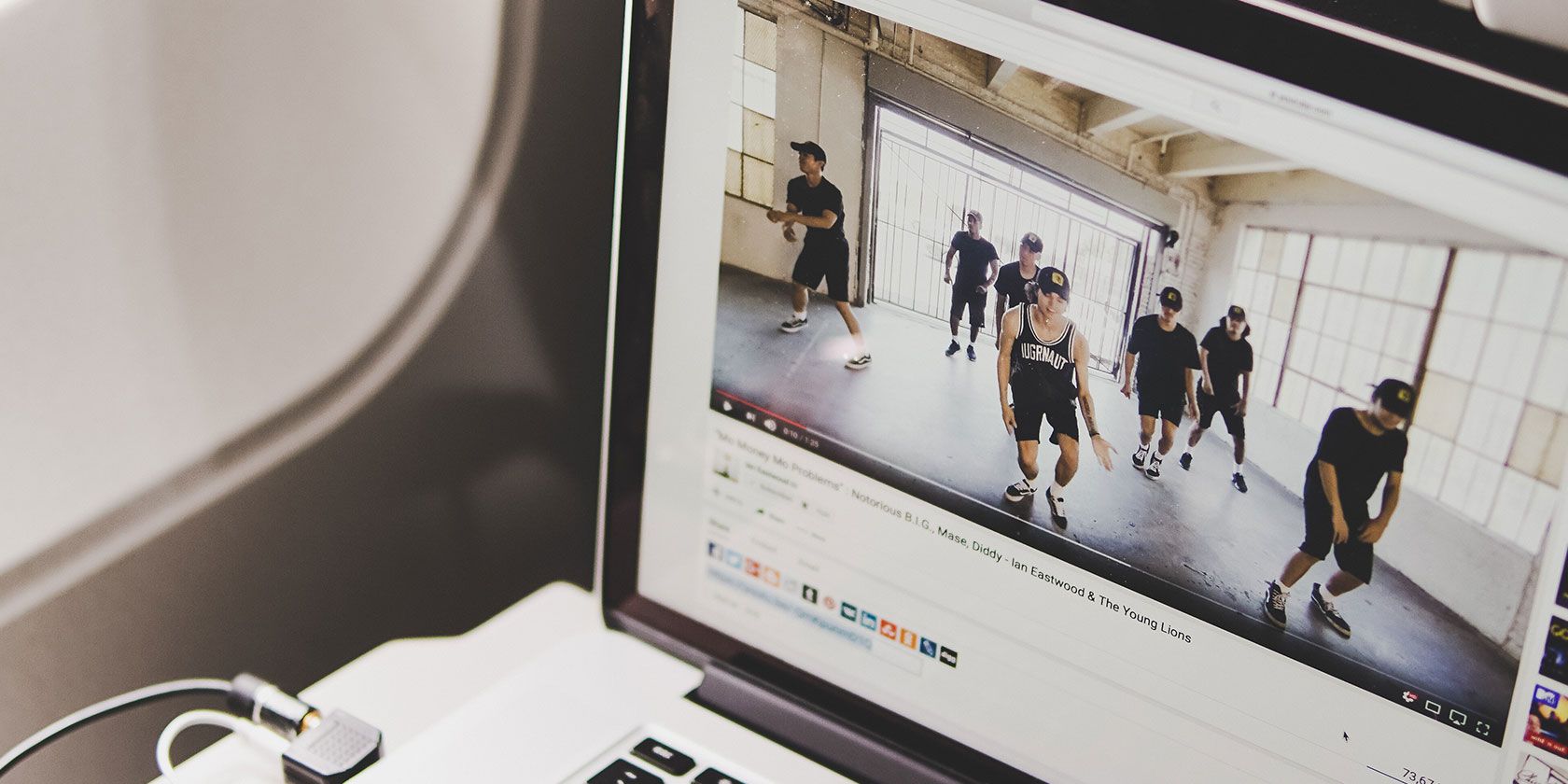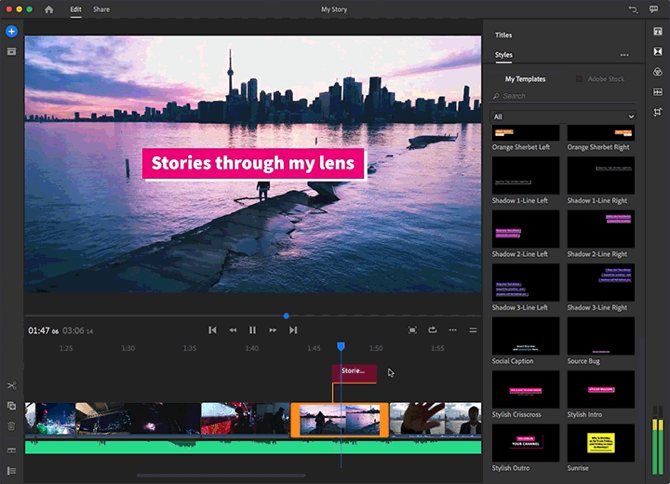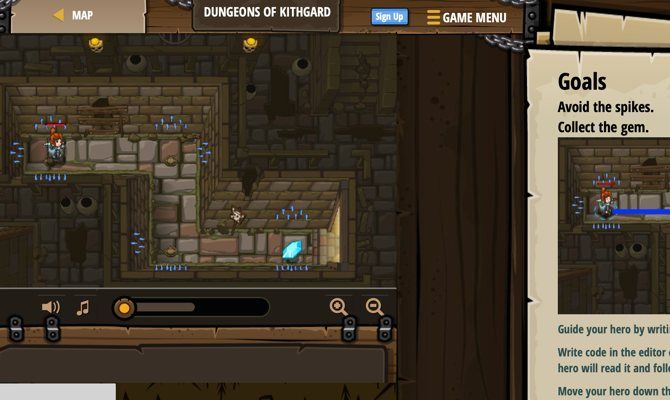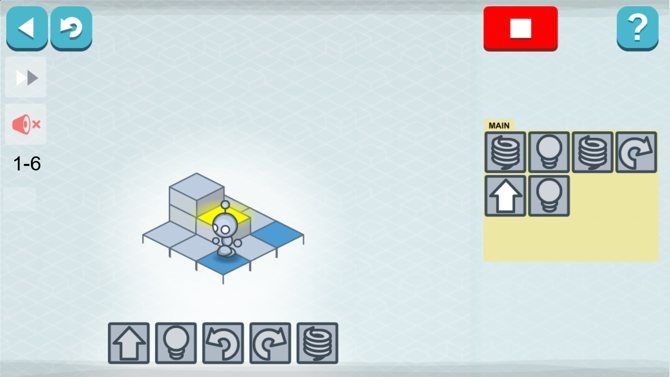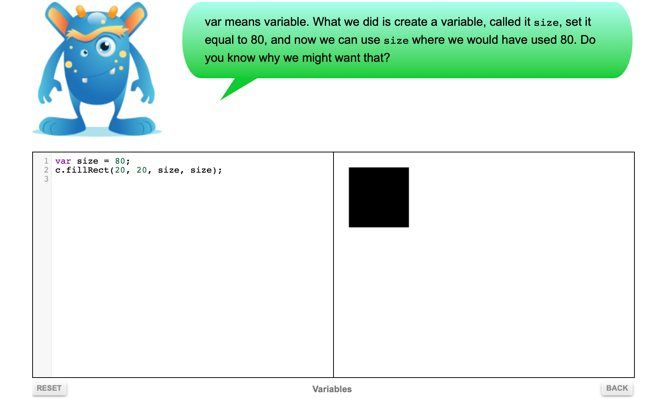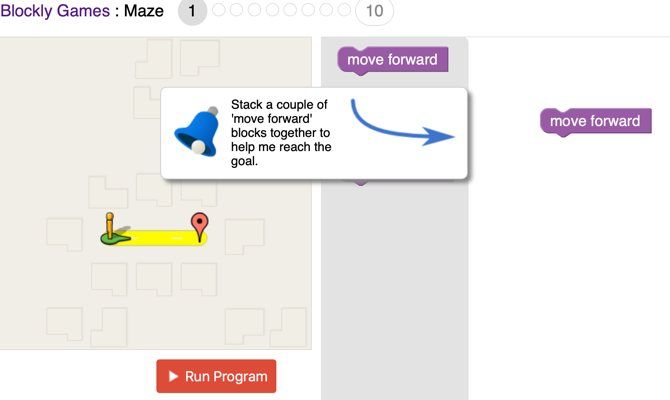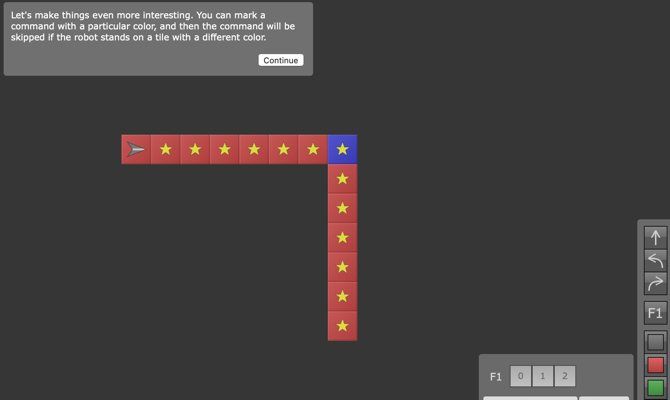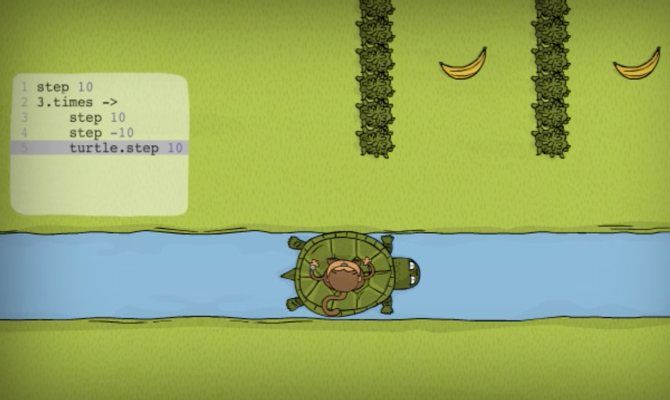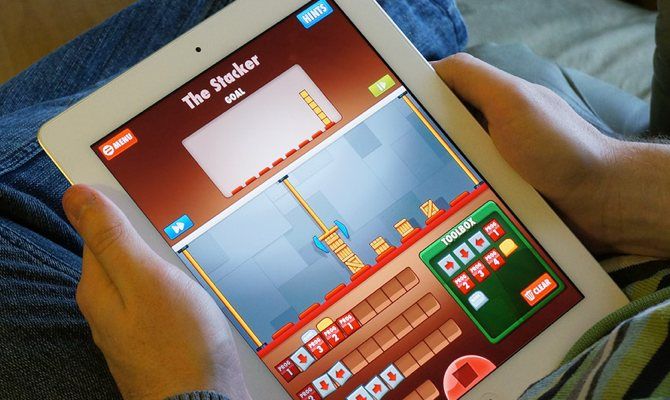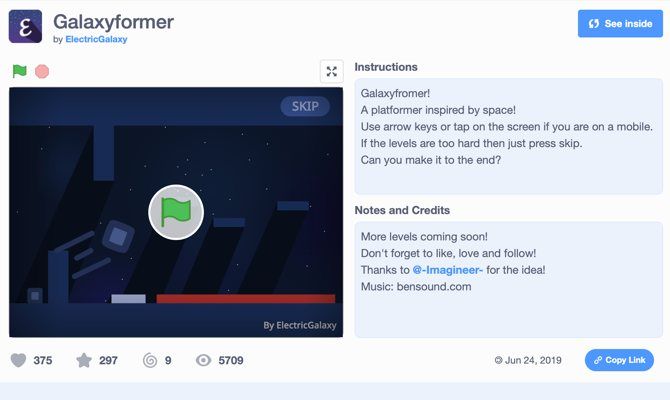Whether you want real-time news, investment advice, tax information, or anything else related to the world of money, Reddit provides a fountain of knowledge for you to dip into. You will find thousands of experienced professionals and passionate community members who want to help.
So, if you’re ready to get your dollars under control, keep reading. Here are the best finance subreddits you should check out today.
1. r/personalfinance
With almost 14 million subscribers, r/personalfinance is by far the largest subreddit about money.
The topics of discussion are broad. You will find threads on the full spectrum of asset management, including budgeting, saving, getting out of debt, credit cards, investing, and retirement planning.
2. r/investing

This subreddit acts as Reddit’s central hub for anything to do with the markets. It has almost one million members.
The quality of discussion is more suited to beginners and intermediates; there’s a fair amount of “What should I do with my money” type posts. That said, there are some pearls of wisdom, and there’s also a reasonably regular flow of news articles.
3. r/cryptocurrency
Cryptocurrency is either the future of finance of a giant Ponzi scheme, depending on which side of the fence you’re on.
What cannot be denied, however, is that is crypto and blockchain is playing an increasingly important role in the world around us. If you want to learn what all the fuss is about, the r/cryptocurrency subreddit is an excellent platform to start from.
We’ve written a list of the best crypto AMAs on Reddit on our sister site, Blocks Decoded. Give the article a read if you’d like more information.
4. r/financialindependence
The members of r/financialindependence are advocates of the FIRE (financial independence/retire early) approach to earning, spending, and saving.
Broadly speaking, they believe in maintaining high levels of savings combined with frugal living in order to quit their working lives as soon as possible.
Despite the lofty ambitions, people in all stages of their careers will be able to find a treasure chest of advice and information. The subreddit offers calculators, tools, and an entire wiki to help.
5. r/tax

This subreddit is primarily about tax issues in the United States, though there is a smattering of international content. It covers topics such as tax policy, tax laws, annual tax returns, and tax rebates.
Plenty of tax professionals are members; they are often willing to answer any queries you have. There’s also a community-made interactive tax assistant. It’s definitely worth checking out when it’s time to file.
6. r/securityanalysis
If you’re an experienced investor, you should check out r/securityanalysis. The quality of discussion is much higher than that found on r/investing. The community is significantly smaller (50,000) and thus more focused.
The subreddit is dedicated to topics such as examination of company balance sheets, earnings reports, company valuations, financial modeling, portfolio management, and the other tools of fundamental analysis.
7. r/retirement
r/retirement used to be a bit of a cesspool; it was full of spam and off-topic content. However, there’s a new mod team in town; the quality of the material has improved considerably. The community is still small, but it is growing rapidly.
So, if you want to know about how much money you might need for retirement, which funds you should hold your pension savings in, or which annuity provider you should use, this is the place to go.
8. r/studentloans

In the US, student loan debt now exceeds $1.5 trillion, that’s more than credit cards and car loans. Some of the debtors have no hope of repaying their balance while younger people, in general, have less money than ever to buy houses, cars, holidays, and other discretionary items.
The problem has led many experts to believe that student loans could be the thing to trigger the next big financial crisis.
If you’re looking for some advice on how to confront your student loans, go and give the 50,000-strong community a visit.
9. r/PFTools
One of the cornerstones of managing your money is using the right tools. Without a clear handle on your incomings and outgoings, you will never be able to get your finances under control.
There are dozens of apps that can help you budget (my personal recommendation is YNAB), not to mention countless budget templates and Excel spreadsheets.
This subreddit collates some of the finest personal finance tools from its users and the wider web, then makes them available for download.
10. r/almosthomeless
Homelessness is not a laughing matter, so it’s fantastic to have a subreddit dedicated to the subject.
Posts generally fall into two categories. Firstly, there are those facing homelessness who need advice, and thus describe their personal situations. Secondly, some members list charities, agencies, schemes, and job sources in a bid to help other people’s situations.
11. r/creditcards

Credit cards can be confusing. There are dozens of different rates available, and that’s before you start to think about no interest periods, loyalty schemes, air miles, free insurances, and so on.
r/creditcards is dedicated to all those topics. Once again, it’s mainly US-focused. But if you’re looking for expert advice on anything from your credit score to your debt, this community probably has the answers.
12. r/povertyfinance
r/povertyfinance is in the same mold as r/personal finance, except it has a specific focus on people who are struggling financially.
The subreddit is packed with financial advice, frugality tips, success stories, financial opportunities, and general guidance. You’ll learn about subjects such as creating a positive earning-to-expense ratio, slashing expenses, budgeting for the future, and living within one’s means.
Other Subreddits About Finance
If the 12 financial subreddits we have discussed aren’t enough to satisfy your need, there are plenty more worth checking out. We’d like to give an honorable mention to r/finance, r/stockmarket, r/personalfinancecanada, r/frugal, r/beermoney, and r/forex.
Make sure you leave your favorite subreddits about finance in the comments below. And if you would like to learn more about using to tech to help you manage your money, read our list of simple ways to set a budget.
Read the full article: The 12 Best Subreddits About Finance
Read Full Article