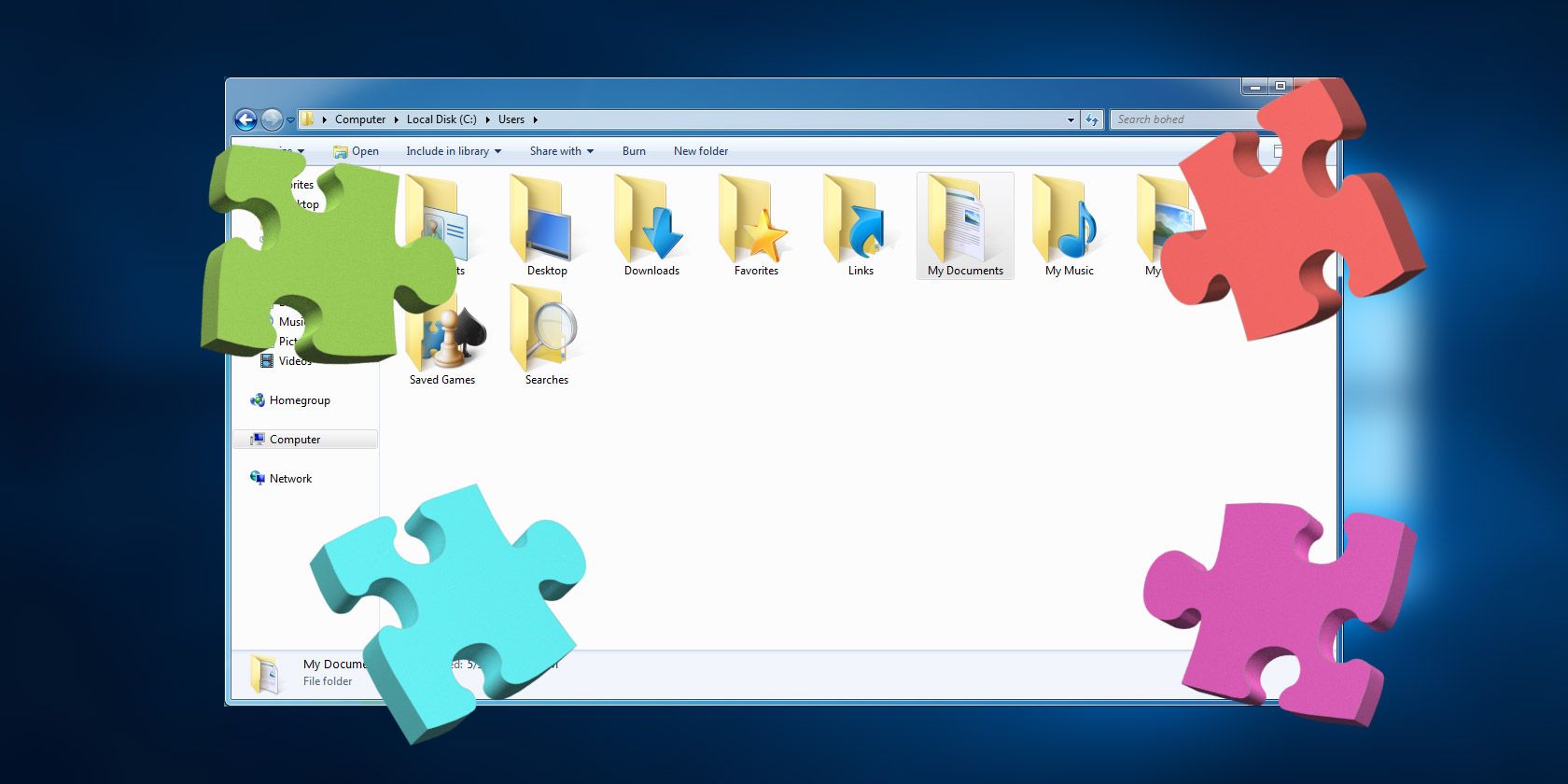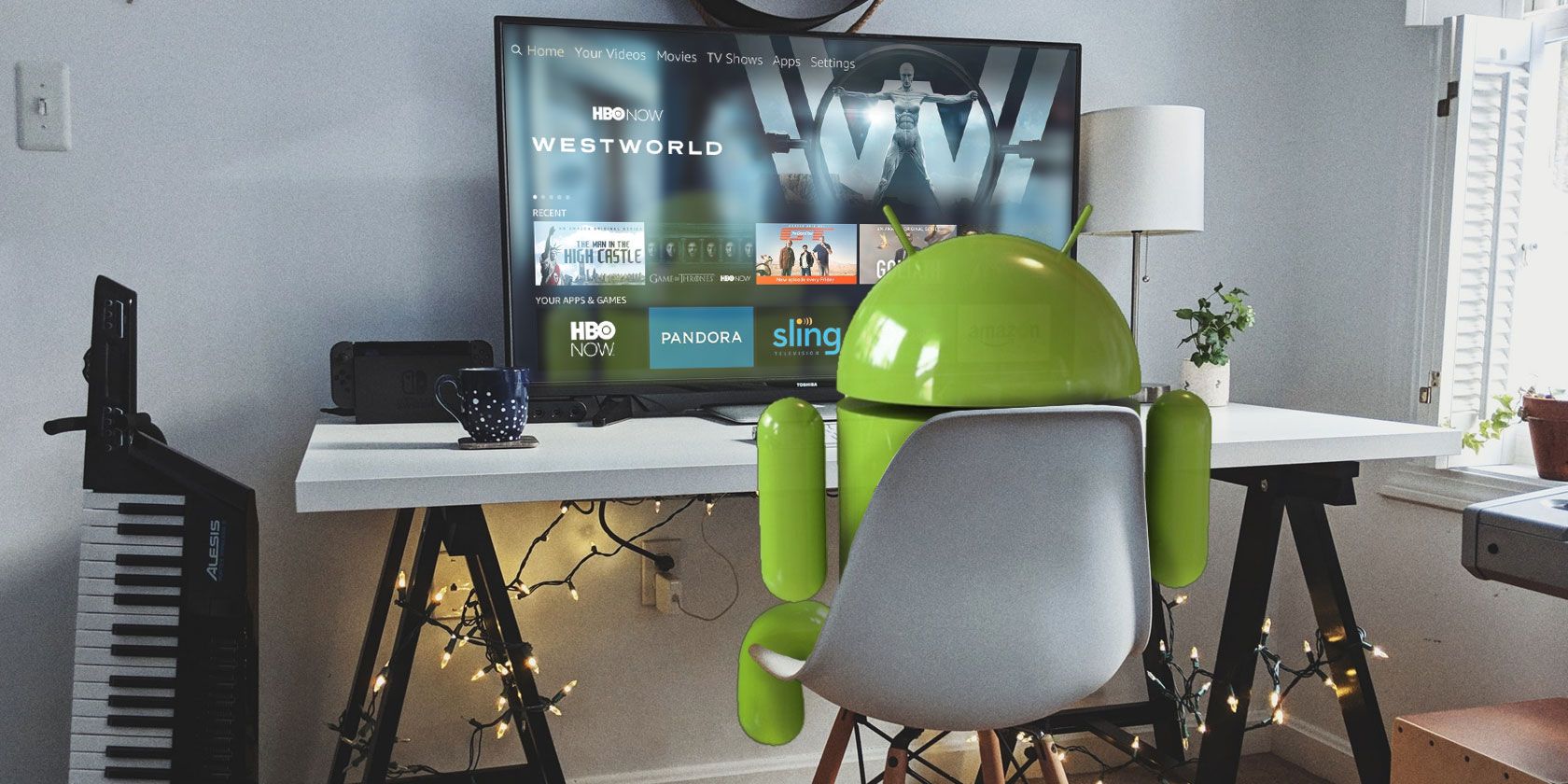Facebook’s lead data protection regulator in Europe has asked the company for an “urgent briefing” regarding plans to integrate the underlying infrastructure of its three social messaging platforms.
In a statement posted to its website late last week the Irish Data Protection Commission writes: “Previous proposals to share data between Facebook companies have given rise to significant data protection concerns and the Irish DPC will be seeking early assurances that all such concerns will be fully taken into account by Facebook in further developing this proposal.”
Last week the New York Times broke the news that Facebook intends to unify the backend infrastructure of its three separate products, couching it as Facebook founder Mark Zuckerberg asserting control over acquisitions whose founders have since left the building.
Instagram founders, Kevin Systrom and Mike Krieger, left Facebook last year, as a result of rising tensions over reduced independence, according to our sources.
While WhatsApp’s founders left Facebook earlier, with Brian Acton departing in late 2017 and Jan Koum sticking it out until spring 2018. The pair reportedly clashed with Facebook execs over user privacy and differences over how to monetize the end-to-end encrypted platform.
Acton later said Facebook had coached him to tell European regulators assessing whether to approve the 2014 merger that it would be “really difficult” for the company to combine WhatsApp and Facebook user data.
In the event, Facebook went on to link accounts across the two platforms just two years after the acquisition closed. It was later hit with a $122M penalty from the European Commission for providing “incorrect or misleading” information at the time of the merger. Though Facebook claimed it had made unintentional “errors” in the 2014 filing.
A further couple of years on and Facebook has now graduated to seeking full platform unification of separate messaging products.
“We want to build the best messaging experiences we can; and people want messaging to be fast, simple, reliable and private,” a spokesperson told us when we asked for a response to the NYT report. “We’re working on making more of our messaging products end-to-end encrypted and considering ways to make it easier to reach friends and family across networks.”
“As you would expect, there is a lot of discussion and debate as we begin the long process of figuring out all the details of how this will work,” the spokesperson added, confirming the substance of the NYT report.
There certainly would be a lot of detail to be worked out. Not least the feasibility of legally merging user data across distinct products in Europe, where a controversial 2016 privacy u-turn by WhatsApp — when it suddenly announced it would after all share user data with parent company Facebook (despite previously saying it would never do so), including sharing data for marketing purposes — triggered swift regulatory intervention.
Facebook was forced to suspend marketing-related data flows in Europe. Though it has continued sharing data between WhatsApp and Facebook for security and business intelligence purposes, leading to the French data watchdog to issue a formal notice at the end of 2017 warning the latter transfers also lack a legal basis.
A court in Hamburg, Germany, also officially banned Facebook from using WhatsApp user data for its own purposes.
Early last year, following an investigation into the data-sharing u-turn, the UK’s data watchdog obtained an undertaking from WhatsApp that it would not share personal data with Facebook until the two services could do so in a way that’s compliant with the region’s strict privacy framework, the General Data Protection Regulation (GDPR).
Facebook only avoided a fine from the UK regulator because it froze data flows after the regulatory intervention. But the company clearly remains on watch — and any fresh moves to further integrate the platforms would trigger instant scrutiny, evidenced by the shot across the bows from the DPC in Ireland (Facebook’s international HQ is based in the country).
The 2016 WhatsApp-Facebook privacy u-turn also occurred prior to Europe’s GDPR coming into force. And the updated privacy framework includes a regime of substantially larger maximum fines for any violations.
Under the regulation watchdogs also have the power to ban companies from processing data. Which, in the case of a revenue-rich data-mining giant like Facebook, could be a far more potent disincentive than even a billion dollar fine.
We’ve reached out to Facebook for comment on the Irish DPC’s statement and will update this report with any response.
Here’s the full statement from the Irish watchdog:
While we understand that Facebook’s proposal to integrate the Facebook, WhatsApp and Instagram platforms is at a very early conceptual stage of development, the Irish DPC has asked Facebook Ireland for an urgent briefing on what is being proposed. The Irish DPC will be very closely scrutinising Facebook’s plans as they develop, particularly insofar as they involve the sharing and merging of personal data between different Facebook companies. Previous proposals to share data between Facebook companies have given rise to significant data protection concerns and the Irish DPC will be seeking early assurances that all such concerns will be fully taken into account by Facebook in further developing this proposal. It must be emphasised that ultimately the proposed integration can only occur in the EU if it is capable of meeting all of the requirements of the GDPR.
Facebook may be hoping that extending end-to-end encryption to Instagram as part of its planned integration effort, per the NYT report, could offer a technical route to stop any privacy regulators’ hammers from falling.
Though use of e2e encryption still does not shield metadata from being harvested. And metadata offers a rich source of inferences about individuals which, under EU law, would certainly constitute personal data. So even with robust encryption across the board of Instagram, Facebook and WhatsApp the unified messaging platforms could still collectively leak plenty of personal data to their data-mining parent.
Facebook’s apps are also not open source. So even WhatsApp, which uses the respected Signal Protocol for its e2e encryption, remains under its control — with no ability for external audits to verify exactly what happens to data inside the app (such as checking what data gets sent back to Facebook). Users still have to trust Facebook’s implementation but regulators might demand actual proof of bona fide messaging privacy.
Nonetheless, the push by Facebook to integrate separate messaging products onto a single unified platform could be a defensive strategy — intended to throw dust in the face of antitrust regulators as political scrutiny of its market position and power continues to crank up. Though it would certainly be an aggressive defence to more tightly knit separate platforms together.
But if the risk Facebook is trying to shrink is being forced, by competition regulators, to sell off one or two of its messaging platforms it may feel it has nothing to lose by making it technically harder to break its business apart.
At the time of the acquisitions of Instagram and WhatsApp Facebook promised autonomy to their founders. Zuckerberg has since changed his view, according to the NYT — believing integrating all three will increase the utility of each and thus provide a disincentive for users to abandon each service.
It may also be a hedge against any one of the three messaging platforms decreasing in popularity by furnishing the business with internal levers it can throw to try to artifically juice activity across a less popular app by encouraging cross-platform usage.
And given the staggering size of the Facebook messaging empire, which globally sprawls to 2.5BN+ humans, user resistance to centralized manipulation via having their buttons pushed to increase cross-platform engagement across Facebook’s business may be futile without regulatory intervention.
Read Full Article

 Meme Star
Meme Star