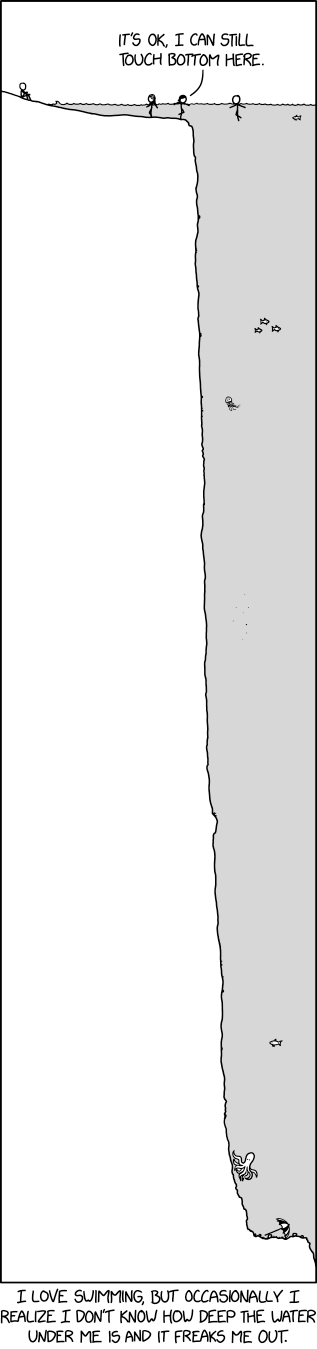
A blog about how-to, internet, social-networks, windows, linux, blogging, tips and tricks.
27 May 2019
The Free IP Geolocation API Is a Valuable Webmaster Tool

Need to know more about the people visiting your website? Perhaps you want to tailor information to visitors based on their location? What you need is a geolocation service that provides an API you can interrogate.
IP Geolocation API is one such example. Let’s see how a geolocation API can help you enhance development of a website or app.
The Benefits of Geolocation APIs
An application programming interface, or API, is a set of definitions and protocols that you can use to build software. In short, an API lets two applications speak to one another. Commonly, services provide APIs to enable software to access data collected by a service.

With geolocation, that data is based on your regional location, as determined by your IP address.
IP (Internet Protocol) address ranges are distributed by the Internet Assigned Numbers Authority (IANA). These are picked up by Regional Internet Registries (RIRs), such as ARIN for North America and APNIC for the Asia-Pacific region.
In turn, address ranges are distributed to countries, then Internet Service Providers (ISPs). This means that you can trace an IP address within a few feet of a user’s location. Of course, as a web or app developer, you probably won’t need quite that much specificity.
What You Can Do With IP Geolocation API
What you may need to know, however, is the general geographic location (geolocation) of a website visitor or app user.
Why might you use it?
- Display local news.
- Highlight information relevant to the reader’s location (perhaps a TV show corresponding with the website’s niche).
- Target the reader with offers specific to their location.
- Switch to a localized version of the website. This might have a theme for a national holiday, or be written in a completely different language.
- Ensure transactions are conducted with the best currency for a particular region.
The IP Geolocation API is free to use and offers a JSON-based API with detailed country data. JavaScript Object Notation is probably the most common method for storing and transporting data. It’s lightweight and efficient, which explains its popularity.
Using IP Geolocation API
IP Geolocation API is simple to use. It’s designed to handle thousands of requests per second with low system requirements.
Before you get started, it’s worth checking out the IP Geolocation API GitHub repository to check any changes to the project. IP Geolocation API offers a number of useful requests to access data from the API.
Your site must rely on Cloudflare for the API to work. Here are some of the ways to use it:
1. Geolocate Without IP
One of the great advantages of IP Geolocate API is that it takes the workload away from your site. A simple call to the IP Geolocate API will display users accessing your site and their IP address:
GET https://api.ipgeolocationapi.com/geolocate/ HTTP/1.1
2. Geolocate an IP Address
Looking for the location of a specific IP address? The API will also handle information requests based on an individual IP address. As you may know, there are two types of IP address in use (IPv4 and IPv6), and the API will return information for either type.
GET https://api.ipgeolocationapi.com/geolocate/91.213.103.0 HTTP/1.1
3. List All Countries
Want more detailed information? The IP Geolocation API can list the home countries of visiting users. Data includes further location details, currency, phone numbers, and more.
GET https://api.ipgeolocationapi.com/countries HTTP/1.1
4. Find Country-Specific Data
You can query for information about specific data from the API using the ISO 3166-1 alpha-2 country code. Do you recognize this? It’s the system which abbreviates country names down to two letters. So for example, the USA is “us”, Great Britain appears as “gb”, and Germany is “de”.
GET https://api.ipgeolocationapi.com/countries/de HTTP/1.1
Whoah, It’s Just a Load of Code!
You can get a look at the API data by opening a terminal session and using Perl’s GET command. Accompanied by the API call of your choice above, you can enjoy instant results.

Of course, in this form, it’s just raw data. But you’ll see just how in-depth the resulting data is.
All you need to do next is build a script that grabs the data you need and use it. As described above, this might be to display localized versions of your app or website, or to target a specific city.
You’ve probably seen online ads that refer to your own city or a nearby town. Well, it’s tools like the IP Geolocation API that make it possible for the developers behind those ads to make them appear local. Giving the web a local feel helps to increase engagement, and this is a great way to build that.
Run into trouble with the API? Check the service status web page, powered by UptimeRobot. This displays overall uptime and highlights any downtime.

Web or App Developer? Check Out IP Geolocation API
By now, you can hopefully spot how IP Geolocation API can solve several website and app-based development challenges. To find out more, head to IP Geolocation API’s homepage
Want to host IP Geolocation API on your own server? You can, thanks to Heroku’s deployment service. That’s an impressive collection of tools for a free API—certainly worth your time checking it out.
Looking for more APIs you can use with your website or app? Take a look at Userstack’s useragent API.
Read the full article: The Free IP Geolocation API Is a Valuable Webmaster Tool
Read Full Article
The Best New Windows 10 Features in the May 2019 Update

Windows 10 releases major updates roughly twice a year, targeted for April and October. The latest release at the time of writing is the Windows 10 May 2019 Update (version 1903). While this version doesn’t feature many new features, it makes lots of small improvements across the OS.
Let’s take a look at some of the new features and updates in the latest version of Windows. We’ve kept an archive of notable features from previous updates, in case you’re interested. Feel free to jump ahead to any section.
Jump to an update:
How to Update to the Latest Version of Windows 10
You’ll eventually get the all feature updates to Windows 10 through Windows Update. Microsoft deploys these updates in batches, so you might not get them right away. When it’s time, you’ll see a prompt letting you know there’s a big update pending.
It’s also possible to start the download manually, though Microsoft has changed this a bit. In the past, simply clicking the Check for updates button at Settings > Update & Security > Windows Update would prompt the latest version to download. However, due to rocky launches in the past, Windows will now display a separate prompt here asking if you want to upgrade to the latest feature update.
You won’t see this prompt unless you have the latest updates installed. For a simpler way, head to the download Windows 10 page and click Update now to grab an applet that will begin the download.
Just make sure you take precautions before updating Windows 10.
The May 2019 Update
Let’s take a look at the best new features in version 1903, the latest at the time of writing.
Windows Sandbox for Testing Software
Most of the changes in the May 2019 update are tweaks and refinements to existing features. One of the few brand-new tools is the Windows Sandbox. It’s only available for those on Windows 10 Pro and above, and enables you to run software in a safe environment.
Enable the Windows 10 Sandbox
To enable it, you must make sure you have virtualization features enabled on your system. To check this, open the Task Manager with Ctrl + Shift + Esc. Select More details if you only see a small list of apps here, then switch to the Performance tab.
In the CPU section, you’ll see a Virtualization field on the right side. If this does not say Enabled, you’ll need to follow our guide to enabling virtualization on your PC.
Once that’s done, type Windows features into the Start menu and open the Turn Windows features on or off link. In the resulting list, find Windows Sandbox, check it, and hit OK. You’ll see a new dialog that installs some necessary files, then prompts you to restart to complete installation.

Finally, you can now search for Windows Sandbox via the Start menu. Open it and confirm admin privileges, and you’ll see a blank Windows 10 desktop after a few moments.
Using the Windows 10 Sandbox

From there, you have an isolated environment where you can test any software you’d like. It doesn’t support dragging and dropping, but you can simply copy and paste any installers or other files you’d like to run in the sandbox. Use it to test software that you don’t trust on your main system.
When you’re done, close the sandbox like you would any other app. Note that doing so will completely destroy everything inside, so you’ll have a fresh box next time you start it up.
Notably, the sandbox provides an always-updated environment. This is much more streamlined than a virtual machine, which requires regular updating.
Less Pressure With Windows Update

While Microsoft releases new versions of Windows 10 roughly every six months, it still supports older versions for 18 months from their release. For example, the Windows 10 October 2018 update released in November 2018 and will receive support until May of 2020.
Thanks to changes in version 1903, it’s now easier stay on an older version if you want to. Instead of forcing you to install these major updates shortly after they launch, you now have a choice in doing so. If you want to stay on a prior version, you’ll only have to upgrade after the 18-month support period passes.
For people who prioritize stability and don’t care about the latest features, this is a welcome option. Additionally, the Home edition of Windows 10 now lets you pause Windows Update for a few weeks. In the past, this required the Pro edition.
Enter the Light Side

There’s been a lot of hype lately around dark themes, which Windows 10 already includes. But if you tend to prefer the opposite, you’ll be happy to discover the new light theme in Windows 10. This sets many display elements to use a lighter tone.
To enable it, head to Settings > Personalization > Colors. Under Choose your color, you can select the new Light theme, Dark, or Custom. If you pick Custom, you can set separate options for your Windows mode and app mode. This lets you set Windows elements to dark while leaving apps in light mode, or vice-versa.
Split Search and Cortana
![]()
For a long time, Windows 10 combined Cortana and desktop search. This meant that when you opened the search panel, you’d see Cortana and her list of features. That’s a bit frustrating if you don’t care about Cortana, or would rather use both features separately.
Now, you can do just that. Windows 10 features separate icons for Cortana and searching on the Taskbar. To change how they appear, right-click an empty space on the taskbar and choose Show Cortana button to toggle that. And under Search, you can select Hidden, Show search icon, or Show search box.
The search bar now only looks for files on your PC and web results. You can use the tabs at the top to filter by the kind of data you’d like to find. As a result, Cortana is now relegated to voice searches.
Combined with disabling all the Cortana options at Settings > Cortana > Talk to Cortana, you can essentially hide her from your view without any Registry hacks.
Enhanced PC Searching

Speaking of searching, the built-in Windows 10 search now gives you more options. Head to Settings > Search to find them.
Under Permissions & History, you’ll find options to filter explicit content in web results and what content to search from your connected Microsoft accounts. The most interesting options, however, are on the Searching Windows tab.
Here, you can select a new Enhanced search mode. Before this, Windows 10 would only search your file libraries and desktop, where files are often stored. But if you select this option, Windows search will look at your entire PC. This is a handy option if you don’t keep files in libraries or just like to search everything.
You can set folders to exclude from these searches below.
Miscellaneous Tweaks
As it turns out, the Windows 10 May 2019 Update doesn’t have a lot of headline features. Most of the changes are tweaks to existing tools. We detail some of the most notable ones below.
Spectre Speed Fixes
The awful Spectre and Meltdown exploits were a big topic in 2018. Those problems caused a lot of computers to run more slowly, but the latest update claims to make improvements to this thanks to some optimizations.
Time will tell if it makes a difference.
Improved Game Bar
The Windows 10 Game Bar is a utility that collects many handy gaming options in one place. In the latest edition of Windows 10, it received an upgrade. You can now manage music playing from Spotify from the Game Bar, in addition to creating memes.
Uninstall More Default Apps

One of the first tasks most people do with a new system is uninstall Windows 10 bloatware apps. In the May 2019 Update, you can uninstall more apps than previously allowed. Now you can chuck Mail, Calendar, Movies & TV, and other apps.
Some still won’t uninstall this way, like the Microsoft Store and Edge. But being able to remove more apps you’ll never use is a welcome change.
Log In Without a Password
You can now create a Microsoft log in without a password. By providing your phone number, Microsoft will text you a login code every time you sign in. You can use this method to sign into Windows 10, then use a Windows Hello authentication method like a PIN or fingerprint for future logins.
This is supposedly to combat password theft, so we’ll see if it becomes more mainstream.
Start Menu Refinements
A minor change that only affects new installs or accounts is a cleaner Start menu. It features fewer tiles, making it less cluttered. You can also now unpin groups of tiles, allowing you to remove all the obnoxious ads in one go.
The October 2018 Update
If you don’t want to update to the latest version of Windows 10 just yet, here are the coolest new features in the October 2018 update (version 1809).
Your Phone App
After its failed Windows Phone platform, Microsoft has embraced Android (and iOS to a lesser extent) with apps and cross-platform compatibility with Windows. The Your Phone app in Windows 10 takes this even further.
It allows you to text and access photos on your Android phone (7.0 or later) right from your PC. You can even drag a photo from your phone onto your PC to open it in an app. iPhone users don’t get all that functionality, but they can still send webpages from their phone to computer.
While you have many third-party options for connecting Android and Windows, seeing more built-in tools is always welcome.
Improved Screenshot Tool
The basic Snipping Tool handles simple screenshot needs, but it’s lacking any power user features. In the October Update, you can check out the new Snip & Sketch tool as a replacement.
Press Win + Shift + S to bring up the window and capture a screenshot. At the top, you can switch between the rectangle and freeform capture modes, or grab a full-screen shot. Once you capture an area, it’s available immediately on your clipboard.
Click the resulting notification, and you can make basic edits to your screenshots like drawing and cropping. From there, you can save it, copy to your clipboard, or open it in another app for further edits.
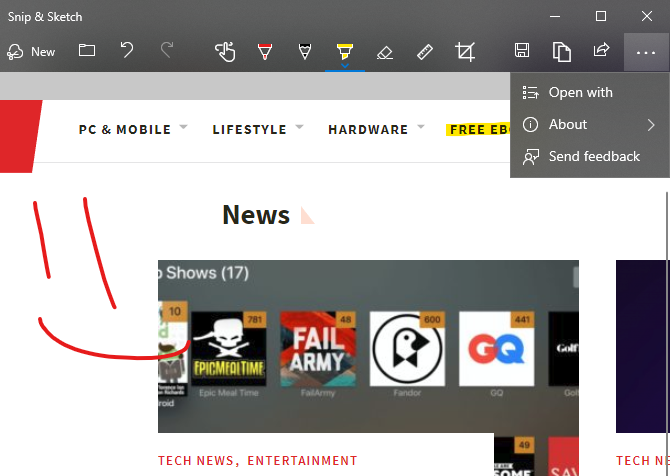
File Explorer Dark Theme
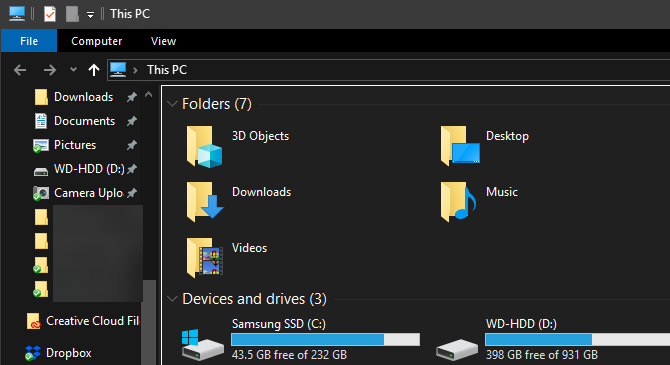
Windows 10 has included a dark theme for some time, but it was previously limited to Store apps. Now, enabling the Dark mode at Settings > Personalization > Colors also gives your File Explorer a dark makeover.
It’s not quite as amazing as macOS Mojave’s dark mode, but it’s a welcome option if you like dark themes or often use your PC at night. Enabling this also makes your right-click menu in File Explorer and desktop dark.
Improved HDR Support
As 4K monitors with more powerful display options become mainstream, Windows 10 is making it easier to enable HDR if you have compatible hardware. Windows 10 has supported HDR in the past, but it wasn’t always convenient to set up.
Now, you can head to Settings > System > Display and click Windows HD Color settings to configure HDR. You’ll see whether your connected displays support HDR features and can adjust them if so.
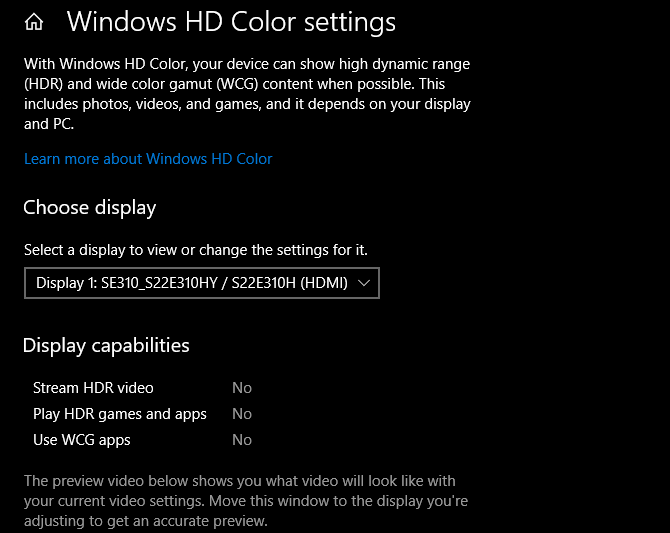
Start Menu Search Improvements
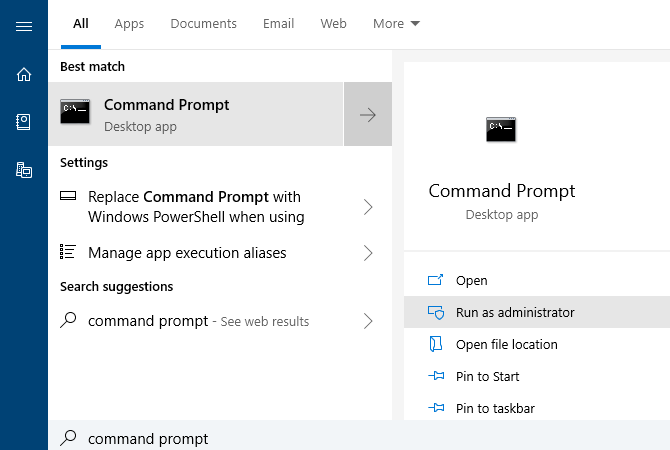
The search function on the Start Menu has always been a quick way to find apps, files, settings, and more on your PC. In the latest update, it’s even easier to get to the content you want quickly.
When you search for something, the menu will display a preview panel that illustrates the best results for your search. This might be Bing results for a web search, options like opening as administrator if you search for software, or previews of documents.
Clipboard Improvements and History
A new shortcut for the clipboard in Windows 10 lets you copy and paste across devices without any extra apps. Just press Win + V and you’ll see the new clipboard window.
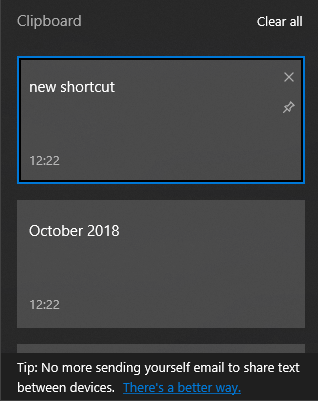
This gives you a native clipboard manager, letting you paste something you copied even if it’s not the most recent item. You can also pin clips you use often for easy access. Plus, Windows links your clipboard across any devices you use running the October 2018 Update or later.
To configure this, take a look at Settings > System > Clipboard.
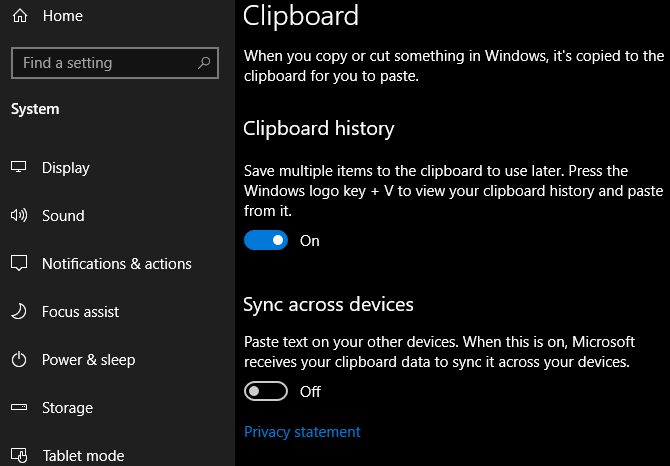
Power Usage in Task Manager
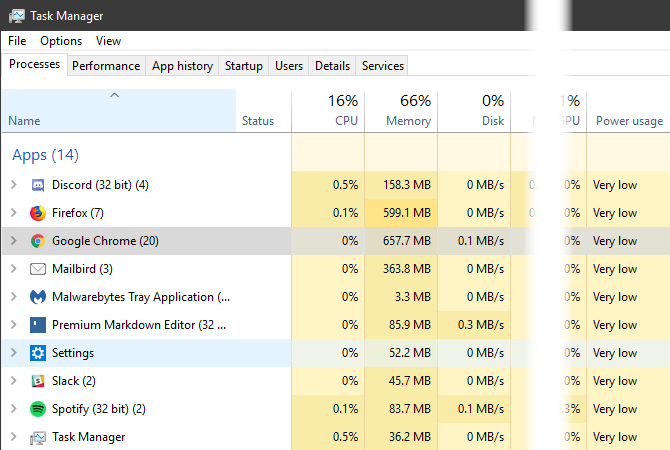
If you want to get more battery life out of your Windows laptop, you might wonder how much power apps pull. Now in the Task Manager (Ctrl + Shift + Esc), you can see a Power usage entry on the Processes tab.
This, along with the Power usage trend field, lets you know how much energy apps use. Limit how often you keep them open, and you should see improved battery life.
Bluetooth Battery Levels
You can now see the battery life of connected Bluetooth devices (if supported) at Settings > Devices > Bluetooth & other devices.
Override Regional Settings
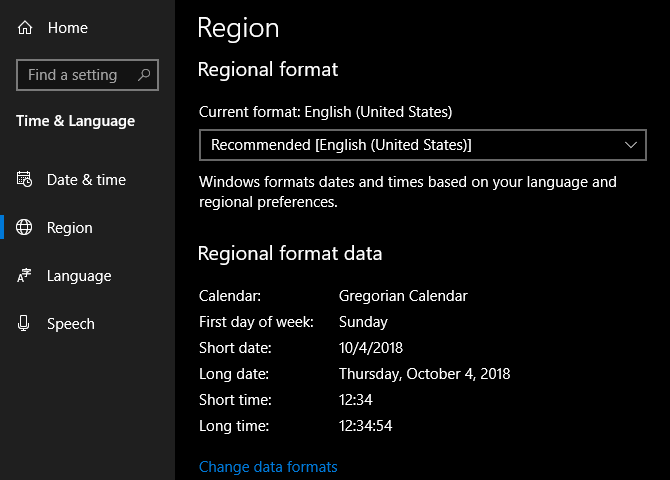
Windows 10 sets some display options, like the date format and first day of the week, based on your region. Now you can override these if you like. Visit Settings > Time & Language > Region and click Change data formats to adjust them.
Make Text Bigger
Windows 10 now allows you to increase the size of text across the OS without scaling. Open Settings > Ease of Access > Display and drag the Make text bigger slider as you wish.
Better Windows Update Automation
Windows Update tries to detect when you’re not using your PC and automatically installs updates during those times. In prior versions, this wasn’t too smart and would sometimes install an update when you simply stepped away for a moment.
Thankfully, the October 2018 Update makes this smarter. Windows will now better understand when you’ve stepped away for a short time or longer period now. This should result in fewer inopportune updates.
Game Bar Improvements
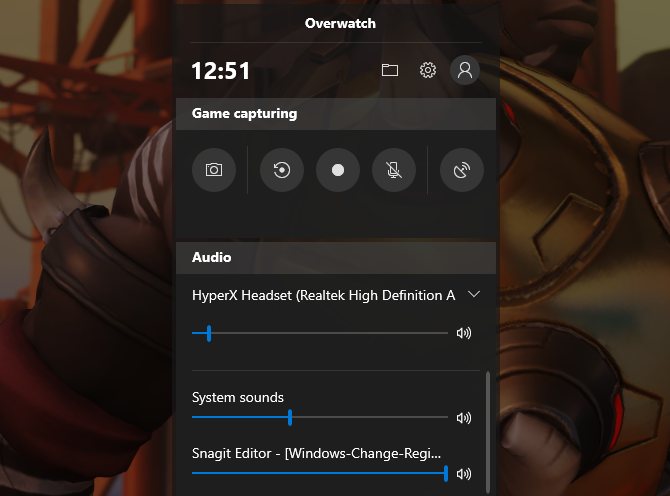
Windows 10’s Game bar is now its own app and comes with some improvements. In the latest version, you can adjust audio options right from the bar. Plus, you can see a chart showing game stats like FPS along with CPU and other hardware usage.
Enable the Game bar at Settings > Gaming >Game bar.
The Fall Creators Update
If you’re using Windows 10 version 1709, here are the features to look out for.
People App
Microsoft is ramping up its social game with the People application. A new addition to the Taskbar, People allows you to contact individuals via email and Skype directly from the Taskbar. To enable, right-click the Taskbar and check the Show People button option.
You can use the People app to share fun content with family and friends or to manage business contacts and projects. Whether it’s a document, PowerPoint presentation, picture, or video, just drag and drop content directly from your PC to a specific contact.
Perhaps the most useful component of the People app is cross-application communication, meaning you can view communication across multiple chats and messages within a single desktop app. While only a few select applications are available for the People app (namely Xbox, Email, and Skype), Microsoft has laid the groundwork for possible Facebook and Twitter integration as well. That makes People a potentially fantastic default app.
Mixed Reality
In the original Fall Creators Update, Microsoft teased 3D editing and 3D smartphone camera modeling. Now, it’s expanded this 3D program into an entire mixed reality platform for Windows 10.
How? Windows 10’s Edge browser was the first to fully support WebVR which allows users to access and interact with virtual reality projects online via the Edge browser. While this may not seem all that impressive, it’s really forward thinking from Microsoft: in some circles, the future of web development exists in 3D space.
Not interested in VR projects? Why not browse Edge on a VR room wall using Microsoft’s Mixed Reality Portal (MRP)? MRP allows users to integrate a 3D experience into their desktop using Microsoft’s HoloLens.
Microsoft has also developed an answer to the growing popularity of social media’s AR (augmented reality) integrations, most notably Snapchat’s face filters and 3D World Lens technology. Don’t want to spring for the HoloLens? Enjoy Microsoft’s Mixed Reality Viewer, where all you’ll need is a webcam to enjoy the augmented reality goodness Windows 10 has to offer. Simply click on your Start Menu, type mixed reality, and select the Mixed Reality Portal option to get started.
It’ll be interesting to see where a tech behemoth like Microsoft will take this new form of media.
OneDrive On-Demand
While OneDrive is installed by default on most Windows 10 machines, few utilize its full potential. That may change with Windows 10’s On-Demand Sync. While most online repositories only allow you to upload and download files using your account, One-Drive now allows users to save files locally, upload them to the cloud, and share view links by default.
That means you can upload, delete, edit, and download a variety of files and formats using OneDrive cloud storage. This saves precious local storage space and provides you peace of mind about the status of your most important documents.
Phone Link
In this age, cross-device interaction (phone to PC, TV to phone, etc.) is absolutely paramount. Microsoft has decided the close the gap even further, now providing users with the ability to link iOS and Android devices to their Windows 10 machines.
To enable phone linking, type link phone into your Start Menu and click the Link your phone option. Then, enter your phone number in the following window.
Linking your phone currently only allows you to share websites from your smartphone’s Edge browser to your PC via the browser’s share option. Additionally, in case you didn’t know, you can also choose to view phone notifications on your Windows 10 desktop using Cortana’s smartphone app!
Though the phone notification feature was released before the Windows 10 Fall Creators Update, these two quiet features show Microsoft is devoted to closing the gap between mobile and desktop.
Emoji Panel
That’s right: Windows 10 is now finally equipped with its own default emoji keyboard. You can access your emoji keyboard in Windows 10 using the keyboard command Windows key + Period (.) or Windows key + Semicolon (;).
While somewhat unexpected, kudos to Microsoft for giving users the Windows emoji feature they’ve long desired.
The new emoji keyboard isn’t without its failings, though. For now, it only allows users to input one emoji at a time before exiting by default. Let’s hope Microsoft recognizes that and fixes this issue in the updates to come.
Microsoft Edge Improvements
The Windows 10 Fall Creators Update packs a lot into Microsoft Edge’s feature list. For one, pinning websites is as easy as heading to the website and selecting the Pin this page to the Taskbar option in your Edge browser settings panel. You can also pin websites to your Start Menu using the same process.
Other aspects of Edge not previously available before include: PDF text-to-speech, enhanced PDF editing, managing permissions, bookmark importing, editing favorite (bookmark) URLs for easier lookup, and browsing on your phone and continuing on with your PC.
While Edge’s new features aren’t exactly shock-and-awe, they do show Microsoft is still committed to creating a serious contender for the browser market. If Microsoft keeps this up, Edge may even become your new browser of choice.
Story Remix
Microsoft is venturing into the world of movie making (yet again) with its latest experiment, Story Remix. Story Remix is a feature in the Windows 10 Photos application which lets users create, edit, and score short films using pictures and video clips of whatever they desire.
Like most other features in the Fall Creators Update, this is for both personal and professional use. Run a dog-grooming business and want to send customers a custom-made video of their dog’s grooming process? All you have to do is create a folder of images and videos using your Photos app and Windows will create a fantastic short film in seconds with minor interaction. Best of all, it requires no video editing knowledge!
This may sound like your run-of-the-mill automatic video creating service, but it’s not. Microsoft has taken steps in integrating AI and deep learning within Story Remix, allowing advanced options like featuring select people from an aggregate selection of videos automatically. You can also add text or drawings to these videos for an added personal flair.
Not only can you add flat text to a video; you can also integrate 3D models into videos as well. The most impressive part about Story Remix is its integration of 3D objects and animations into the captured video. Story Remix allows you to integrate 3D models (most of which Microsoft released) seamlessly into your video, allowing users to edit and create quasi-CGI short movies without any 3D modeling or video editing experience.
While not the most well-documented feature of the Fall Creators Update, it’s marvelous to note Microsoft isn’t simply giving users 3D capabilities. It’s allowing users the ability to play with and learn about 3D modeling and AG integrations.
GPU Stats
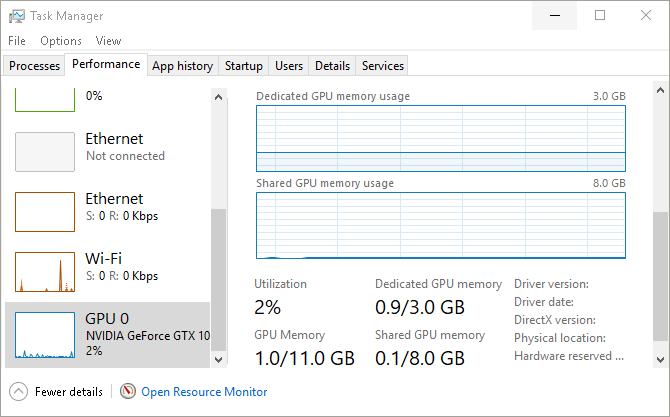
If you’re an overclock aficionado, you know how vital the performance of your PC components is. Microsoft understands this, and has taken a small step in appeasing tech geeks by having the beloved Task Manager provide real-time GPU stats.
Keep in mind, you won’t be able to modify functions like fan speed via your Task Manager. You can, however, view your GPU’s utilization percentage, memory stats, driver versions, and more.
Fluent Design
Users have long awaited a Windows 10 UI overhaul. Slowly but surely, the wait is coming to an end. Say hello to the humble beginnings of Microsoft’s Fluent Design System, a sleek and subtle UI design project hinted at in the recent Fall Creators Update.
Fluent Design promises to offer users a different type of UI experience, bringing with it such features as subtly blurred window transparency, interactive window sections, light-based color schemes, and an overall sleeker program/controller relationship.
Scale, Depth, Light are the ways in which Microsoft chooses to brand the new design. Judging from what little has released, it seems Microsoft is moving on to bigger, better, smoother, and more integrated UI design.
As it stands, you can already view a few aspects of the UI in the latest version of Windows, with small apps like the Windows 10 Calculator and the newly released People app.
Linux Integration
In another big move for Microsoft, the Windows 10 Fall Creators Update now allows users to install Linux distributions directly from the Microsoft Store and onto their Windows machines.
Keep in mind, this feature doesn’t equal a dual boot. You won’t be able to use the mouse and keyboard version of Ubuntu, for example. Instead, the Fall Creators Update allows users to run Bash commands using different Linux distros directly within the Windows 10 environment.
To install Ubuntu on Windows, click the Start Menu and type windows features. Then click on the Turn Windows features on or off option. In the following window, locate and check the Windows Subsystem for Linux option.
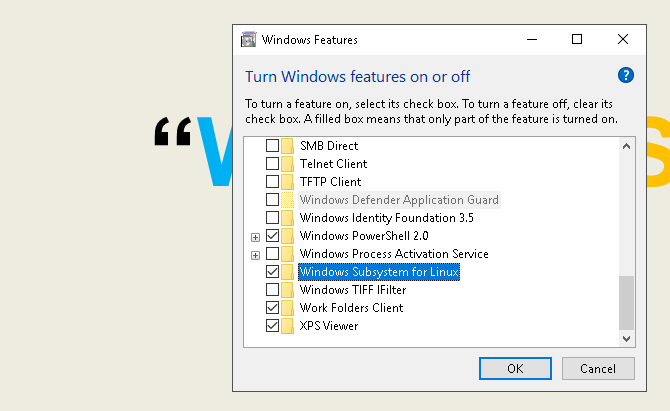
Click OK. You’ll be prompted to restart your PC. Once restarted, head to the Microsoft Store by clicking the Start Menu, typing store, and selecting the Microsoft Store option. Search for linux within this window. You’ll see a prompt mentioning Linux distributions. Click Get the apps and proceed to install your favorite.
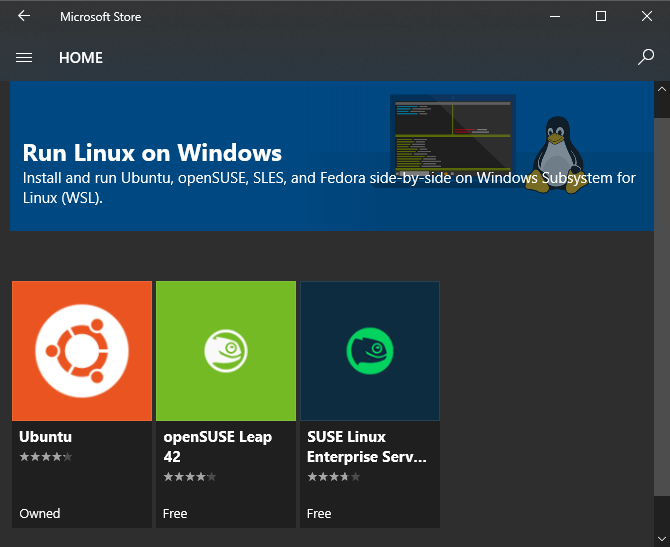
That’s it—you’re officially running a full-fledged Linux distribution right alongside Windows 10.
Windows 10 Is Always Improving
Now you’re aware of all the cool features to check out in the latest Windows 10 version. Microsoft makes a lot of tweaks with every update, so it’s worth updating when you’re ready for something new. We’ll update this resource each time a new major update to Windows 10 releases.
For more, check out the most overlooked Windows 10 features you should know about.
Image Credit: realinemedia/Depositphotos
Read the full article: The Best New Windows 10 Features in the May 2019 Update
Read Full Article
Buy Cheap Apple Watches With These Deal Finding Tricks

The Apple Watch is an incredibly useful gadget, and it’s only getting better with time. However, it’s not exactly affordable, especially when buying brand-new. If you’re looking to buy a cheap Apple Watch, you have to be vigilant.
We’re here to help you shop. Here are a few tricks to buy an Apple Watch at a price you’re comfortable with.
Which Apple Watch Are You Looking For?
Before you start looking for deals, it’s good to have an idea of what model Apple Watch you want to buy. If you’re just looking for whatever is available, it can make choosing the right deal more difficult.
Those looking for an Apple Watch Series 4 will have the hardest time finding a deal since it’s the newest model. Keeping that in mind, the Apple Watch Series 3 and other watches are easier to find at a discount now that they’re no longer top of the line.
Sites to Keep an Eye on for Cheap Apple Watches
One resource to keep in mind is Mac of All Trades. It doesn’t always have Apple Watches in stock, but when it does, you’re likely to get a good deal on them. We’ve previously mentioned this site as one of the best places to sell your old Apple devices.
You should also keep in mind the Refurbished section of Apple’s website. Its prices generally won’t be as good as Mac of all Trades, but you will find Apple Watches for sale more often.
Deals on Apple Watch Series 4

The most recent model is always the hardest to find a deal on. Right now, you’re not all that likely to find an Apple Watch sale that includes the Series 4. They occasionally appear on the Apple Refurbished site, but Mac of all Trades doesn’t even have a section for this model yet.
The Apple Watch Series 4 is available in 40mm and 44mm sizes, and comes with 16GB of storage. You have a choice of whether or not to opt for cellular service. It features wireless charging, packs up to 18 hours of battery life, and has an IP rating of IPX7. This means you can safely immerse it in around three feet of water.
If you’re looking for a discount on an Apple Watch Series 4, your best bet is to keep an eye out on major shopping holidays. You might find a store-wide Apple Watch discount that could include the latest model.
Deals on Apple Watch Series 3

The Apple Watch Series 3 is a prime target for deals now, as the introduction of the Apple Watch Series 4 saw prices drop for the previous model. Both Mac of all Trades and the Apple Refurbished Store frequently have this one on sale.
While the Series 3 isn’t a major upgrade over the Series 2, it does have some neat features. This model introduced cellular connectivity and GPS, both of which are great for people who want to stay connected on a run without carrying their phone. It’s available in 38mm and 42mm sizes.
You’ll find deals on the Apple Watch Series 3 year-round, on both the standard and LTE-equipped models. Still, shopping holidays may get you the best deals if you’re willing to hold out.
Deals on Apple Watch Series 2

The Apple Watch Series 2 was the first to really focus on fitness. While the first Apple Watch had some fitness tracking features, the Series 2 doubled down. Now that the Apple Watch Series 4 is out, you’ll be able to find it cheaper than ever, making it a good Fitbit alternative.
Despite its age, the Apple Watch Series 2 runs the latest version of watchOS. Onboard storage is 8GB, but it can only hold 2GB of music and 75MB of photos. Battery life, like the Apple Watch Series 4, can range up to 18 hours.
You’ll also find this one through Mac of All Trades, though the Apple Refurbished Store only sells Series 3 and Series 4 models. Keep eBay in mind, as plenty of people are looking to sell their Series 2 watches to upgrade to a newer version. If you’re looking for a cheap Apple Watch that still has plenty of features, this may be your best bet.
Deals on Apple Watch Series 1

If you don’t need or want the fitness features baked into the Apple Watch Series 2, the older Series 1 could work fine for you. As it’s an older model, you’ll get the lowest prices here, and a cheap Apple Watch is still better than many other smart watches.
Just beware of the limitations with this. This is the only model without the IPX7 certification, as it’s only splash-proof. You might be safe taking a shower with it on, but you probably shouldn’t, just to keep it safe. Like the others aside from the Apple Watch Series 4, this comes in 38mm and 42mm options.
Deals on Apple Watch Series 0

This is the original Apple Watch, and frankly, it’s not really worth buying these days. Yes, it might the easiest Apple Watch discount to find, but you’ll probably pay a similar price as the Series 1.
If you’re looking for one of these, you can still find them via Mac of All Trades. You can get them via eBay too, but watch out. Because these devices are years old, you could end up buying one that barely holds a battery charge.
Deals on Apple Watch Bands and Straps
The above deals only apply to the actual watch body of the Apple Watch. Don’t forget that you’ll probably want to have a few bands to choose from. Fortunately, these are much easier to find a deal on thanks to multiple third-party band suppliers.
You’ll usually want one fancier watch band for special occasions, but this won’t cut it everywhere. For one, it probably won’t do you any favors on a run—you don’t want to sweat all over it.
New bands come out on retailers like Amazon all the time, and they’re usually cheap. Just keep an eye out for a specific type or color you have in mind, and you’ll find it before long. We’ve rounded up some great Apple Watch sports bands for you to check out.
Make the Most of Your Apple Watch
With a bit of patience and the right timing, you can purchase a cheap Apple Watch that you’ll love. But once you have the device, there’s a lot to learn in order to make the most of it.
To unlock your watch’s full potential, check out some of the Apple Watch’s killer tricks.
Read the full article: Buy Cheap Apple Watches With These Deal Finding Tricks
Read Full Article
Ulysses adds split view on the iPad and support for Ghost blogs
Writing app Ulysses has been updated with a few nifty feature additions. On the iPad, you can now split the editor into two side-by-side editors — this feature alone opens up a lot of possibilities. Ulysses also now supports the option to publish your writing directly to a Ghost blog.
Ulysses is currently available on macOS, the iPad and the iPhone. It’s a Markdown editor with a library of texts that automatically stays in sync across your devices. You can export one or multiple texts in many different formats, including Markdown, HTML, rich text, PDF, ePub, DOCX and a blog.
In addition to Medium and WordPress, Ulysses now supports blogs built using Ghost, an open source CMS platform. If your website is built on Ghost, this should be a nice addition.
But I’m more excited about the ability to open two editors at the same time on the iPad. While the iPad is a great device if you’re looking for a focused writing environment, iOS still thinks “one app = one document”. Sure, you can open two Safari tabs side by side, but most apps only let you open one document at a time.
Ulysses now lets you open two documents at once. You can drag a document from the sidebar and drop it on the right side of the screen to split the screen into two panels. This way, if you’re translating a document, if you need to look at some references, you can scroll through a second document while you write in the main document.
But Ulysses doesn’t stop there. You can also open a second editor from the editor settings to look at different parts of the same document. And if you long press on the export button, you can also open a live preview of the document you’re currently working on.
For instance, you can see what your text will look like before you publish on your blog — headers, images, links and footnotes included. If you edit your text, Ulysses automatically refreshes the preview after a second.
Opening and closing documents is a fluid experience and this split view feature is well implemented. There have been rumors that Apple has been working on improvements at the iOS level to let you open multiple documents using the same app. Today’s Ulysses update is a good example of such a feature and how it would make the iPad even better.
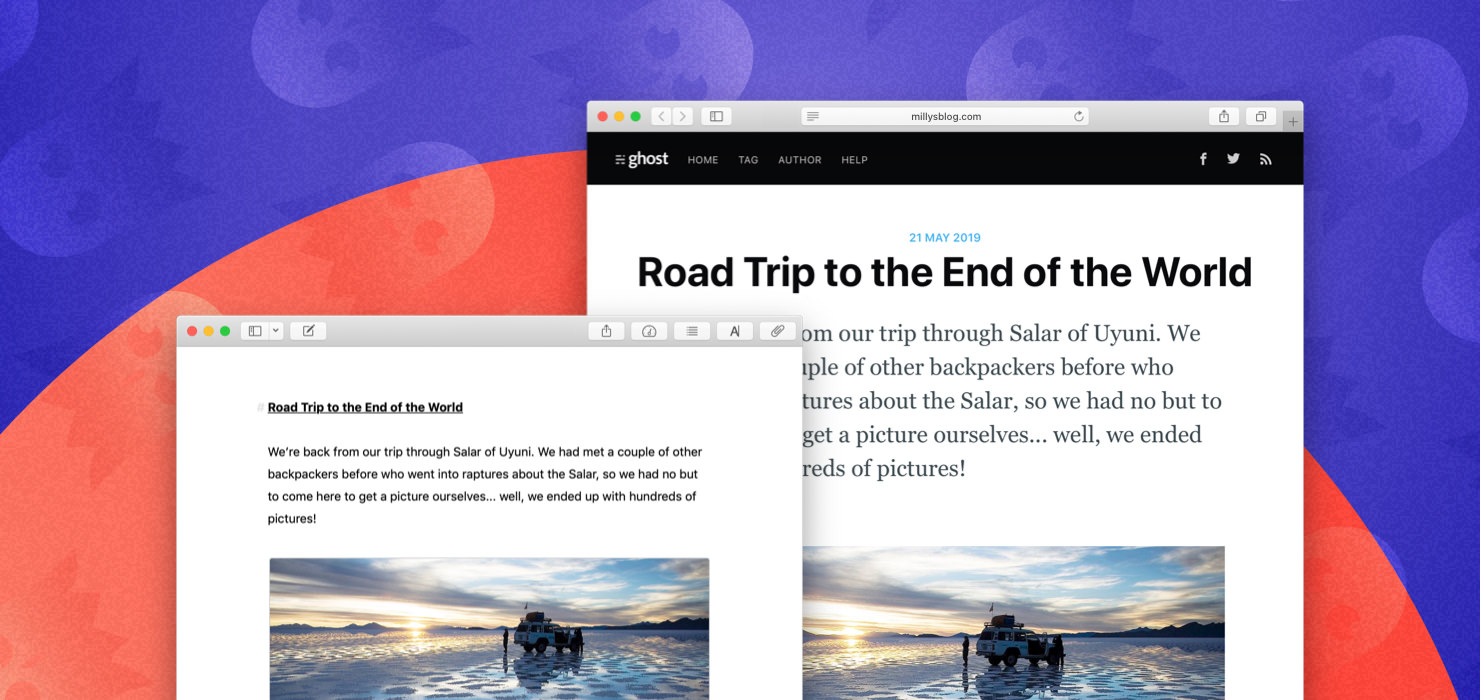
Read Full Article
Qualcomm and Lenovo reveal the first Snapdragon-powered 5G PC
Qualcomm announced during its Computex press conference today that it will launch the first Snapdragon-powered 5G PC with Lenovo. The two companies describe the PC, called Project Limitless, as “the world’s first 7nm platform purpose-built for PCs that offers 5G connectivity.”

Qualcomm and Lenovo unveil the first Snapdragon-powered 5G PC at Computex in Taipei
The laptop runs on Qualcomm’s Snapdragon 8cx Compute Platform, which is designed to support both 5G and 4G connections, combines the Qualcomm Adreno 680 GPU with the Qualcomm Kryo 495 CPU and has a battery that Qualcomm claims can last for several days per charge. The platform uses the Snapdragon X55 5G modem, which has download speeds of up to 2.5 Gbps.
Project Limitless’ release date and pricing haven’t been revealed yet.
Read Full Article
Nvidia announces its Studio line of laptops to compete against the MacBook Pro
During its press conference in Taipei a day before Computex starts, Nvidia announced a new line of laptops that will run its RTX graphics processing units, as well as a new software platform called Studio, with SDKs and drivers to make graphics rendering and other tasks faster. The units are targeted to creative professionals, like video editors, photographers and graphic designers, and meant to compete with the 15-inch MacBook Pro.

One of Nvidia’s new Studio laptops, meant to compete against the MacBook Pro
The series will include seventeen laptops made by Nvidia’s manufacturing partners (including Acer, ASUS, Dell, Gigabyte, HP, MSI and Razer). The laptops will begin retailing in June, with prices starting at $1,599.
The 17 laptops will be equipped with Quadro RTX 5000, 4000 or 3000 GPUs or GeForce RTX 2080, 2070 and 2060 GPUs. Nvidia claims they can perform up to seven times faster than the MacBook Pro. Studio laptops with Quadro RTX 5000 GPUs will have 16GB of graphics memory, and some of the devices will also have 4K displays and Nvidia’s Max-Q tech for building thin and lightweight laptops.
The Nvidia Studio suite includes the CUDA-X AI platform for automating tasks like color matching videos or tagging photos.
Read Full Article
AMD unveils the 12-core Ryzen 9 3900X, at half the price of Intel’s competing Core i9 9920X chipset
AMD CEO Lisa Su gave the Computex keynote in Taipei today, the first time the company has been invited to do so (the event officially starts tomorrow). During the presentation, AMD unveiled news about its chips and graphics processors that will increase pressure on competitors Intel and Nvidia, both in terms of pricing and performance.
Chips
All new third-generation Ryzen CPUs, the first with 7-nanometer desktop chips, will go on sale on July 7. The showstopper of Su’s keynote was the announcement of AMD’s 12-core, 24-thread Ryzen 9 3900x chip, the flagship of its third-generation Ryzen family. It will retail starting at $499, half the price of Intel’s competing Core i9 9920X chipset, which is priced at $1,189 and up.
The 3900x has 4.6 Ghz boost speed and 70 MB of total cache and uses 105 watts of thermal design power (versus the i9 9920x’s 165 watts), making it more efficient. AMD says that in a Blender demo against Intel i9-9920x, the 3900x finished about 18 percent more quickly.
Here’s an exclusive #COMPUTEX2019 look at the newest edition to the Ryzen family, the 12 core/24 thread 3rd Gen AMD Ryzen 9 3900X processor. https://t.co/OgLHoqWv9T pic.twitter.com/75FzfpdiKx
— AMD Ryzen (@AMDRyzen) May 27, 2019
Starting prices for other chips in the family are $199 for the 6-core, 12-thread 3600; $329 for the 8-core, 16-thread Ryzen 3700x (with 4.4 Ghz boost, 36 MB of total cache and a 65 watt TDP); and $399 for the 8-core, 16-thread Ryzen 3800X (4.5 Ghz, 32MB cache, 105w).
GPUs
AMD also revealed that its first Navi graphics processor units will be the Radeon RX 5000 series. Pricing is being closely watched because it may pressure Nvidia to bring down prices on competing products. AMD announced that the GPUs will be available in July, but more details, including pricing, performance and new features, won’t be announced until E3 next month in Los Angeles.
Introducing the world’s first “Navi” gaming GPU family based on the all new RDNA gaming architecture: the AMD Radeon RX 5700 series. Learn more from #COMPUTEX2019: https://t.co/xwexmdDMin pic.twitter.com/rY2dAsq52l
— AMD (@AMD) May 27, 2019
Data processors
AMD announced that its EPYC Rome data center processors, first demoed at CES in January, will launch next quarter, one quarter earlier than previously anticipated, to compete with Intel’s Cascade Lake. AMD says that during a benchmark test, EPYC Rome performed twice as fast as Cascade Lake.
AMD CEO @LisaSu just gave the first public competitive demonstration of a 2nd Gen AMD #EPYC server platform outperforming the competition in a NAMD Apo1 v2.12 benchmark test by more than 2x. #COMPUTEX2019 https://t.co/ZHmrqBigjB pic.twitter.com/HQI5EPLmFf
— AMD EPYC (@AMDServer) May 27, 2019
Read Full Article
These ‘microbe-grown’ headphones could be the future of sustainable electronics
The culture of planned obsolescence in electronics produces a huge amount of toxic waste unlikely to go anywhere but a landfill for the next millennium or so. Nature produces some of the strongest and most versatile substances we’ve ever encountered, so why not use them instead? That’s what Finnish design house Aivan has attempted with this concept pair of headphones made from fungus, bioplastics, and other natural materials.
The idea was to replace everything they could with naturally-derived materials, of which there’s a great variety — but some can be a bit difficult to get your hands on.
As Dezeen reports, the Korvaa headset, everything you see here is natural in origin, although that doesn’t mean they just picked it up in the forest.
 The main structure of the headphones is 3D-printed, using a bioplastic created as a byproduct of yeast processing lactic acid. The polylactic acid polymer is strong but flexible enough to be used as the crown and cup shell.
The main structure of the headphones is 3D-printed, using a bioplastic created as a byproduct of yeast processing lactic acid. The polylactic acid polymer is strong but flexible enough to be used as the crown and cup shell.
The padded earpieces are made from a protein known as hydrophobin that, like artificial foam, is made up of many tiny bubbles — but these are produced by a fungus and reinforced with plant cellulose. They’re covered with mycelium, another fungus-derived material that’s leathery and flexible.
And on top of those would be a mesh created by spinning out synthetic spider silk — something Bolt Threads is trying to do at scale for ordinary garments.
To be clear, these headphones don’t work — they’re just a prototype or concept product right now. But the point wasn’t to create a fully functioning replacement for your existing headphones. Rather the idea is to show that those headphones don’t need to be made, as they are now, entirely of non-biodegradable materials.
“This was certainly only a surface scratch into where biology-engineered materials are going, and what we can do with them in the future,” one of the group’s designers, Thomas Tallqvist, told Dezeen.
The headphones will be on display at a couple design shows in Finland — here’s hoping someone from Audio Technica or Sennheiser drops by and gets inspired.
Read Full Article