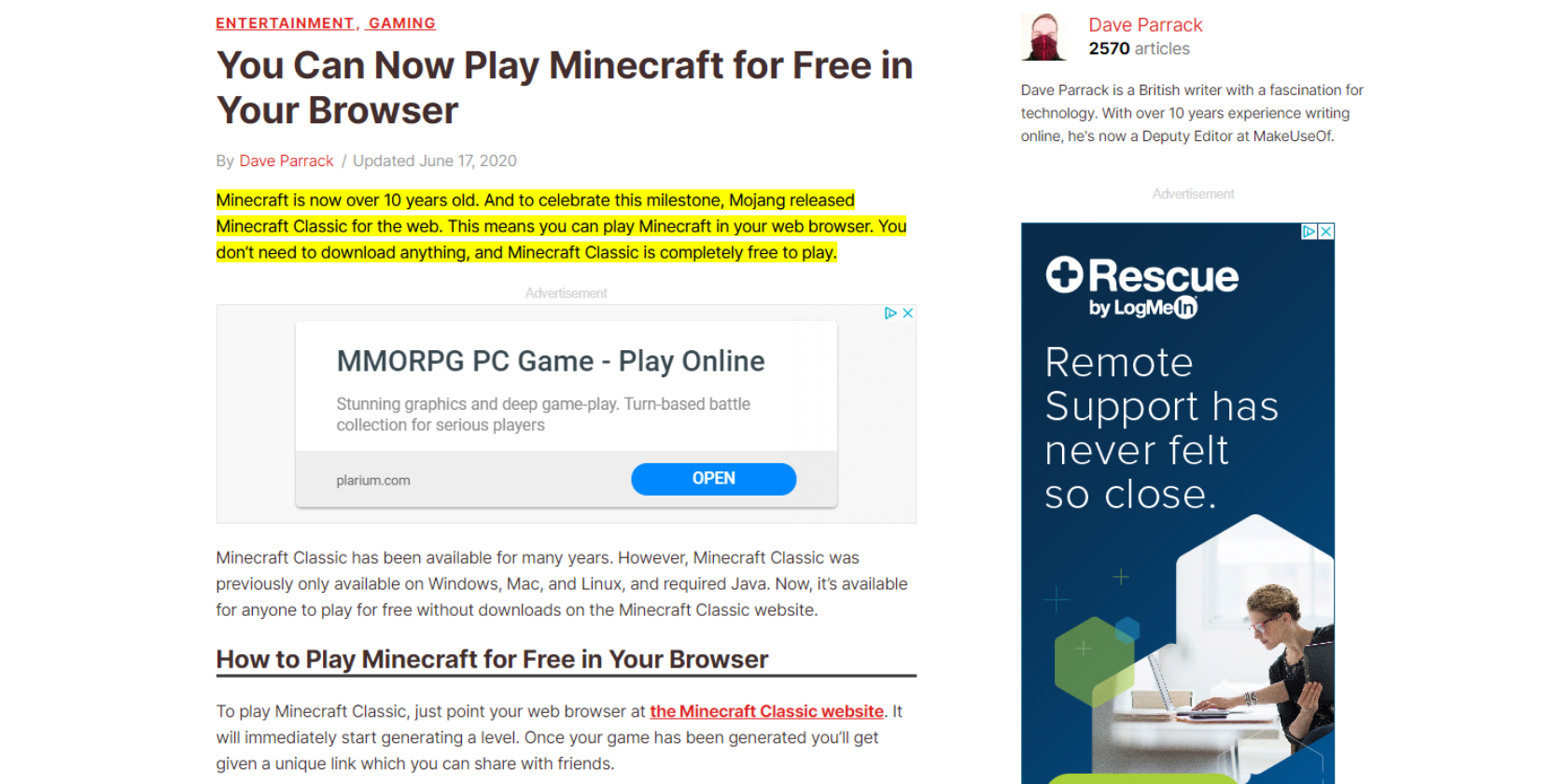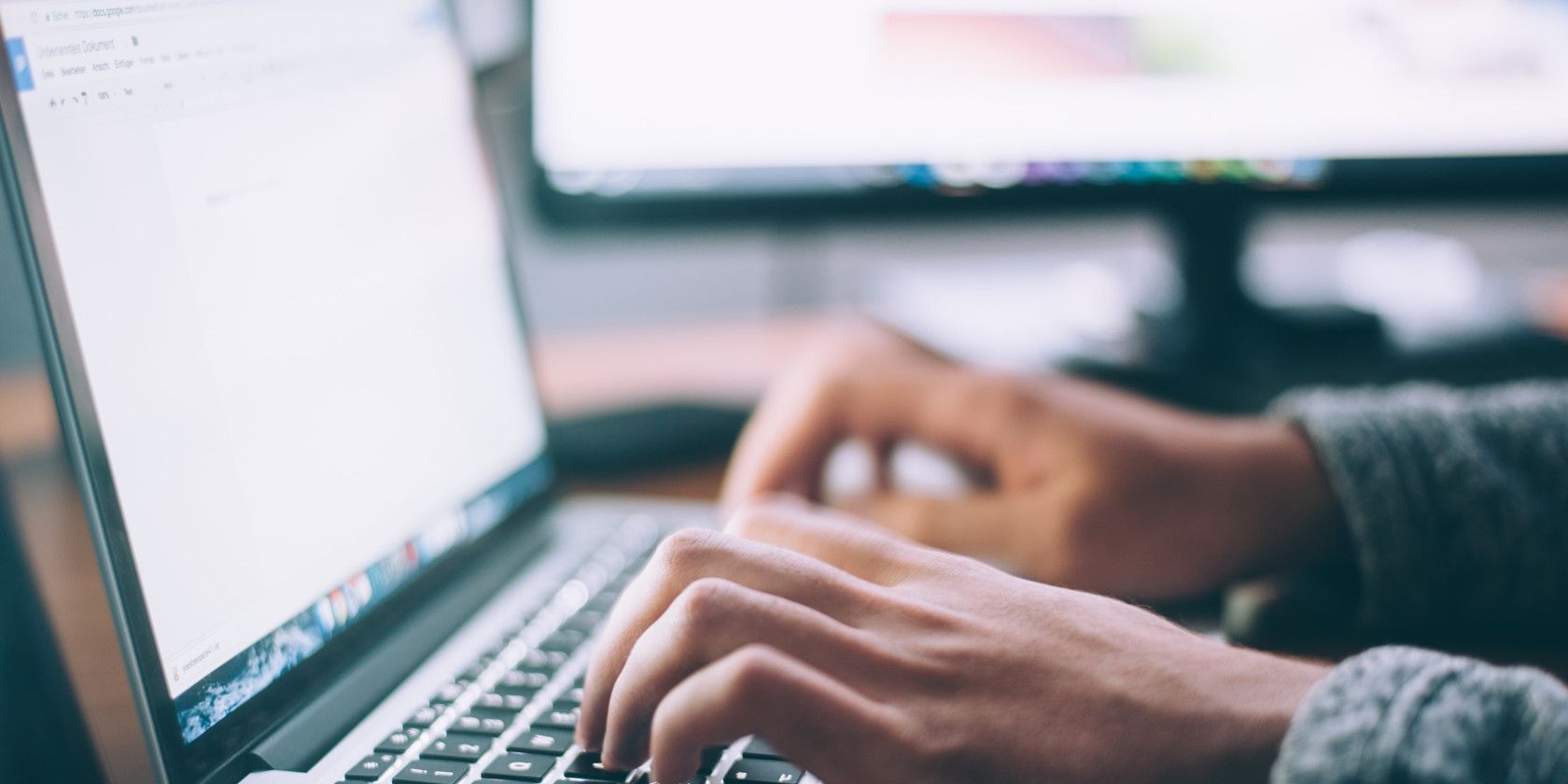The GoTrax Xr isn't the fastest or the sleekest electric scooter on the market. That's exactly why it's a great choice for first-time scooter owners or anyone on a budget.
If you’re a commuter who is sick of driving, walking, or riding the bus, you’ve got a few options. You could ride a bike, but then you’re more or less resigning yourself to showing up to work at least a little bit sweaty. Plus, you may not jump out of bed in the morning raring to go.
Electric scooters can make the commute to work or a quick trip to the store much quicker without the inconvenience of riding a bike. The only downside is that they can be expensive. That is completely untrue when it comes to the GoTrax Xr, which retails at $300. The question is, can a scooter with a price this low consistently get you where you’re going?
Specifications
- Motor: 250 watt
- Battery: 5.2Ah 36v, non-replaceable
- Handlebar: Fixed height
- Range: 12 miles per charge
- Max speed: 15.5mph
- Operation: two speed modes, cruise control
- Size when folded: 43.3 x 17.1 x 14.6 inches
- Weight: 26.45 pounds
- Maximum rider weight: 220 pounds
- Waterproof Rating: IP54
GoTrax Xr Features
The GoTrax Xr is a barebones scooter, but this simply means that the company focused on getting a few things right, rather than implementing a whole host of features poorly.
The built-in LED screen is utilitarian, but it tells you what you need to know. This means it shows you how fast you’re going, the remaining charge on the battery, and what speed mode you’re in. You also get a headlight on the front, but on the back, you only get a reflector, not a full tail light.

The GoTrax Xr features a built-in cruise control option, which is great for commuters. You also get a simple kickstand to help the scooter stand upright.
The brake line is exposed, which is unusual for an electric scooter. It’s more along the lines of what you would see on a bicycle. This is mainly an aesthetic issue, though I suppose it’s possible that the brake line could wear more quickly since it’s exposed.
Getting Started
The GoTrax Xr arrives mostly assembled. All you need to do is attach the brake line to the handlebars, then attach the handlebars to the rest of the scooter. Reattaching the brake line to the frame was slightly frustrating, but it still took less than five minutes to get fully assembled.

GoTrax correctly assumes that you’ll probably want to take the scooter for a ride as soon as you get it out of the box and assembled. The scooter arrives partially charged — actually close to fully charged in my case — meaning you don’t need to wait to charge the battery before you can head out for a ride.
Speed and Control
The GoTrax Xr has a maximum speed of 15.5 miles per hour. This might sound slow, and on something like a bicycle it would be. But when you’re standing on a thin platform a few inches above the road, it certainly doesn’t feel slow. It can actually feel a little scary, especially if you’re not used to riding electric scooters all the time.
To keep it from speeding away from you, you need to kick off and get the scooter moving a bit before it will accelerate. Once it starts, it picks up speed fairly quickly. There are two speed modes, which you toggle between by holding the red button near the display. The speed is limited to around 10 miles per hour in the first mode, while the second lets you go up to the maximum speed.

I’m not a small person, and I’m actually right at the GoTrax Xr’s upper weight limit of 220 pounds. Even so, the GoTrax Xr still accelerates impressively quickly. Of course, this is when you’re moving on a relatively flat section of road.
The Xr will handle minor hills, and will do so with gusto, but as things get steeper it quickly loses power. As I knew I was at the upper end of the weight limit, I had friends who weighed less try out the scooter, and it had the same issue with hills. Still, it was surprising how well it handled hills that would require some extra leg power on a bicycle.
What About Stopping?
The GoTrax Xr has two braking methods. One is regenerative, which uses the motor to slow you down and actually ever so slightly recharges the battery, hence the name. The other method of stopping is the disc brake, which is very similar to the brakes you’ll see on bicycles, right down to the style of the handle on the left side of the handlebars.

Many scooters have dual braking controls: one for the regenerative brake and one for the disc brake. The Xr simplifies things by automatically engaging the regenerative brake as soon as you activate the disc brake. At least I think this is what’s happening because the braking power is surprisingly good. Between the regenerative braking in the front and the disc braking in the back, the GoTrax Xr can stop fairly quickly.
I had worried that because I was near the top of the weight limit, slowing down would be less effective, but fortunately, this was not the case. One other thing worth noting is that the speed limiter doesn’t work when going downhill, so you’ll want to keep a hand on the brakes.
Ride and Comfort
The GoTrax Xr is meant for riding on smooth surfaces, ideally a road. You can take it elsewhere, but you’re not going to move very quickly or very comfortably.
Unlike more expensive scooters, the GoTrax Xr has no built-in suspension. That said, it does use air-filled tires where some other scooters are solid, so you do get some smoothing out of bumps from the tires. If you’re on a road, even a relatively rough one, the ride is smooth.

I tested the GoTrax Xr in a gravel parking lot, and this wasn’t nearly as comfortable as riding on the road. It was manageable, but I had to go slower, and I have a feeling that after a mile or so of bumping around like this I would have needed to take a break.
Trying the Xr on even bumpier turf like grass was basically impossible. Even with your weight as far toward the rear of the scooter as possible, even minor dips and divots can render the scooter stuck. If you were moving faster when you hit one of these, you could easily fall off.
Portability
When folded down, the GoTrax Xr is relatively easy to move around. At just over 25 pounds, it’s not the lightest thing to carry, but it’s not prohibitively heavy either. If you need to haul it inside your home or workplace, moving it is the easy part.

Actually storing the Xr is somewhat more difficult. This isn’t because of the overall size, but because the wheels mean you can’t stand it on its end to easily tuck into a closet. This means you need enough floor space to keep it, which is doable, but not inconspicuous.
Battery and Range
Testing range is tricky with the GoTrax Xr since it doesn’t have an odometer. That said, I took a few trips around a loop I know is roughly a 1.2 miles long. After six trips, there was still a fair amount of juice left in the battery, so while it may not always make the max range, you can safely make at least eight or nine miles.

According to GoTrax, the internal battery on the Xr (which isn’t replaceable, by the way) recharges in roughly four hours. In my testing, I never fully drained the battery, but the Xr always reached a full charge in less than four hours.
One thing to note is that the manual says that the included power supply has a light that will turn from red (charging) to green (charged) once the Xr is fully charged. I never actually saw this go from red to green, except for when I unplugged the charger from the scooter. I could have just received a defective charger, but it’s worth pointing out.
Are They Legal? Who Knows!
One important thing to know is that whether or not electric scooters are legal varies between countries. In the United States, laws vary between states and even towns and cities.
For example, in New York State, where I am, there are currently no state-wide laws regarding electric scooter operation. This is set to change in August 2020, when scooters will be legal to operate on roads with a posted speed limit of 30 miles per hour or less. This can vary by city, and electric scooters are currently illegal in New York City.

You may be subject to further restrictions depending on where you are as well. In some areas, you need to register the scooter as you would any other vehicle, in others you may need a license. Depending on where you are, you may be required to wear a helmet.
On that last point, for your own sake, you should wear a helmet when you’re using one of these.
Should You Buy the GoTrax Xr?
The GoTrax Xr is far from the most feature-packed or elegant electric scooter on the market. But for the price, it’s a great deal for a solid scooter. Spending more will get you more features, but especially if you’re buying your first electric scooter and you’re not sure about how much you’ll use it, this is a great place to start.
One thing to note is that the range on the Xr may be a problem if you’re looking to use it to commute. GoTrax makes a slightly upgraded version, the Xr Ultra, that bumps the range up to 16 miles. The two are the same in every way, except that the Ultra costs a little more due to the extended range.
Either way, the GoTrax Xr feels sturdy enough that I’m confident it will last you quite a while.
Enter the Competition!
Read the full article: GoTrax Xr Is a Budget Electric Scooter You Won’t Outgrow
Read Full Article