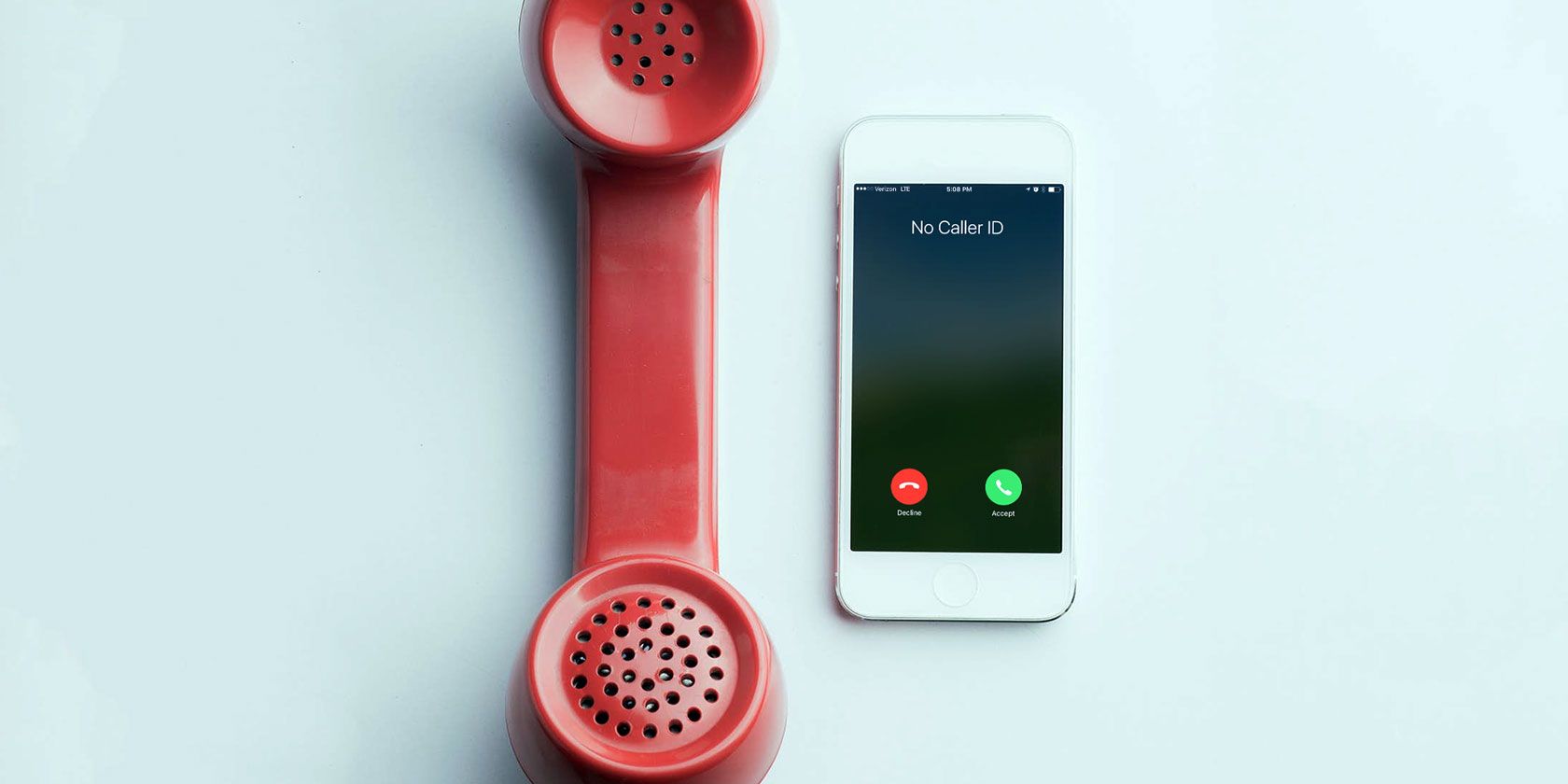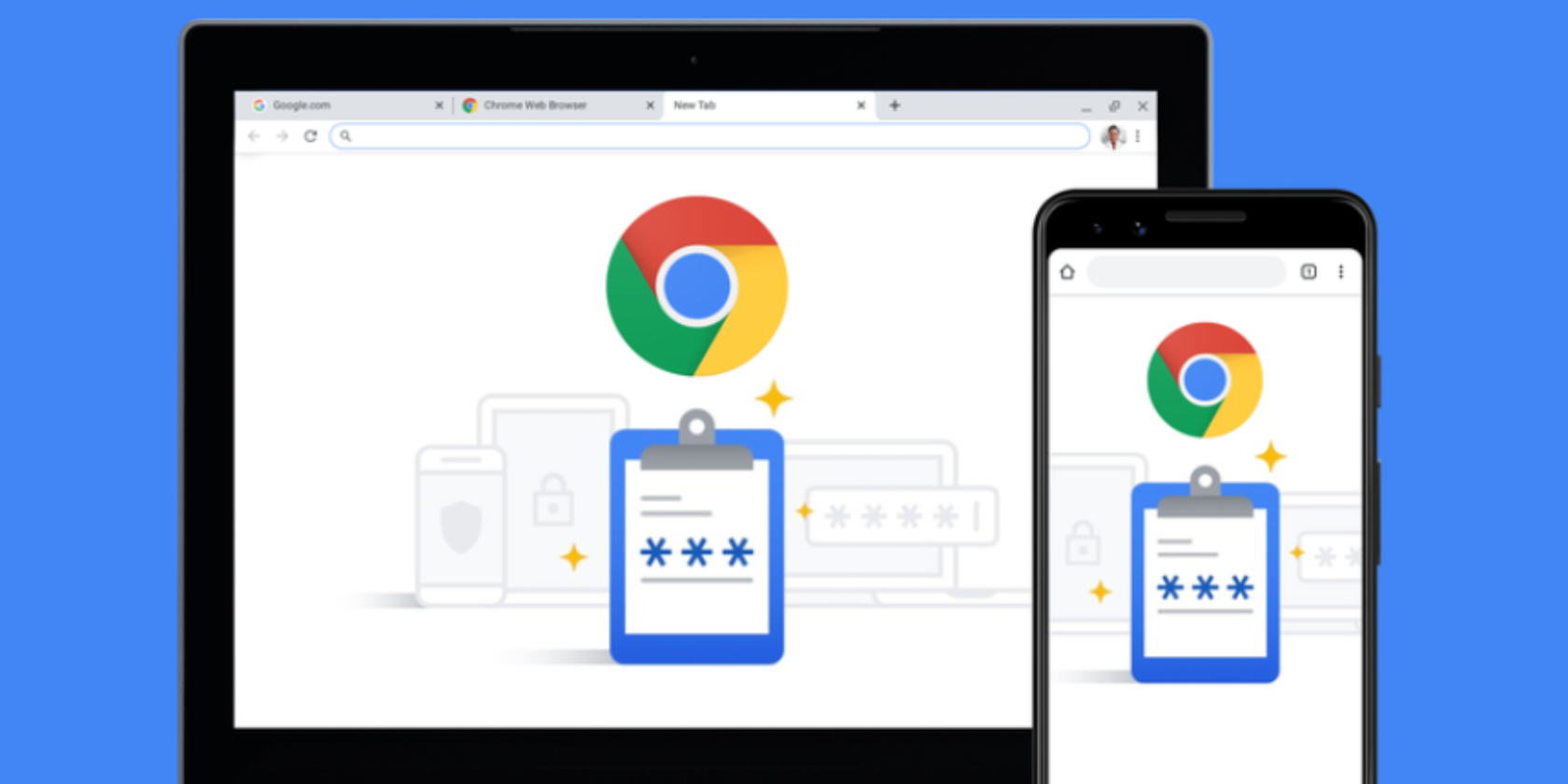Playing guitar is a fantastic way to relax and de-stress. One of the best things about the guitar is the sheer number of songs you can play with a few chords. All you need now is a good website with all the guitar chords and lyrics to your favorite songs.
Luckily for you, the internet is full of awesome options.
We’ve pulled together the best websites to find free guitar chords and lyrics to all the most popular songs. Let’s start playing!
1. Ultimate Guitar: The Largest Song Library Available
![Ultimate Guitar home page]()
Ultimate Guitar benefits from a huge community of guitarists who contribute chords and tabs to the website. You will also find several different versions of the songs to practice with too.
Search for songs using the track name or artist, or click the chord button in search bar to search for particular chords. That way, if you’re new to guitar, it’s super easy to find songs you can already play by searching the chords you already know.
Users can rate the guitar chords and tabs out of five, making it clear which version is the best. What’s more, sign up to Ultimate Guitar Pro to get access to professional guitar chords and lyrics, which are always accurate.
Ultimate Guitar also features music news, reviews, articles, and interviews. Take a look at the most popular recent guitar chords and tabs or browse through the top 100 tabs of all time to start learning some classics.
Guitar Chords for “You and I” on Ultimate Guitar
![Ultimate Guitar website with You and I Guitar Chords]()
Let’s walk you through an example of finding guitar chords and lyrics on Ultimate Guitar. Get started by searching for the song you want to learn. In this example, we searched for “You and I” by One Direction.
Filter your search results with the Chords button, then sort them by High rated. If there are several different versions for your song, start with the highest rated one.
When you click the version you want, you should see a combination of guitar chords, tabs, and lyrics. Sometimes there’s also an explanation for how to play the song. In the “You and I” version we chose, there was a link to a performance on YouTube as well.
Hover your mouse over each chord name to see a diagram showing how to play it. You can hear how it should sound and even use the arrow button to see alternate fingerings. If you want to sing along, transpose the song to a key that’s comfortable for you.
When you’re ready to play, click the Auto-scroll button at the bottom of the screen.
2. Chordify: Play Along With the Recording
![Chordify home page]()
Sometimes, you want to learn a particular song even if you don’t know how it goes that well. Chordify is perfect for those situations. This website features a super clean interface with large chord diagrams that update as the song plays in real-time.
Hit the play button and grab your guitar. Chordify loads a YouTube video in the corner and starts playing the actual recording. The display in the center of the screen shows a square box for each bar and tells you when to change to the next chord.
If anything, it’s all a little bit too simple. There’s no information about strumming patterns and Chordify doesn’t offer alternate chord fingerings, even if the song needs them. There are no lyrics too. But it’s a great place to get started.
Also, if you sign up for a monthly subscription, you can unlock tools to change the tempo, volume, and pitch of the song as you play along with it.
Guitar Chords for “Can’t You See” on Chordify
![Chordify page showing Can't You See Guitar Chords]()
Let’s find guitar chords for the song “Can’t You See” by the Marshall Tucker Band.
Search the song or artist you want to play, then click the song from the list of results. There’s only one version available for each song, which is nice and simple. But not all songs are “Chordified” which means you might not be able to play along.
On the next screen, take a look at the chords you need for the song. When you’re familiar with them, click the Play button and Chordify starts playing the song over YouTube and scrolling through the chords in time.
3. Songsterr: Interactive Tabs or Clean Chords
![Songsterr home page]()
There are two versions of the Songsterr website. The newer version features an interactive player with tabs for over 500,000 songs. Many of the songs on here even let you choose from multiple instrument parts to play.
However, if you’re looking for guitar chords and lyrics to popular songs, rather than tabs, click the button to visit Old Songsterr instead. From here, enter the song title or artist you want to search for, then click the song you want to learn from the results.
Each song on Songsterr has one of three different icons, to show what’s available:
- The Play button signifies an interactive tab that uses Flash Player.
- The T indicates a tab written out in text form, which is often trickier to read.
- And the Chord icon shows songs with the lyrics and chords.
Click the Chord icon to reveal a clean interface with lyrics running down the page and all the chords you need to know on the right. Click each chord to see alternate fingerings.
Guitar Chords for “Just What I Needed” on Songsterr
![Songsterr page with Just What I Needed guitar chords]()
For this example, we’re going to play “Just What I Needed” by The Cars. Search the song name from Songsterr’s old website, then click the Chord icon next to that song from the list of results.
Take a moment to get familiar with the chords in the song, clicking each one to find alternate fingerings if you need them. When you’re ready, follow the lyrics to play the song, changing the chord whenever it’s indicated.
There’s no auto-scroll, backing track, or strumming patterns in Songsterr. So you need to know how the song goes. If you want, find the best audio interface to record yourself with so you can review your performance afterward.
4. Chordie: Search for Chords or Lyrics to Find Songs
![Chordie home page]()
At Chordie, you can search for the song name, artist, lyrics, or chords you want to play. It doesn’t have as big a catalog of free guitar chords as Ultimate Guitar, but Chordie presents chords and lyrics in a super clean interface.
Chordie is built from another community of guitarists, who contribute their time to upload guitar chords and lyrics to different songs. What’s nice about Chordie is there’s only one version of each song, so you don’t need to work through five bad versions first.
When you open a song on Chordie, the chords you need are displayed in the top-right corner. You don’t need to go flipping through a guitar book every time you forget how to play an F chord, just scroll back to the top of the page.
Chordie also gives you simple tools to change the font size, transpose to a different key, adjust the chords based on your capo placement, and auto-scroll while you play along. The clean interface includes a tab section for important riffs as well.
Guitar Chords for “This Is It” on Chordie
![Chordie page showing This Is It guitar chords]()
Now, play the song “This Is It” by Ryan Adams. If you don’t remember the name of a song, just search for any of the lyrics you can remember. We searched “She kisses when she sleeps” to find our song.
Click the song you want from the search results and get familiar with the guitar chords. Take a moment to learn any tabbed out sections of the song. Then use the tools to transpose to a key that’s easy for you to sing in.
When you’re ready to play, click the scroll button and choose a speed to auto-scroll at.
5. E-Chords: A Simple Interface With Lots of Tools
![E-Chords home page]()
The E-Chords home page features video lessons, new tabs, tutorials, and highlighted blogs. Search for songs, artists, or lyrics to find the free guitar chords you’re looking for. Then open them up into a clean page with lots of useful tools running down the left side.
You can customize how the songs look by choosing simplified chords, changing the color of links, and even clicking and dragging chords to where you want them beside the lyrics. Hover your mouse over a chord name above the lyrics to see how to play it.
The verses and choruses are separated, making it easy to learn the structure of a song with just a quick glance. All the chords you need are listed at the bottom of the page as well, so spend a moment there to learn the song before you get started.
Guitar Chords for “The Greatest Show” on E-Chords
![E-Chords page showing The Greatest Show Guitar Chords]()
Let’s find chords to “The Greatest Show” from the soundtrack to The Greatest Showman. Search for the song name or any of the lyrics to get started. Then hover your mouse over the instrument icons in the results to check if guitar chords are available for that song.
Click the song and start learning the chords from the bottom of the page. If you ever forget one, just hover over the chord name again to see a chord diagram. You can even pin diagrams beside certain lyrics and display them while you play along.
Use the tools on the left of the screen to set your scroll speed, change the font size, change the color, or simplify the chords to your liking.
6. Heartwood Guitar: Accurate Curated Chord Charts
![Heartwood Guitar home page]()
Heartwood Guitar doesn’t feature a giant library with thousands of guitar chords and lyrics, but it does have a curated selection of accurate guitar chords and lyrics to the most popular songs.
In fact, the site has a lot of free resources for learning how to play the guitar well.
Major kudos to Rob Hampton of Seattle for creating this impressive and useful online resource. There are over 600 free guitar chord charts available or you can subscribe to get access to tutorial videos and exclusive lessons.
Click on Chord Charts to see an alphabetical list of the available songs. Each one has accurate lyrics and guitar chords, with loads of detail explaining how to play the song. It may look intimidating at first, but before long you’ll be playing like a pro.
These chord listings are nicely laid out with chord and strumming information listed at the top of the page. There aren’t fancy tools like auto-scroll or transcribe, but you don’t need them when you’ve got such an accurate chord chart to follow instead.
Guitar Chords for “Space Oddity” on Heartwood Guitar
![Heartwood Guitar chord chart for Space Oddity]()
For our last song, let’s learn to play “Space Oddity” by David Bowie. Click the Chord Charts button then scroll down to the B section to find Bowie. Click Space Oddity and brace yourself to learn an awesome song.
The chord chart opens with information about the chords you need to use along with how to play the strumming pattern. Take a moment getting familiar with this before scrolling down to see the guitar chords and lyrics together.
Chords appear above the lyrics. If you need to, play the song from Apple Music or Spotify to learn how it’s supposed to sound.
Find the Right Apps to Improve Your Playing
You’ve got an entire world of popular songs to learn the guitar chords and lyrics for, and you can do it all for free. But don’t stop there, put your technology to good use and find the best apps to improve your guitar playing as well.
Read the full article: The 6 Best Websites to Find Guitar Chords for Songs
Read Full Article