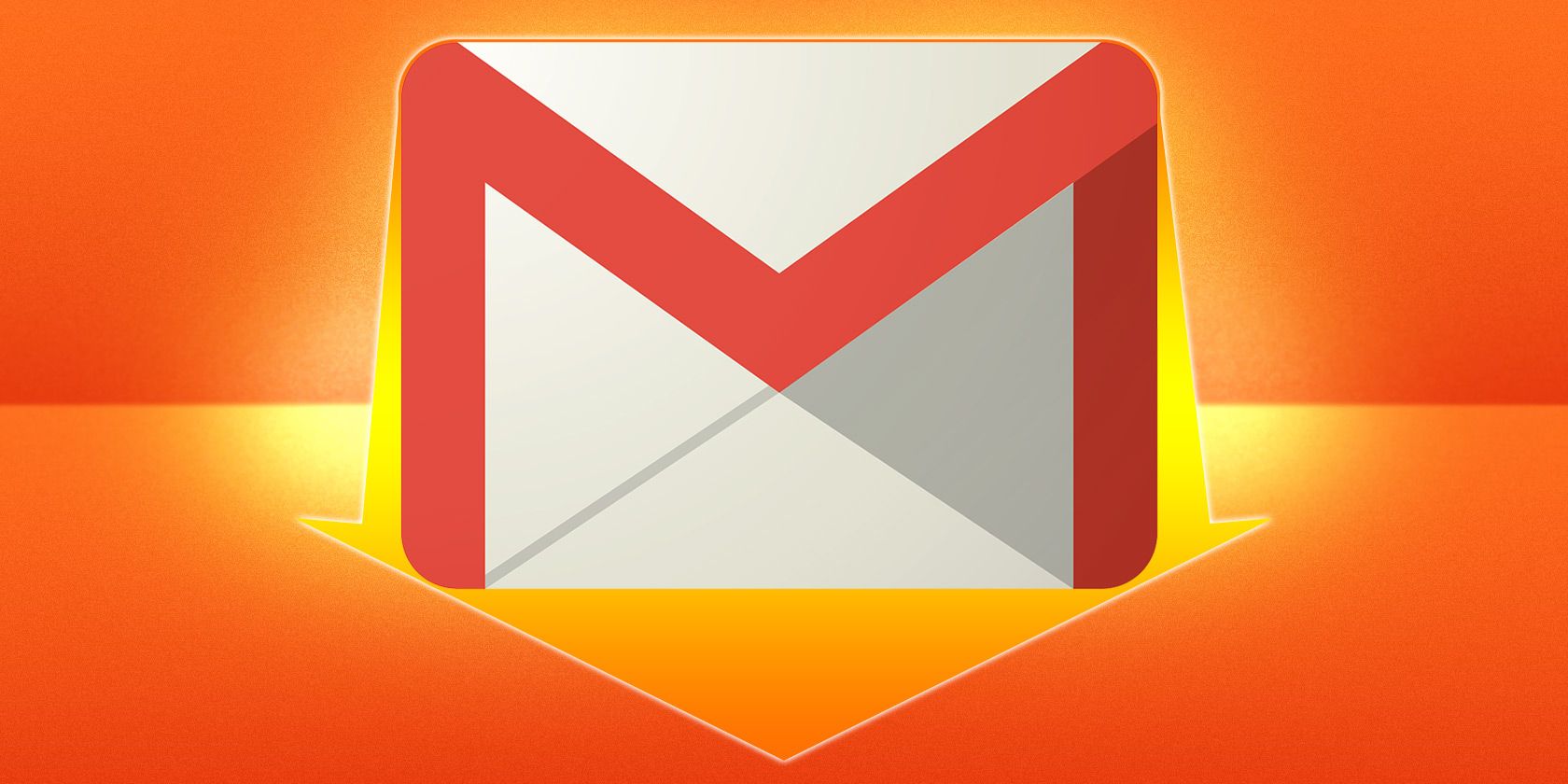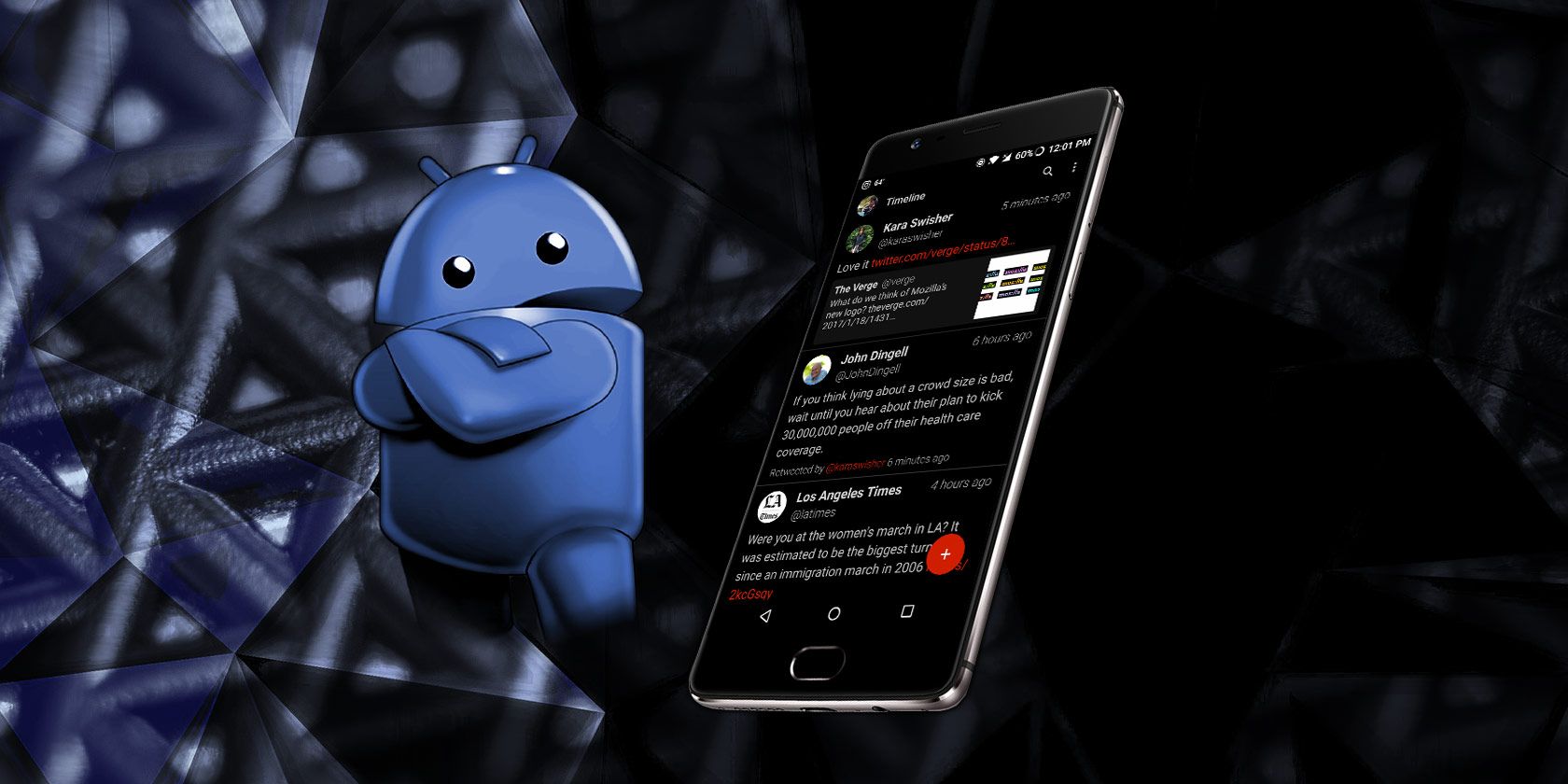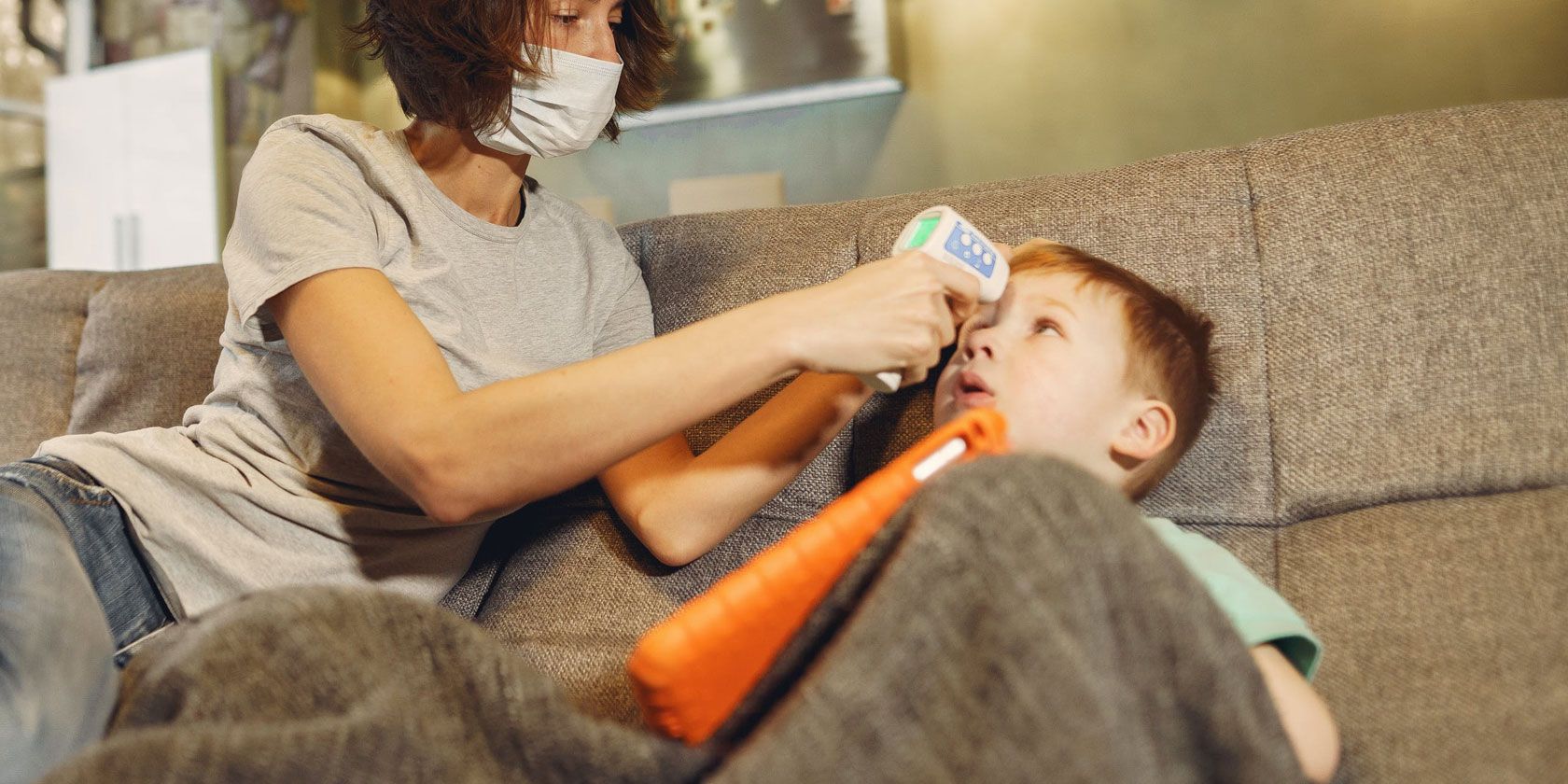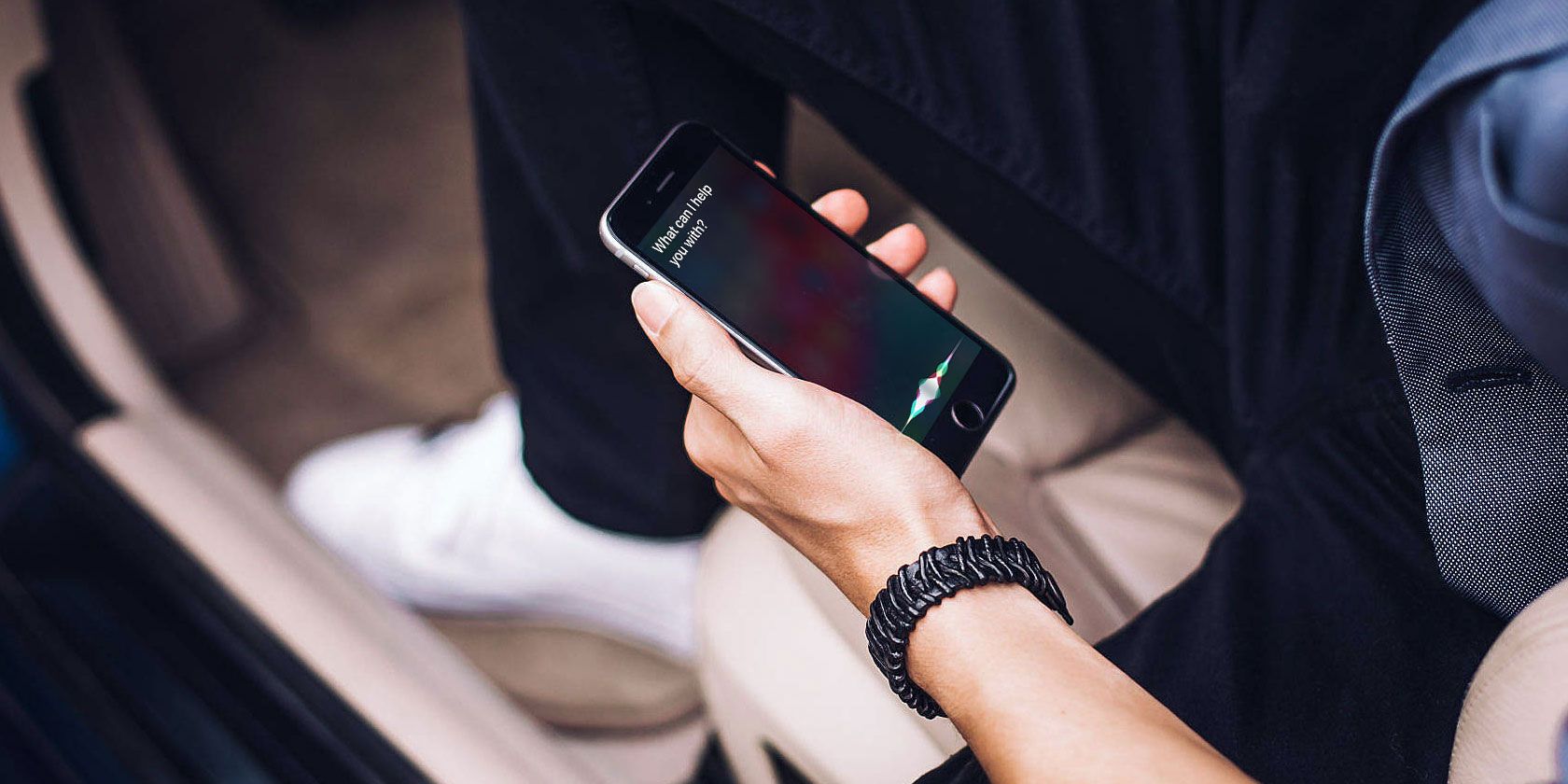Alongside the Android 11 beta news and updates to Android developer tools, Google has quietly rolled out a significant change in how Android app developers can market their subscriptions on the Google Play Store. The company confirmed a select set of developers are testing a new feature that allows consumers to purchase an app’s subscription outside of the app itself. That is, instead of having to click through in-app pop-ups and read the fine print inside an app, consumers can choose to buy an app’s subscription directly from its Play Store listing page — even if they don’t yet have the app installed.
Google vaguely announced the change in a blog post, but didn’t offer concrete details as to how this feature worked, instead describing it only as way for users “to discover and purchase items outside your app.”
The functionality is being made available through the Android Billing Library version 3, which Google recently introduced. The new library can power a subscription promo code redemption experience, where users can redeem free trials before the app is installed. And it allows consumers to resubscribe to subscriptions they used to pay for from the Google Play subscriptions center.
But the most notable part of the update is how it allows developers to sell subscriptions directly on their app’s details page. Now, next to the app’s “Install” button, consumers will be able to instead choose to click a separate button to purchase the app’s subscription and even its free trial.
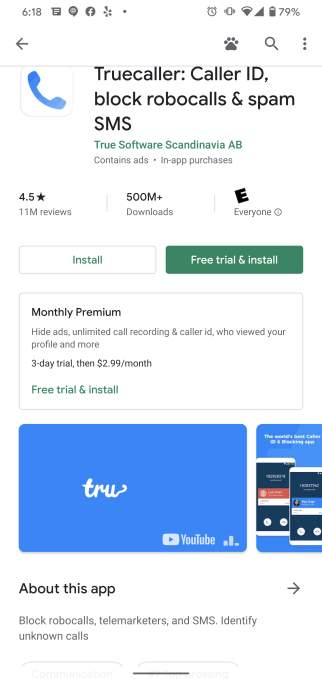
In an example, the robocall-blocking app Truecaller shows a button next to “Install” which reads, instead, “Free trial & Install.” Beneath this, a window provides all the details about the app’s subscription, including the free trial length, the cost when the trial ends, and what the subscription offers, in terms of feature set.
This more transparent marketing option benefits consumers and developers alike.
Today, too many consumers are still being duped by tricky subscriptions that don’t play by app store guidelines. The problem isn’t unique to Android apps, unfortunately. A report from security firm Sophos found that more than 3.5 million iOS users have installed fleeceware apps from Apple’s App Store, for example.
Google, for its part, introduced a new set of Play Store policies in April with the goal of ensuring that users are able to understand the terms of the subscription offer, the free trial period, and how they can cancel the subscription, if desired. The updated policy bans things like hidden terms, unclear billing frequencies, and hidden pricing.
This new feature offering a separate button just for subscriptions could give users another way to learn about the app’s pricing and feature set before making a commitment to download the app.
This, in turn, could help reduce user churn — as fewer users would drop out of the app once they realize the features they needed were only offered as a paid option. It could also help developers attract more valuable paid subscribers by allowing potential users an easy way to compare their subscription pricing with competitors, while additionally reducing user requests for refunds.
For now, Android users can only purchase subscriptions outside the app from a limited set of developers who have been testing the feature, Google says.
The company tells us it will expand this feature to include other virtual goods in the future.
This latest change isn’t the only way Google is trying to increase transparency around subscriptions.
In a video shared with developers, the company noted it’s made improvements to its checkout cart on Google Play to add further distinctions between trial periods and regular pricing. Google also now sends out email reminders to alert users when free trials are ending and it now pops up a notification when an app is uninstalled to remind users they may also want to cancel the app’s subscription.
Google is also changing the option that lets a customer pause a subscription. Starting on November 1, 2020, this will default to “on,” and other features like Account Hold and Restore will be required for app subscription-based apps. Plus, developers will be able to pop-up a list of reasons to keep a subscription when a user hits the cancel button.
“We believe that in increasing user trust around subscriptions, you will benefit from an increase higher-quality subscribers and lower refund and chargeback rates,” says Google Play Commerce product manager, Mrinalini Loew, in the video.
Read Full Article