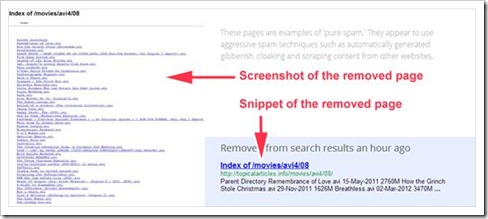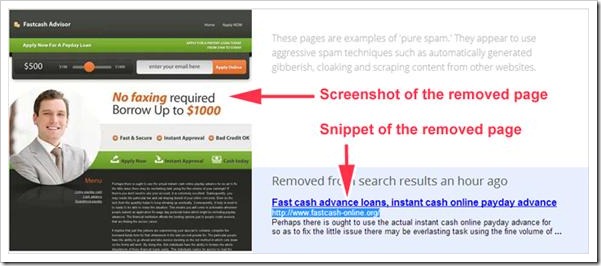Google Reader is sun-setting and shutting down on July 1st. Like most Google services, it was free – and in a world where many Web services are free, it’s easy to forget that developers need to eat, too. If you’re not the one paying for their lunch, then the money comes from advertisers. And that means you’re the product, not the customer: Those developers will use what they know about you to tailor ads that are likely to be relevant to you.
That’s not necessarily a bad thing, but I, for one, like to feel as though I’m the customer. That’s why I like the idea behind Feedbin, an RSS reader that costs $2/month. Feedbin is gutsier than most paid services: It doesn’t even have a free trial option (except for an unadvertised three days, as you’ll see below). If you want to try it out, you’ll have to give them your payment details. Either that, or read this review, because I’m going to do that right now.
Signing Up
Feedbin’s signup screen is austere in the extreme – it almost looks like someone forgot to style it:
These guys don’t beat around the bush. There are no sales pitch on this page, and no friendly images of happy humans. Just a bunch of text boxes asking for my hard-earned money. At least they won’t bill me if I cancel within three days, which is something.
Getting Started
Once you pay, you get to a screen that looks like this:
Again, note the complete lack of explanation texts or wizards. Feedbin just assumes you know what you’re doing – there’s literally no handholding. Okay, let’s find out how to import my Google Reader feeds:
By going to Account > Import/Export I get an option to upload my OPML file. It doesn’t even say it’s looking for an OPML – I guess I’m expected to know that on my own.
After feeding it with my OPML, the screen was rapidly populated with my feeds, and Feedbin suddenly started looking quite a bit more attractive.
In Use
This is what Feedbin looks like when it’s populated:
You’ve got your list of feeds on the left, the current feed’s stories in a vertical list in the middle, and then a roomy reading pane on the right. Let’s take a closer look at the feed and item lists:
So, each feed has a little badge showing the number of unread items. The items list shows enough of an excerpt about each item to let me decide whether or not I even want to bother reading it (useful for “firehose-style” websites that have very active feeds). One annoying interface quirk is that when you click on a feed, its first item is not automatically selected and displayed. You must click on the feed, then click the first item, then read. You can also click on the feed and then tap Space on your keyboard.
Keyboard Shortcuts
Speaking of the keyboard, Feedbin supports a number of keyboard shortcuts:
Unlike Google Reader (and Vim), it doesn’t use J and K to navigate entries, but the more traditional arrow keys. This seemed like a good idea at first, until I realized I can’t use the down arrow to scroll long entries: If you’re reading a long post and want to scroll down, tapping the down arrow is actually going to take you to the next item in the feed. The only way I found to scroll through an individual item is by tapping Space, which scrolls an entire screenful at a time. Worse still, if you tap Space by mistake and want to scroll back up, you’ll have to reach for your mouse. This is really the biggest drawback Feedbin has, for me.
Sharing, Filtering and Social Features
Found an amazing story on some blog? Did someone post a striking image on their Tumblog you can’t wait to share with friends? That’s great, but Feedbin isn’t going to help you there. I would put a screenshot of its social and sharing features, only there are none. I mean, literally, none. Not even a tweet button or anything like that. If you liked Google Reader’s old sharing features, you may be better served by something like The Old Reader.
Feedbin also eschews any sort of intelligent (or semi-intelligent) filtering. If you have so many feeds that you need some algorithm to help you figure out what items you should read, you might want to check out Feedbooster, a reader with a strong emphasis on filtering.
Summary: Pros and Cons
Pros:
- A very clean, ad-free interface.
- The service is fast.
- No handholding, assumes you know what you’re doing.
Cons:
- No way to scroll up and down individual items using the keyboard.
- Absolutely no sharing features.
Overall: Feedbin gets the job done. I can’t help but admire its business model and gutsy attitude towards billing, but until they fix the horrible scrolling issue, it’s not a service I’ll be able to use personally. If you don’t mind scrolling with the mouse, don’t often share items (I don’t), and want a clean and simple reader, this is it.
Will you be trying it out? Is there another reader you’re using?
The post Feedbin: A Google Reader Replacement That May Be Worth $2 Per Month appeared first on MakeUseOf.