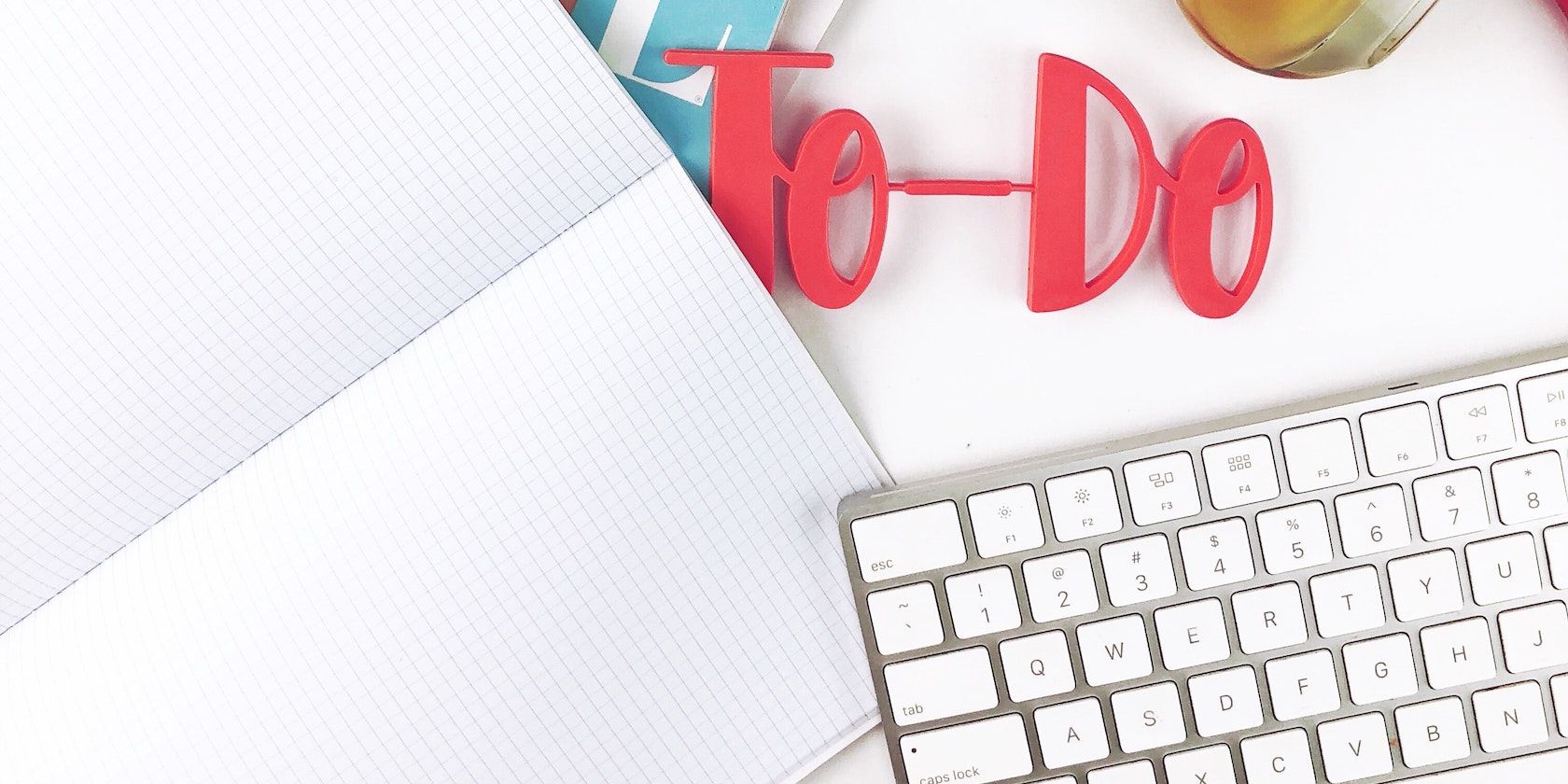
Asana is one of the best apps for project management. It’s a great functional way to organize your work and stay on top of projects, goals, and tasks.
If you use this free web-based app for collaborative task management at work, the cheat sheet below is a must-have. It lists various keyboard shortcuts that will help you use Asana more efficiently.
The cheat sheet covers shortcuts for navigating the Asana interface, creating tasks, formatting text, and managing your inbox. It also includes shortcuts to help you assign tasks, move them around, set due dates, and add subtasks, tags, and comments.
(New to this whole setup and need a quick lesson on the basics of Asana? Read our beginner’s guide to Asana for project management.)
FREE DOWNLOAD: This cheat sheet is available as a downloadable PDF from our distribution partner, TradePub. You will have to complete a short form to access it for the first time only. Download The Asana Keyboard Shortcuts Cheat Sheet.
The Asana Keyboard Shortcuts Cheat Sheet
On Windows, replace Cmd with Ctrl and Delete with Backspace in the shortcuts.
| Shortcut | Action |
|---|---|
| Navigation | |
| Tab + H | Switch to Home |
| Tab + Z | Switch to My Tasks |
| Tab + I | Switch to Inbox |
| Tab + / | Jump to search box |
| Tab + O | Toggle sidebar |
| Task Creation and Quick Add | |
| Tab + Q | Quick add task |
| Enter | Create new task |
| Shift + Enter | Create new task above current task |
| Shift + Tab + F | Create follow-up task |
| Tab + N | Create new section |
| Tab + W | Quick add conversation |
| Task Selection | |
| Up Arrow / Down Arrow | Select task above/below |
| Cmd + Up Arrow / Down Arrow | Move selected task(s) up/down |
| Cmd + Shift + Up Arrow / Down Arrow | Move selected task(s) to section above/below |
| Cmd + Click | Select multiple tasks |
| Shift + Up Arrow / Down Arrow | Select tasks above/below in order |
| Task Management | |
| Tab + Enter | Show task details |
| Esc | Hide task details |
| Tab + R | Edit task description |
| Tab + K | Like selected task |
| Tab + C | Add comment to selected task |
| Tab + T | Add tag to task |
| Tab + S | Add subtask to current task |
| Tab + A | Assign selected task(s) |
| Tab + M | Assign selected task(s) to self |
| Tab + D | Set due date for selected task(s) |
| Tab + F | Add collaborator(s) to task(s) |
| Tab + P | Add selected task(s) to project(s) |
| Tab + X | View task in full screen mode |
| Tab + Delete | Delete selected task(s) |
| Tab + Y | Mark task as Today in My Tasks |
| Tab + U | Mark task as Upcoming in My Tasks |
| Tab + L | Mark task as Later in My Tasks |
| Text Formatting | |
| Cmd + B | Bold/emphasize text |
| Cmd + I | Italicize text |
| Cmd + U | Underline text |
| Cmd + Shift + X | Strike through text |
| Cmd + Shift + M | Switch to monospaced type |
| Cmd + Shift + 7 | Create numbered list |
| Cmd + Shift + 8 | Create bulleted list |
| Tab OR Cmd + ] | Increase list indent |
| Shift + Tab OR Cmd + [ | Decrease list indent |
| In Inbox… | |
| S | Archive |
| H | Activity |
| F | Join/leave task |
| I | Archive notification |
| U | Move notification to Inbox |
| K | Move up |
| J | Move down |
From Task Management to Task Execution
Asana equips you with all the right tools to make shared projects and task lists easy to handle. And pairing it with keyboard shortcuts can make your task management workflow a lot smoother.
Of course, at some point you have to move past organizing tasks and actually work on them. If you’re struggling with that bit, try these productivity tips backed by science.
Image Credit: Jealous Weekends on Unsplash
Read the full article: Asana Keyboard Shortcuts for Efficient Task Management
Read Full Article
No comments:
Post a Comment