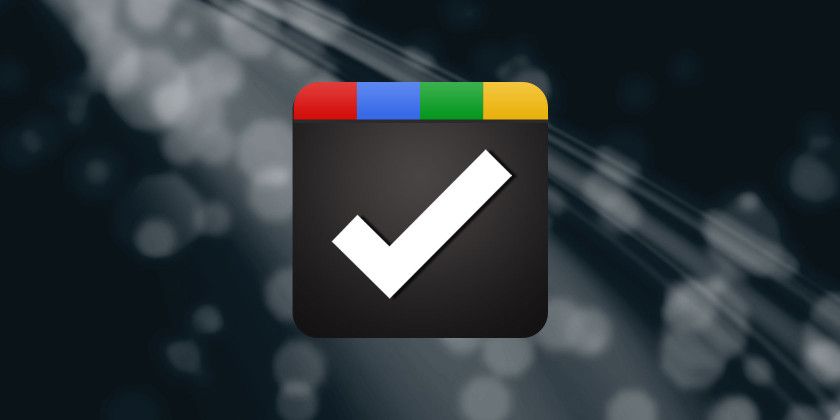
In early 2018, Google migrated all users to their newest version of Google Calendar. Google Tasks is now more integrated with Google Calendar. This makes a powerful combination that could potentially replace any other to-do apps you might use.
One of the more annoying things about using an external to-do app if you’re a Google Calendar user is keeping your calendar synced with your to-do app. There are ways to sync many of the most popular apps out there, but none are very convenient.
Instead: Why not keep your to-do list and your calendar all in one, well-organized place?
Viewing Google Tasks Alongside Google Calendar
If you haven’t customized Google Calendar, the default view looks fairly plain (if not a little bit boring).
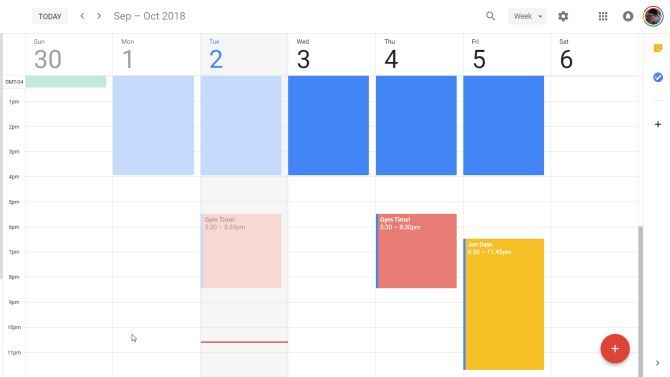
This boring facade is deceptive. Enabling Google Tasks adds a degree of functionality you might not expect.
Google Tasks used to be one of the worst to-do apps online. To integrate more useful features, you had to install a browser add-on like GTasks. But the newest version of Google Tasks is much more useful.
It’s only when you use it alongside Google Calendar that it becomes clear it could be the last to-do app you ever need.
You can open up Google Tasks by clicking on its icon on the right side of Google Calendar.
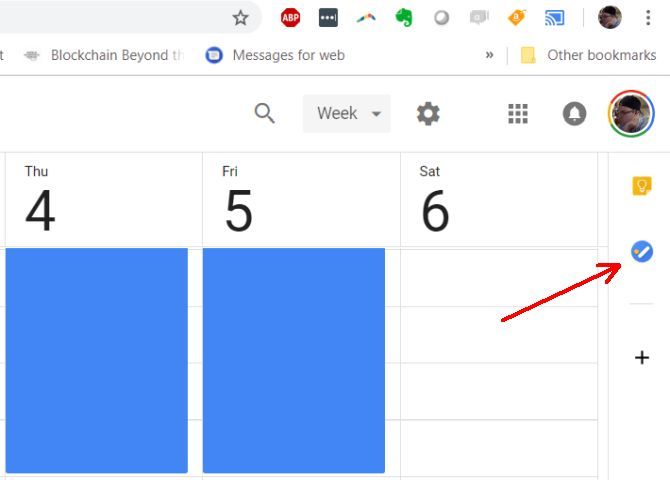
This docks Google Tasks on the side of Google Calendar.
Once this is enabled, you’re ready to start building your various task lists.
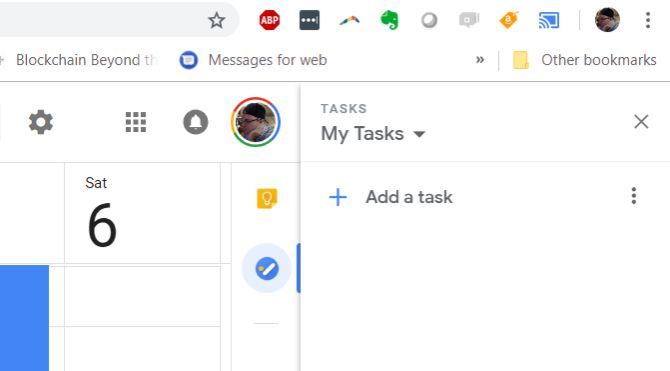
But before we get to that, you need to enable Google Tasks integration with Google Calendar.
You do this in the navigation menu on the left side of Google Calendar. Click the checkbox to enable Tasks inside of the calendar.
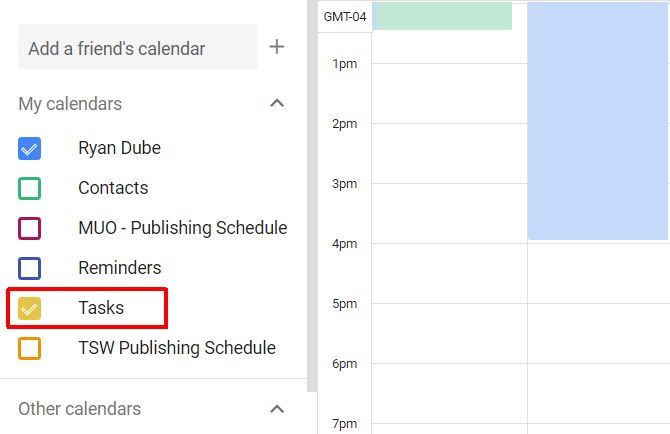
Now that everything is enabled, it’s time to set up and organize your tasks.
If you use some other to-do app like Todoist or RememberTheMilk, I recommend going through the process below to transfer those tasks over.
By using the techniques below, Google Tasks and Google Calendar can do everything those apps can do, plus more.
Creating Your Google Task Lists
A lot of the power of this combination comes from how you organize your tasks inside Google Tasks.
If you haven’t read how to combine goal apps with to-do apps, take some time to do so now. It’ll help you create and organize your Google Task lists.
Gather your lists of goals you want to accomplish, and their associated list of tasks to accomplish them. Then, create a single list for every one of those high level goals.
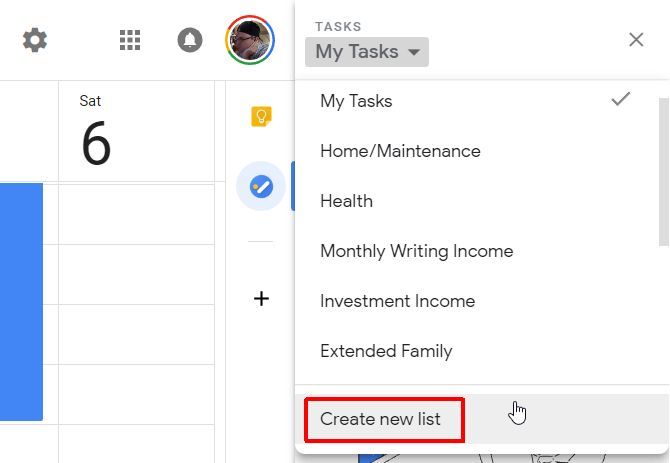
Inside these lists is where you create the sub-goals.
Sub-goals are added as regular tasks. You’ll add their individual subtasks inside them.
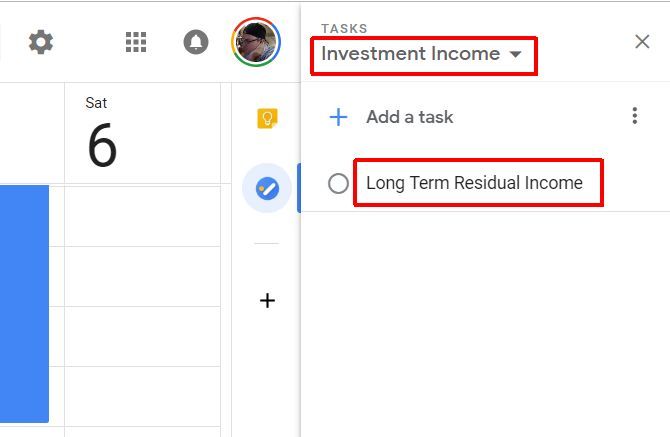
Click on the subgoal, and then list all of the steps you need to take to accomplish it.
With Google Tasks, this is easy. Press the edit icon to open the sub-goal. You just type each one and press Enter to type the next.
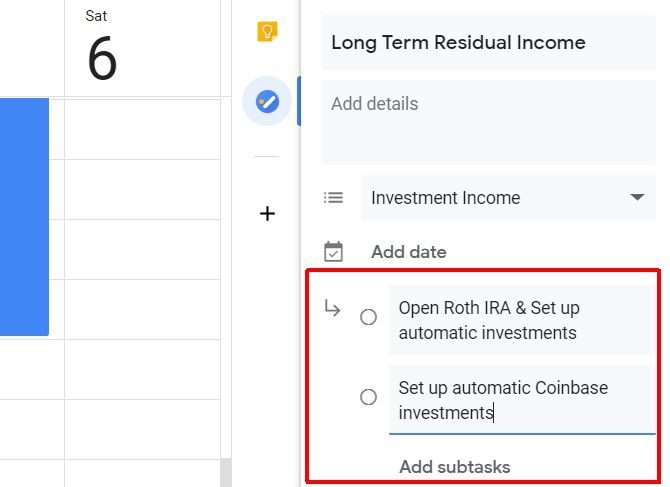
Finally, give each of these subtasks realistic due dates.
Remember, that you’ll be loading all your goals and their tasks into Google Calendar. So taking everything you’re planning to accomplish into consideration will ensure realistic due dates.
You’ll notice that you can’t add a due date to subtasks when you first create them. You need to go back up to the main list level, and add them there. Add the due date here by clicking on the edit icon for that task.
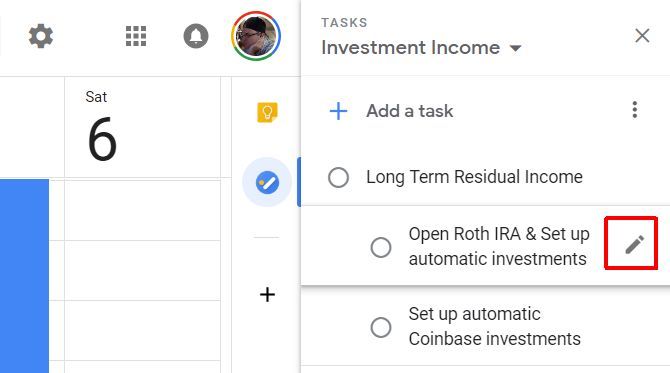
Add the due date on this page.
When you click on Add date, it’ll give you a pop-up calendar to choose the date.
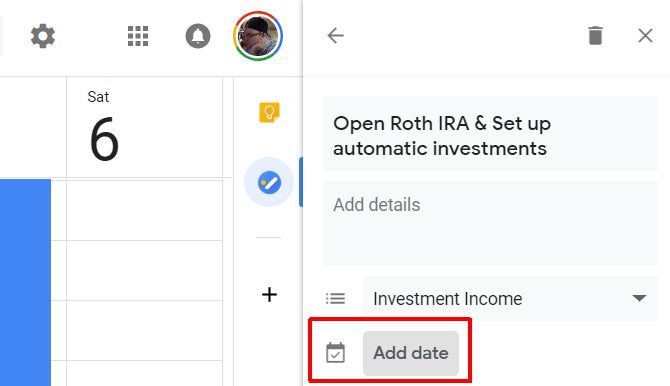
Something important to consider as you’re adding dates is that you should use the “start” date for when you want to start working on the task. This is where every other to-do app out there fails.
This is the first major benefit of using this approach over other to-do apps. Most apps will place your task in the priority to-do list based on when they’re due.
The neat Google Tasks integration with Google Calendar solves this problem.
Using Google Tasks Inside Google Calendar
When you enabled Tasks in the left navigation menu, it adds every task due date into the calendar.
You’ll see your tasks listed at the top of each day they’re due.
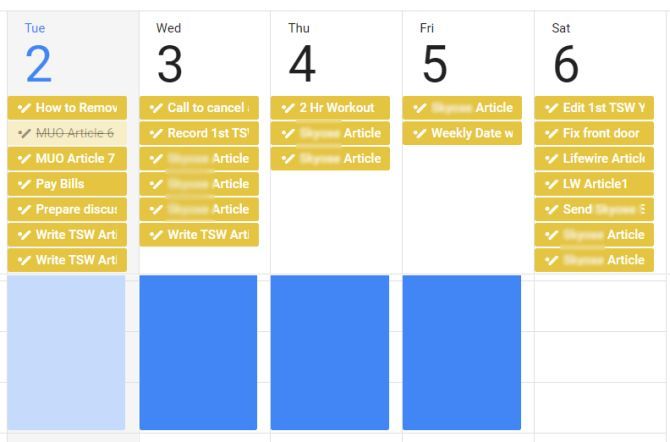
This visual display is also helpful to reveal if you’ve overloaded any particular day during the week.
At the beginning of each week, preferably on Sunday, you can shift tasks around to level out the weekly workload.
You do this by clicking on any of the task items at the top of the calendar. Then click on the edit icon and change the due date.
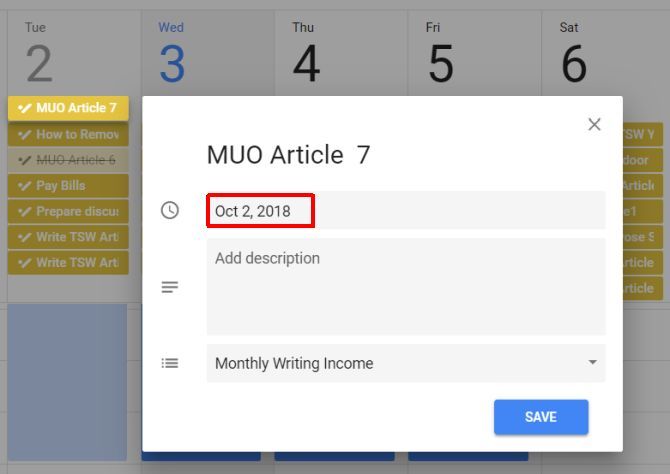
This is the second benefit over other to-do apps. Most to-do apps don’t provide a visual calendar inside the app itself, so it’s difficult to plan your workload. It’s also not this seamless to shift tasks around on-the-fly based on your visual workload.
After you change the due date, it automatically moves that task to the new date in the calendar.
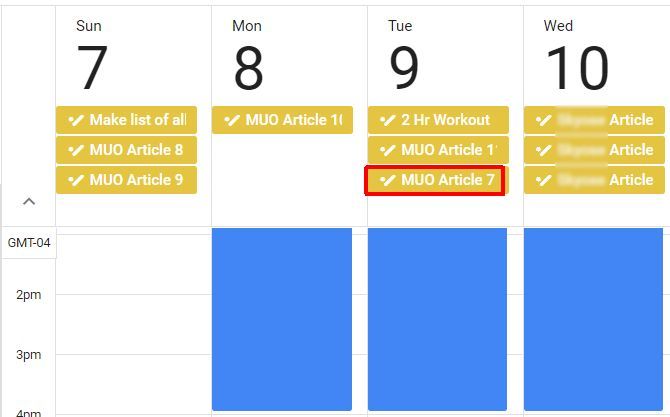
Every morning, you can use the layout of your work from Google Tasks to block off the times during the day when you plan to work on them.
You could do this on Sunday for the entire week. But sticking to planning your day in the morning gives you more flexibility. This way, if something unexpected happens and you need to shift around tasks to another day, you don’t have to rework your entire calendar because of it.
Whichever frequency you choose, this regular review follows the important 80/20 rule of time management.
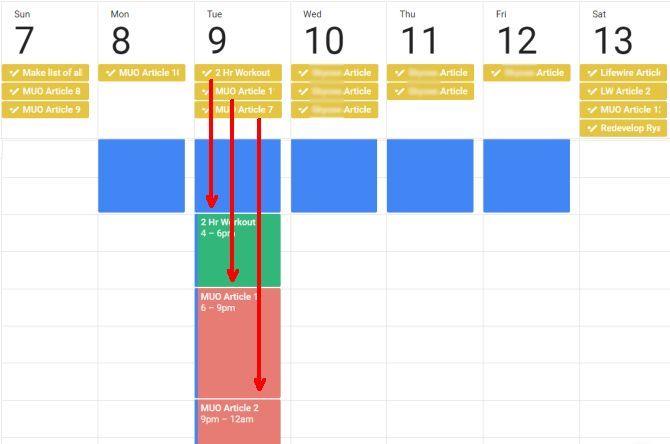
This is the third major benefit over other to-do apps. With most apps, your daily to-do list is automatically laid out based on due dates.
With this visual approach, you’ll see quickly whether or not you actually have enough hours in the day to accomplish the list.
More Google Task Management Tips
It can take some time to get used to this visual approach to task management, especially if you’re used to the old-fashioned list-based to-do task method.
A few more tips:
- Include the final due date in the task note so you know how far you can push tasks out
- Consider using task batching when you schedule out each day
- Try to keep a healthy weekly balance between tasks for short term goals and long term goals
- For recurring tasks (like workouts), instead of completing the task, reschedule them
Using Google Tasks and Google Calendar in this way keeps the most important tasks in front of you every day.
If you’re looking for more ideas to stay productive, you can dig even deeper with more ways to follow through on your time management goals. Having a great to-do scheduling strategy is only the first step. There’s much more that goes into making sure you’re focusing on the most important things at the right time.
Read the full article: Why Google Calendar and Google Tasks Are the Only To-Do Apps You Need
Read Full Article
No comments:
Post a Comment