
Feature-rich multipurpose apps are great, but stripped-down single-purpose apps can be far better when you want to get work done.
If you think so too, you’ll appreciate our roundup of minimalistic Mac apps that get the basics right.
1. Min: For Browsing
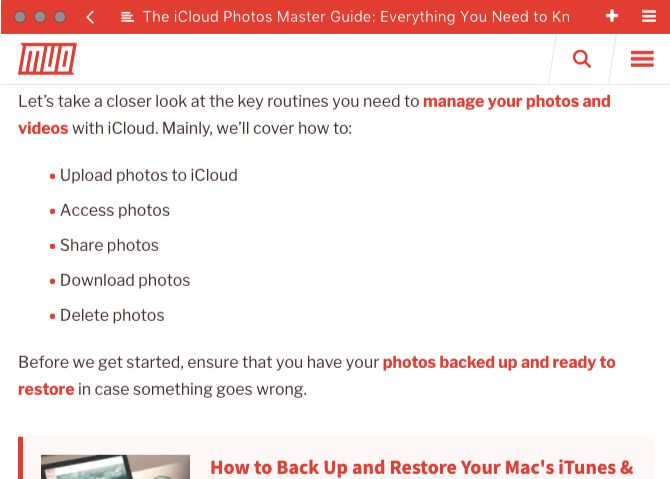
Safari is pretty minimal, but there’s always the temptation to tweak it and load it with extensions. With Min, you can’t do much of that.
Sure, you can bundle tabs, create private tabs, add articles to a Safari-style Reading List, and take a screenshot of the current tab. But that’s about it. None of the features draw you away from your main task—browsing the web.
Download: Min (Free)
2. Vox: For Playing Music
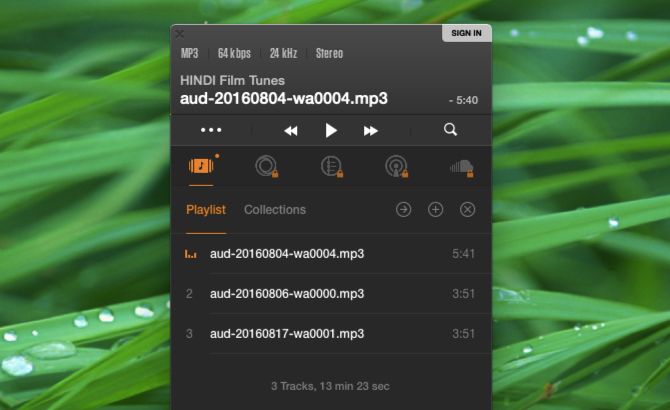
Vox is one of the best free alternatives to iTunes and works with all popular audio formats.
Drag tracks from Finder to the app’s minimalist interface and you’re good to go. Hit the shortcut Cmd + U and you can paste in a YouTube link to play its audio. Creating playlists and collections is also easy.
If you pay for the premium features, Vox doubles up as a SoundCloud client and supports internet radio. You also get to upload unlimited music to the app’s cloud storage and access it from anywhere.
Download: Vox (Free, subscription available)
3. Apple Mail: For Email
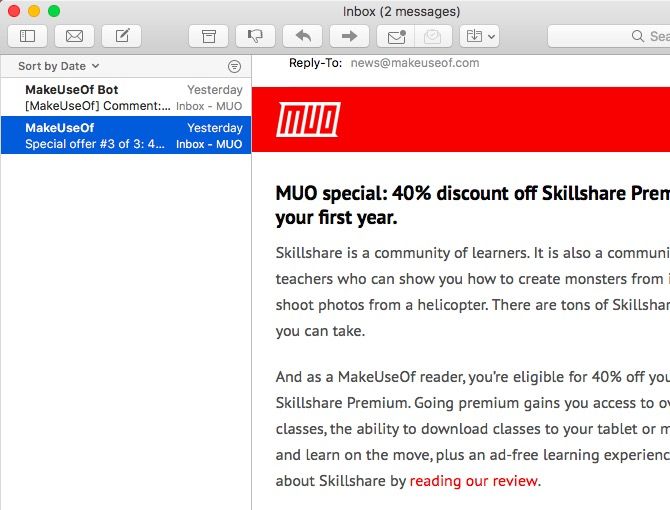
Your Mac’s native email app is easy to set up and solid enough to handle all your emails. But it can feel pretty cluttered at first glance. Why not make it a better email client with just a few quick tweaks?
Our tips to create a more minimalist interface in Apple Mail can help you. For starters, they’ll show you how to customize the toolbar, hide distracting elements, and simplify searches.
4. Mindly: For Mind Mapping
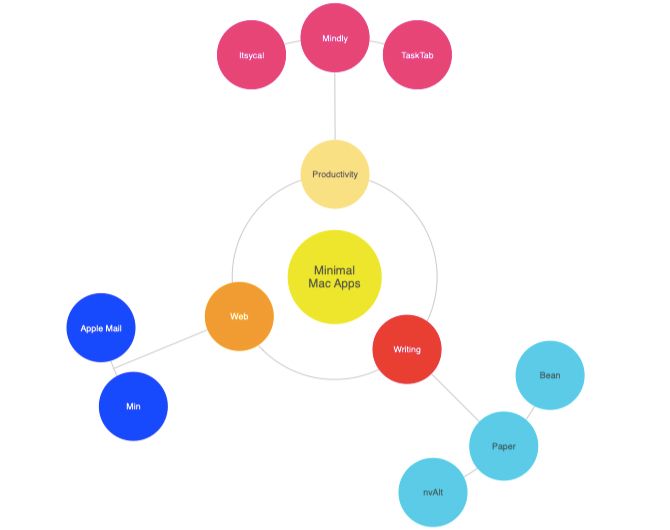
Mindly mind maps resemble the solar system. You start off with a central idea (the sun) and add related ideas (planets) around it. Each idea can further have multiple offshoots (moons).
Zooming in and out of specific nodes is easy and so is moving/copying nodes. You can add notes to each node and distinguish it with a title, color, and an icon.
Download: Mindly ($30, free trial version available)
5. Itsycal: For Scheduling Tasks and Events
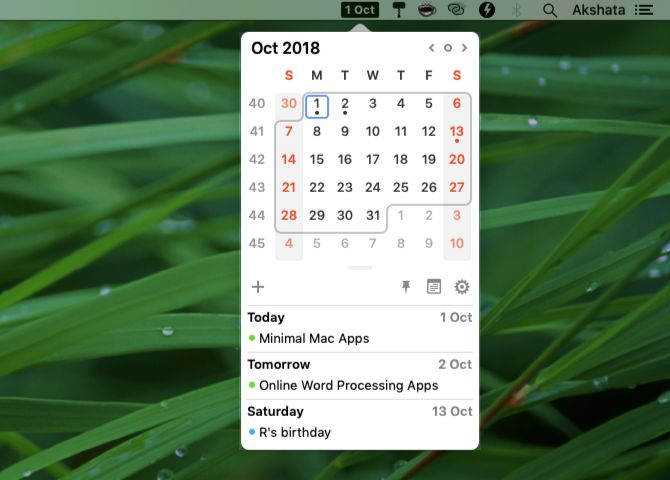
Itsycal is a no-fuss app that sits in the menu bar and syncs with your Mac’s Calendar app.
It displays a mini calendar and a list of your upcoming events. You can create and delete events right from the menu bar, but you can’t edit them. You’ll have to open Calendar to edit events.
Visit Itsycal’s settings to tweak the appearance of the app and to select the calendars whose events you want on display.
Download: Itsycal (Free)
6. TaskTab: For Keeping a To-Do List
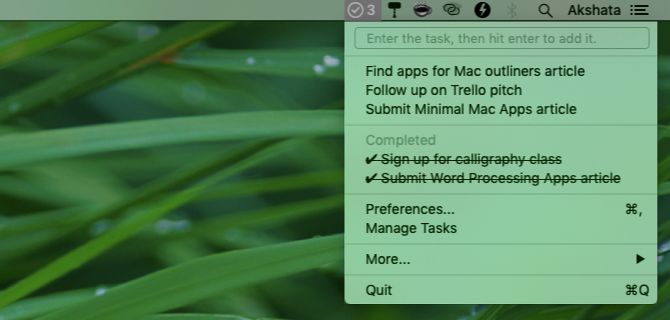
Simple to-do list apps can keep you focused a lot better than fancy ones, which can become too distracting. TaskTab (from the developers of Battery Health) belongs to the first category. It lets you add tasks to a neat little list and mark them “done” all from the menu bar.
You can import/export tasks and also rearrange them, but this happens through separate panels that stay out of sight. All you see in the menu bar dropdown is your to-do list and the items you’ve crossed off it. The number of pending tasks shows up next to the app’s menu bar icon.
Sure, you might need an advanced task management app to get a bird’s-eye view of all your goals, projects, and deadlines. But TaskTab is useful to keep your daily tasks in sight or if you prefer a basic to-do list that’s easy to access.
Download: TaskTab (Free)
7. Awareness: For Timing Tasks
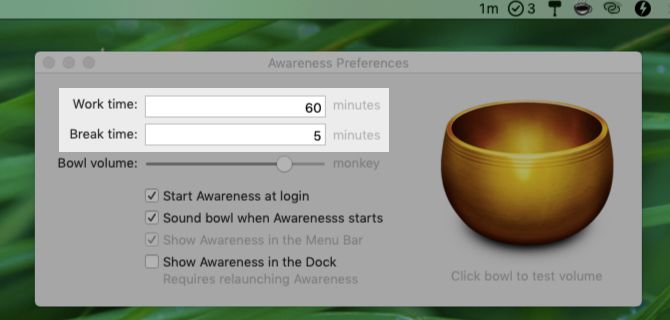
Awareness is a mindfulness app that aims to make you aware of the time you spend in front of your computer. Since you get to customize “work time” and “break time,” there’s no reason you can’t use Awareness as a timer.
The menu bar displays how much time has elapsed since you started work. The app signals the end of each timed session with the pleasant sound of a Tibetan singing bowl.
If you’d prefer a regular timer app that’s still minimal, get Twenty Five ($2).
Want a Pomodoro-focused timer app? Try Tadam ($4). Be Focused is also a safe bet. It combines a Pomodoro timer with a to-do list and has a free starter version.
Download: Awareness for Mac (Free)
8. nvAlt: For Note-Taking
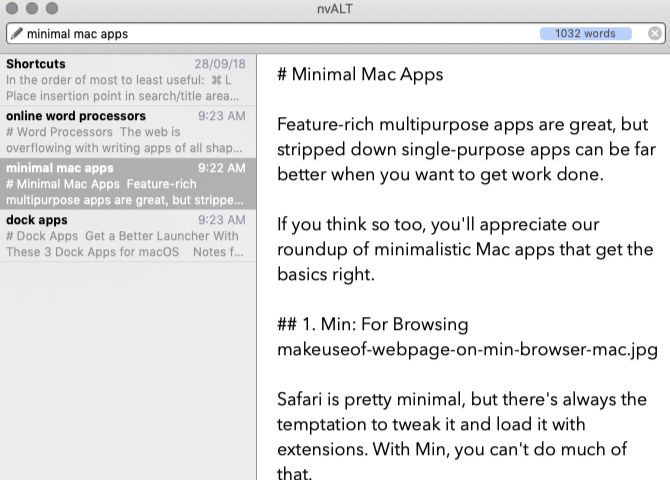
You’ll find many unique note-taking apps for Mac, but none as fast and simple as nvAlt. (It’s a fork of the popular app Notational Velocity.)
Creating, editing, renaming, and searching for notes in nvAlt is straightforward. You can customize the layout quite a bit to adapt it to your tastes. Your notes get backed up to your Mac, or to your Simplenote account if you prefer that.
If you hide nvAlt’s Dock icon and program a hotkey to bring up the app, it can become the perfect digital pocket notebook—unobtrusive, yet handy.
Download: nvAlt (Free)
9. Paper: For Writing
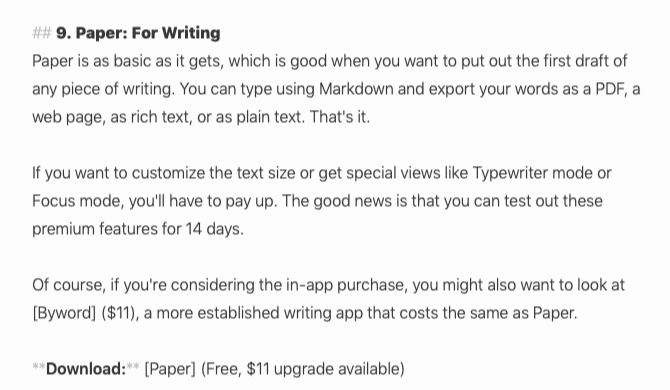
Paper is as basic as it gets, which is good when you want to work on the first draft of any piece of writing. You can type using Markdown and export your words as a PDF, a web page, as rich text, or as plain text. That’s it.
If you want to customize the text size or get special views like Typewriter mode or Focus mode, you’ll have to pay up. The good news is that you can test out these premium features free for 14 days.
However, if you’re considering the in-app purchase, you might also want to look at Byword, a more established writing app that costs the same as Paper’s upgrade version.
Download: Paper (Free, $11 upgrade available)
10. Bean: For Word Processing
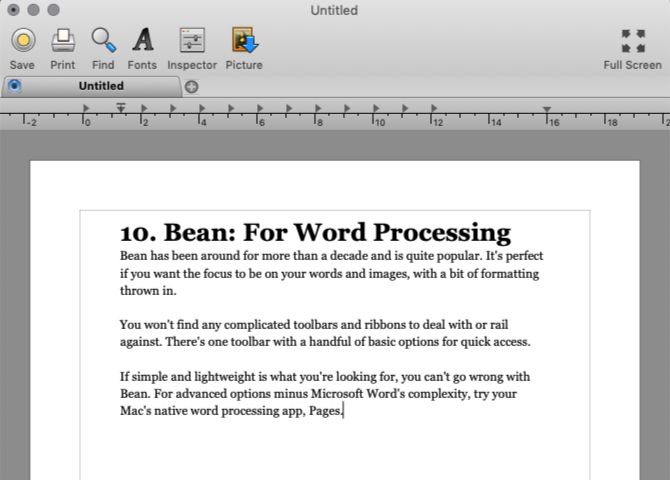
Bean has been around for more than a decade and is quite popular. It’s perfect if you want the focus to stay on your words and images, with a bit of formatting thrown in.
You won’t find any complicated toolbars and ribbons to deal with or rail against in Bean. There’s one toolbar with a handful of basic options for quick access.
If simple and lightweight is what you’re looking for, you can’t go wrong with Bean. For advanced options minus Microsoft Word’s complexity, try your Mac’s native word processing app, Pages.
Download: Bean (Free)
11. TableEdit: For Spreadsheets
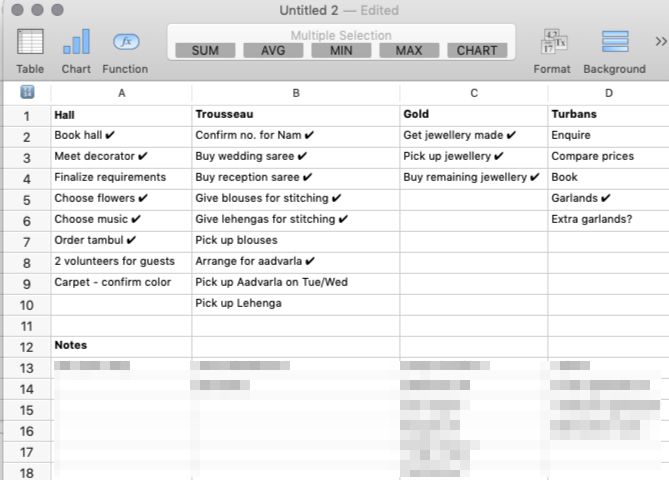
TableEdit is like Bean for numbers. It gives you a sparse interface and enough power to take care of basic spreadsheet editing tasks. But you’ll have to stick with one sheet per document.
You can bring in XLSX, XLS, and CSV files, but you might lose advanced formatting during the import. The app is ideal if you creates spreadsheets occasionally. It’ll also work for you if you don’t use all the extras that come bundled with typical spreadsheet programs.
You should do fine with TableEdit for simple uses like creating a personal budget, tracking your net worth, planning a party, or maintaining an editorial calendar.
Download: TableEdit ($10, free trial version available)
Say Yes to Minimalist Apps
Using simple, single-purpose apps is one of the easiest ways to make your Mac experience more minimalist and more conducive to productivity. And now you have some great ones lined up for everyday use!
Read the full article: 11 Minimalist Mac Apps to Simplify Your Workflow
Read Full Article
No comments:
Post a Comment