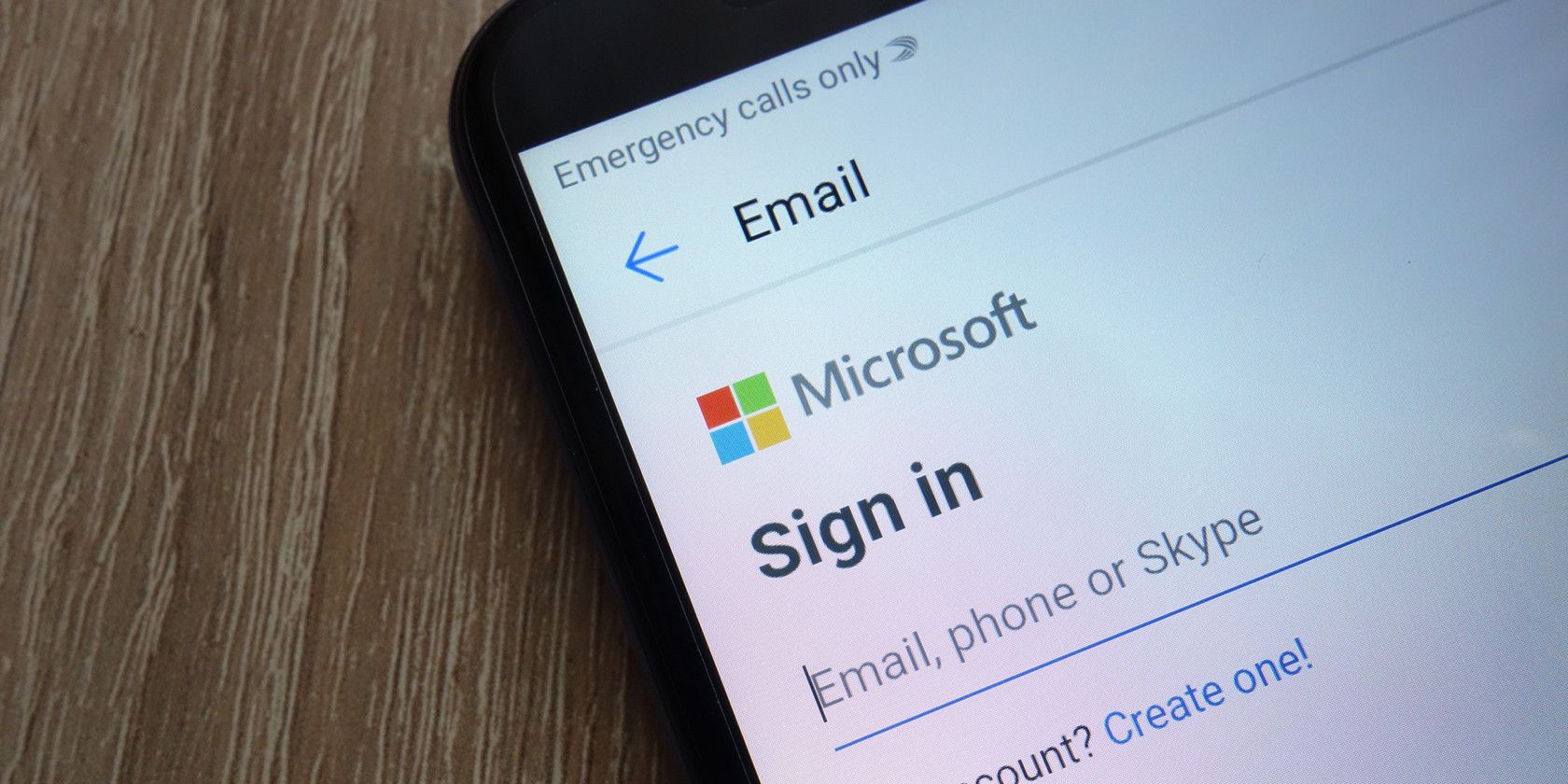
One of the great benefits of having a Microsoft account is the ability to use your credentials to log into other apps and services.
Sometimes, the apps and services will integrate with your account in some way. For example, you can connect your Google and Microsoft accounts so you can sync your emails and calendars between the two services.
However, if you’ve been using your Microsoft credentials as a way to access third-party services for a few years, you probably have a long list of connected apps that you no longer use.
From a security standpoint, that’s not a great situation. Often, you’ll have granted those apps various reading and editing capabilities. If an old app changes hands, the new owner could use those access rights in nefarious ways.
To remedy the situation, you need to do a bit of housekeeping: revoke the third-party access of apps you no longer use.
How to Revoke Access to Your Microsoft Account
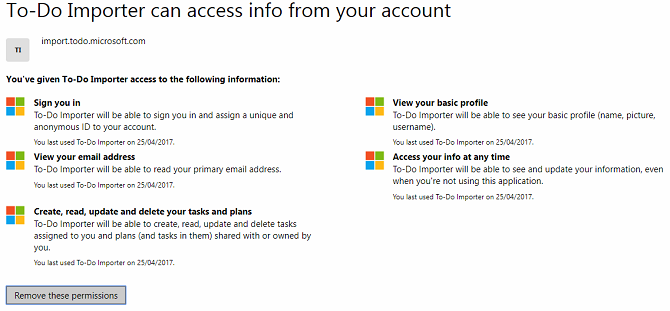
To revoke an app’s third-party access to your Microsoft Account:
- Head to account.microsoft.com/account and log into your account.
- Click on the Privacy tab at the top of the page. You may need to verify your identity via an email code.
- Scroll down to the Other privacy settings section.
- Go to Apps and services > Apps and services that can access your data.
- Review the list of apps and establish which you want to revoke.
- Click on Edit below the corresponding app’s name.
- Select Remove these permissions.
If you’d like to learn more about the security features of your Microsoft Account, check out our article on ways to keep your Microsoft Account secure and a list of other security tips you need to consider when using a Microsoft Account.
Image Credit: Piter2121/Depositphotos
Read the full article: How to Revoke Third-Party Access to Your Microsoft Account
Read Full Article
No comments:
Post a Comment