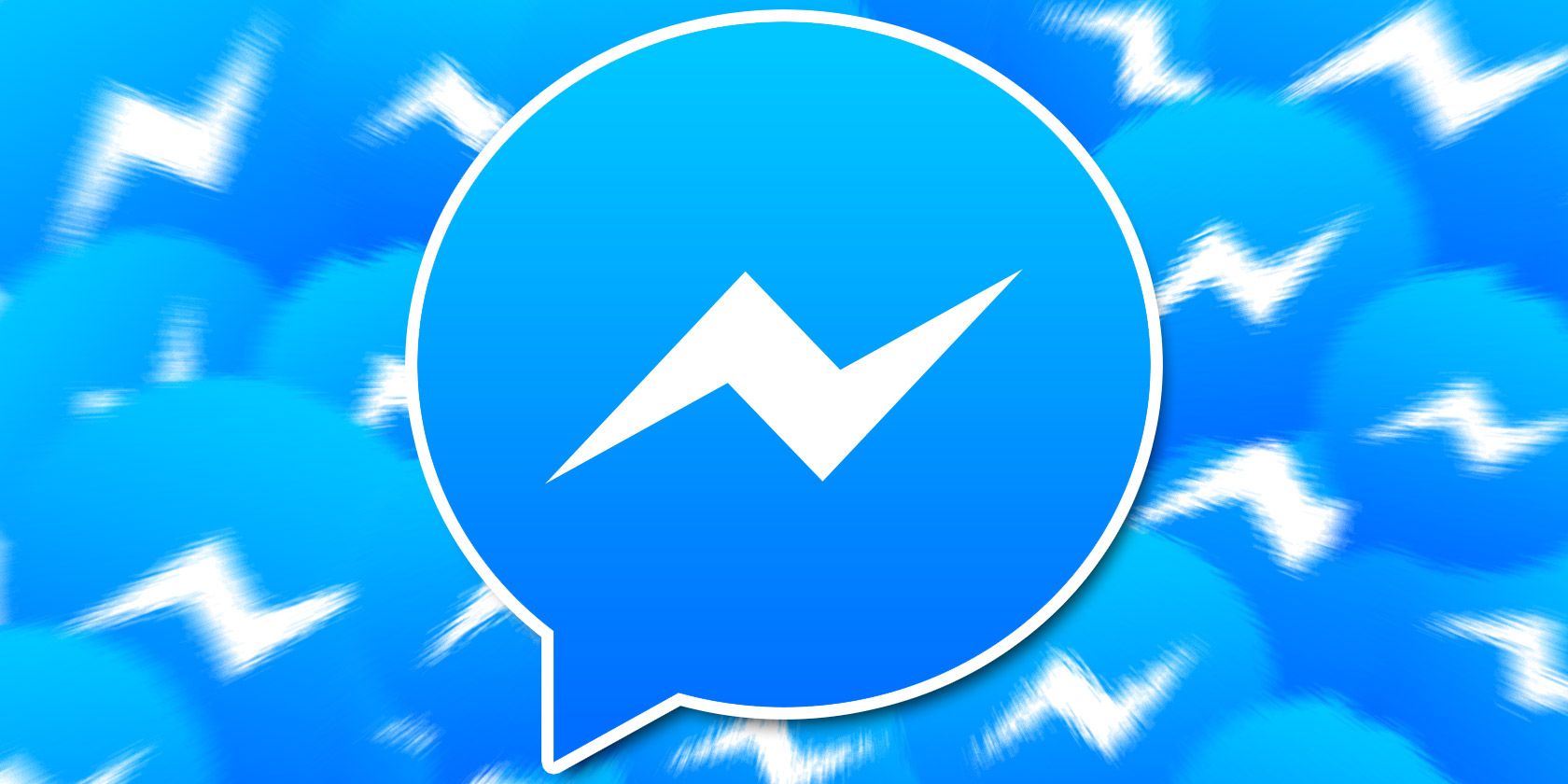
Your Facebook Messenger account has two inboxes: a main inbox and a separate inbox called Filtered Messages.
Messages from friends arrive in your main inbox, and you receive notifications for them. Messages from non-friends who want to contact you are sent to your Filtered Messages inbox, and you won’t get any notifications. Non-friends also can’t see whether you’re active on Messenger or whether you’ve received their message.
If you reply to a message in your Filtered Messages inbox, it automatically moves to your main inbox. But what about moving messages the other way? How do you transfer conversations from your main inbox into Filtered Messages?
Moving Facebook Conversations Between Inboxes
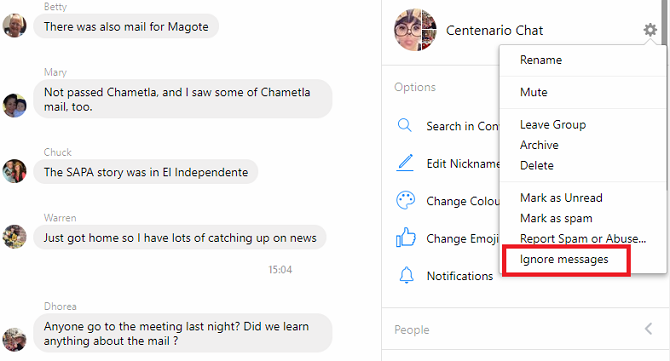
To move a message from your main inbox to the filtered inbox on the web app, follow the instructions below:
- Open Facebook and click on the Messenger icon in the upper right-hand corner.
- In the panel on the left-hand side, click on the message you want to move.
- In the panel on the right-hand side, click the gear icon.
- Click on Ignore Messages in the dropdown menu.
- Accept the on-screen confirmation, and the message will move.
If you want to move the message back into your primary inbox, find the message in your Filtered Messages inbox and click on the Reply button. You don’t need to write a message, the act of clicking Reply is sufficient.
To move a message on the mobile app, follow these instructions instead:
- Open the Facebook Messenger app.
- Tap on the conversation you want to move.
- Tap on the person’s name.
- Select Ignore Messages.
- Accept the on-screen confirmation message.
Check out our list of hidden Facebook Messenger tricks if you’d like to learn about more Facebook Messenger features.
Read the full article: How to Move Conversations Between Inboxes on Facebook Messenger
Read Full Article
No comments:
Post a Comment