
While the Modern apps in Windows 10 aren’t always great, some of them get a bad rap unnecessarily. You’ve probably replaced most of them, but there are some Windows 10 apps you shouldn’t neglect.
One of these is Photos. While it’s not going to replace Photoshop anytime soon, you can do more in this app than you probably know. Here are three quick functions of the Photos app you don’t need another app for.
1. Cropping
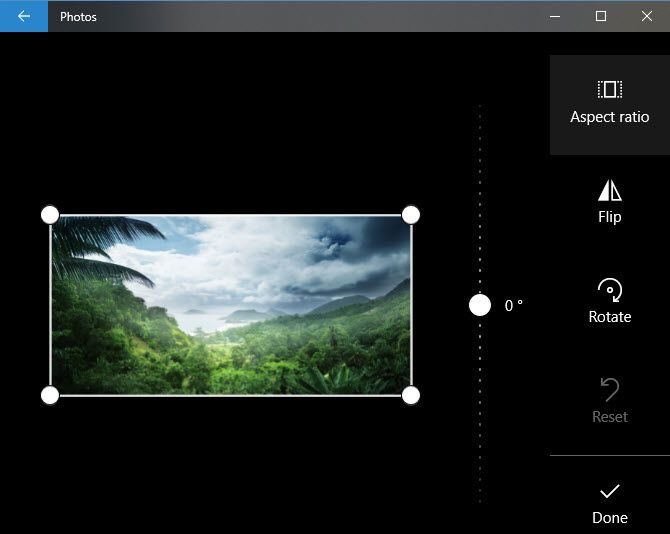
Need to cut unnecessary edges off an image? You can do that right in Photos. Open an image through your library on the homepage of the Photos app, or right-click an image and choose Open with > Photos.
Once you have an image open, click Edit & Create on the top toolbar. Select Edit to gain access to filters, auto-enhancements, and the Crop and rotate button on the right side.
Simply drag the corners to crop, or use the Aspect ratio selector if you like. Click Done and you’re all set!
2. Drawing
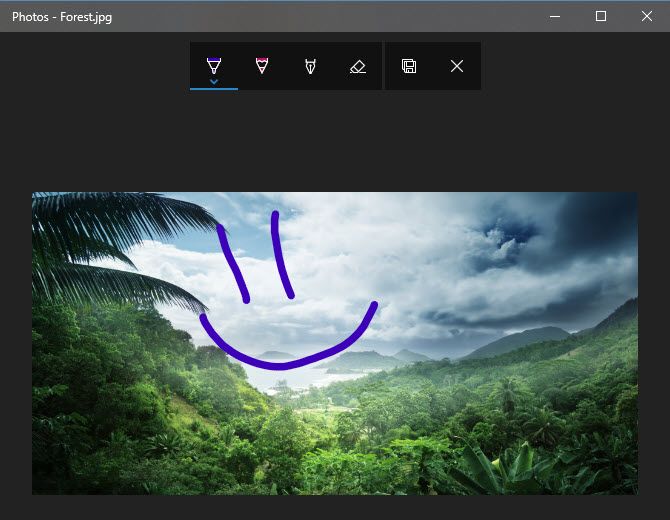
You don’t have to open your image in Paint or another simple editor to draw on it. Click the Draw button from the Edit & Create menu and you’ll have access to a marker, pencil, and pen tool. Once you’ve made a masterpiece, click the Save icon to keep it.
3. Creating Videos
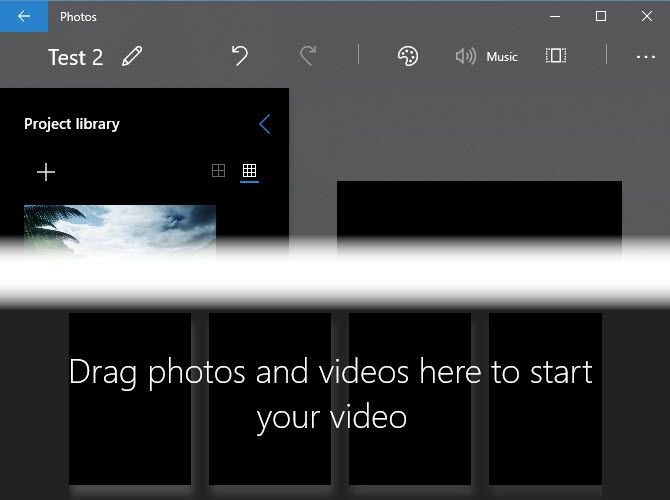
Want to make a quick video from your photos? You can do that with the Create a video with music command on the Edit & Create tab. The app allows you to add additional photos and videos from your library, then drag them onto the storyboard at the bottom.
Using the bottoms on the top, you can add music or themes to jazz up your video. It’s reminiscient of Windows Movie Maker and not anything professional, but check it out for simple slideshows.
For more, check out other hidden Windows 10 Photo app tricks you should know.
Image Credit: scanrail/Depositphotos
Read the full article: 3 Tasks Made Easy by Windows 10 Photos: Cropping, Drawing, Creating Videos
Read Full Article
No comments:
Post a Comment