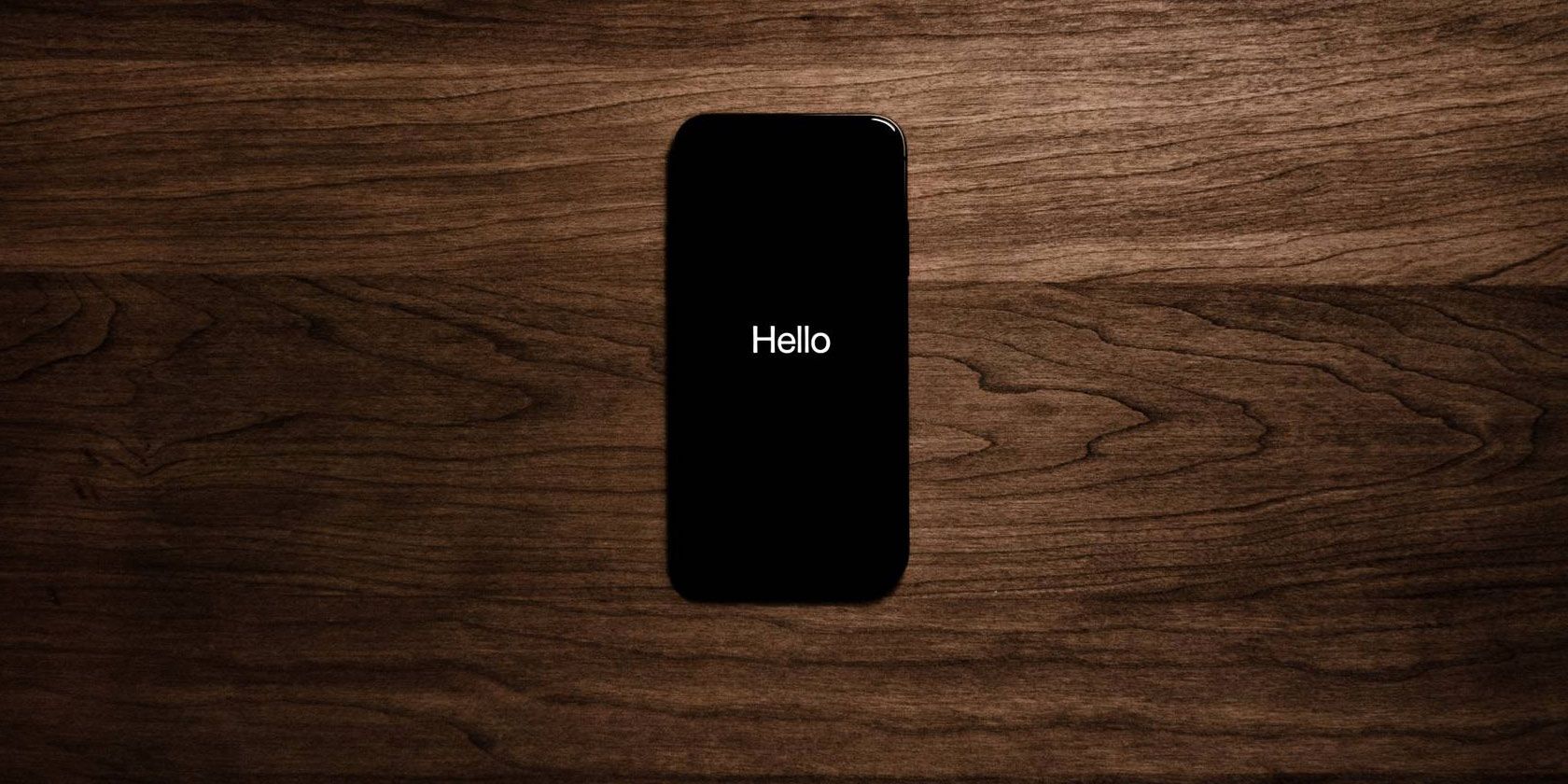
Siri might be the most frequently overlooked feature on your iPhone. Apple’s digital personal assistant gets a bad rap from time to time, but it’s actually an incredibly valuable tool when you start taking advantage of it.
If you feel tongue-tied when talking to Siri, here are all the best commands you can use to make the most of it instead. Don’t be afraid to experiment outside of these suggestions either!
Phone Commands
These commands show you how to use Siri alongside the Phone and FaceTime apps on your iPhone.
“Call Mom”
Tell Siri to call one of your contacts using the Phone app. If you have multiple phone numbers for a single person, Siri will ask which one to use.
“FaceTime Jane Doe”
Start a FaceTime call with one of your contacts by using their full name, first name, or nickname.
“Check my voicemail”
Unlock your iPhone and listen to your latest voicemail messages.
Messages Commands
Thanks to Siri’s dictation ability, you can use the commands below to send messages to people using Messages or a third-party messaging app.
“Tell Jane Doe…”
Send a text using the Messages app to any of your contacts. You can dictate the entire message to Siri, then confirm it’s correct before saying “Send.”
“Send a WhatsApp message to Jane Doe saying…”
Tell Siri to send a message using a third-party messaging app, then dictate the message you want to send. Siri may need to confirm the contact details are correct.
“What was my last text?”
Siri will read out the last text message you received, saying who it was from and giving you the option to dictate a reply.
“Tell Jane Doe where I am”
Siri uses Location Services on your iPhone to send a pinpoint of your location and address to your contact over Messages.
Email Commands

Siri is perfect for sending out a short email or finding out what’s waiting in your inbox.
“Send an email to Jane Doe saying…”
Use the Mail app to send a short email, telling Siri exactly what you want to say. It will then ask which email address to send it to and what the subject of the email is.
“Do I have any new emails?”
Unlock your iPhone and Siri will let you know if you have any new messages in your inbox.
“Check my emails”
Siri looks at your latest emails, telling you the date, sender, and subject line before offering to read the next one in your inbox.
“Send a reply”
After Siri reads an email, tell it to send a reply, then dictate what you want to say.
Reminders Commands
Can’t find a pen? Ask Siri to keep track of important tasks and remind you about them at the best possible moment. Make sure you know how to use Reminders effectively to make the most of these.
“Remind me to pick up milk”
Siri will add a new reminder to your default list in the iOS Reminders app.
“Remind me to pick up milk tomorrow at 7am”
Siri will create a new reminder with an alert to go off at the time you specify.
“Remind me to pick up milk when I leave”
Siri creates a new reminder and alerts you about it when you leave your current location.
“Remind me to wish Happy Birthday when I’m texting Jane Doe”
Siri will create a reminder that alerts you to do something the next time you’re texting that person in the Messages app.
“Add milk to my Groceries list”
Siri adds a new reminder to a specific list in the Reminders app.
Calendar Commands
Don’t miss any more meetings—use Siri to check your Calendar events, add new ones, or find out what’s next in your schedule.
“Add a meeting on Friday”
Siri asks you what time this event is, then schedules an event in your Calendar for that day and time.
“What’s next?”
Siri finds the next event in your calendar, then reads out the day, time, and title of the event.
“When is my meeting on Friday?”
Siri takes a look at your Calendar and lets you know when a particular event is taking place.
Maps Commands

Use “Hey Siri” to get hands-free directions without worrying about taking your eyes off the road while driving.
“Get directions to the cinema”
Siri finds the nearest movie theater and uses the Maps app to give you directions there. You can also use this to find restaurants, shops, gas stations, and other destinations.
“What’s my ETA?”
While following directions in the Maps app, Siri tells you how long it should take you to reach your destination.
“Show me the nearest gas station”
Siri brings up a list of the nearest applicable destinations, then asks if you’d like to get directions or call one.
“Show me supermarkets that take Apple Pay”
If you forget your wallet, Siri will use the Maps app to find supermarkets or other destinations that accept Apple Pay.
“Where am I?”
Siri reads out the address of your current location; it’s perfect if you need to tell someone exactly where you are.
“Find my iPhone”
Siri uses the Find My app to locate your Apple devices and starts playing a sound when they’re nearby to help find them.
Clock Commands
Siri is a lifesaver in the kitchen when your hands are dirty and need to get that oven timer started.
“Start a timer for 20 minutes”
Whether you’re in the middle of cooking or putting the laundry in the wash, Siri is the easiest way to start a timer on your iPhone.
“Pause the timer”
Tell Siri to pause or resume a timer after you set it off.
“What’s the time in New York right now?”
Ask Siri to tell you the current time at different places across the globe.
“Wake me up at 10am tomorrow”
Tell Siri to set an alarm for a particular time in the future.
“Turn off all my alarms”
Let yourself sleep in by asking Siri to turn off all your alarms before going to bed.
Home Commands
Siri pairs beautifully with smart gadgets, thanks to automation possibilities with the Home app in iOS.
“Turn on the living room lights”
If you have smart lights connected to Apple’s Home app, tell Siri to turn them on, brighten them, or even change the color if your lights support it.
“Did I lock the front door?”
Ask Siri to check on the status of different smart accessories in your home, including the front door, lights, and heater.
“Set the bedroom to 70 degrees Fahrenheit”
Ask Siri to adjust the smart thermostat for different rooms in your home, warming or cooling them to your liking.
Sports Commands

Get the latest updates on your favorite teams by asking Siri for scores, match details, and player information.
“Show me the baseball scores”
Siri finds the most recent match and brings up the scores for each of the competing teams.
“When is Tottenham’s first game of the season?”
Ask Siri for game schedules for your favorite teams to find out when they’re playing next.
“What are the standings in the Premier League?”
Get up-to-date information about team rankings and league tables.
“Who is Chelsea’s top scorer this season?”
Siri can give you the lowdown on player information, including updated information on their performance in recent games.
Music Commands
If you have second-generation AirPods, take full advantage of “Hey Siri” to control your music or line up a playlist without ever looking at your iPhone.
“Skip this song”
Use Siri to play, pause, rewind, fast forward, and skip songs as you’re listening to them.
“Play Redbone by Childish Gambino”
Tell Siri to play a particular song, album, playlist, or shuffled tracks from a certain artist. If you prefer another music service to Apple Music, make sure you tell Siri to use that instead.
“Play more songs like this”
Siri creates a music station in Apple Music inspired by the song you’re currently listening to.
“What song is this?”
Siri tells you the current song playing, whether that’s in Apple Music or on the speakers at the gym.
“Play some music in the living room”
Siri uses the Home app to start playing music you like on your connected devices.
“Turn it up”
Adjust the volume on your iPhone or in your headphones. To choose a particular volume, ask Siri to change the volume to 50 percent, for example.
“Play some music I like”
By looking at your listening history in Apple Music, Siri creates a music playlist of songs it thinks you will like.
Photos Commands
Since your iPhone analyzes every photo in your library, you can use Siri to find the exact pictures you’re looking for.
“Show me photos of dogs from last month”
Tell Siri exactly what photos you want to look at in your library by describing what’s in them.
“Show me photos of Jane Doe”
Siri uses facial recognition in the Photos app to find pictures of particular people in your contacts. You can also ask for photos from a particular location or date.
“Take a selfie”
Siri opens the Camera app using the front-facing camera, ready to take a selfie. You can also tell Siri to take a panoramic photo or shoot a video.
Settings Commands

The Control Center is a great way to quickly tweak your iPhone settings, but Siri offers an even easier alternative.
“Turn on Low Power Mode”
Ask Siri to turn particular settings off or on, including Wi-Fi, Bluetooth, Airplane mode, Do Not Disturb, and other settings.
“Is Night Shift on?”
When asked, Siri will give you the status of various settings on your iPhone, telling you if they are currently turned on or off.
“Turn up the brightness”
Change the screen brightness on your iPhone by asking Siri to turn it up or down.
Other Siri Commands
From facts to calculations, Siri offers extra functions that aren’t always tied to particular apps.
“Open Instagram”
Open any app on your iPhone without needing to touch the screen.
“How do you say ‘Hello’ in Chinese?”
Siri can translate between a range of different languages, reading the translation out loud in both languages.
“How’s the weather today?”
Get a breakdown of the current weather at your location, including the temperature and chance of rain.
“How are Apple stocks doing?”
View the current market value of particular stocks, including how they have changed in the last day.
“Create a note saying…”
Tell Siri to make a new note in the Notes app and dictate what you want to say in it.
“Search the web for…”
Take a look at the top hits for a particular internet search, using your default search engine in Safari.
“What is 10 dollars in euros?”
Convert between any two currencies in a snap by asking Siri to do it for you.
“What is 10 kilometers in miles?”
Convert between units of distance, weight, temperature, and other measurements.
“What is 15 times 12?”
Ask Siri to work out a math equation for you so you don’t need to fiddle with a calculator.
“How much should I tip on a 50 dollar bill?”
Siri gives you the option of a 10, 15, or 20 percent tip on your bill, with the option to ask for other percentages as well.
“Define ‘Anachronism'”
Ask for definitions, synonyms, and spellings of any word and Siri will find it for you.
“Show my Facebook password”
If you use Keychain to save passwords on your iPhone, Siri can show you the passwords to your accounts when you need them.
“Roll a 20-sided die”
Ask Siri to roll a die with as many sides as you need. You can even roll multiple dice at once.
“Flip a coin”
There’s no such thing as a two-sided die; ask Siri to flip a coin instead.
Troubleshooting Siri
Siri is an incredibly capable personal assistant built right into your iPhone’s operating system. Hopefully, you now have a better idea of everything that Siri is capable of.
If some of the commands above don’t work, find out how to fix Siri problems on your iPhone with our simple troubleshooting steps. Don’t forget that Siri can do plenty on your Mac, too.
Read the full article: 60+ of the Best Siri Commands to Use on Your iPhone
Read Full Article
No comments:
Post a Comment