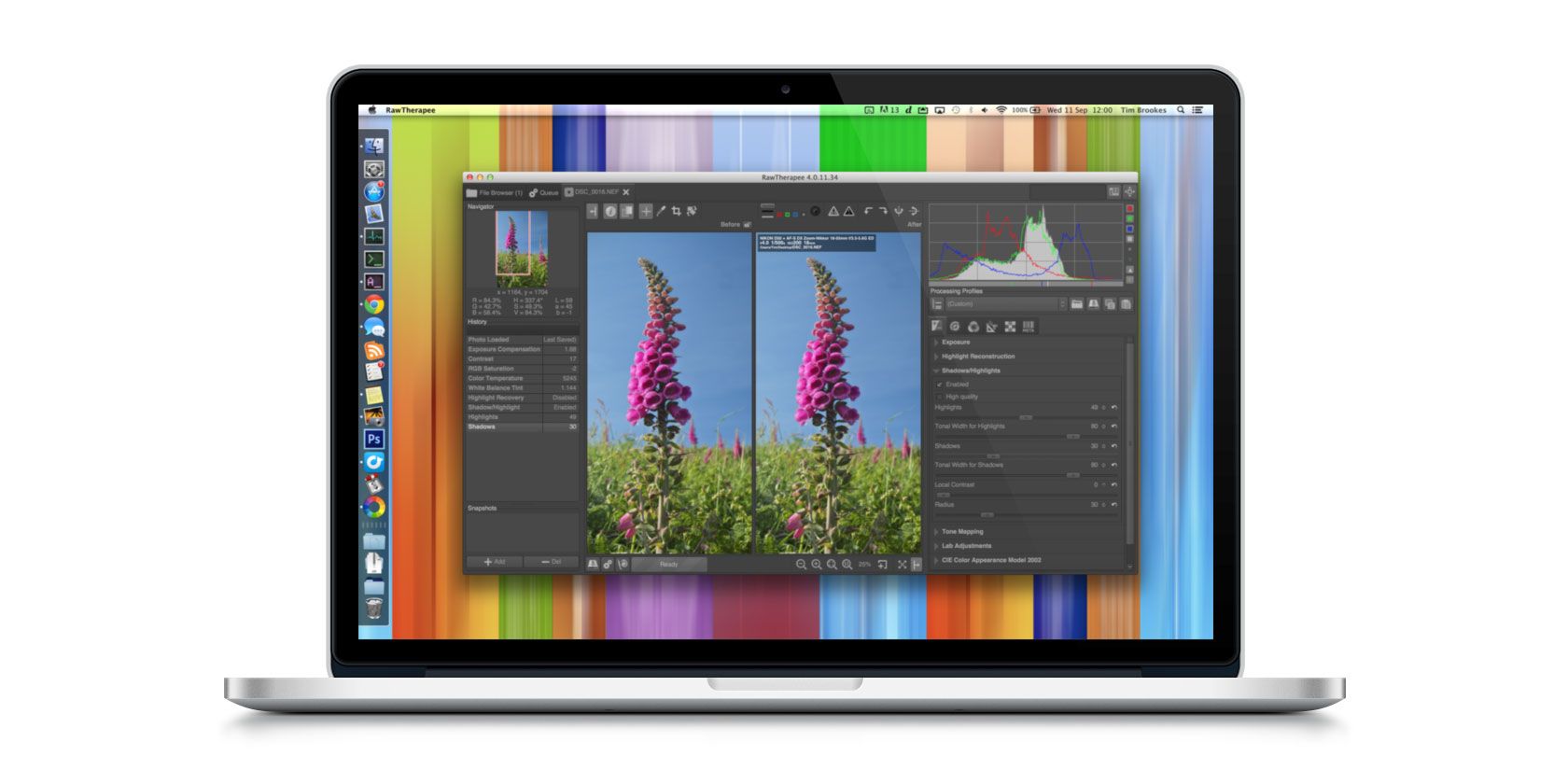
If you shoot photos in RAW, you might think you need to shell out for Lightroom or some other expensive image software to process them. But you don’t. macOS has lots of options when it comes to high-quality free RAW converters.
But which should you choose? Here’s our picks for the best free RAW photo editors for Mac.
1. Manufacturer’s Software

Before you delve into third-party RAW photo editors, don’t overlook the software you might already have. Most cameras use a proprietary RAW format, so they come with free software to let you process your images.
If you need a CR2 viewer for your Mac, for example, you can use Canon’s own software: Digital Photo Professional. But if you’re a Nikon user, you get the free Capture NX-D program instead.
Here’s where you can find the free downloads for some of the main camera manufacturers:
The software on offer varies in quality—Sony’s Capture One Express is perhaps the best example—but most does just fine for first-pass editing. Once you’ve tweaked your image, you’ll probably want to throw it into an editor of your choice for further adjustments.
Some manufacturers (and smartphones) use the DNG format for RAW. This is a universal format that works in any RAW editor.
2. Apple Photos

On the subject of software you’ve already got, don’t forget about Apple Photos. It’s installed on every Mac, and is a pretty decent RAW editor.
Photos is designed primarily as a photo organizer, and is especially useful if you take a lot of pictures on your iPhone. Yet the editing features are better than you might expect. It borrows plenty from Apple’s old Lightroom alternative Aperture, which was discontinued a while ago.
The program is great for quick edits, and can handle large libraries fairly well. If basic tweaks are all you’re interested in—brightness and contrast, straightening the horizon, and so on—then there’s no need to look beyond Photos. There are also Curves and Levels tools for more hands-on use.
Using it comes with a few compromises, though. You can’t do local editing, and there’s no support for lens profiles. You might also have to wait a while before the app is updated to support brand-new camera models.
3. darktable

darktable is one of the most popular free and open source RAW photo converters for Mac (it’s available for Linux and Windows, too).
It’s a full Lightroom replacement, with solid photo sorting and management features. darktable includes a professional printing mode, as well as a map mode that uses the location data embedded in your photos.
As a RAW editor, it really excels. It packs in all the features you’d expect (plus a few more you wouldn’t) for tweaking color and contrast or reducing noise. One interesting tool is the tone equalizer, which provides a graphical way to adjust the overall mood of your shots.
As is often the case with open source apps, the power comes at the expense of polish and usability. While it’s easy to pick up the basics in darktable, if you want to adopt it for more serious use, you’ll find it comes with quite a learning curve. For help, check out our guide on how to use darktable.
Download: darktable (Free)
4. RawTherapee

RawTherapee is another well-loved open source raw editor that’s available for Mac as well as Windows and Linux. It’s incredibly powerful, and the first time you open it you’re likely to find the interface overwhelming. But it’s worth persevering to learn.
There’s a mind-boggling number of options here. Even something relatively straightforward like sharpening your images can seem so much more complicated than in other programs. But if precision control is what you need, this is your app.
Fortunately, you can download or save your own development profiles. Once you find a style you like, this lets you massively simplify your workflow. The complexity means that virtually all the features you’d want are here: haze reduction, lens corrections, and lots more.
RawTherapee isn’t for casual users. Its other main negative is that it’s pretty poor for file management. If you give this one a try, you’ll need to find another way to keep your shots organized.
Download: RawTherapee (Free)
5. Picktorial

If you’re primarily looking for a free RAW viewer rather than an editor, then take a look at Picktorial. The app is exclusive to Mac, and comes with some powerful and useful image management features.
In the free version you can use Picktorial to open, view, and export your RAW images. You can quickly import, sort, and rate your photos, and the A/B and Before/After panels make it simple to compare and find your best shots.
If full editing is what you’re after, you can do that within Picktorial. You need to upgrade to the Premium version for either a monthly subscription or a one-off fee.
Download: Picktorial (Free, premium version available)
6. digiKam

Finally, here’s one more open source RAW editor. digiKam is a large app, with a 300MB+ download and almost 1GB of space required on your hard drive. But once you’ve got it installed and set up, the app has plenty to offer.
Some of the features are the standard RAW processing tools, like curves and levels adjustments, or noise reduction and sharpening. Meanwhile, some are less common, like the automatic hot pixel removal tool.
Others are more in line with what you’d expect from Photoshop. You can use digiKam to add text or apply paint filters, and you can export images directly to your social media accounts.
It’ll take a while to master digiKam because it has so much to get to grips with.
Download: digiKam (Free)
Editing RAW Photos
There are loads of great options for editing RAW photos on macOS. But you might still wonder when you should shoot in RAW, and whether it’s okay to shoot JPEG at other times. Our RAW vs JPEG guide has all the answers you need.
If you like to edit your photos on your phone as well, check out the best free image editors for iPhone. Some of them support RAW editing, too.
Read the full article: The 6 Best Free RAW Image Processors for Mac
Read Full Article
No comments:
Post a Comment