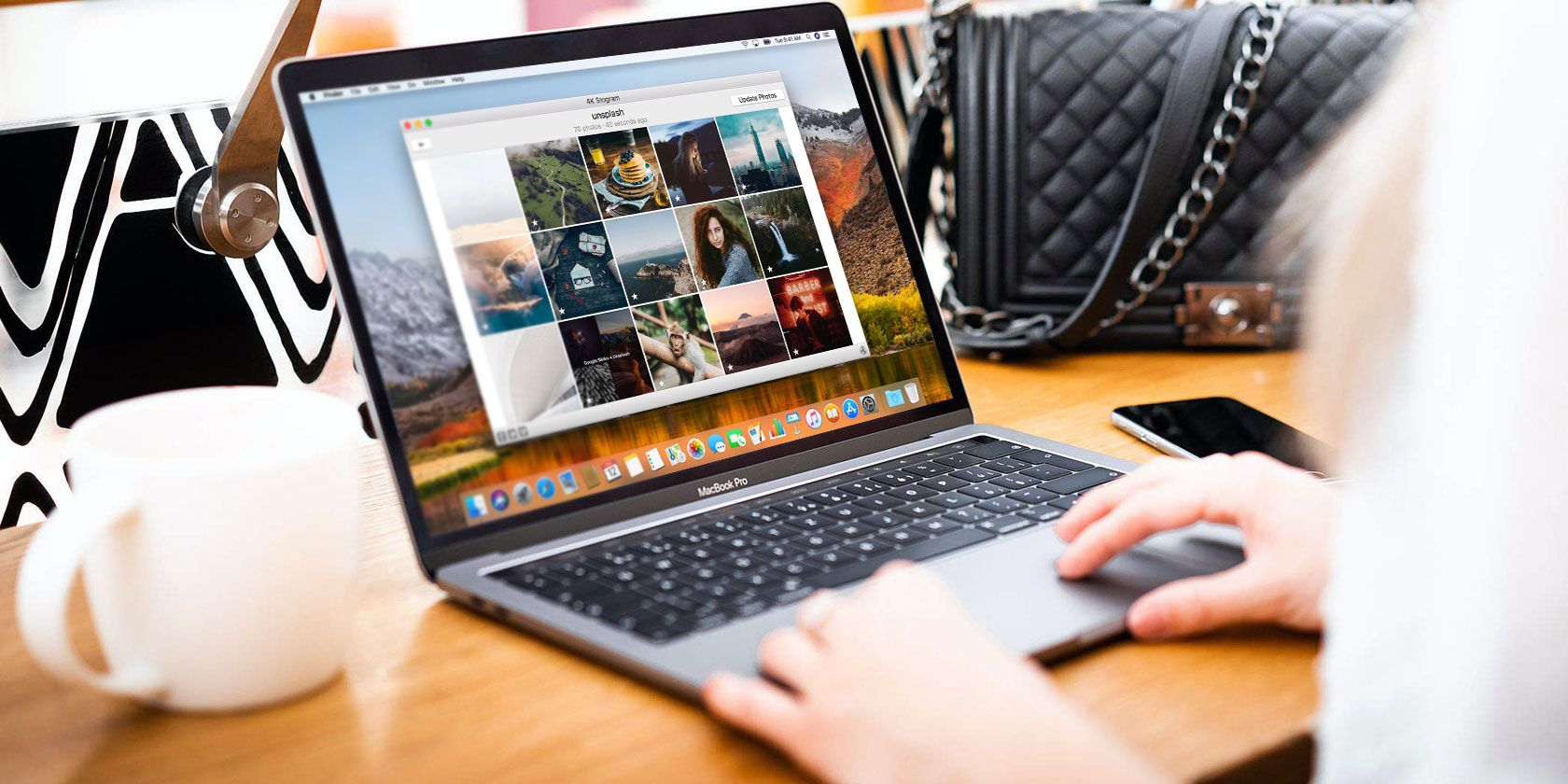
Accessing your Instagram account on a desktop computer is a bit clunky. Further, your image download options are limited, and you have no option to restore the data.
A desktop Instagram app like 4K Stogram is a smart solution to this. Here’s how you can use it to download Instagram photos to your PC in bulk based on hashtag, username, or location.
Download Your Instagram Photos to Any Computer
To get started with the free edition of 4K Stogram, grab a copy and install it on your computer. It’s available for Windows, macOS, and Ubuntu.
Once it’s up and running, you can start searching by username, hashtags, or location. However, it’s smarter to log into your account if you have one.

To do this, click the profile icon, then choose Login. Alternatively, go to Tools > Login. Input your credentials and a moment later, your Instagram posts will appear in the grid.
You can browse through these, right-click to get more options (such as Browse on Instagram and sharing options), and browse on your PC. You can also view Instagram photos and videos from within 4K Stogram. Note that they will open in your computer’s corresponding default media apps.
Check the Preferences menu (either Tools > Preferences or found by clicking your profile) to confirm the Output Folder. By default, this is a subfolder in the system images library—for example, on Windows it appear in the Pictures directory. Change it here if necessary.

To save the photos in your Instagram account, you must use the premium version of 4K Stogram. This is available in Personal and Professional licenses; you can upgrade after trying out the free version.
Backing up your Instagram account is simple. With the account logged into 4K Stogram, click File > Export Posts. This will save a CSV file that includes the account name and file path to the downloaded images and videos.
You’ll find the images and MP4 videos download to the default output folder. 4K Stogram saves files in the same resolution as they were uploaded in, with filenames corresponding to the date and time.

Downloading occurs in the background—your OS will inform you when the download completes.
Browse Instagram By Hashtag, Username, or Location
Whether you have an Instagram account or not, you can browse the service from your desktop with 4K Stogram.
Searching for Users, Hashtags, and Locations is simple. Just enter the search term, find the account or hashtag, select it, and click Subscribe. For easier searching with a search term, use the filter box (magnifying glass icon).
To find, say, all the posts from the official LEGO account, enter “Lego”, select the account, then click Subscribe. Recent posts will show in the field below the search bar. Click the right-arrow to find more.

Again, you can download images to your PC using the Export Posts option.
What Else Can You Do With 4K Stogram?
With 4K Stogram you can also:
- Browse your friends’ feeds and download their photos and videos
- Download photos from private accounts that you’re friends with
The premium version of 4K Stogram adds the ability to download Instagram Stories, comments, and metadata. It’s also ad-free for an uninterrupted Instagram browsing and backup experience on your PC.
Enjoy Instagram on Your PC With 4K Stogram
4K Stogram is easy to use and gets you as close to a full Instagram experience as possible on your computer. With a smart, intuitive user interface, you’ll have the images you’re looking for saved in just a few minutes.
Read the full article: How to Use Instagram on Your PC With 4K Stogram
Read Full Article
No comments:
Post a Comment