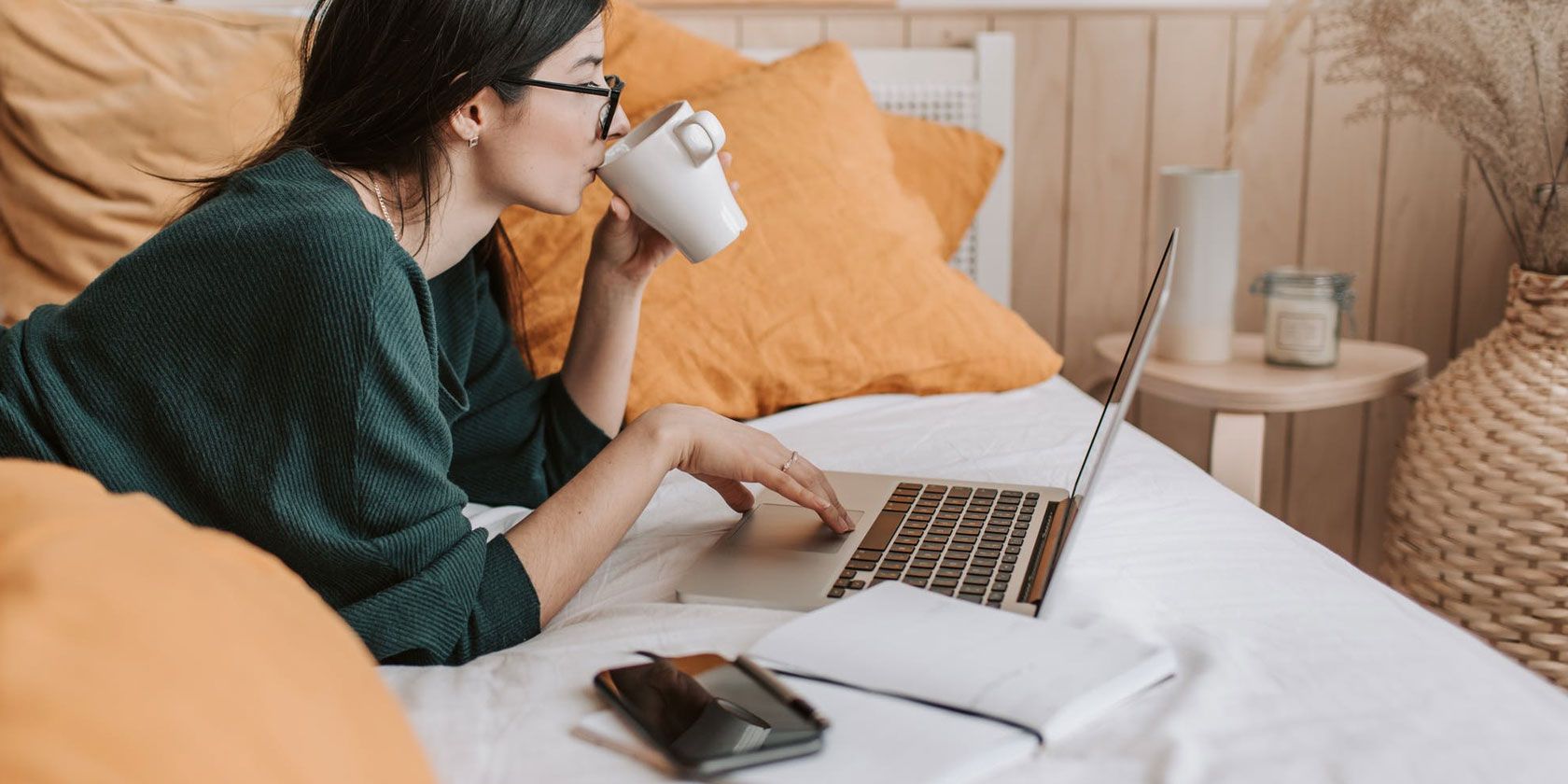
Netflix Party lets you watch movies and TV shows on Netflix with your family and friends online. And it doesn’t matter whether you’re in the same town or in different countries around the world. Netflix Party will make you all feel like you’re watching Netflix together in the same room.
In this article, we’ll explain what Netflix Party is, show you how to use Netflix Party, and help you fix it if something goes wrong.
What Is Netflix Party?
Netflix Party is Netflix’s official way of helping people watch Netflix online with other people. There are other options available, but thanks to its official support, Netflix Party has a lot going for it.
You can use the tool to sync Netflix playback with friends, watch Netflix together with other people in your house who might be in different rooms, and even chat in real-time about the events playing out on-screen.
How Does Netflix Party Work?
Netflix Party is a Chrome extension. It is not available on other desktop browsers. Neither will it work on Android, iOS, games consoles, or streaming boxes—you have to use the extension from Chrome on a desktop operating system. It is entirely free to download and use.
All the viewing is done through the official Netflix site in your country; there are no dodgy portals, mirrors, proxies, or VPN connections required. That means everyone needs to have access to the show or movie you’re about to watch in their respective locale.
Everyone also needs their own Netflix account. Unlike some other tools that let you watch movies together online, on Netflix Party, you don’t connect to a host and watch their screen. You do not need to make an account on Netflix Party itself.
Netflix Party supports HD videos and fast buffering. Up to 50 people can join a party at the same time. Although text chat is available, there is no video or voice chat.
(NB: Remember, you can use a VPN on Netflix to get around geo-blocking restrictions. MakeUseOf recommends CyberGhost or ExpressVPN.)
How to Use Netflix Party
We’ve established that Netflix Party is probably the best tool out there for watching Netflix with faraway friends (though there are a couple of other apps worth looking into depending on your needs). Next, let’s take a detailed look at how to use the service.
How to Install Netflix Party
You need to install Netflix Party from the Chrome Web Store. You can do so by heading to the extension’s listing and hitting Add to Chrome in the upper-right corner. Click Add extension when prompted to complete the installation.
The icon will appear in Chrome’s toolbar and is then ready to use.
Download: Netflix Party (Free)
How to Start a Netflix Party

Each Netflix Party needs a host. They are responsible for creating the party and sharing the link to join. They can also decide whether anyone can play/pause/skip the video, or only the host. Only one person can be the host of a party.
If you want to be the host, follow these steps to open Netflix Party and invite your family or friends:
- Head to Netflix and sign into your account.
- Navigate to the movie or TV show you want to watch.
- Wait for the Netflix Party Chrome extension’s icon to turn red (labeled NP).
- Click on the NP button.
- Choose whether you want to retain control over video playback.
- Click Start the party.
Netflix Party will supply you with a link that you can share with other people who want to join.
How to Join a Netflix Party

If you are not your party’s host, you need to know how to join an existing Netflix Party session.
Firstly, make sure you have the Netflix Party Chrome extension installed. Even if you’re not a host, you still need to run the extension to be able to join in. And to reiterate, you’ll also need your own active Netflix account.
To join a party, you’ll need to use the link supplied by the host. Paste the link into your browser, press Enter, and you’ll be automatically added to the session without any further action on your part.
How to Customize Netflix Party

Netflix Party is not a feature-rich tool. That’s not a criticism—it does what it’s supposed to exceptionally well—but it means there aren’t a whole bunch of settings for you to dive into.
That said, some limited customization is still possible. For example, by clicking on the NP icon, you can choose whether to show or hide the chat window. If you choose to display it, you can click on the avatar in the top-right corner to change the picture and set your on-screen nickname.
Importantly, each user also has complete control over their own audio and subtitle settings. That includes volume, but also audio tracks. If you have an international family, you can each listen to your preferred language. Similarly, people with hearing issues might choose to turn on subtitles, while others might not. You could even try and use Netflix to learn a new language.
How to Leave a Netflix Party
Netflix Party does not have a “log out” or “leave session” button. Instead, you can leave a Netflix Party by simply closing the browser window in which it is running.
Troubleshooting Netflix Party
Considering it’s a widely-used free extension, Netflix Party performs remarkably smoothly. That said, issues do sometimes pop up.
One of the most common problems is server overload. Netflix Party says up to 50 people can join a party, but that the limit might be reduced when the servers are busy. Busy servers could also affect buffering and the timeliness of messages in the chat app. As a user, there is little you can do.
Other problems can almost always be traced back to something simple, so ask yourself:
- Is the Netflix Party Chrome extension installed on your browser?
- Are you logged into your Netflix account?
- Have you pasted the host’s link correctly?
- Are you trying to perform an action that the host has restricted?
And remember, as always, shutting your browser (including all open tabs) and rebooting it can often make strange problems vanish in a flash (no pun intended).
Learn More About Using Netflix
Netflix Party is just one small example of how you can get a lot more out of Netflix. For more, check out our articles detailing how to watch Netflix on Linux and how to solve the most annoying Netflix problems.
Read the full article: How to Use Netflix Party to Watch Movies Together Online
Read Full Article
No comments:
Post a Comment