
Snapchat can be intimidating. The social media platform has a language all of its own, with various Snapchat terms meaning users can struggle to understand what’s going on.
Whether you need help getting started with Snapchat or you’re a longtime user who has encountered a new phrase, here are the common Snapchat terms you need to know.
1. Snapcode
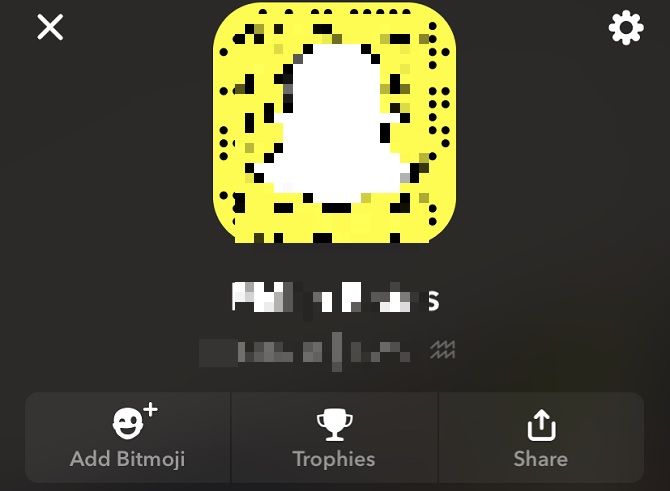
This is the start of your journey.
A Snapcode is simply a QR code linked to a particular user. Every user has a unique Snapcode, making it easy to add friends. Find your own Snapcode by clicking on your profile, found in the top-left of the screen.
2. Capture Button
The circular button at the bottom of the main Snapchat interface is known as the Capture button. Click it once to take a photo. Hold it down to record a video.
Images and videos are both known as Snaps.
3. My Story/Our Story
This is a series of Snaps or videos that you can share either with a limited Friends list (My Story) or with the public (Our Story). It means you’re not sending a particular image to one person; you want numerous people to see it.
4. Chat
Everyone knows what a Snap is, but newbies might not realize the app also boasts a standard Chat function. Think of it like iMessage or Facebook Messenger.
You can view your conversation lists by swiping left from the camera interface.
5. Discover
Swiping right lets you view other people’s Stories, including those from publications Snapchat thinks you’ll like.
Your friends’ Stories are listed at the top. Websites, celebrities, and advertisers will feature below this, including any you’ve subscribed to.
6. Team Snapchat
Snapchat will occasionally send you messages. They’re mainly about updates or holidays like Easter. These aren’t particularly common, but expect to see Team Snapchat listed in your Chats.
7. Snapchat Score
We’re constantly judged in every aspect of our lives, and even Snapchat judges you with a Snapchat Score. This is a numerical score based on how active you are on the platform. Find yours in your Profile. Several factors determine this, but it’s primarily based on how many Snaps you send.
Some people’s Score will consist of six figures. They’re successful Snapchatters. Others’ will be minimal, showing a lack of interaction on the app. Who are the real losers? We’ll leave you to decide.
8. Snap Streak
A Snap Streak is when you send Snaps on consecutive days to a friend and that user similarly responds with Snaps. You have to each send Snaps every 24 hours to maintain the Streak. A Snapchat Streak is established after three days of consecutive Snaps, and you can’t merely use Chats.
When you’re on a Streak with a friend, a flame emoji will appear next to a friend’s name. If you lose a Snapchat Streak, here’s how to get a lost Snapchat Streak back.
9. Bitmoji
A Bitmoji is a cartoon avatar of yourself. Your Bitmoji is a fun bit of personalization which displays when typing in real-time or in your profile if you’ve not added a Story.
It also shows in friend suggestions, so others can easily identify the right user to add.
10. Lens
Lenses are Augmented Reality (AR) interfaces that let you add illustrative elements to Snaps. They focus on your face in a video as you record it then overlays cartoons. The most famous Lens is a long tongue and dog ears.
Face and World Lenses are to the right of the Capture button.
11. Snappables
Snappable are a variation of Lenses that invite others to get involved too.
Some are multiplayer games, while others offer “experiences”—a loose term which merely means another type of AR. Snappables can be sent to a Friend, and they can sometimes further the fun by forwarding on their contribution to the Lens.
You can find the Snappables to the left of the Capture button.
12. Filters
These are another form of customization like Lenses, albeit added after a Snap is taken. Filters can include location services, color effects, and your Bitmoji.
Just take a Snap then swipe either left or right. Activate Filters first or click Enable Filters after swiping.
13. Stickers
#CursedChild @GIPHY stickers are now available on Instagram, Snapchat, WhatsApp and Facebook! Search "CursedChild" to find them all! pic.twitter.com/Vtt5qSldiq
— Harry Potter and the Cursed Child NYC (@CursedChildNYC) September 6, 2019
As with Filters, Stickers overlay a Snap after it’s been taken.
They’re graphic designs often related to specific days, i.e. “Happy Humpday” on a Wednesday or a Christmas tree during the festivities. Some are GIFs, while others are plain drawings. You can change their size by pinching the screen with your fingers.
14. Scissors
When previewing a Snap, you’ll see a menu of options in the top-right. One of these is Scissors.
Scissors let you trace around an object in a Snap and save it to use again as a Sticker.
15. Bounce
Snapchat used to solely allow self-destructing Snaps. Now, you can choose a time limit or create an infinity loop, so the video carries on playing until the recipient closes it. Bounce is part of the latter.
It loops a certain portion of a video, meaning you can focus on a particularly fun bit. You can record a video of someone scoring a goal, then loop the football actually hitting the net.
16. Geofilters
By exploring the world, you can get more Snapchat filters, lenses, and stickers. Geofilters are determined by where you are. It means Snapchat needs access to your location.
As with other Filters, Geofilters are applied after a Snap is taken, so appear on the preview page. Geofilters become available when you’re near a landmark. These generally include an emoji version of the attraction and a flashy sign to show off where you’ve been.
17. Live Stories
These are a series of Snaps curated by the Snapchat team and typically feature a range of celebrities and the general public. They generally happen around major events or locations.
Don’t worry, Snapchat doesn’t collate your Stories without your permission. When sending a Snap, a Live Story option may appear, so it’s up to you whether you contribute. And then it’s up to the Snapchat Team to decide what makes the cut.
18. Snapsterpiece
A Snapsterpiece is a fusion of “Snap” and “Masterpiece”, and it’s an effort to give extra importance to your photos and scribblings.
Snapchat uses the term typically when you attempt to abandon a Snap. It doesn’t matter whether it’s an image you’re deleting because it’s blurred or if you’ve spent ages drawing and adding Filters. Snapchat still thinks it’s a masterpiece. How sweet/gullible/cringey.
19. Snap Camera
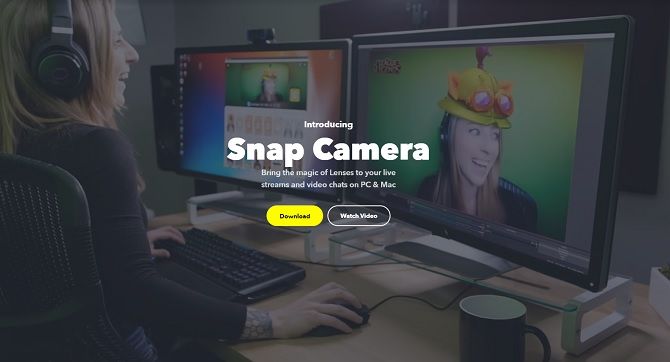
Snap Camera is Snapchat’s expansion into the world of desktop and laptop computing. They relay AR elements like Filters and Lenses over video chats and streaming services like Twitch through your webcam.
20. Memories
We recognize Snapchat as an app that doesn’t store content, but you can instruct it to. If you have a Snap that you love, save it to Memories. You could previously save everything to your Camera Roll; this is another in-app option. Snapchat will remind you of certain milestones too, telling you what you were up to a year or two ago.
You Now Know the Common Snapchat Terms
Learning these common Snapchat terms can help you to understand Snapchat. Which is key if you want to use the social media platform to its full potential. And don’t worry if Snapchat still sounds intimidating; it gets easier once you’re used to the interface.
And if you spend time on the app and aren’t enamoured by it, that’s fine. Snapchat isn’t for everyone.
Read the full article: 20 Common Snapchat Terms You Need to Know
Read Full Article


No comments:
Post a Comment