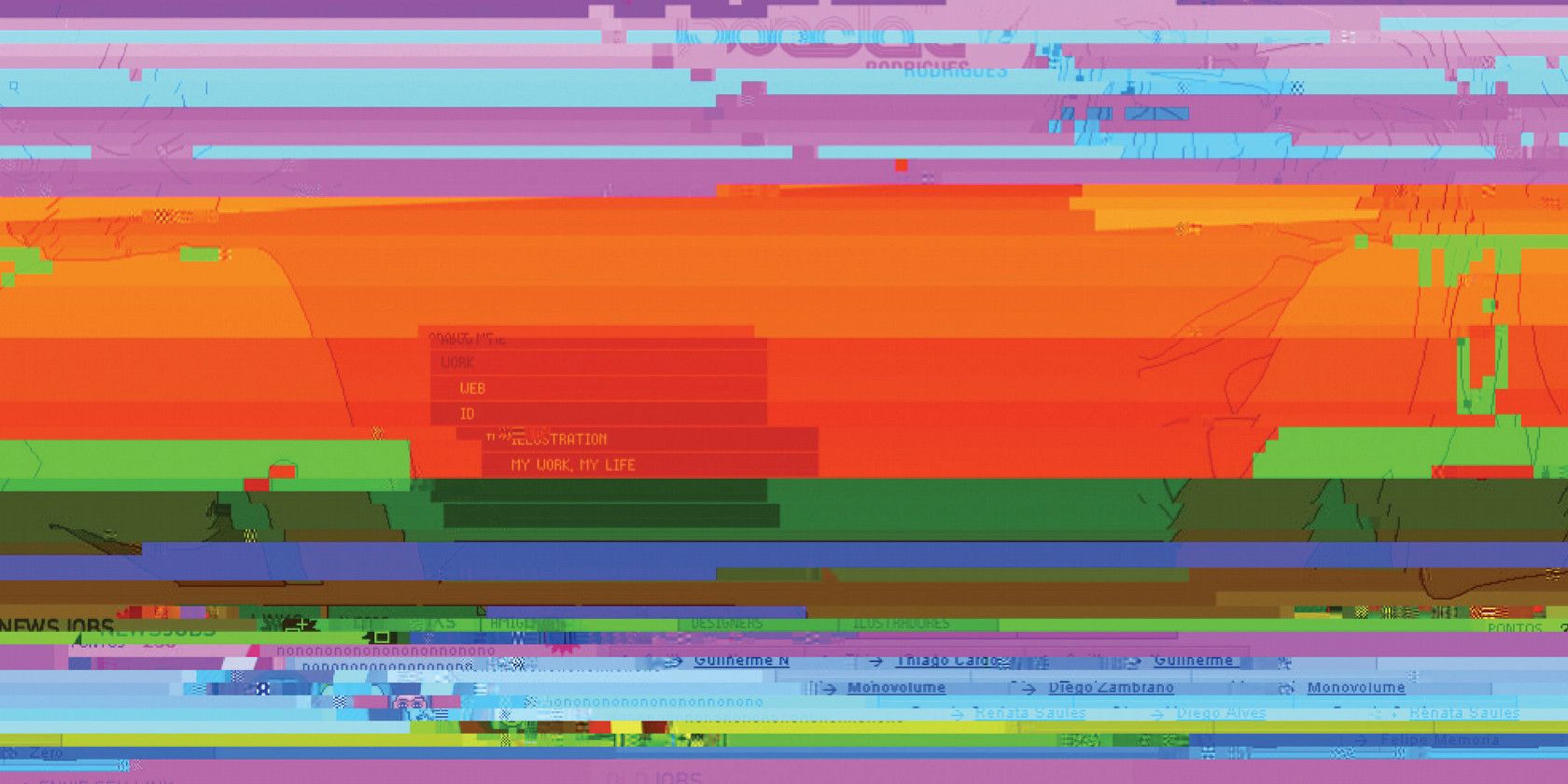
Playing games on a PC provides you with a lot more freedom than on a console. But because PCs are more complex and lack standardized components like consoles, graphical glitches in games (or performance problems) are common.
Most of the common PC gaming problems you’ll experience fall into a few general categories. In this article we look at some of the biggest PC gaming problems you might run into, and show you how to fix them.
1. Artifacts and Visual Glitches
The term “artifacts” refers to heavy distortion of visual media. With video games, this manifests as all sorts of graphical weirdness. You might see missing or deformed geometry, wonky textures, flickering elements, and similar.
Because your video card is the component responsible for processing visuals and sending them to your screen, these issues are typically rooted in your GPU. You should make sure that your graphic card drivers are up to date—see our guide to updating Windows drivers for help doing this.
If you still experience graphic glitches in games after confirming you have the latest drivers, you may have an issue with heat in your system. Clean your PC if you haven’t in a while; too much dust will build up excess heat, which harms your video card and other components. Make sure your PC has adequate ventilation, too. In case you’ve overclocked your GPU, consider rolling it back to normal.
You can use PC diagnostic tools like HWMonitor to monitor graphics card heat. There’s no exact operating temperature you should look for, but in general, an idle card is about 30-40 degrees Celsius. While playing a game, something in the range of 60 to 85 degrees Celsius is normal. Running above 90 or 100 Celsius is too hot.
Finally, you can stress test your GPU to check for problems. If you see artifacts and other visual strangeness during the test, your video card is likely failing.
2. Extreme Online Lag
Lag refers to a delay between you taking action in an online game and the server’s reaction to what you did. If you’ve ever sworn you shot right at an opponent in an online shooter, only to have him skip across the bullets while they hit the wall behind him, you’ve experienced lag.
The quality of your internet connection will affect how much lag you experience. Because of this, when you experience lag, you should make sure to close any bandwidth-intensive tasks that are running on your network. Stop all downloads and video streams, and make sure you aren’t running any torrents.
Lag is more of an issue on an unstable internet connection. If you’re playing online via Wi-Fi, you should consider switching to an Ethernet connection. Have a look at the best powerline adapters if wiring in directly isn’t an option.
Note that the game you’re playing can affect lag as well. If the game uses a peer-to-peer (P2P) setup, like some Call of Duty games, your experience will be affected if another player has a poor connection. In games with dedicated servers, though, only your connection will suffer.
Network Ping
When troubleshooting lag, you should be aware of your ping. This is a value, in milliseconds, that indicates how long it takes your actions to go to the server and back to your device. As you’d expect, a higher ping results in delayed inputs.
Most games let you view your ping in real-time, which you can use to gauge the health of your connection. Generally, you’ll notice lag with anything over 100. If your ping is 50 or under, you’re in a pretty good spot.
Keep in mind that location plays a huge deal in determining ping. If you’re in the US and playing a game on EU servers, you’ll experience much higher ping because your inputs have to travel a greater distance. This is why it’s best to select servers that are as close to you as possible.
3. Freezing/Hanging
When games don’t run smoothly, it’s a huge pain. If you regularly experience sudden freezes in offline games where the game has to “catch up,” the chances are that at least one component of your system is a bottleneck.
You can take a few quick steps to troubleshoot this game hanging problem. If possible, drop the graphics to a lower setting so that the game isn’t as resource-intensive. Close other programs running on your PC so they’re not using up your RAM and CPU power. Make sure you have some free disk space so your game has room to breathe.
If these fixes don’t solve the freezing, you should review your current PC hardware and make sure that it meets the specifications of the game you’re playing. You may need to upgrade if your system isn’t up to snuff. For instance, an SSD will provide far better load times than an old HDD, and you may need more RAM to keep a game running smoothly.
Check out the upgrades that will improve your system performance the most to get an idea of what you need.
4. Screen Tearing
We covered general visual artifact issues earlier, but screen tearing is a special case. This visual problem occurs when your screen shows multiple frames from a game at one time, split into two or more parts that don’t align correctly.
Unlike many PC gaming issues, this isn’t really the fault of any one component. Screen tearing occurs because the feed that your video card sends to your monitor does not sync up properly with the display’s refresh rate. In effect, your card submits a new frame before your monitor has finished showing you the last one, so you see a broken image containing both.
Most games include a feature called V-sync (vertical synchronization) to combat this. Enabling it prevents the video card from updating your display until the monitor finishes the current refresh cycle. While this helps prevent screen tearing, it can also introduce some input lag. Input lag is different than network lag, and refers to a delay between your control inputs and the game recognizing them.
Thus, whether you decide to use V-sync depends on what type of game you’re playing. In a multiplayer game where every instant counts, you should probably keep it off. But in a slow-paced single-player game, using V-sync will make your display look as beautiful as possible.
5. Games Crashing
Visual and performance issues are frustrating, but at least they don’t prevent you from playing the game. Unlike games that continually crash. When games crash, it’s extremely annoying because you can lose progress. If a game crashes frequently, you might not even be able to play it.
Some of the advice we’ve touched on above applies to games crashing too. Make sure that you have the latest video drivers installed and that your system meets the recommended requirements to play the game. Restart your PC to make sure it’s not a temporary problem.
From there, you can jump into some other troubleshooting steps. Disable your antivirus and other software that might interfere with a game’s proper operation. You should also try running the game as an administrator, which can sometimes clear up crashing issues.
Next, reinstall the game to confirm all files installed correctly. At that point, it’s worth Googling the specific game to see if other people have had issues. In some cases, you may have to attempt a specific workaround for that title.
Why Is My Game Glitching? Now You Know
In this article we’ve looked at some common PC gaming problems and how to go about solving them. If you have successfully resolved the issues you can now get back to enjoying your favorite games without issues.
Note that these are all general categories of problems; you may also run into glitches specific to a certain title. Perhaps it’s a visual issue or something that impedes your progress. In these cases, the bug will hopefully get patched out in a future update of the specific game.
Even if you’re not having any of the above problems, it’s always a good idea to make use your PC is running at optimal level. Here’s how to optimize your PC for gaming with a few vital tweaks.
Read the full article: 5 Common PC Gaming Problems (And How to Fix Them)
Read Full Article
No comments:
Post a Comment