
The Microsoft Store started as a basic app store in Windows 8 but has quickly grown into a large distribution platform offering all sorts of content to Windows 10 users.
Whether you’ve never visited the Microsoft Store, aren’t sure what it’s for, or are just curious, we’re here to help. Here’s an overview and guide to the Microsoft Store in Windows 10.
What Is the Microsoft Store?
The Microsoft Store is a digital storefront for Windows users. It offers all sorts of digital content for download in one place, some free and some paid. You can think of it as a similar offering to Google Play for Android users and Apple’s App Store.
But in true Microsoft fashion, even the Microsoft Store’s name can be confusing.
It was originally known as the Windows Store, not to be confused with the discontinued Windows Phone Store for Windows Phone Apps. Further confounding the issue, Microsoft’s physical retail stores are also known as Microsoft Stores.
How Do I Access the Microsoft Store?
The Microsoft Store is included with Windows 10 by default. Simply open the Start Menu and search for store to find the Microsoft Store app.
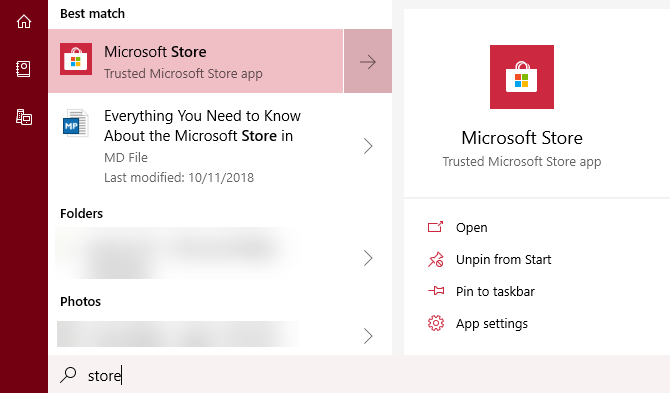
If you don’t use a Microsoft Account to sign into Windows 10, you can still browse and install (most) free apps. But you’ll need to sign in to download paid content.
You can also browse the web version of the Microsoft Store, which includes additional items. There’s a Store web page for Windows apps as well.
Browsing the Microsoft Store
After you open the Microsoft Store, you’ll see the Home page. This shows featured discounts, new apps, and similar stuff.
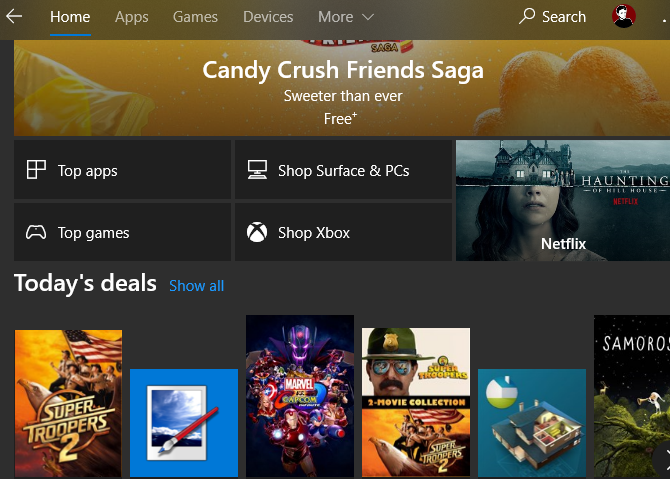
If you’re interested in a certain type of content, use the tabs at the top to switch categories (see below). Otherwise, you can use the Search function in the top-right to find what you’re looking for.
Most of the features should be familiar to anyone who’s used another app store. You’ll see a brief description and rating at the top of each app page, plus screenshots, related apps, and reviews further down the page. The Store also shows what devices the app works on, as some work on Xbox One or Microsoft’s HoloLens.
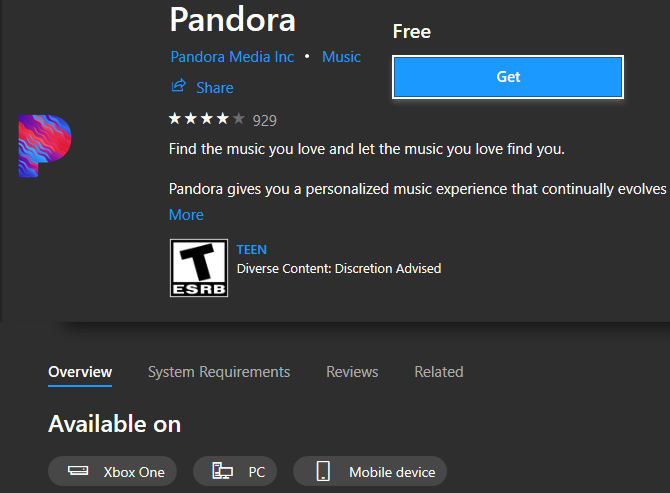
To download a free app, just click Get. Paid apps will require you to sign in with your Microsoft Account and use the payment method you’ve set. Once you’ve downloaded the app, find it by searching in the Start Menu.
What’s Offered on the Windows Store?
You might think that the Store only offers apps, but there’s quite a lot more to browse. Microsoft has combined many past services in one place.
The Microsoft Store thus offers the following categories of content:
- Apps: You’ll find both Store versions of popular apps like iTunes and VLC and apps exclusive to the Microsoft Store.
- Games: Along with casual games like you’d find on smartphones, the Microsoft Store is home to many titles that are cross-compatible with Xbox One. Thanks to the Xbox Play Anywhere service, you can buy them once and play on both platforms.
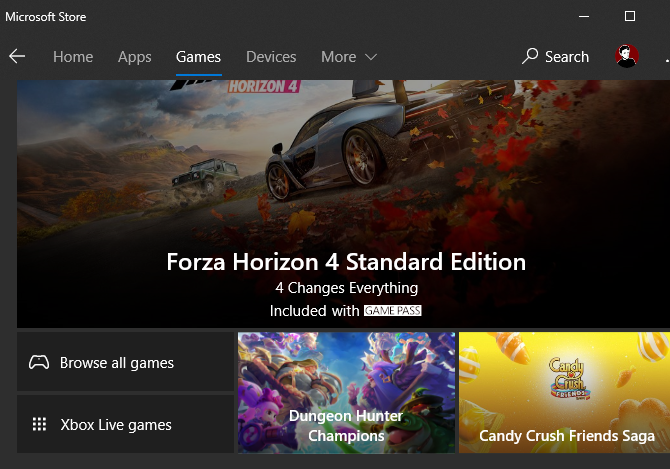
- Devices: Here you’ll find hardware, including Microsoft’s Surface devices, Mixed Reality headsets, Xbox controllers, and more.
- Movies & TV: As the name suggests, this tab lets you browse all sorts of TV and movie content. You can purchase or rent in both SD and HD. For TV shows, you can purchase individual episodes or entire seasons.
- Books: Like reading digitally and don’t already use Kindle or another service? You can buy books and read them using Edge on your desktop or mobile.
- Edge Extensions: Microsoft Edge supports a small number of extensions compared to its competitors, but it still has some solid options. Find and install them here.
The Store once offered music through Microsoft’s Groove Music service, but that’s no longer around. Microsoft recommends using Spotify instead.
There’s not much to discuss about the Books, Movies, or TV categories. If you don’t already use another service (such as iTunes, Google Play, or Amazon) for these types of digital content, then the Store is worth a look. Otherwise, it’s best to stick with one ecosystem.
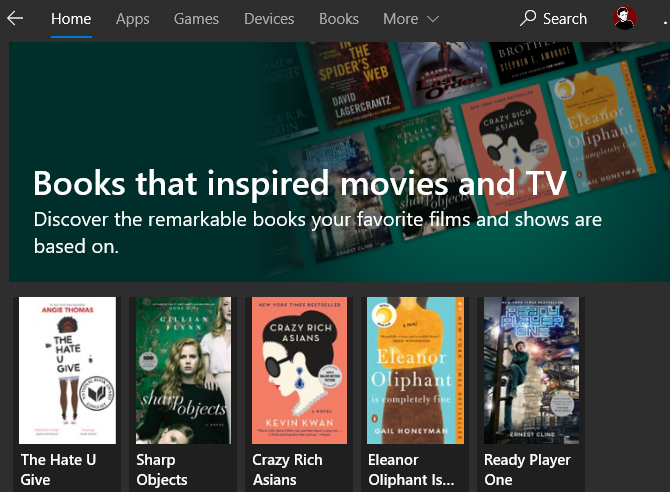
Are Store Apps Worth Downloading?
If you’re a Windows veteran, you probably question whether these apps are worthwhile when you can download tons of great software from the web.
The answer to this depends on your usage and the particular apps, but we found some major reasons Store apps are worth using:
- Installation convenience: You don’t have to hunt down the right download page or worry about fake websites, and everything is in one place.
- Automatic updates: The Store handles all updates for you, compared to manual updates in many desktop apps.
- Better security: Store apps run in a sandbox, meaning they can’t touch sensitive files elsewhere on your system. Microsoft also reviews apps for security and usefulness before they appear on the Store.
If any of these benefits sound tempting to you, try downloading a few Windows Store versions of apps you often use. After some time, if you find the new version doesn’t limit you in any way, why not keep it around?
What About Fake Apps?
For some time, the Microsoft Store had a huge problem with dead and fake apps. Searching for popular software like VLC or iTunes would result in dozens of scam apps that costed money. Thankfully, this problem has largely disappeared and the Microsoft Store is much more secure now.
However, that doesn’t mean every app is a gem. You’ll still come across a lot of shovelware games and low-quality apps to watch out for, even if they’re not malicious. Follow our tips for finding trustworthy apps in the Windows Store for advice.
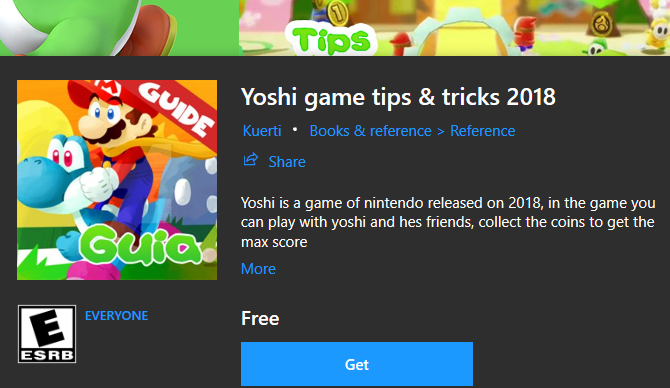
Microsoft Store Menu: Account and Settings
Click the three-dot Menu button in the top-right corner of the Microsoft Store app to find a few options.
Choose Downloads and Updates to check for the latest versions of your apps. The Store will update automatically in the background, but it’s not a bad idea to check manually once in a while.
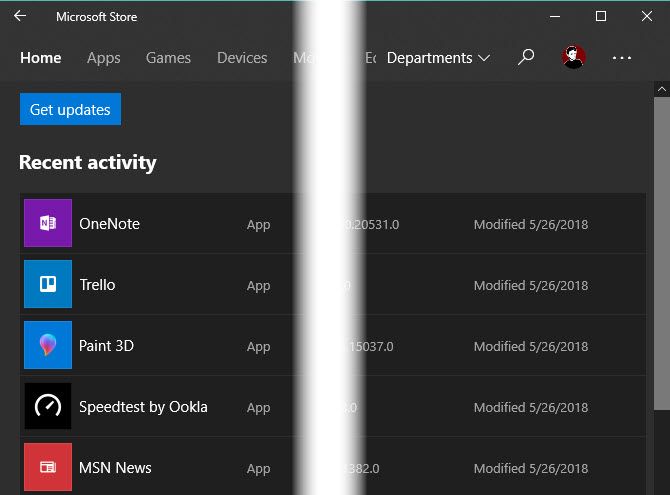
In Settings, you can disable automatic app updates, disable password protection for purchases, and more.
My Library lets you check out all the apps and games you own, have installed on your system, or that are ready to install. Choose View account or Payment options to review these on the Microsoft Account site.
Problems With the Microsoft Store
Having a major problem with the Microsoft Store? Check out our tips on how to fix common Microsoft Store errors for some help.
The Microsoft Store Explained
Now you know all about the Microsoft Store. We’ve covered how to access it, what’s on offer, whether the apps are worth using, and more. If you’ve never checked it out, spend a few minutes and try a few apps to get an idea. You might find that there’s something to like about the Store, even if you mostly stick to desktop apps.
For some suggestions, check out Microsoft Store apps you probably didn’t know existed.
Read the full article: What Is the Microsoft Store and How Do I Use It on Windows 10?
Read Full Article
No comments:
Post a Comment