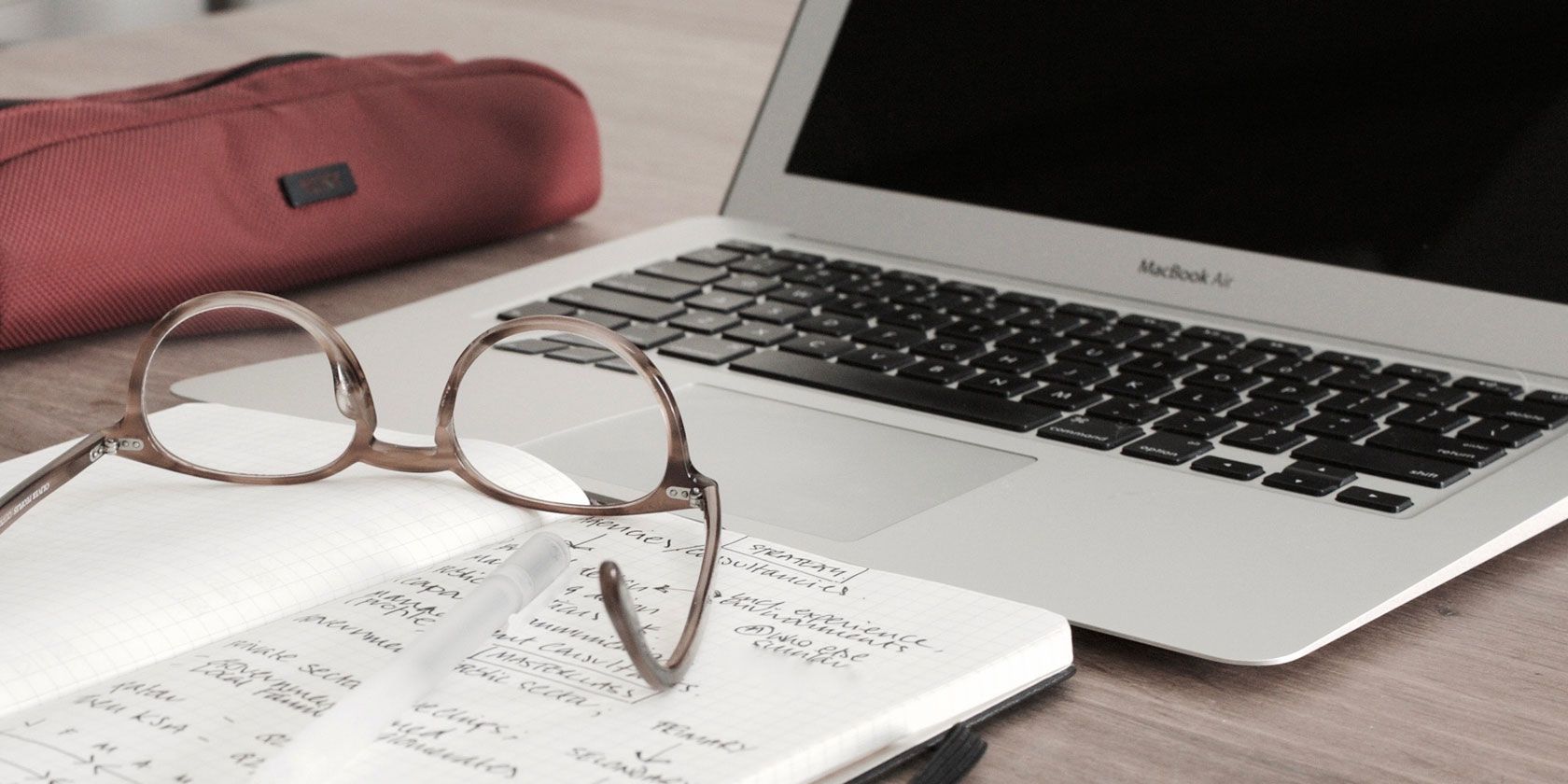
Writing is an enjoyable activity, but you can really hamper yourself if you don’t have the proper tools. Whether you can’t find the motivation to write, have trouble collecting your ideas, or struggle with grammar, the right apps can really help.
We’ll show you some of the best apps and tricks you can use to help you write more on your Mac.
1. Choose a Writing App
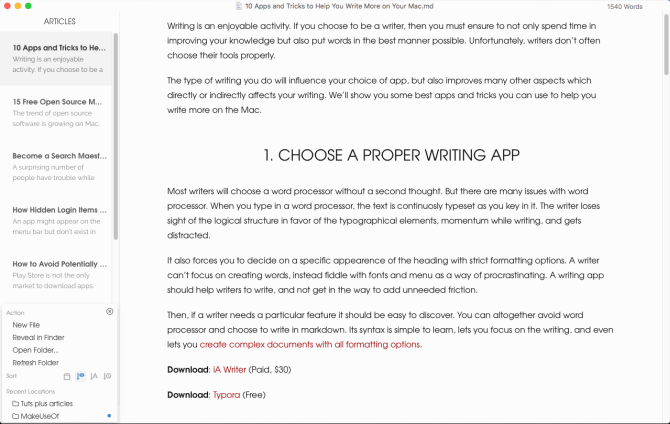
Most writers will choose a standard word processor without a second thought. But there are many issues with this.
When you type in a word processor, the text is continuously typeset as you key it in. It’s easy to lose sight of the logical structure in favor of the typographical elements, which results in a loss of momentum while writing and subsequent distractions.
It also forces you to decide on a specific appearance of the heading with strict formatting options. A writer can’t focus on creating words, and may instead fiddle with fonts and menus as a way of procrastinating. A writing app should help writers to write; not get in the way to add unneeded friction.
And when you need a particular feature, it should be easy to discover. Word processors often obfuscate features in complex menus. You can work around this by writing in Markdown. Its syntax is simple to learn, lets you focus on the writing, and even let you create complex documents with all formatting options.
Take a look at these two Mac writing apps:
Download: iA Writer ($30)
Download: Typora (Free)
2. Outline Your Ideas With Scapple
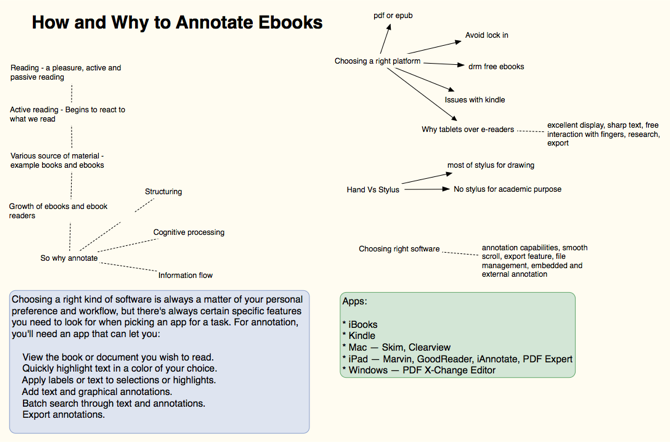
When you take time to draft an outline, you can work out if the ideas connect to each other, what order works best, identify gaps in your thinking, and confirm your thoughts with proven facts. Scapple is an intuitive app for jotting your ideas down by developing connections between them. It’s the software equivalent of pen and paper.
Unlike typical mind-mapping software, Scapple doesn’t force you to make connections, nor do you have to begin with a central idea. It’s a freeform writing app with an expandable canvas to fit all your notes. You can move notes around to make room for new connections, create stacks from notes, edit and resize them, or even link to files on your Mac.
Download: Scapple (Free trial, $15)
3. Manage a Notebook With OneNote
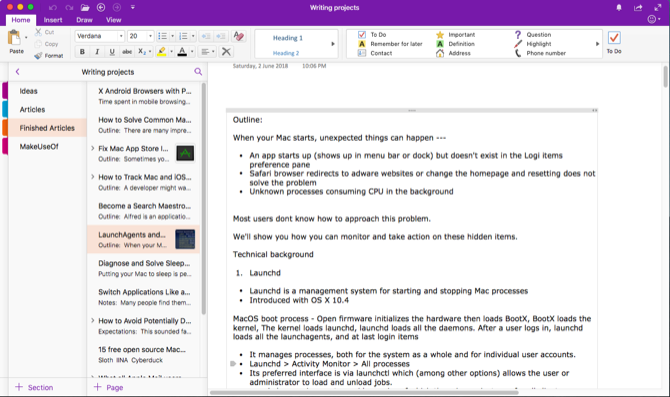
Every writer should keep a notebook to store all their ideas and notes. OneNote is a personal digital notebook to write and manage all sorts of notes.
Try creating a Writing Projects notebook, and start adding few sections. You might have Ideas for new article ideas, Articles and Finished Articles for articles in progress and completed articles, and Track as a place to check your writing progress and improvements.
In the Ideas section, you can create a page for all ideas, another page as a simple Kanban board, and a page to keep web links. In the Articles section, create a new page for each article you want to write. Install the OneNote web clipper extension and start bookmarking or clipping articles from the web.
You can even embed a video, record audio, and take notes from the media. If necessary, create a subpage to keep your notes, bookmarks, and outline separately in a parent/child format. Develop your workflow and start using OneNote to manage resources and improve your productivity.
Download: Microsoft OneNote (Free)
4. Use SearchLink to Generate Links
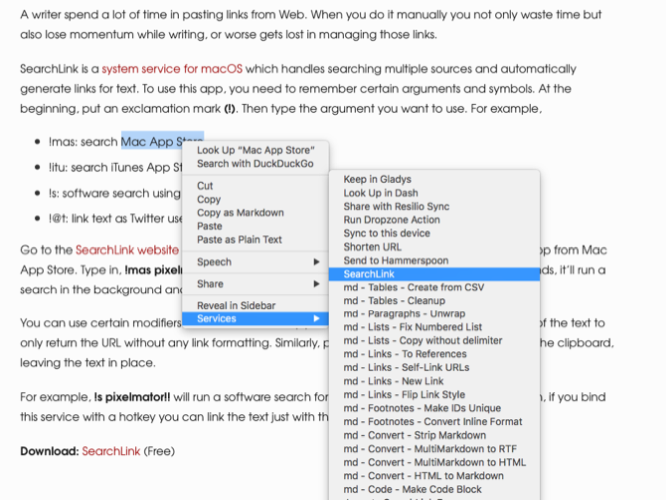
Many writers spend a lot of time pasting links from the web. When you do it manually, you not only waste time, but also lose momentum while writing—or worse, get lost following all those links.
SearchLink is a system service for macOS that handles searching multiple sources and automatically generate links for text. Start with an exclamation point (!). Then type the argument you want to use. For example:
- !mas: search Mac App Store
- !itu: search iTunes App Store
- !s: software search using Google
- !@t: link text as Twitter username
Check the SearchLink website for more arguments.
Now let’s say you want to link an app from the Mac App Store. Type in !mas Pixelmator. Right-click and choose Services > SearchLink. Within seconds, it’ll run a search in the background and replace it with a full Markdown link.
You can use specific modifiers to customize the way you want to link with text. Put !! at the end of the text to only return the URL without any link formatting. Similarly, put ^ at the end to output the result to the clipboard, leaving the text in place.
For example, !s Pixelmator!! will run a software search for Pixelmator and output only a link. Then, if you bind this service with a hotkey, you can link the text just with the keyboard.
Download: SearchLink (Free)
5. Customize the Dictionary to Improve Vocabulary
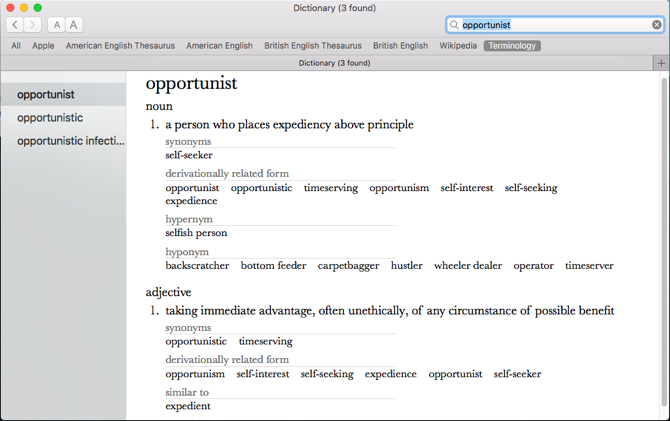
The built-in Dictionary app is a powerful tool to search for definitions, plus thesaurus and Wikipedia entries. You can search for the words manually, or point to a word and press Ctrl + Cmd + D to open the dictionary panel with the definition right in front of you.
To make the Dictionary app more useful, install Terminology. It is based on the WordNet project, a large lexical database of English. It joins not just word forms, but specific senses of the word. Also, it labels the semantic relations among words, making it more powerful than a thesaurus.
Open Dictionary > Preferences and check the Terminology box. It’ll now appear as one of your search options in the Dictionary app.
Download: Terminology (Free)
6. Cut Off the Distractions
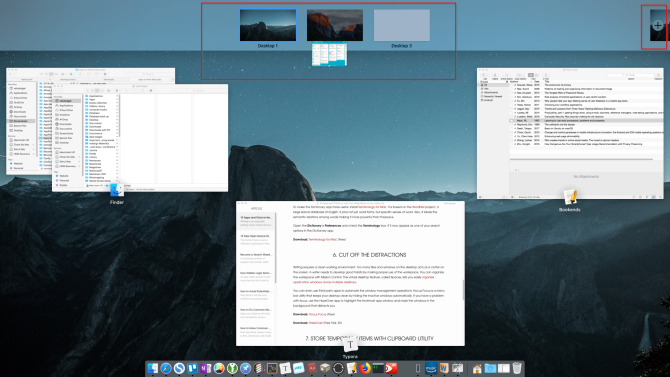
Writing requires a clean working environment. Too many files and windows on the desktop act as clutter on the screen. It’s wise to develop good habits by making proper use of the workspace.
You can organize your workspace with Mission Control. The virtual desktop feature, called Spaces, lets you easily organize app windows across multiple desktops.
You can even use third-party apps to automate the window management operations. Hocus Focus is a menu bar utility that keeps your desktop clean by hiding the inactive windows automatically. If you have a problem with focus, use the HazeOver app to highlight the foremost app window and mask the windows in the background that distract you.
Download: Hocus Focus (Free)
Download: HazeOver (Free trial, $5)
7. Store Temporary Items With Clipboard Utility
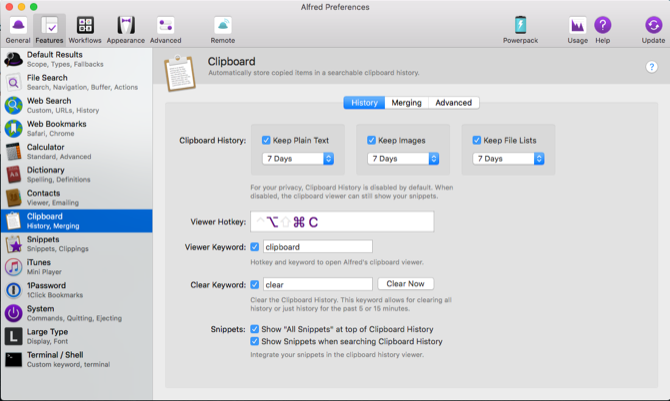
It’s not necessary to store every piece of text, images, and link in a notebook. Some items are temporary, so you’ll discard them later on. That’s where a clipboard utility app might be of help.
Alfred‘s clipboard history feature (part of the Powerpack) is unique. Go to Alfred’s Preferences, and under Features > Clipboard, enable Clipboard History. Check the box next to the relevant types, and choose how long you want to remember your clips.
Now, press the Alt + Cmd + C hotkey to bring up the Clipboard History panel. Alfred will show you the clips you’ve copied. Type any word or phrase in the search bar to filter your results.
You can even merge multiple clips onto your clipboard. Go to Features > Clipboard > Merging and enable the box next to merging. To append a clip onto the previously copied text, hold Cmd and double-tap C quickly. Then paste the clip you copied onto any app.
Download: Alfred (Free, $25 Powerpack available)
8. Use a Text Expander Utility
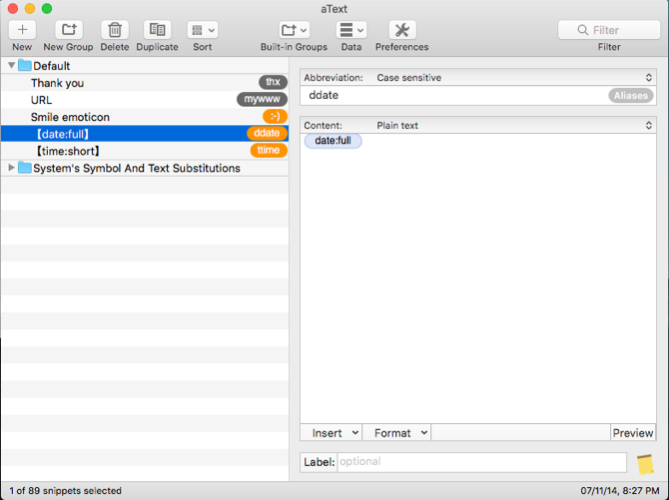
Even if you’ve learned to type quickly, certain forms of writing can require you to type repetitive text. You can avoid RSI and other injuries by cutting down on your keystrokes. Using a text expansion tool can save your hands and hours of your time.
aText accelerates your typing by offering shortcuts for the characters you write. When you open the app for the first time, you’ll see boilerplate snippets for typing in the date and time, symbol substitution macros, and more. To create a new snippet, type the keyword in the Abbreviation field, and content you want to expand in the Content field.
Download: aText (Free trial, $5)
9. Correct Grammar and Get Writing Suggestions
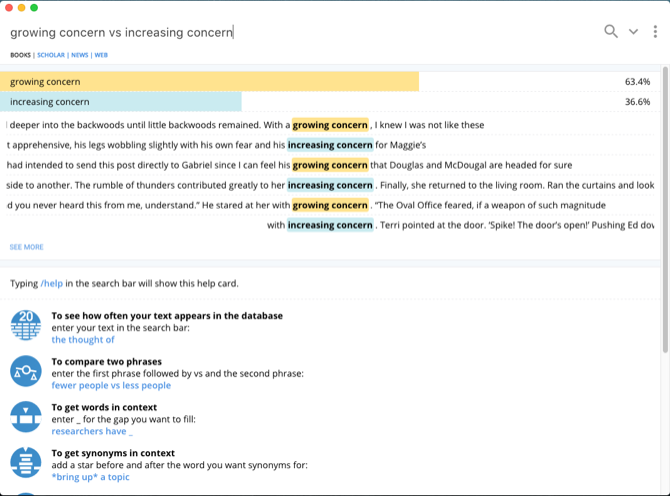
When you write a first draft, you’re just putting your ideas together. Spelling errors and poorly written sentences are common in first drafts, so it’s important to revise and improve it. You can use some tools to help you improve your final product.
At times, you’ll want writing suggestions. These can tell whether you’ve written a correct sentence, compare confusing words, which adjective or preposition is appropriate for a particular phrase, or get synonyms in context. Writefull is an app that gives feedback on your writing by checking your text against databases, like Google Scholar, Books, and more.
You might also want to use Grammarly for proofreading your articles. It checks your spelling, grammar, suggests synonyms in context, and more. And if you subscribe to Grammarly Pro, it’ll detect if you use words in a wrong way, subject-verb agreement, pronoun use, and punctuation usage.
Download: Writefull (Free)
Download: Grammarly (Free, subscription available)
Read Books to Become a Better Writer
To become a better writer, you need the best tools to help you realize your dreams. macOS is a creative environment to work with, and there are many third-party tools at its disposal—even more than ones discussed here.
Writing is a complicated skill, and these tools cover only half the job. You need to read more to become a better writer. If this inspires you, you might want to know how to read more books this year.
Read the full article: Write Better on Your Mac With These 9 Apps and Tricks
Read Full Article
No comments:
Post a Comment