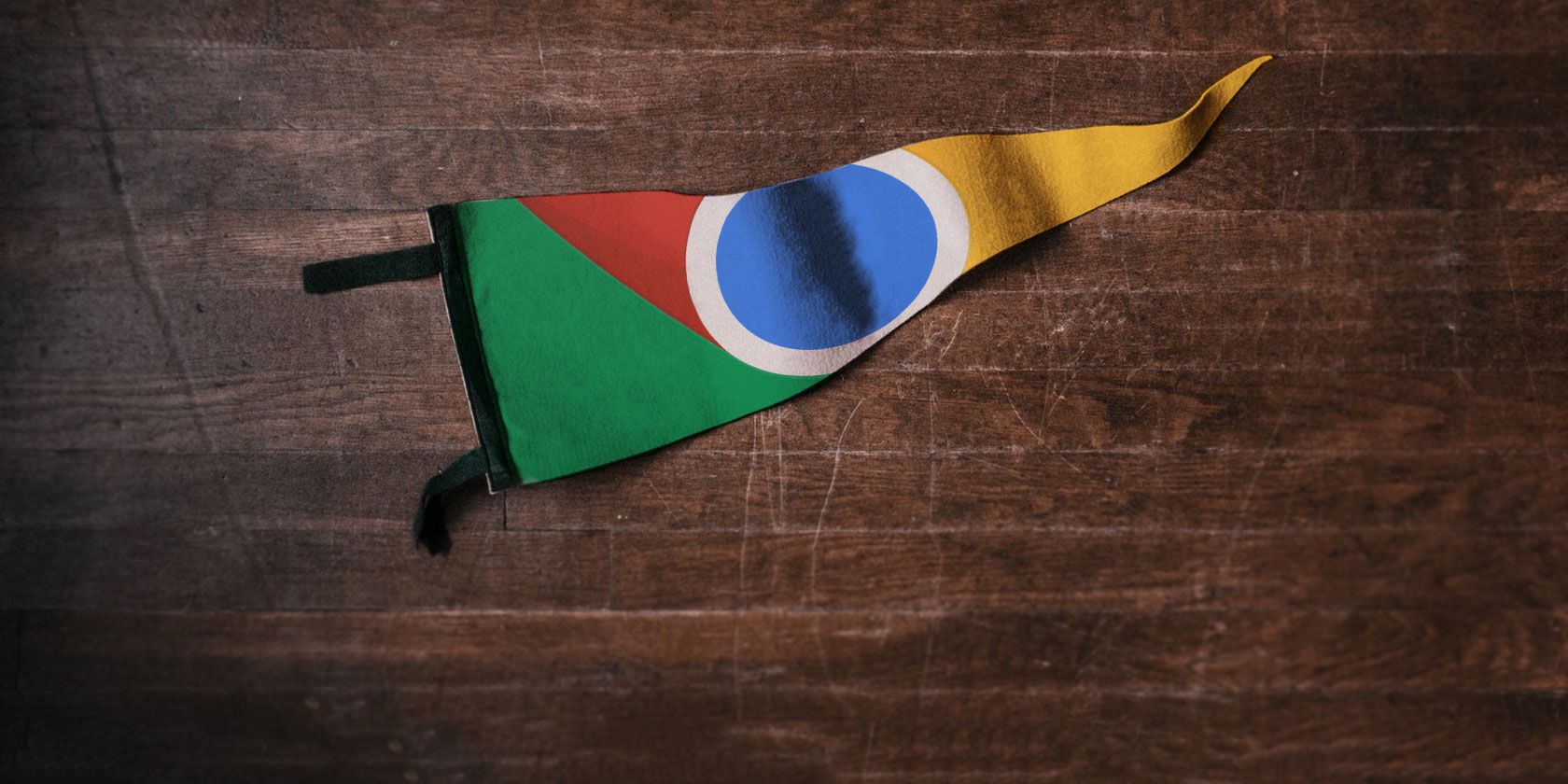
Is your new tab page looking a little bland? Chrome’s default new tab page is essentially a copy of Google’s homepage, reskinned with whatever Chrome theme you’ve selected.
Aside from a search bar and links to your most-visited sites, this page doesn’t offer much functionality. With the latest release of Chrome, Google now allows you to customize this.
Customizing Google Chrome’s New Tab Page
Open a new tab in Chrome by clicking the Plus button at the top, or using the shortcut Ctrl + T.
In the middle of the page, you’ll see icons representing your most-visited pages. Click the three-dot button that appears over one to edit its name or URL. You can also choose Remove if you don’t need it.
Click the Plus button to add a new shortcut. Just like when adding a new bookmark, provide a name and URL for it.
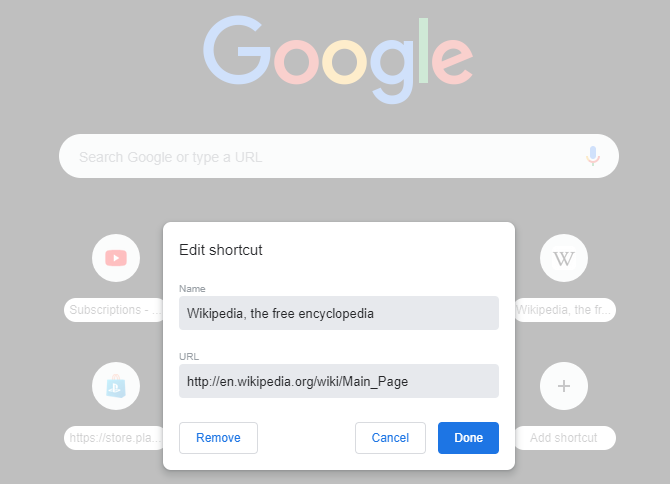
In the bottom-right corner, you’ll see a small gear icon. Click this, and you can change the page’s background. Select Chrome backgrounds to choose from a variety of images from Google, or you can Upload an image of your own.
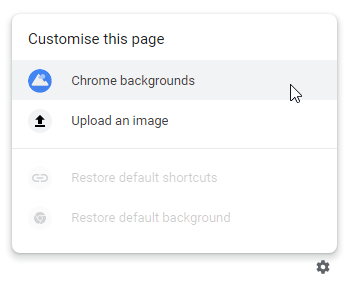
If you choose Google’s backgrounds, you can browse through a variety of categories and select the image you like best. Once you pick one, it will instantly become the background for all new tabs.
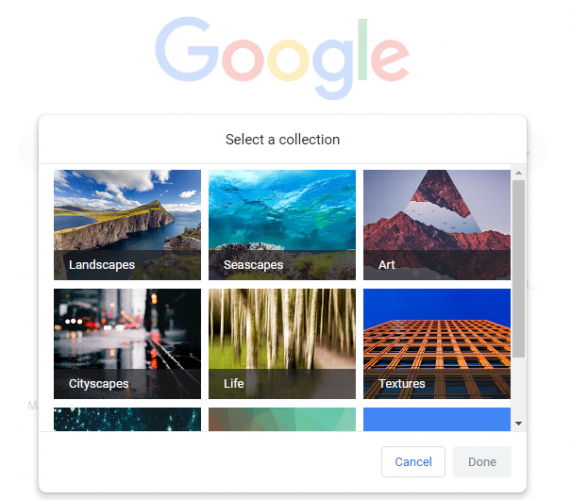
You might wonder what the point of this is when you can install a variety of extensions to change the new tab page. As it turns out, this is much better for security. Browser extensions are notorious for leaking your private information. Even trustworthy extensions are often sold to spammers, who cram them full of shady behavior.
You’re best off sticking to Google’s customizations here instead of using another extension that you shouldn’t have installed anyway. For the little amount of time you spend on this page, this should be all you need.
Read the full article: How to Customize the Google Chrome New Tab Page Without Extensions
Read Full Article
No comments:
Post a Comment