
Need to share a file quickly? These five sites let you transfer files either on Wi-Fi or online. You don’t need to install anything, and they’re completely free.
There are several ways to transfer files between computers. Our most recommended app is Send Anywhere, which works on all platforms. But other apps have their own methods that make them worth a look, from torrent-like transfers to fully no-internet-needed sharing.
Firefox Send: Private File Sharing, Deleted After 24 Hours
In an age where you want to be sure that any private data isn’t stored on some company’s servers, something like Firefox’s Send is the order of the day. It’s a simple file-sharing site for those who want to protect their data.
Go to the site, upload your files, and share the unique link with any friends. The files will be downloadable for 24 hours from the time of upload. And yes, it works the same on desktop or mobile. This is like one of those no-installation apps to transfer files quickly.
The extra reassurance is from the makers behind the app, as Mozilla Firefox puts a premium on privacy and security of Internet users. And no, you don’t need be on Firefox to use Send, it’ll work on any modern web browser.
NoFile.io: Previews, Encryption, and Dropbox Saving
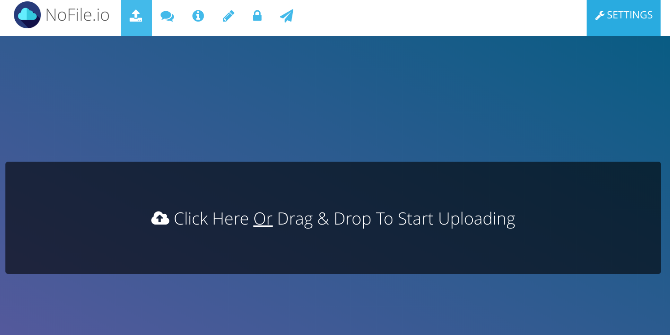
There are several apps like Firefox Send, where you upload a file and share a link. NoFile takes this standard file-sharing template ands adds just enough extra features to turn it into a powerhouse.
For starters, you can preview any file before download. This is especially useful for images and videos, so that you know exactly what you want to save. NoFile also encrypts files during all transfers, adding that little extra security layer.
And for extra-sensitive files, you can even encrypt before uploading so that no bot can check the file before your recipient downloads it.
Finally, in case you don’t want to download a file but still save it somewhere, NoFile offers to let you download it to your Dropbox directly.
Fastest Fish: Transfer Without Waiting for Upload
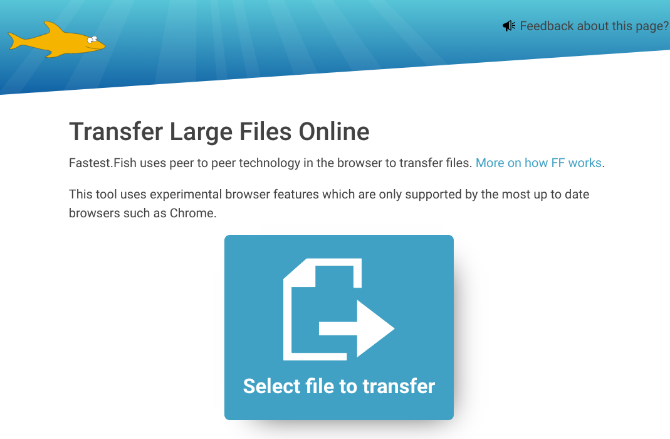
Most transfers like Firefox Send require you to fully upload your file to a server. Then it generates a URL, and someone can download the files with that URL. For large files, this is a lot of time-wasting.
Fastest Fish uses peer-to-peer file sharing technology so that the upload and download is simultaneous. Think of it as all those piracy-oriented apps you grew up with, except this time, you’re using it for your own transfer needs.
Fastest Fish requires a few things though. You need to ideally use Google Chrome, and both the sender and receiver have to be online at the same time. A simulated network loss on the sender’s side didn’t kill the whole transfer; when I resumed network connectivity, the file transfer picked up where it stopped.
Instant.io: Private Sharing via Web Torrents
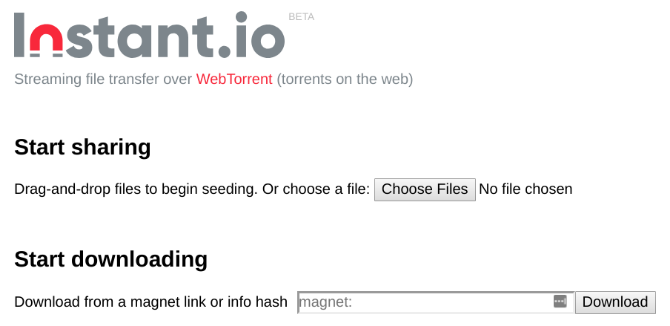
Instant.io combines the best features of Fastest Fish and Firefox Send into one app. This app is a private torrent-maker, letting you create a torrent with your own files.
Once you’ve added the files to Instant.io, share the torrent file or the Magnet URL with anyone who has to download it. They can put the URL in Instant.io and start the download immediately. Again, you’ll have to use Chrome, and all uploaders and downloaders will need to be online at the same time.
Instant.io is great for sharing large files when you’re in a large, distributed team, and is a perfect example of surprising legal uses for torrents.
FileRoom.io: Share Files With Anyone on the Same Wi-Fi
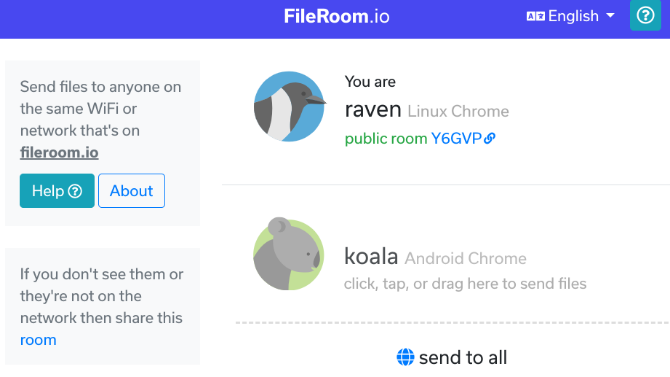
When you’re working in a coffee shop or a shared workspace, the entire network isn’t at your disposal. But if you and your teammates want to transfer files quickly and privately, hop on to FileRoom.
This is basically a place where one person can send files to many others, as long as you are all connected to the same Wi-Fi network. FileRoom gives each individual the name of an animal, which can get confusing if you’re in a large team. But for teams of three or so, the app is perfect for quick file-sharing.
There is no chat room, comments, or other paraphernalia here. The idea is that you are all next to each other, so you can talk in person. Use FileRoom only when you need to share a file.
If You’d Rather Install File Sharing Apps…
All of the above options are for for quick, last-minute transfer, so it helps those who want to use a web browser and avoid installing another app on their phone or computer.
But if you transfer files between computers regularly, you’re better off with one of these awesome apps for sharing large files.
Read the full article: 5 Fast and Free Web Apps to Transfer Large Files Locally or Online
Read Full Article
No comments:
Post a Comment