While switching from Windows to Linux carries several considerations, it’s simple enough to ease the transition. But what’s the best version of Linux for Windows users?
Robolinux is an operating system that targets Windows users who want to start learning and using Linux as painlessly as possible. In this article, we’ll cover what Robolinux is, how to install it, and more.
What Is Robolinux?
Robolinux, a Debian-based operating system, places a heavy emphasis on Windows and Linux integration. This is nothing new: Wine can already help you run Windows programs on Linux, for example.
Still, compatibility varies greatly. As such, running Windows in a virtual machine (VM) offers the best compatibility. Because the virtual machine method runs programs natively on Windows, there’s far greater compatibility.
Within Stealth VM, the default virtual machine in Robolinux, there are options to install various versions of Windows. These one-click Windows installers make running Windows OSes and programs in Linux a breeze.
How to Install RoboLinux
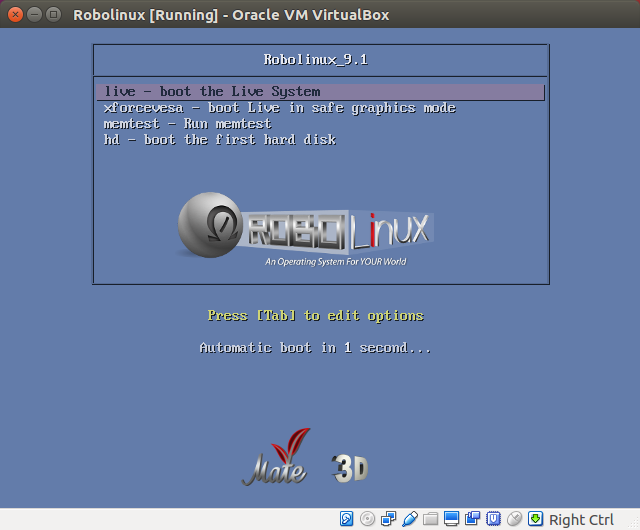
Robolinux is simple to install on a hard drive, bootable media such as a live CD, or even a virtual machine.
Head over to the Robolinux downloads page. Then, select your preferred version. You’ll find Robolinux Raptor 8.10 LTE iterations with different desktop environments including MATE, Cinnamon, XFCE, and LXDE. Robolinux 7 LTE features KDE, LXDE, XFCE, and GNOME desktop environments.
With your ISO downloaded, you’ll need to mount it to bootable media such as a flash drive or hard drive. Alternatively, you may install the ISO in a virtual machine. Use a program such as Etcher to burn your image file. In your burning program, select the Robolinux ISO file. Then, pick your desired medium such as flash drive or DVD. Mount the image file.
Once that’s complete, pop your live CD into your PC and power it on. Depending on your machine, you may need to change your BIOS boot order so that the live CD boots before the hard disk drive. When Robolinux loads, you’ll be ready to try it, or install on your HDD.
Download: Robolinux
Download: Etcher (Optional)
Hands-On With Robolinux
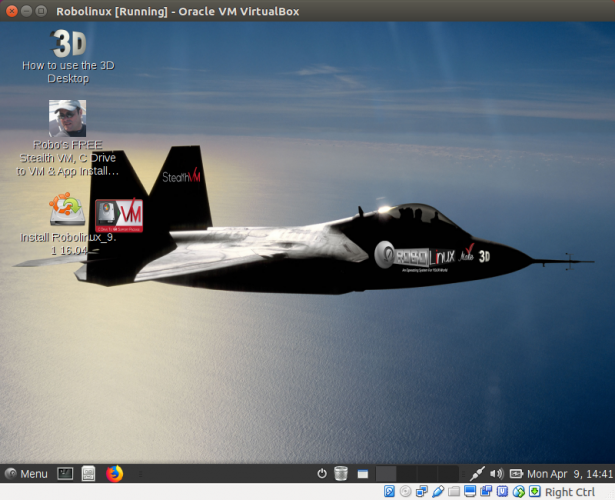
Immediately, Robolinux provides a user-friendly environment which makes getting started with Linux simple.
If you’ve used Debian or one of its derivatives including Ubuntu, you’ll notice a familiar layout. There’s a start menu, task bar, and a smattering of default apps. Bundled in the Robolinux default installation, you’ll find the Stealth VM virtual machine, and C Drive to VM program for simple migration of a Windows C Drive to a virtual machine.
You’ll still need to install these programs by hand, but they’re loaded in just a few clicks. Plus, in the start menu under “Installers” you’ll find options to load programs such as BleachBit, Clam Antivirus, and Steam for Linux.
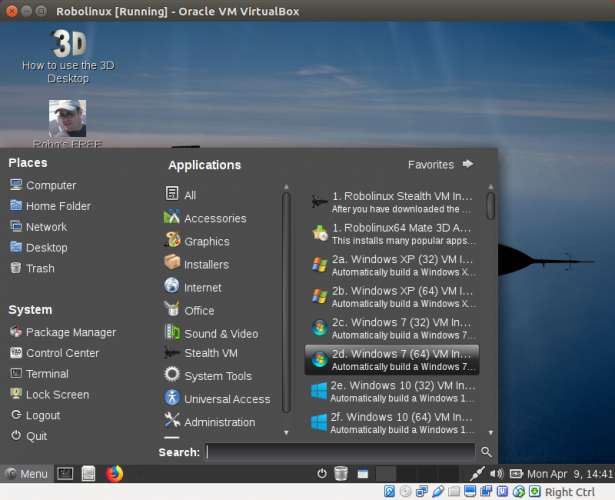
I found Robolinux simple to use. It’s as intuitive as the likes of Ubuntu, Manjaro Linux, and ChaletOS. Like many distros that cater to both new Linux users and power users, Robolinux makes navigation as easy as using any desktop OS. A robust default apps list makes this a solid choice for any user.
But this isn’t a locked-down operating system. Rather, Robolinux boasts immense customization options. For instance, you can change desktop environments and set various sound effects which trigger when performing tasks like opening folders.
Why Robolinux Is Great for Windows Users
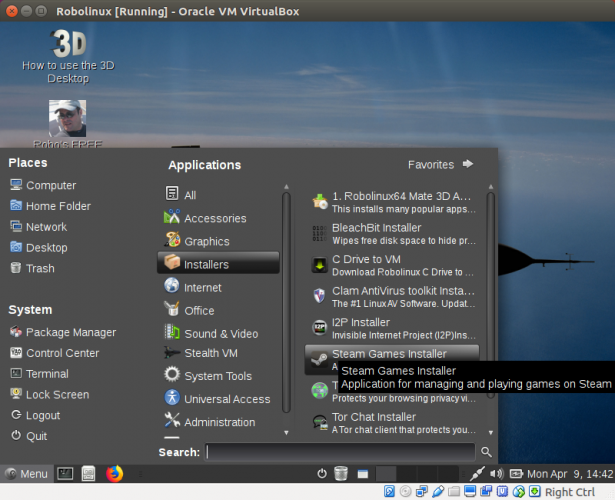
The main appeal of Robolinux is its overall, uncomplicated user experience. Additionally, included applications such as Stealth VM make installing Windows (or other operating systems) within Robolinux instinctive.
While there’s nothing in Robolinux that can’t be installed in other Linux distros, the main draw is the comprehensive feature set. When initially booting into Robolinux, there’s even a virtual machine ready, waiting for a fresh copy of Windows.
As noted above, some software such as C Drive to VM does not come pre-installed. Instead, you download it using the installers section of the start menu. Importantly, this Linux distro uses the hugely reliable Debian stable as its foundation.
How to Set Up a Windows VM in Robolinux
Configuring a Windows virtual machine in Robolinux is pretty simple. In the start menu, the favorites bar shows options for Windows XP, Windows 7, and Windows 10 VMs in 32-bit and 64-bit flavors. These are also found under the Stealth VM entry of the start menu.
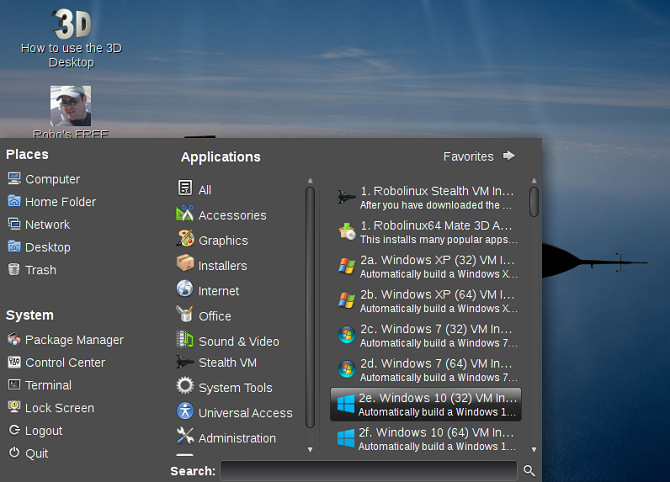
Click your desired virtual machine type, and you’re prompted to download Stealth VM. Download the tar.bz2. Don’t extract it. Instead, under the start menu select Robolinux Stealth VM installer.
Picking this installs Stealth VM. You’ll then be able to load any virtual machine option from the list. This of course requires an officially licensed version of Windows. If you need a copy of Windows XP, you can download this for free and legally from Microsoft.
The process is pretty easy, and though Stealth VM needs a bit of set up after installing Robolinux, it’s actually quite smooth and far simpler than a command line installation. Which, of course, isn’t terribly difficult. But it’s refreshing to just push a few buttons and have a free, quality VM at your disposal.
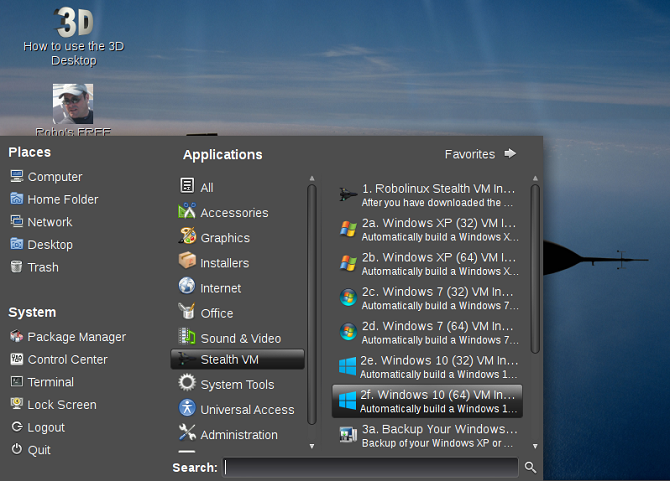
Yet, when installing Stealth VM, and when proceeding to the downloads page for Robolinux even, you’re prompted with a donation page. It’s optional, though a bit intrusive. A free Linux distro like this relies on support (monetary and otherwise) from its community of users, and that’s fine, but I’d rather a polite donation page that doesn’t pop up when attempting to install software or download an ISO.
Alternatively, you can always install Wine and a frontend such as PlayOnLinux or Vineyard if you’d rather eschew the virtual machine route.
Final Thoughts on Robolinux for Windows Users
Boasting stability, ease of use from installation to everyday use, and a bevy of bundled software options, Robolinux is a superb operating system. Notably, Robolinux places an emphasis on integrating Windows with Linux through its included virtual machine in Stealth VM.
While much of what Robolinux promises is achievable using almost any Linux distro and a virtual machine, Robolinux features a VM in its default software. Thus, the process of installing a VM, migrating a C drive, and other tasks involved in migrating from Windows are streamlined.
It’s not that Robolinux accomplishes what other Linux distros can’t—rather it simplifies the work of it. Although Robolinux opts for Debian stable over bleeding edge, this fosters a more reliable system environment. For more Linux distros, check out our exploration of the best Linux operating systems for every kind of user.
Read Full Article
No comments:
Post a Comment