To take full advantage of LinkedIn, you have to be honest—but this non-anonymity of LinkedIn is what makes it a dream destination for identity thieves. That’s why you should be careful to who you let in and who you show your profile to. It’s always best to hide your personal details from those not directly connected to you.
One of LinkedIn’s security settings allows you to hide your last name from those who aren’t connected to you (i.e. second- and third-degree connections), and you should take advantage to boost your privacy.
How to Hide Your Last Name on LinkedIn
On LinkedIn, your 1st degree connections will always see your full name. But others won’t. It will also turn off your public profile, which will block your LinkedIn profile from appearing in any search engines. The steps below are from the web version of LinkedIn.
- Log into LinkedIn. Click the Me profile icon on the top right of your LinkedIn homepage.
- Select Settings & Privacy from the dropdown.
- Click the Privacy tab at the top of the privacy settings page.
- Go down to the setting that says Who can see your last name. Click on Change.
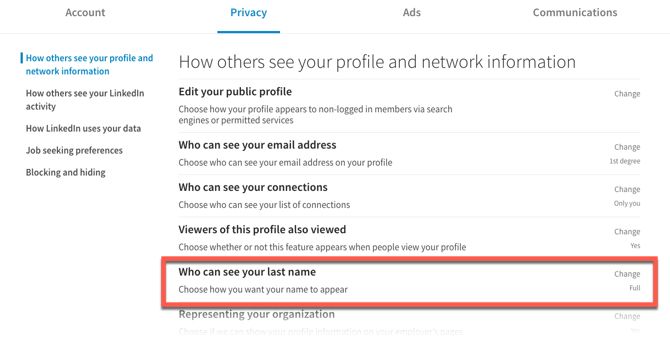
- The section expands to display the two options available to you for your display name.
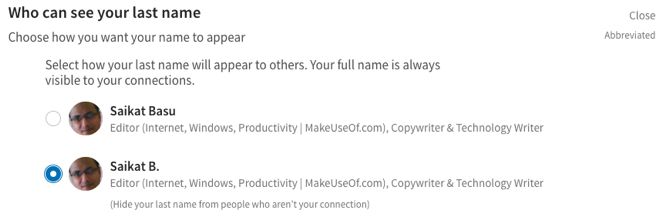
- Select the second option to turn off your last name. It will only be shown with an initial.
- The change is saved automatically.
The ability to hide your second name can serve a purpose in some situations where you do not want your second-degree connections and others to know more about you. For instance, some business scenarios might lead to a conflict of interest. It also gives you the power to choose how much of your profile should be visible to strangers.
Image Credit: Jirsak/Depositphotos
Read Full Article
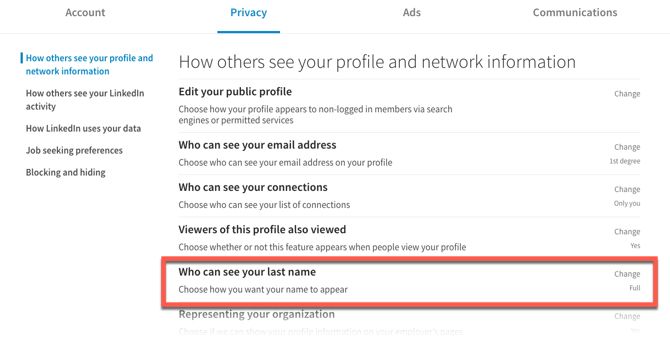
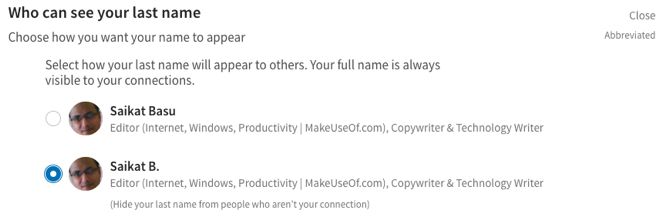
No comments:
Post a Comment