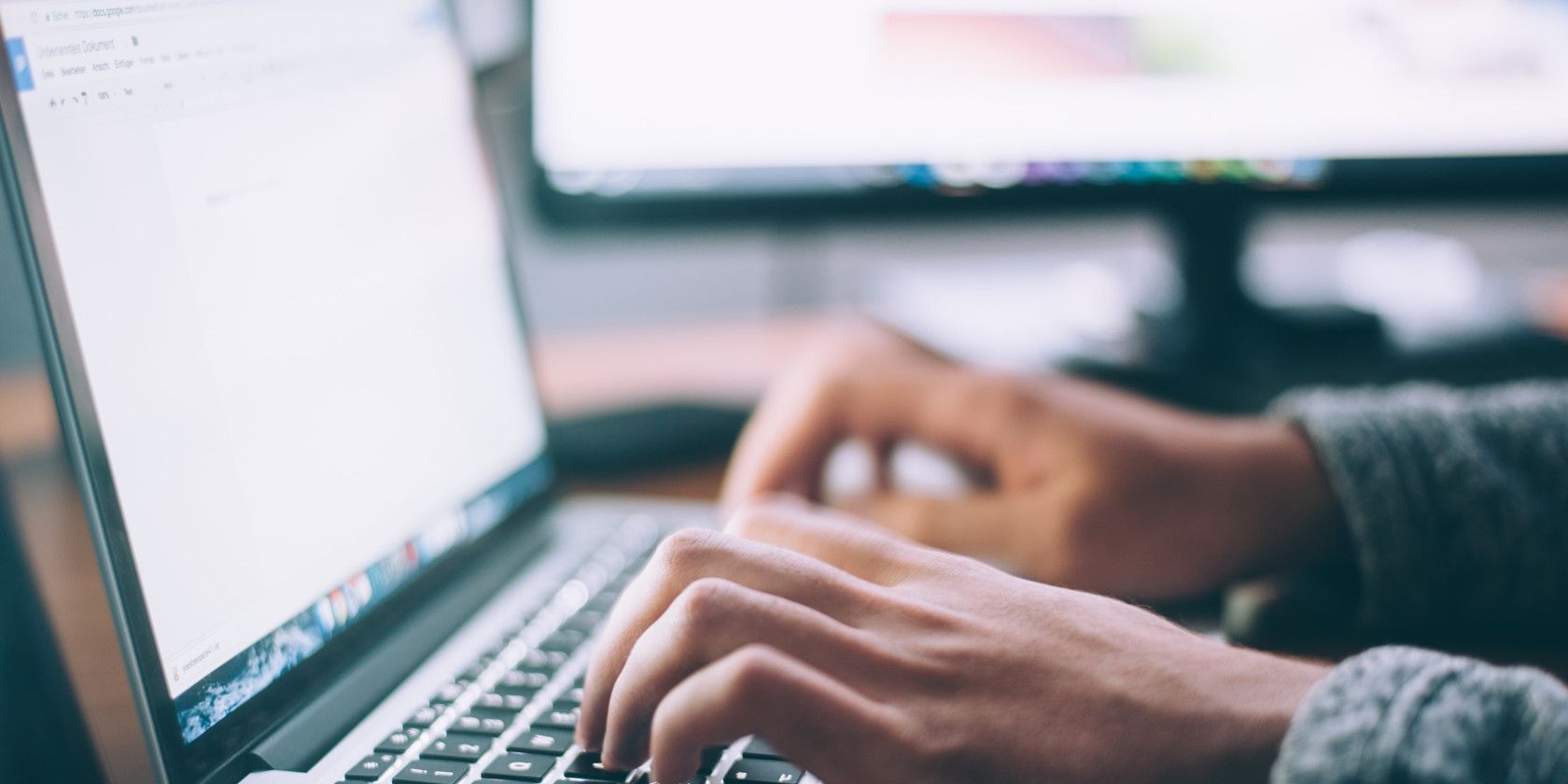
Internet Relay Chat (IRC) is a method of text messaging with people online in real time. It has been around since 1988 and is favored by many for its simplicity and efficiency. Users connect to a server, then can join channels within that server to chat.
We’re going to show you how to create your own IRC channel. With your own IRC channel, you can set your own rules, assign moderators, and talk about whatever you like. Creating your own IRC channel is a great way to hang out with friends, family, and like-minded people.
Here’s some more information about IRC and how to make an IRC channel.
What is IRC?
IRC stands for Internet Relay Chat. It’s a way of chatting via text to other people online. IRC has been around for over three decades.
IRC was designed by Jarkko Oikarinen while working at the University of Oulu in Finland. It spun off from a bulletin board system to feature real-time discussions; it gave the ability to see other people’s messages appear immediately after they sent them and respond to them too.
Oikarinen continued to develop IRC for some years, before taking his career elsewhere. He has won several awards for his contributions to technology. Interestingly, he now works on Google’s chat applications, including Google Hangouts and Google Meet (what is Google Meet?).
IRC hasn’t really changed since its inception. While IRC’s popularity has been usurped by modern chat apps like Slack or Twist, it still has a place in the heart of many due to its barebones nature—it’s all about text chat, rather than video calls or streaming or anything else.
The amount of people using IRC is declining year-on-year. Nevertheless, it still has a dedicated community, especially with those in the tech community. IRC isn’t complicated to use once you get to grips with it, but it’s not as obviously user-friendly as you might expect.
How is IRC Structured?
Before creating your own IRC channel, it’s important to know how IRC is structured.
IRC is not controlled by a single company. It’s a protocol that people use to create IRC servers. It’s much like email, in that you can use different providers to achieve the same thing.
At the top of the hierarchy is an IRC server. This is a machine that runs the IRC protocol. There’s also an IRC network, which groups many servers together so that they function as a single server. While on a technical level you as a user still connect to a single server, the network means that you can seamlessly talk to people on other servers and that channels and usernames are shared.
A channel is a chat room. Channels are often centered around a theme or community. A channel name is preceded by a hashtag, like #makeuseof. You can join an existing channel to talk to the people within it. You can also create your own IRC channel, which we’ll detail below.
If you use Discord, this structure might sound familiar. Discord is inspired by IRC in that it splits into servers and channels. For more information on that, here’s how to create your own Discord server.
How to Create Your Own IRC Channel
Here’s all you need to do to make your own IRC channel.
1. Download an IRC Client
To participate in an IRC, you first need a client. This is like how you need an email client to send and receive emails. There are many decent free IRC clients available for desktop and mobile. If you’re reading this, there’s an IRC client for your device.
To help you decide which client to use, browse this list of IRC clients. You can also connect with web-based IRC clients, but installing one to your device is the best method if you’ll be using IRC regularly.
For this guide, we’ll use HexChat.
2. Join an IRC Network
IRC is split across many networks. Each network has its own rules, channels, and people. For example, some networks only allow channels to be created that fit within a specific subject. Some networks don’t allow you to create your own channel. Also, generally speaking, the larger networks are more prone to lag and denial of service attacks.
Networks cater to different subjects, audiences, and countries. Browse this list of IRC networks to find one that supports the type of channel you want to create. You should visit a network’s website to get information on what its policies are.
For this guide, we’ll connect to IRCnet.

Open your IRC client. For HexChat, the first window asks for your nickname choices. This is because nicknames are shared across the entire network. As such, common names are likely to be taken. In this window, you also need to select your network, which in this case is IRCnet. Once done, click Connect.
If you’re not using HexChat, your chosen client may not provide this interface. As such, to join the network type /server irc.ircnet.com (replacing irc.ircnet.com with whatever server you have chosen, if not IRCnet). Then, to set a nickname, type /nick username, replacing username with your choice. If your nickname is taken then it’ll automatically assign you a close variation. Feel free to change it again with the same command.
Some IRC networks will let you register your nickname. Others will not and will simply let you use the nickname until you disconnect. Refer to your chosen network’s website to find out their policies and how to register a name, if it’s possible.
3. Create an IRC Channel
Now that you’re connected to a network and have a nickname, it’s time to create your IRC channel. This is the easy part!

Type /join #channelname, replacing channelname with whatever you want your channel to be called. If the channel already exists, you will join it and see other people in it. If that happens, type the command again with a different channel name.
When you join your new channel, you will become the operator (known as “ops”). This makes you the owner of it.
Get your friends to type the same /join command and they will be able to enter your newly created channel.
Like nicknames, some networks let you register the channel as your own. Others, like IRCnet, don’t offer such a service, meaning if all the operators leave the channel then someone else can claim it as their own. It’s for this reason that it’s advisable to have a group of friends that are operators and for one of them to always be in the channel.
For help on how moderate your new channel, you should familiarize yourself with IRC commands. Here are some important ones:
- /kick #channel nickname – removes someone from the channel
- /mode #channelname +b nickname – bans someone from the channel
- /mode #channelname +o nickname – makes someone an operator
Add a Chat Room to Your Website
Importantly, have fun running your own IRC channel. It’s great to build up a community and be able to chat with others across the world that share your interests.
If you have your own website and want to support live chat, here’s how to add a chat room to your website.
Read the full article: How to Create Your Own IRC Chat Channel
Read Full Article
No comments:
Post a Comment