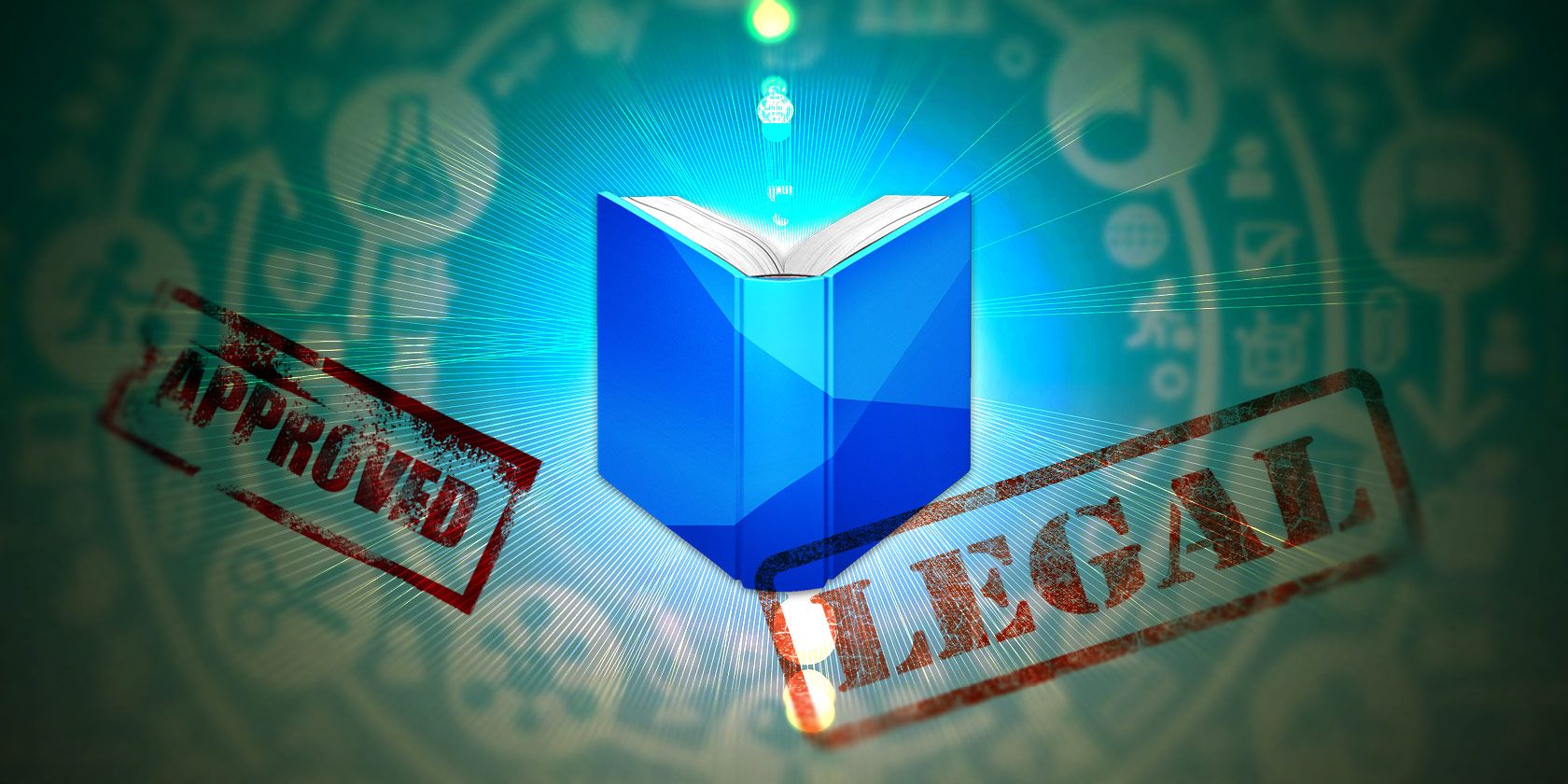
What would you do if you knew a million books were waiting for you?
Thanks to their tireless work, Google Books puts over ten million books at your fingertips. Plus, with Google Book’s Library Project and Partner Program, users can enjoy a growing online collection.
If you’re ready to learn more, here’s how to search for any book with Google.
What Is Google Books?
Google Books helps you discover books that interest you. It offers both a basic and advanced search to help you find what you’re after. Then you can preview, read, download, borrow, or purchase books that fit your need.
Plus, Google Books goes beyond books since you’re able to search for magazines and newspapers. It’s a growing resource for both everyday readers and scholars.
What Is the Google Books Library Project?
While Google Books’ platform lets you connect with new books, it’s thanks to the Library Project that much of this knowledge is available. The title comes from Google Books’ original intent of partnering with major libraries to digitize their collection.
Simply put, the Library Project pioneered the scanning in and creation of searchability for millions of books. Thanks to this, many rare and hard to access titles now are searchable for everyone.
How Does Google Books Library Project Work?
While the Google Books Library Project focuses on expanding its digital library, it does have limitations. By default, it’s only able to grant full access to public domain works. If the work does not fall into the realm of the public domain, only a snippet is displayed, but this may vary based on the rightsholder’s decision.
If you’re unfamiliar with the concept of the public domain or need another example of its use, check out the best sites for public domain movies.
How Does Google Books Display Books?

On Google Books, there are four levels of access for books:
- Full View
- Limited Preview
- Snippet View
- No Preview Available
With Full View, you’re able to read the entire book’s contents for free, search its contents, and download it as a PDF file. Limited preview only lets you look at a part of the book’s contents. The amount of a preview you get will vary per title; its contents are also searchable.
Snippet view occurs when no preview for the book exists, but you can still search inside. Once you’ve searched, you’ll see a few lines surrounding your keyword to give you an idea of its mentions and their context. No preview available titles don’t allow for any searching, but you’ll have access to information such as ISBN, publication date, publisher, and page count.
Why the Legal Battle Over Google Books?
It’s important to note that the Library Project didn’t always go smoothly. Google engaged in an eleven-year long legal battle with the Author’s Guild. The Author’s Guild alleged Google had broken copyright laws by digitizing books without permission.
Without explicit permission, Google Books never shows full pages of in-copyright work. Instead, what’s displayed would be safe in other settings such as book review.
As such, the Supreme Court decided to go with Google on the side of fair use. The Supreme Court ruled they would hear no appeal, and this solidified the growth of Google Books.
What Is the Google Play Books Partner Center?

Due to the legal ruling, Google is safe to continue scanning in content. So it’s no surprise that Google included a way for a direct book submission. The Google Play Books Partner Center lets authors and publishers submit, publish, promote, and sell their book.
How Does Google Play Books Partner Center Work?
To start using the Books Partner Center, it’s as easy as signing up for an account. When signing up, you just need to give the following details:
- An associated Google account
- Publisher type (publisher, self-published author, distributor or service provider)
- Publisher name
- Your country of residence (for banking purposes)
- A phone number
- A website
Afterward, you can upload your work to Google Play Books and begin earning revenue as long as you hold the copyright claim. In addition to this, anyone with a Partner Center account can claim ownership of their book scanned by the Library Project.
After proving your ownership, you can choose to set how much of the book you want to display. Google Books lets you select between 20 percent and 100 percent for a preview. Finally, you choose whether you want your book available as a downloadable PDF.
You can also choose to remove your book as a search result or preemptively ask that it’s not scanned in.
How to Search on Google Books

When you search on Google Books, the basic search works like any other. You enter either a book’s title or a keyword, and you’ll find results based on the four access layers.
While this is effective if you know what you’re looking for, you can always perfect your search. If you use Google Books’ advanced search, you can further tailor your results. Plus, if need more ideas on what to search, you can consult these fuss-free websites to find what book to read next.
How to Use Google Books Advanced Search

Using the advanced search on Google Books helps you narrow down your search to any specific need. If you’re looking for certain words or phrases, then scan millions of books for those. Furthermore, you can filter your search results to certain access levels and types of content.
While those options are incredibly effective for discovery, if you need a specific book then Google Books’ advanced search has you covered. You can still search by title, author, publisher, subject, publication date, ISBN, and/or ISSN.
Remember if you have a full view title, you can read the entire book, download it as a PDF, or save it to your My Library for later reading and categorization.
Search and Find Your Ideal Book on Google Books
With the Google Books Library Project, you can search for any book with Google. Best of all, it’s completely legal! With plenty of tools and options such as Google Book’s advanced search, information has never been more accessible.
If you want to start saving your new books, learn how to download books from Google Books.
Read the full article: How to Legally Search for Any Book Using Google
Read Full Article
No comments:
Post a Comment