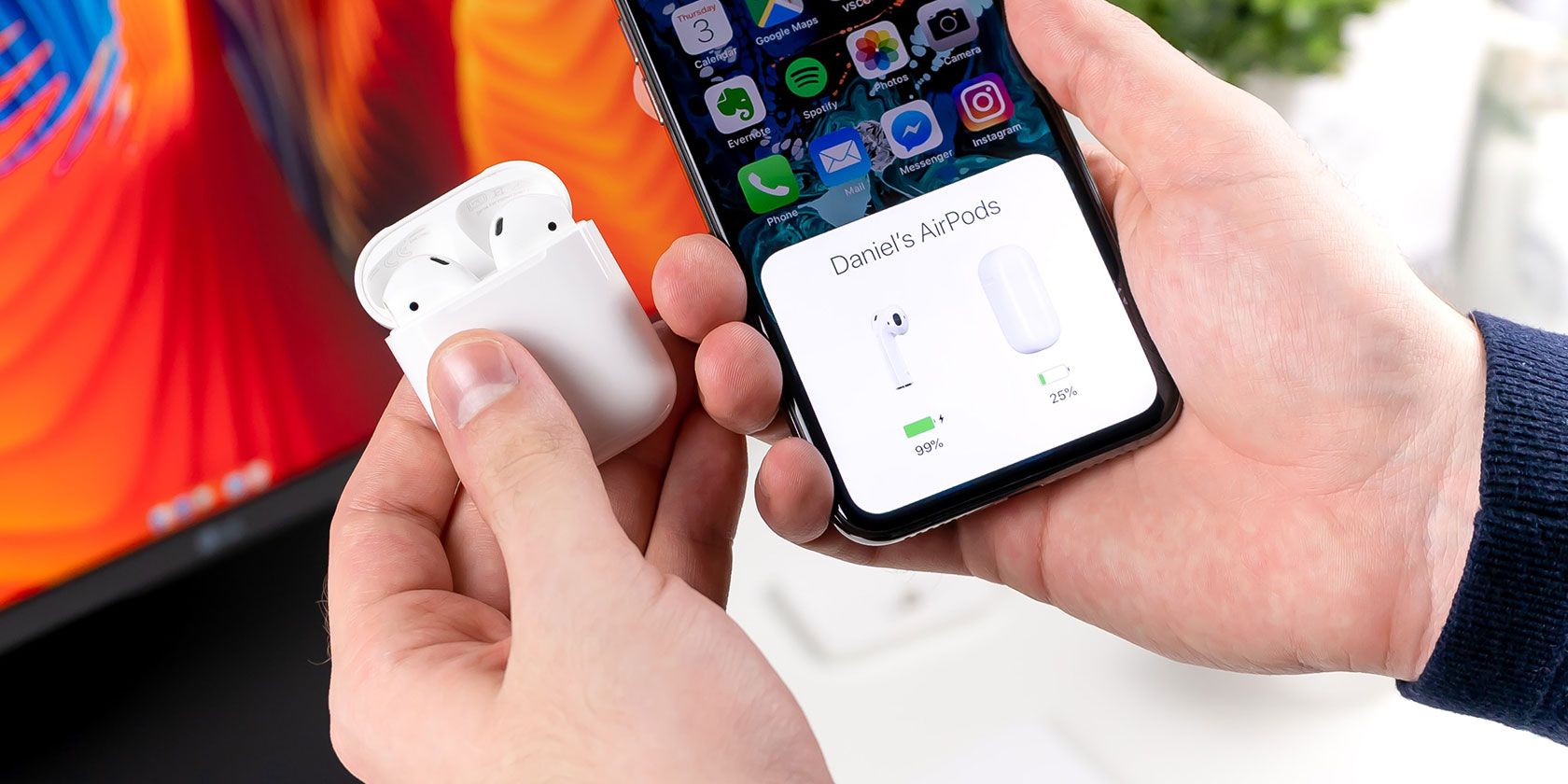
The biggest downside to a pair of wireless AirPods is that they offer limited listening time on a single charge. AirPods play a tone to let you know when the battery level is low. But you can also check your AirPods battery level from a connected iPhone, Apple Watch, or Mac.
When your AirPods are running out of juice, pop them in the charging case to recharge. Five minutes in the AirPods Pro charging case offers another hour of listening time, while fifteen minutes for standard AirPods nets you another three hours. But your charging case can run out of power as well.
Here’s how to check the battery level for your AirPods and charging case on any connected device.
How to Check AirPods Battery on an iPhone or iPad
If you aren’t using your AirPods, the easiest way to see the battery level is to open the charging case near your iPhone or iPad. An alert appears at the bottom of your device’s screen showing the battery level of your AirPods and your charging case.

If nothing happens, make sure your iPhone or iPad is unlocked and on the Home screen, next to your AirPods charging case.
Unfortunately, this only works when at least one of your AirPods is in the case. When your AirPods are separated—with one in the case and one in your ear—your iPhone or iPad shows you separate battery levels for each of them.
If you’re wearing both of your AirPods, check the battery life with the Batteries widget instead.
How to Check AirPods Battery With the Batteries Widget
Swiping right from the Home Screen, Lock Screen, or Notification Center on an iPhone or iPad brings you to the Today View. There’s a range of widgets available on the Today View, including a Batteries widget that lets you check your AirPods battery level.
If you don’t have the Batteries widget, scroll to the bottom and tap Edit. Then tap the Add button next to the Batteries widget and drag it wherever you want in the list.
After adding it, the Batteries widget shows the battery level of your iPhone or iPad alongside the battery level of your AirPods. You can also see the battery level of your charging case if your AirPods are charging.
When both of your AirPods are charging, you need to open the case to see the battery level in the Batteries widget.
How to Check AirPods Battery on an Apple Watch
You can use your Apple Watch to check your AirPods battery level from the Control Center. All you need to do is swipe up to open the Apple Watch Control Center, then tap the Battery icon, which looks like a large percentage.
On the following screen, your Apple Watch shows you the battery levels for your Apple Watch and your connected AirPods. If your AirPods are in the open case, you can also see the battery level of your charging case from this screen.

How to Check AirPods Battery on a Mac
AirPods use Bluetooth to pair with a Mac, which means you need to open the Bluetooth menu to check the battery level. To do so, click the Bluetooth icon in the menu bar, then hover the cursor over your AirPods to reveal the battery percentages. If you don’t see this icon, head to System Preferences > Bluetooth instead.
A Mac always shows individual battery levels for each AirPod. However, you need to return at least one AirPod to the case and leave it open to view your charging case battery level as well.
Sometimes, the Bluetooth menu takes some time to update the battery readings. To force a refresh, Disconnect your AirPods, then Connect them again.

Ask Siri to Check Your AirPods Battery on Any Device
No matter what Apple device you’re using, you can also ask Siri to check your AirPods battery for you. This is particularly useful if you aren’t looking at your device screen but you can access Siri using the AirPods themselves.
On an iPhone or iPad, say “Hey Siri” or press and hold the Side button (or the Home button if your iPhone has one). On an Apple Watch, use “Hey Siri” or Raise to Speak. And on a Mac, press and hold Cmd + Space.
Then ask Siri to “Check my AirPods battery level” and the personal assistant will read out the battery level for your AirPods. If one or more of your AirPods is in the open case, Siri will tell you the battery level of your charging case as well.

If you use your AirPods with an Apple TV, the only way to check the battery level is by asking Siri. Press and hold the Microphone button on the Siri Remote to do so.
How to Check AirPods Battery on Android or Windows

AirPods work best with Apple devices, but you can use them with any device by connecting over Bluetooth. Unfortunately, when you connect AirPods to an Android smartphone, you need to use third-party apps to check the battery level. And when you connect to a Windows PC, there is no way to check the battery level.
For Android users, multiple third-party apps for checking battery level are available, but the most popular option is AirBattery. This free app shows your AirPods battery level when you open the app. Or you can upgrade to the Pro version to receive a battery notification whenever you open your AirPods charging case.
Download: AirBattery for Android (Free, premium version available)
How to Check AirPods Battery Without a Paired Device
When you grab your AirPods on the way out of the house, it makes sense to check the battery level before you go on your way. But without a paired device on hand, you need to use the Status light on the charging case to get a rough idea of the battery life instead.
Open your AirPods charging case to make the Status light come on. This light shows up on the front of your AirPods case (or under the lid on older cases). If your AirPods are in the case, the light reflects the battery level of your AirPods. Conversely, if your charging case is empty, the light reflects the battery level of the case itself.

A green light means your AirPods are fully charged, or your charging case has enough battery to fully charge them. An amber light means there is less than one full charge remaining. Other colors might mean there is a problem with your AirPods.
Of course, if your AirPods aren’t fully charged but your charging case shows as green, all you need to do is keep the AirPods in the case to charge them up.
Learn More AirPods Tips and Tricks
AirPods and AirPods Pro quickly became some of Apple’s most popular products, and now you know how to keep an eye on the battery. Using them with an iPhone is remarkably easy, but they offer a few advanced tricks you might not be aware of as well.
These let you customize the name, find your lost AirPods, change the double-tap function, and more. Check out our rundown of all the best AirPods tips to learn everything there is to know about using Apple’s wireless earbuds.
Read the full article: How to Check Your AirPods Battery Level
Read Full Article



No comments:
Post a Comment