
One of several features missing from Instagram is the ability to share links in captions. However, there are ways to bypass this problem so that you can add links to Instagram posts.
Although you can’t directly put a hyperlinked URL in your Instagram post, there are inventive ways to get around it, mainly by using third-party websites. We’re going to show you different ways to add links to Instagram posts.
1. Add a Link to Your Instagram Bio
The simplest (and most basic) way of adding a link to your Instagram, is to display it in your profile.
To do this, go to your Instagram profile and tap Edit Profile. Input your desired link into the Website field, then tap the check mark to save the changes.
Any link placed here will be hyperlinked. This means that people can click the link and be taken straight to the website.
When you make an Instagram post, you can write in the caption to tell people to visit your profile for the relevant link.
This is great if you only ever want to share one link. The problem arises if you change this link often because then those viewing older Instagram posts of yours won’t be able to find the link. As such, the alternative methods below are preferable.
2. Use a URL Shortener in the Post Caption

Some links can be long and hard to remember, which is one problem that URL shorteners help combat. You can use a URL shortener service, like Bitly, to create a more memorable link.
You can then put this short link in the captions of your Instagram post, with the hope that your followers will make the effort to fill out the memorable link in their browser (since links in captions aren’t hyperlinked).
If you decide to use Bitly, you can shorten a link on the homepage without signing up. It will generate a link like https://bit.ly/2ZRnZI6, with the seven end characters being random.
You can sign up for a free account to edit what those seven characters are. Once logged in, click Create, paste your long URL, then use the Customize back-half field to input an easier to remember string. You might need to get creative, as other people will have snagged common words.
3. Create a Link Landing Page

Rather than linking out to a different page every time, you could use a link landing page service. These are personalized pages with a series of links and thumbnails. Examples of such services are Campsite and Linktree.
When you sign up to these services, you get a personalized link which you can then insert into your Instagram profile.
On these pages, you can list anything that you want. You can customize the profile picture, bio, theme, and more so that it can have similar branding to your Instagram page. It’s advisable to add thumbnails to the links as this can help your Instagram followers know which is the relevant link from the post that they were viewing.
These services do have paid plans, but you might find that the free offering is enough for your needs.
4. Mirror Your Instagram Account to Link Posts

Another take on a link landing page is to use a service that lets you style them exactly like your Instagram page. This way your followers will leave your actual Instagram page, then land on another page that looks just like it—except with the key difference of being able to click the links in the posts.
An example of a service that can do this is Metricool. It’s a robust social media platform with tons of features, one of which is the ability to associate links with your individual Instagram posts. To take advantage of this feature, however, you will have to upgrade to a paid account.
Once you’ve logged into Metricool and connected your Instagram account, click the Planning button in the menu and click Instagram Link. Here you can fully test drive how the feature works.
You’ll see a feed of your Instagram images. Click the red hyperlink button to add a link to that image. At the top of the page, you’ll find the Metricool URL that you’ll want to insert in your Instagram bio, and direct people to it on the photo-sharing app.
Metricool will display your nine most recent images by default, but you can select additional photos from your feed, or remove photos that are there that you don’t want to display by clicking the trash can icon on the image.
The final product is a responsive site that looks practically identical to your Instagram feed, with a grid of images that link to wherever you like.
5. Share a Link in Instagram Stories or IGTV
There are plenty of ways to use Instagram Stories to make your content stand out, and that includes adding links. The ability to add links, however, is available only to users who are verified (how to get verified on Instagram) or who have over 10,000 followers.
If you don’t fit either of those criteria, there are a couple of workarounds you can play with. That said, they’re not the most elegant.
The simplest approach is to add your link as regular text. It won’t be clickable, but using a memorable shortened URL as outlined above might encourage your followers to visit the link. All they need to do is copy and paste it into a web browser.
You can also add a link to the description of an IGTV video. The thing with IGTV videos is that your followers may not realize there’s a link there. They’ll have to tap to expand the description to see the link.
You can also then add that IGTV video to your Instagram Stories to make sure it’s seen by a wider audience. After you create your IGTV video, create a new story. You should see an option to add a link.
6. Pay for a Sponsored Instagram Post
This isn’t going to be for everybody, but if you have an Instagram business profile then you can pay for a sponsored post on the main feed or within Stories. This will even appear to people who don’t follow you but who fall within the target range that you specify.
Importantly, you can share an actual hyperlink within the post—no short URLs or copy and pasting required. You will have seen examples of these in your own feed. They are marked as sponsored and feature a linked call to action (like “Learn more”) at the bottom of the post.
More information about this can be found on the Advertising on Instagram page.
7. Create Your Own Image Gallery Website
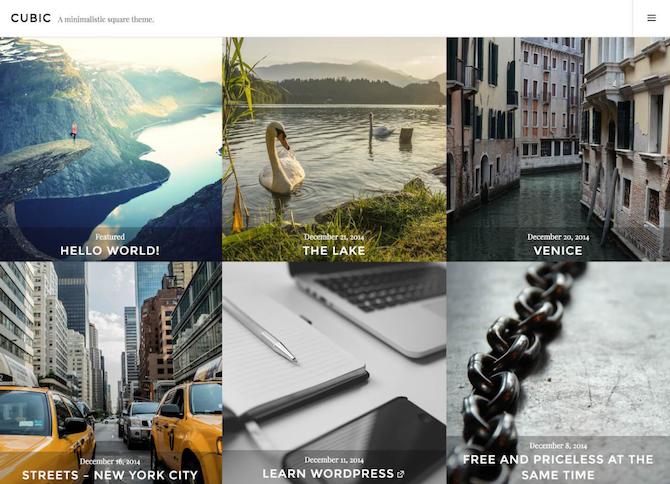
For complete control, you could create a site that you host, entirely separate from Instagram (the best web hosting services). If you’d rather not spend any money on this, you could also opt for blogging platforms like WordPress or Tumblr that allow you to create a site for free.
Whichever platform or host that you choose, you’ll want to use a grid theme to make it look much like your Instagram feed.
If you’re going to use WordPress.com, you could consider a theme like Cubic. Just upload the photos to your WordPress site in the same order you uploaded them to Instagram, and change the URL of the image to the link you want to share.
If you’re opting for Tumblr, the themes Berlin and Fasofi would work well.
If you’re going to host a WordPress site, consider the template Gridsby. Alternatively, if you already have a self-hosted WordPress website, you could create an additional page and insert a WordPress gallery.
Increasing Your Instagram Engagement Levels
Hopefully one day Instagram will make it easier for everyone to share links within their posts. Until then, these are the best methods to add links to Instagram posts.
While all of these tools help you get a little more out of Instagram, you should also consider how to increase your engagement on Instagram so that you have enough followers to visit the link in the first place. To help you do just that, here’s how to gain more followers on Instagram.
Read the full article: 7 Ways to Add Links to Your Instagram Posts
Read Full Article



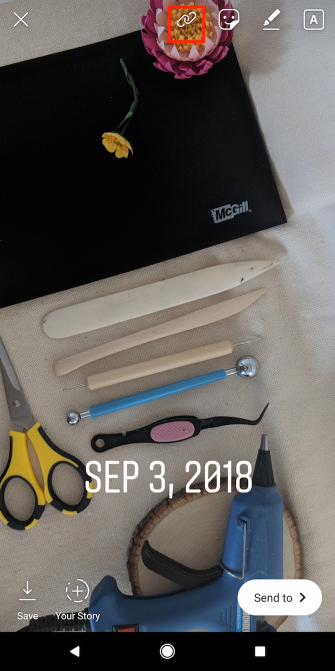




No comments:
Post a Comment