
Google Meet is a video conferencing service from Google. It’s a great solution for both individuals and businesses to meet on audio and video calls. It was born from Google Hangouts, but boasts some unique features.
In this article, we take a look at Google Meet, explaining what Google Meet is, and how it emerged from Google Hangouts. We also explore the best Google Meet features, and explain how to create or join a Google Meet meeting.
What Is Google Meet?
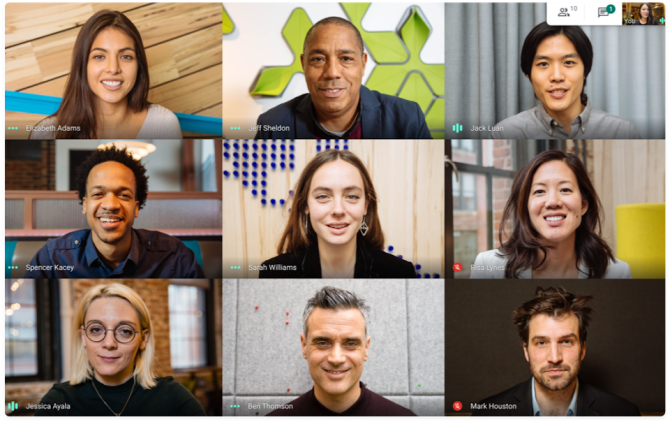
Google Meet is a video conferencing service from Google. It was originally only available to enterprise customers, but everyone can now use Google Meet for free.
Google Meet is available on the web, and phones and tablets for Android and iOS.
Google Meet is primarily designed as a way to host video meetings. However, you can enable the camera and microphone independently, so you can just use it for audio calls if you wish.
You can create ad hoc calls and invite your friends and family. They can join by typing your meeting code or you can send them a link that they click on.
One of the best things about Google Meet is that you don’t need to install any software on desktop. Everyone in the call (the organizer and the attendees) simply has to be using a modern web browser.
Google Meet vs. Google Hangouts vs. Google Chat
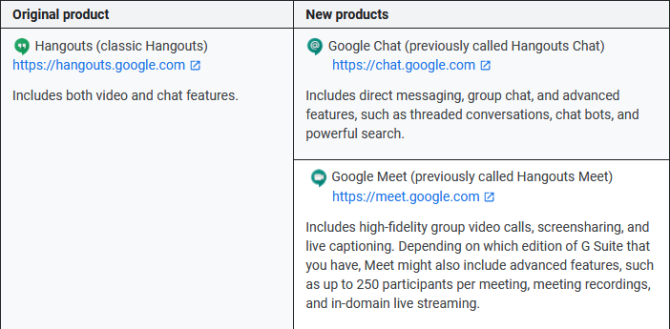
Google is known for having multiple chat services that all seem to do the same thing. It often changes the name of services or retires them, which leads to even more confusion.
Google Hangouts is a video and messaging platform. Google Hangouts split into Hangouts Meet and Hangouts Chat, which were then rebranded to Google Meet and Google Chat respectively.
All three of these services—Google Hangouts, Google Meet, and Google Chat—are separate and still exist. There’s also Google Duo (our guide to Duo and Allo). However, Google will likely retire Google Hangouts at some point, though the exact date is unknown.
If you want to host a video meeting for multiple people, use Google Meet. If you want to have a one-on-one conversation with someone, either in a video call or via text, use Google Hangouts or Google Chat. Check out our list of Google Hangouts tips and tricks.
You can find out more information regarding the differences between the chat apps on Google’s FAQ page.
What Are the Best Features of Google Meet?
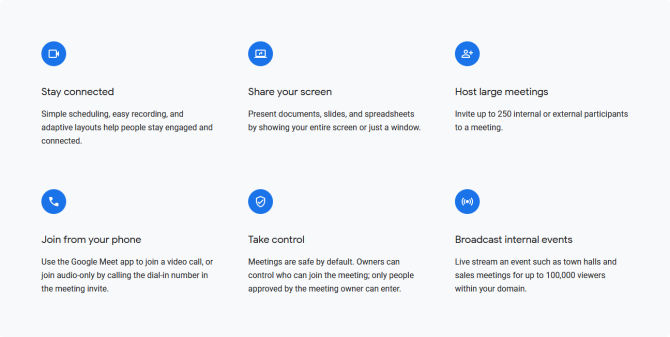
On the free plan, Google Meet supports meetings of up to one hour, though this has been extended to 24 hours until September 30, 2020.
You can create and join as many meetings as you like, so there’s nothing to stop you hosting a second meeting if you hit the hour limit.
Up to 100 participants can be in the same meeting. As a meeting organizer, you can mute other people, which you might want to do if your meetings reach that size.
Google Meet does its best to filter out any background noise that isn’t speech. It also has a live caption feature, which automatically captions what people say—it’s pretty reliable and great for accessibility.
You can also share your screen to everyone on the call. This can either be a specific window or the entire desktop, and it works on mobile too.
Finally, Google claims that “video conferences are encrypted in transit” and that “our array of safety measures are continuously updated for added protection”. Business users get enterprise-grade security, but for the average user the privacy settings are fine.
How Much Does Google Meet Cost?
Google Meet is free for everybody to create and join calls. All you need is a Google account (which you’ll have if you use Gmail), but that’s also free.
However, some features of Google Meet are only available via a paid G Suite subscription. This costs $10/active user/month. G Suite is targeted at enterprise users and is Google’s suite of collaboration and productivity apps.
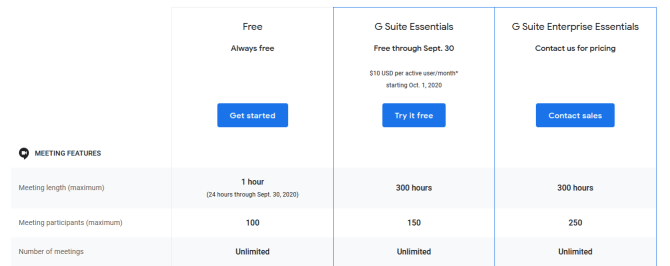
Some additional features that G Suite gives Google Meet are:
- 300 hours meeting length
- 250 meeting participants
- US or international dial-in phone numbers
- Meeting recordings saved to Google Drive
- 24/7 online support
More information can be found on the Google Meet plans and pricing page.
How to Start a Google Meet Call
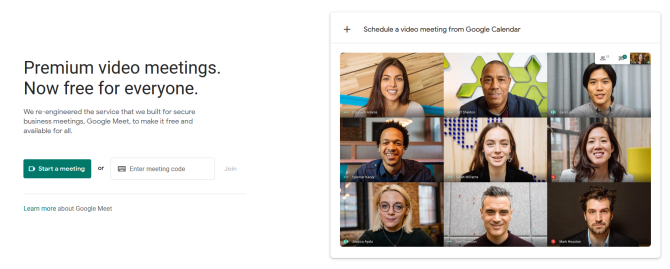
To start a Google Meet call on desktop, go to the Google Meet website. Click Start new meeting. You will be prompted to log in to your Google account, if you’re not already signed in.
You will see a waiting area. Your browser will likely ask if you want to grant meet.google.com access to your microphone and webcam, so Allow both of these. Use the preview area to ready yourself, then click Join now to begin.
A window will pop-up with a link to share with others so that they can join the call. You can bring this up again at any time by clicking Meeting details in the bottom-left.
To start a Google Meet call on mobile or tablet, open the Google Meet app and tap New meeting. A pop-up will show you the meeting invitation details—tap Share to send this directly to someone in another app.
How to Join a Google Meet Call
There are two ways to join a Google Meet call:
1. Use a Google Meet Invite Link
The first is to ask the meeting host to send you the invite link. This will be formatted like meet.google.com/xxx-xxxx-xxx. (The characters at the end of this URL are also the meeting code, used in the second method below.)
On desktop, click the link and you will automatically join the meeting. You will need to log in to your Google account if you’re not already signed in, though if the host is using G Suite this step isn’t required.
On mobile or tablet, providing you have the Google Meet app installed, tap the link to launch the app and join the meeting.
2. Use a Google Meet Meeting Code
The second method is to ask the meeting host to give you the meeting code. You can then enter this to join the meeting.
On desktop, go to the Google Meet website and input the code in the Enter meeting code field, then click Join.
On mobile and tablet, launch the Google Meet app, tap Meeting code, input it in the field, then tap Join meeting.
Other Free Video Conferencing Apps
That’s everything you need to know about Google Meet and how to create and join video calls. However, if Google Meet doesn’t do it for you, take a look at our comparison pitting Zoom vs. Houseparty, two of the biggest video chat apps around right now.
Read the full article: What Is Google Meet and How Does It Work?
Read Full Article
No comments:
Post a Comment