
It’s incredibly frustrating to open your painstakingly crafted playlist on YouTube and see the dreaded message: “One or more videos have been removed from the playlist because they were deleted from YouTube.” How are you supposed to remember every video that you added to a playlist?
Thankfully, there are a few ways to find the title of a deleted YouTube video. Let’s look at how to see what the deleted videos were, and a few ways to help when this happens in the future.
How to See the Title of a Deleted YouTube Video
As you know, when you open a deleted video, the page doesn’t give you much information on what it was. You can’t see the video title, channel name, upload date, or anything else that would help you identify it.
Thankfully, there are a few ways that you can hopefully recover this information.
See Deleted Video Titles via a Google Search
As it turns out, the most reliable way to see a deleted video’s name is by simply performing a Google search for its URL. Since you still have access to the URL via your playlist, you can use that to see what else the internet knows about it.
Start by opening the playlist containing the deleted video. Open the video that you can’t view, and you’ll get a URL like this:
https://www.youtube.com/watch?v=_VrsIEYZHys&list=WL&index=41The unique video identifier is the content after v= and before &list, so in this case, you’d want to copy _VrsIEYZHys. Then, simply paste this into a Google search and see what comes up.
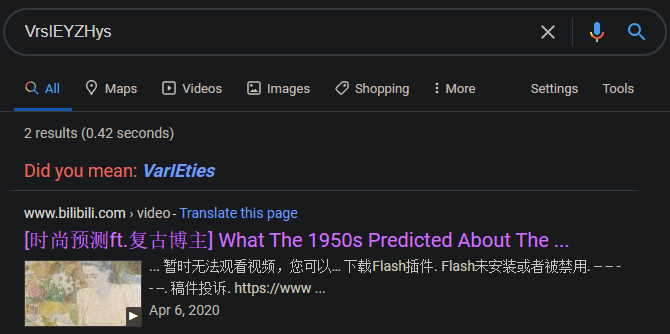
Hopefully, you’ll be able to see what the title of the deleted video was (or perhaps an image result for the video thumbnail). If this brings up too many results, try putting the video ID in quotes so Google only shows exact matches for it.
Google may have a copy of the page in its cache, in some cases. In the above example, the video was re-uploaded to another video sharing site, where you can actually watch it in its entirety.
You won’t always be this lucky, of course. If you find the video title, try Googling that to see what else comes up. There’s a chance someone re-uploaded it to YouTube or somewhere else.
Find Out What Video Was Deleted on Archive.org
You might already be familiar with Archive.org, a site dedicated to preserving content on the internet. It takes snapshots of websites so you can see what they looked like at a certain point in the past.
While the service can’t archive every single page on YouTube, there’s a chance that it saved a copy of the video page you’re interested in before it was deleted. To check, head to the Internet Archive’s Wayback Machine and enter the URL of the video you want to check.
Make sure to strip any extraneous info at the end, such as playlist codes. Thus if you have:
https://www.youtube.com/watch?v=xlDRNtlVKlQ&list=WL&index=102Enter this instead:
https://www.youtube.com/watch?v=xlDRNtlVKlQAfter you enter the URL, if the service has it saved, you’ll see Saved X times between certain dates. Click one of the dates on the calendar at the bottom to see how the page looked at that time. If one date doesn’t work, try another.
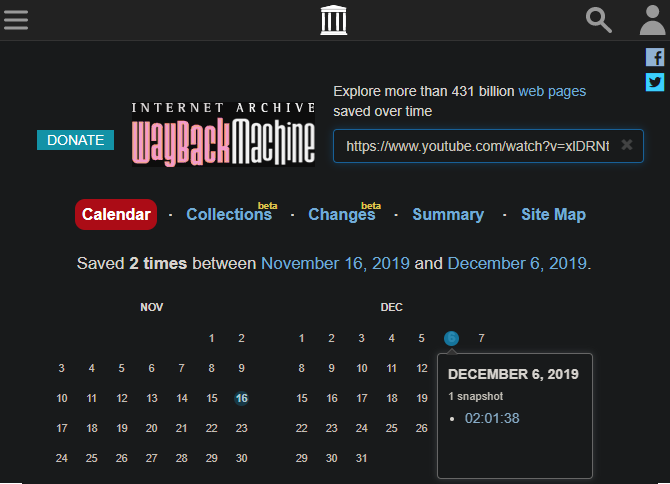
For most YouTube videos, Archive.org won’t have the actual video saved, so you can’t watch it. However, as long as it archived the page, you can see the title, channel, upload date, and even the description. As above, try using this information to see if you can locate the video elsewhere.
You’ll have the best results with this method if the video was available on YouTube for some time. Videos that were quickly deleted after uploading probably didn’t have time to archive.
Why Do Videos Get Deleted From YouTube?
Unfortunately, YouTube videos become unavailable all the time for a variety of reasons. These include the following:
- The owner makes them private: Private videos still exist on YouTube, but are only accessible to their owner and people they specifically invite. Channels often set videos as private when they don’t want people to watch them anymore, but also don’t want to delete the video and lose the stats associated with it.
- The owner deletes the video: Sometimes a channel owner deletes a video in cases where they need to re-upload a copy with corrections or additional edits.
- The channel no longer exists: If the owner of a channel deletes their own account or has it terminated due to violating YouTube’s rules, all of its videos disappear with it.
- The video received a copyright claim: If a video contains large amounts of copyrighted content, the intellectual property owner can file a claim on the video and potentially make it unavailable.
- The video contains inappropriate content: In some cases, YouTube will remove a video if it breaks the site’s terms of service. This can happen for explicit material or videos containing illegal content.
How to Avoid Losing YouTube Videos in the Future
Of course, there’s no way to prevent a channel from deleting its own video. However, you can take a few steps to make it easier to remember what a video was if it does get deleted.
Add Notes to Videos in Playlists
One method for this involves a YouTube feature that allows you to add your own notes to videos, which is buried behind several menus. It uses the classic YouTube interface, and works as of this writing but could disappear in the future.
To use it, open one of your playlists on YouTube. On the left side underneath the playlist title, you’ll see a three-dot Menu button. Click this and choose Playlist Settings. Note that you won’t see this option for default YouTube playlists, such as Watch later and Liked videos.
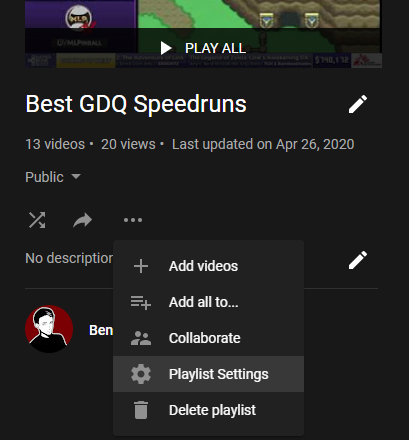
On the resulting dialog box that appears, select Advanced Settings. This will open the classic YouTube interface with a settings page for your playlist. You don’t need any of the options here, so click Cancel to close it.
Next, mouse over a video in your playlist and click the More button that appears on the far right. Choose Add/edit notes from the list of options and YouTube will provide a box where you can enter your own notes for the video.
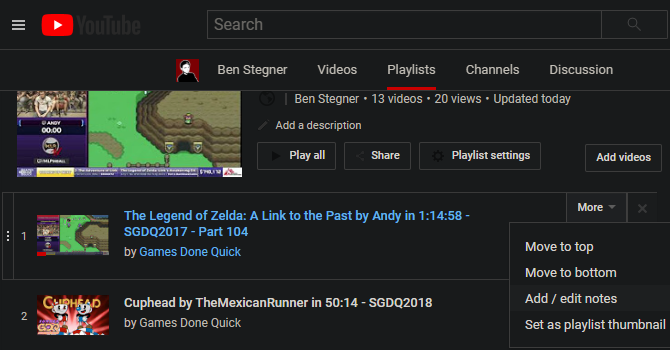
Once you save the note, the page will refresh and you’ll see your note next to the video in the playlist. Unfortunately, this note only appears on the classic playlist view, so you won’t see it on the modern YouTube interface. Still, if you take the time to do this, it could come in handy down the road.
Use RecoverMy.Video
If you don’t want to use notes, there’s a dedicated service called RecoverMy.Video to help you keep track of deleted videos from your playlists. Click Recover now, sign in with your Google account, and it will take a snapshot of all the videos in your playlists.
When you return and click Recover now again, the service will tell you the names of any videos that were deleted in the meantime. You can even have it send you an email when it recovers a video.
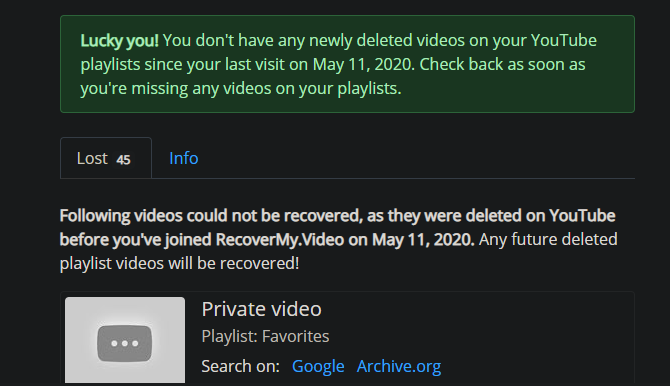
This is a great way to keep track of videos without having to manually take notes. You won’t have to guess what a video was any more! Just make sure to check in occasionally to update your database if you add more videos to your playlists.
Recover Deleted Video Titles With Ease
Now you have several methods to figure out what video was deleted from your YouTube playlists. It’s definitely a frustrating problem, but due to YouTube’s ubiquity, the information from its videos is usually available elsewhere.
We’ve focused on finding the video title here. But if you want to keep a copy of the YouTube videos so you can watch them even after they’re deleted, check out the best way to download YouTube playlists.
Read the full article: How to Identify Deleted Videos in YouTube Playlists
No comments:
Post a Comment