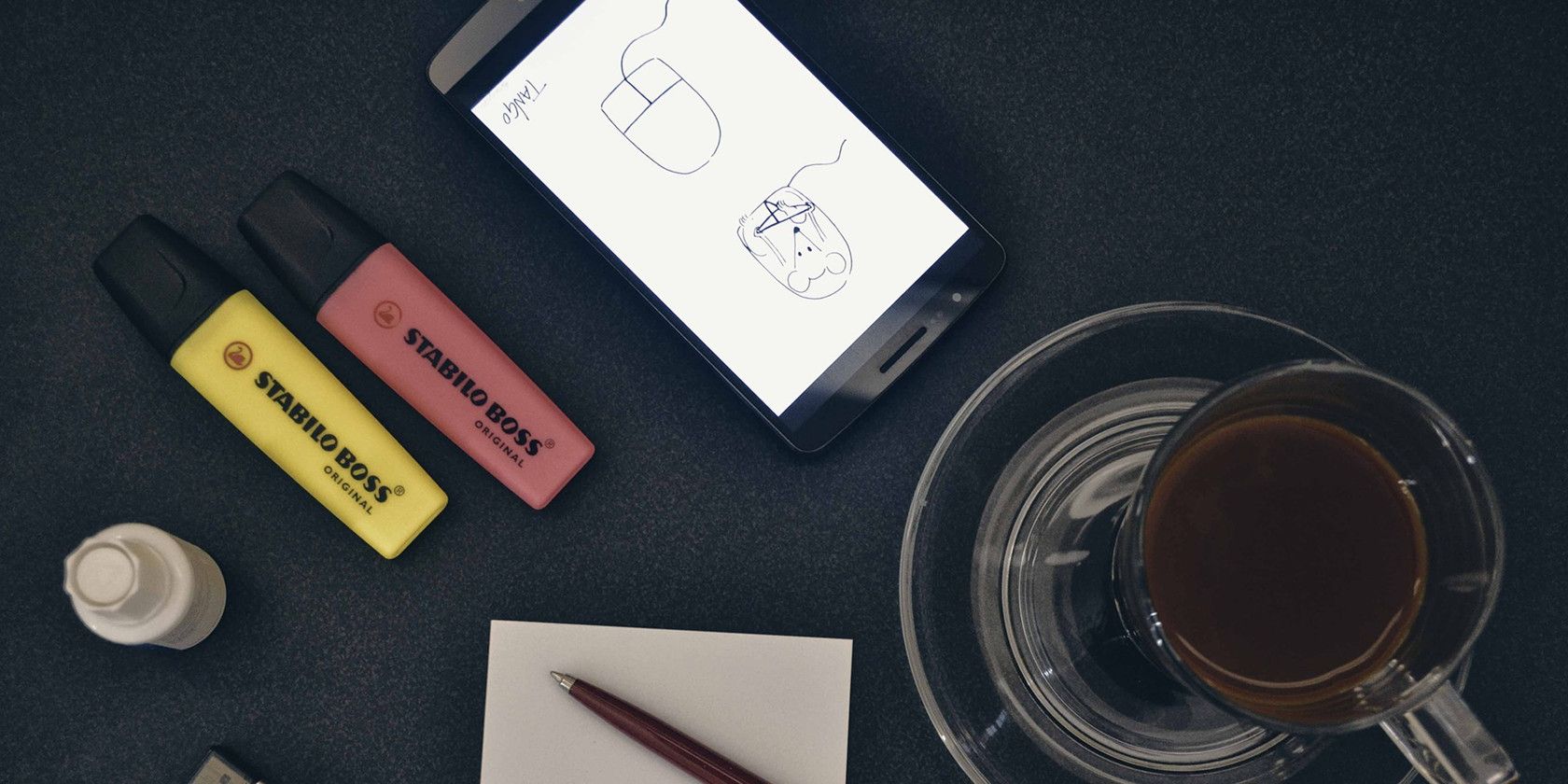
So you just picked up a new Android tablet, and you’re wondering what to do with it. How about drawing? While you may not be an artist (yet), a tablet with a painting app could be exactly what you need to jump-start the skill.
As tablets have increased in capabilities, sketching and paintings apps have followed suit. That means you can hold a complete painting studio right in your hands.
The following painting apps for Android are aimed at professionals and amateurs alike. While you don’t need a stylus, it’s recommended if you want to use these apps to their full potential.
Before You Start: Get Ready to Draw on Android
Drawing with a tablet is not like working with a pen and paper, and varies a lot from using a paintbrush. Unsurprisingly, using a mouse is also completely different.
Whatever digital art app you choose, be sure that your Android tablet has multiple touch points. Better still, it should be able to detect when your palm is resting on the display.
While most Android painting apps will let you use your fingers, a stylus is a smart option. Some Android tablets ship with a stylus. For example, the Samsung Galaxy Tab 4 has an S-Pen, a larger version of the Samsung Galaxy Note’s stylus.
A good all-around option is the Adonit Dash Capacitive stylus, compatible with all Android phones and tablets.
Adonit Dash Capacitive stylus Adonit Dash Capacitive stylus Buy Now On Amazon $34.11If your budget is smaller, consider the MEKO Universal Stylus. This uses a disc stylus nib for improved accuracy. While it doesn’t look as impressive as other styli, it is a great entry-level option.
MEKO Universal Stylus MEKO Universal Stylus Buy Now On Amazon $12.99Once you’re ready to draw, check these best Android drawing apps.
1. Adobe Illustrator Draw
Adobe offers a free sketching app called Adobe Illustrator Draw. It features a simple interface, intuitive gesture mechanics, and comprehensive feature list.
Adobe Illustrator Draw allows you to create and save vector illustrations on your phone or tablet. Not only are the brush tools sleek and easy to use, this feature-packed drawing app is surprisingly smooth.
Since this makes vector art, images are crisp and clear. And as an official Adobe app, you can seamlessly transfer sketches or finished products into Adobe Illustrator to continue working. From layering to sketching to painting, this app has it all.
Download: Adobe Illustrator Draw (Free)
2. Adobe Photoshop Sketch
Where Adobe Draw excels in vector drawing, Adobe Sketch is excellent at raster sketching (like Adobe Photoshop). Filled to the brim with brushes, Sketch lets you create anything you have the skills to draw.
Tools in Sketch overlap with those in Adobe Draw, so you can move back and forth between apps. After all, Adobe doesn’t just make fantastic apps—it also make creative, cross-device environments.
Download: Adobe Photoshop Sketch (Free)
3. ArtFlow
With everything ArtFlow has to offer, you won’t believe it’s free. Packing multiple brushes and in-app features available at the click of an icon, Artflow is one of the best Android sketch apps. Use it to just play around, or create serious art.
The free option only allows you to save art as either a JPEG or PNG. The Pro version, however, allow PSD format exports so you can continue working on your desktop.
Download: ArtFlow (Free, premium version available)
4. MediBang Paint
MediBang Paint is just that: a banger of a drawing app. It does everything you would want it to. The UI is similar to the Adobe suite, which will feel familiar to desktop graphic designers.
Because this app is both free and feature-packed, you’ll find plenty of online resources to help you start.
Download: MediBang Paint (Free, in-app purchase available)
5. Infinite Painter
Infinite Painter is an instant fan favorite. It’s so simple: all you see by default is a handful of tools (brush, smudge, brush size, color, and brush opacity).
That’s everything you get in the stock UI because it’s all you need. All additional tools are one button away, and Infinite Painter makes great use of that single button. It’s minimal, but packs enough features in its free version to create truly impressive, professional work.
Download: Infinite Painter (Free, premium version available)
6. Autodesk SketchBook
Another quasi-desktop iteration of tablet sketching, Autodesk’s SketchBook supplies useful tools and features to design whatever your imagination creates. And it’s more than just a fantastic app: Autodesk has also developed a fantastic ethic. From the SketchBook website:
“At Autodesk, we believe creativity starts with an idea. From quick conceptual sketches to fully finished artwork, sketching is at the heart of the creative process . . . . For this reason, we are excited to announce that the fully featured version of SketchBook is now FREE for everyone!”
It’s always pleasant to see a fantastic paid app go free. This includes both the desktop and mobile versions of Sketchbook, so you can work using whatever medium suits your expertise.
Download: SketchBook (Free)
7. PaperColor
While most apps try to give you a modern, minimal UI, PaperColor lays the pens and brushes out in front of you. It’s as close to an easel and canvas as you can get from an Android app.
PaperColor also features a fantastic portfolio display and one of the widest and intuitive brush selections of any drawing app. Purchase the VIP version, and you’ll have carte blanche of all the fantastic tools PaperColor has to offer.
Download: PaperColor (Free, premium version available)
8. DotPict
Is pixel art more your scene? DotPict is a simple but remarkable 8-bit drawing app. In addition, this artsy app is also partly a game.
Move a small hand with your finger or stylus, then push your color to create an 8-bit shape. There’s a variety of canvas sizes, so you can create anything from a small figure to a whole landscape.
Select a color, aim your cursor, and push. You can customize the color palette endlessly to complete an entire 8-bit project. It’s that easy. If you like it, have a look at other pixel art tools for creating great retro art.
Download: DotPict (Free, in-app purchase available)
9. ibis Paint X
With stroke stabilization, rulers, and clipping masks, ibis Paint X is a great tool for artists keen on illustration. As a strong alternative to Adobe Illustrator Draw, it also features a video tool to record your progress.
Ibis Paint X features over 300 brushes along with unlimited layers, each with individual parameters. When you’re done, you can share your creations from this Android painting app online with other users.
Two premium options are available: remove ads and a Prime membership. Membership adds advanced features such as new fonts and filters, so it’s worth considering. You should also check out the ibis Paint X YouTube channel for tutorial videos.
Download: ibis Paint X (Free, in-app purchases available)
10. Corel Painter Mobile
Finally, it’s worth considering an offering from another publisher with desktop art package experience: Corel. Painter Mobile is aimed at all levels of artist, with options to paint photos, trace, or start from nothing.
You’ll find the usual paint, blend, eyedropper, and paint bucket tools, along with support for 15 layers. There’s also integration with Samsung’s PENUP social art network.
Download: Corel Painter Mobile (Free, in-app purchases available)
A Great Selection of Free and Paid Painting Apps for Android
If you’ve had a hankering for drawing or sketching in the past, now you have no excuse. You can seriously develop your drawing capabilities anywhere you go with these best painting apps for Android.
In summary, the Android painting and drawing apps you should check out are:
- Adobe Illustrator Draw
- Adobe Photoshop Sketch
- ArtFlow
- MediBang Paint
- Infinite Painter
- Sketchbook
- PaperColor
- DotPict
- Ibis Paint X
- Corel Painter Mobile
These will all work on Android phones and tablets, although for the best results you should use an Android-compatible stylus. And if you find an Android tablet isn’t suitable for your artistic purposes, consider a dedicated drawing tablet.
Read the full article: The 10 Best Drawing and Painting Apps for Android
Read Full Article
No comments:
Post a Comment