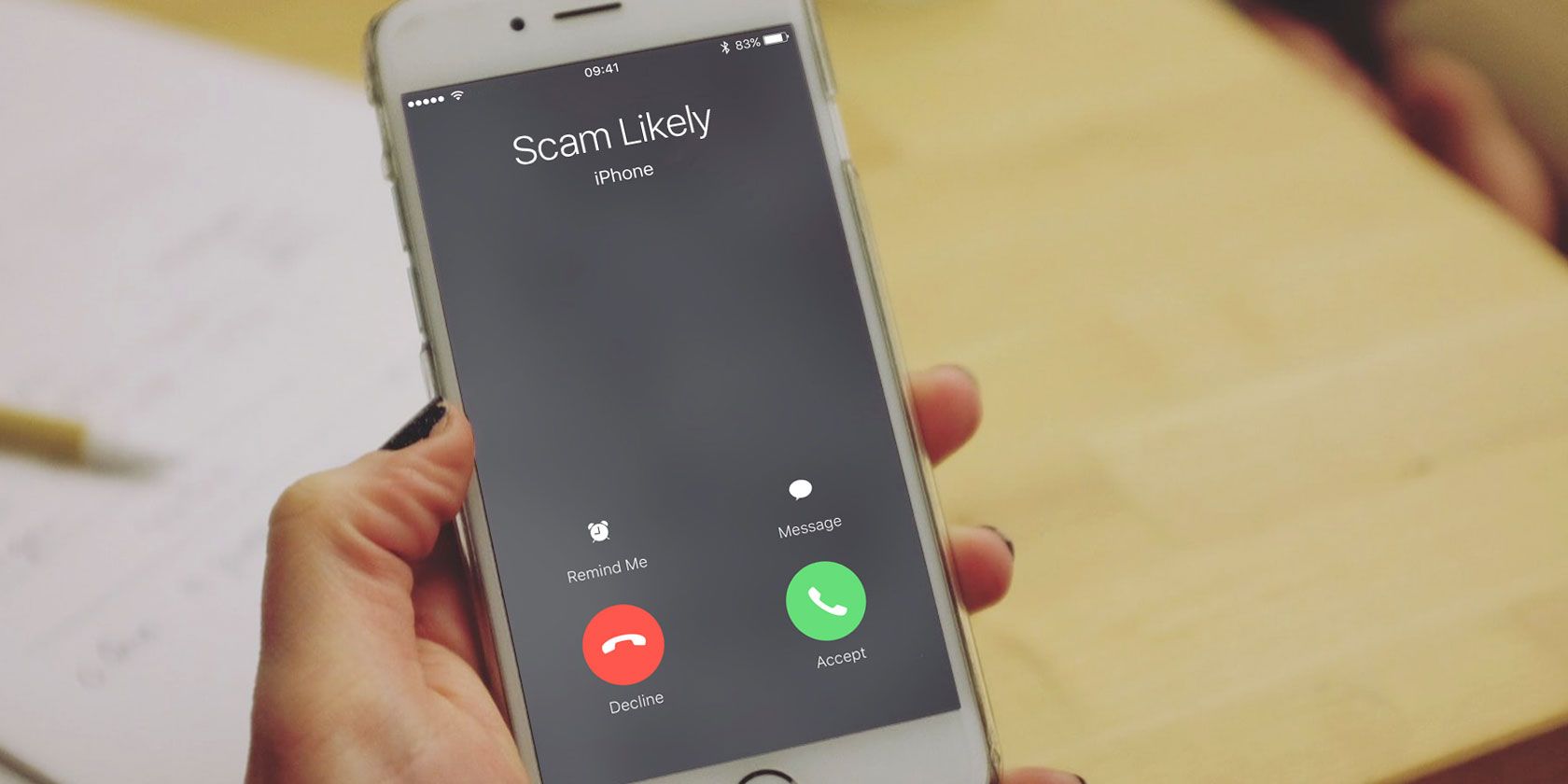
While you’re probably used to your phone’s caller ID letting you know who’s calling, you may have recently seen a strange “scam likely” message in its place instead. Who is “scam likely,” why are you seeing this, and what should you do?
Let’s look at the “scam likely” situation so you can understand it fully.
What Is “Scam Likely”?
“Scam Likely” is a message that appears for T-Mobile and MetroPCS (a subsidiary of T-Mobile) customers on incoming calls. It’s part of T-Mobile’s “Scam ID” feature, which works to prevent scam calls. The company has this turned on for everyone by default, which is why you probably saw this message appear all of a sudden.
T-Mobile checks all incoming calls to its customers’ phones against a database of known scam numbers. These include the usual signs of scam calls, such as government impersonation, demanding that you pay for something with gift cards, the classic tech support scam, or just plain old annoying robocalls.
Scam ID is applied at the network level, so you’ll see “Scam Likely” on iPhone, Android, and even basic phones. You don’t have to install any special apps to use it.
Can I Trust “Scam Likely” Calls?

There’s a chance that you’ll see “Scam Likely” on a legitimate call, since no automatic filter is perfect. However, we recommend taking extreme caution if you choose to answer a call with this tag. Chances are that almost all “Scam Likely” calls are indeed trying to deceive you.
When in doubt, ignore calls from unknown numbers. They’ll leave a message if it’s important. And if you’re ever on a call that makes you feel uncomfortable, just hang up.
How to Block “Scam Likely” Calls

If you get a lot of “Scam Likely” calls and want to take this a step further, T-Mobile offers a free “Scam Block” feature as well. This allows you to automatically block all calls marked “Scam Likely” so they never reach your phone.
To opt into it, open your phone’s dialer app. Enter #662# and call this number to activate the service. If you decide you want to turn it off later, dial #632#. You can call #787# anytime if you’re not sure whether you have it enabled or not.
For more on Scam Block, visit T-Mobile’s Mobile Security page. You can click Log in to activate under Scam Block to use the feature without making a call.
How to Identify Scam Calls on Other Carriers
The “Scam Likely” warning is great, but what if you don’t use T-Mobile or MetroPCS? Most other carriers have their own similar service. This is due to the new STIR/SHAKEN standard that US carriers are currently implementing on their networks.
Essentially, this is a set of protocols that allows carriers to fight back against caller ID spoofing. You’ve probably experienced this when you receive a call from a number that matches your area code and exchange. For example, if your number is (718) 555-1212, you might get a call from (718) 555-3434. This is a scammer attempting to gain your trust by disguising their far-away number as a local one.
Eventually, these standards will allow providers to display a “Call Verified” message on your phone to confirm that it wasn’t spoofed. This is already available on select Android devices with T-Mobile, and should roll out to more carriers and phones in the future.
Identifying Scam Calls With Sprint, Verizon, AT&T, and Others
If you have AT&T, you can download AT&T Call Protect for iOS and Android. It includes spam and fraud blocking features for free, plus an optional in-app purchase for advanced protection.
Sprint offers a free basic spam detection plan that’s on by default, but you can also sign up for its Premium Caller ID for $3/month. You’ll need to sign up for this through your Sprint account.
Verizon states that all customers who have an eligible device are automatically enrolled in its free Call Filter service. You can download the Verizon Call Filter app for iOS or Android to manage this. As you’d expect, Verizon also offers a paid subscription service.
And if you use T-Mobile and are interested in extra protection, you can sign up for Name ID for a few dollars per month.
How to Handle Unwanted Calls on Android and iPhone
Don’t use these carriers, or don’t want to pay for a service like this? Thankfully, both Android and iOS allow you to detect and block scam calls no matter what carrier you have.
Handling Scam Calls on Android
Stock Android’s Phone app will warn you of suspected spammers, which is great.
To make sure this is enabled, open the app and tap the three-dot Menu button at the top-right. Hit Settings, then select Caller ID & spam. Enable the first slider to identify spam callers when your phone is ringing. The second one will block spam calls altogether.
If you don’t have this app on your phone or you want stronger protection, check out our guide on blocking unwanted calls and texts on Android. You can block numbers as they call you, or use a third-party app to filter out spam.
Filter and Block Scam Calls on iPhone
On your iPhone, you can open the Phone app and tap Recents to see everyone who’s called you. Tap the i icon next to a spam number to open its contact page, then scroll down and tap Block this caller to prevent it from calling you.
In iOS 13, Apple introduced a feature that allows you to filter out all calls from unknown numbers. You’ll find it at Settings > Phone > Silence Unknown Callers. If you enable this, all calls from numbers you don’t have in your contacts will be silenced and go immediately to voicemail.
This is a handy option, though it’s a bit heavy-handed. Most people occasionally receive legitimate calls from unknown numbers, such as an appointment reminder or an emergency call from someone using a friend’s phone. Thankfully, the feature still allows numbers you’ve recently called or those from Siri Suggestions to go through.
We recommend only enabling this if you get a lot of spam, as you might miss important calls otherwise. Otherwise, take a look at the best apps for blocking spam calls on iPhone.
How to Stop “Scam Likely” Calls
The best way to stop “Scam Likely” calls from happening in the first place is to protect your mobile number.
If you haven’t done so already, you should add your number to the National Do Not Call Registry. While this doesn’t stop all calls, it filters out annoying telemarketing and similar junk.

Otherwise, you should also be careful where you give out your number. Nearly every online promotion, account, and other service requires your phone number these days. In some cases, the companies are allowed to share your number with affiliates for marketing purposes, which is obviously undesirable.
Think twice before sharing your number online. You may want to sign up for a free Google Voice number to use as a secondary contact method. If you provide this for all non-essential services, you can silence the number and not worry about incoming calls.
“Scam Likely” No Longer!
We’ve taken a look at what “Scam Likely” calls are and what you should do about them. In summary, this is a simply helpful warning as mobile carriers upgrade their networks to fight dangerous and unwanted calls. You can take further steps to block these calls if you receive them often, and you shouldn’t need to pay anything to do so.
Call spam isn’t the only type of unwanted communication you’ll come across on your phone. Next, find out how to report spam text messages.
Read the full article: Is “Scam Likely” Calling You? Here’s How to Block Them
Read Full Article




No comments:
Post a Comment