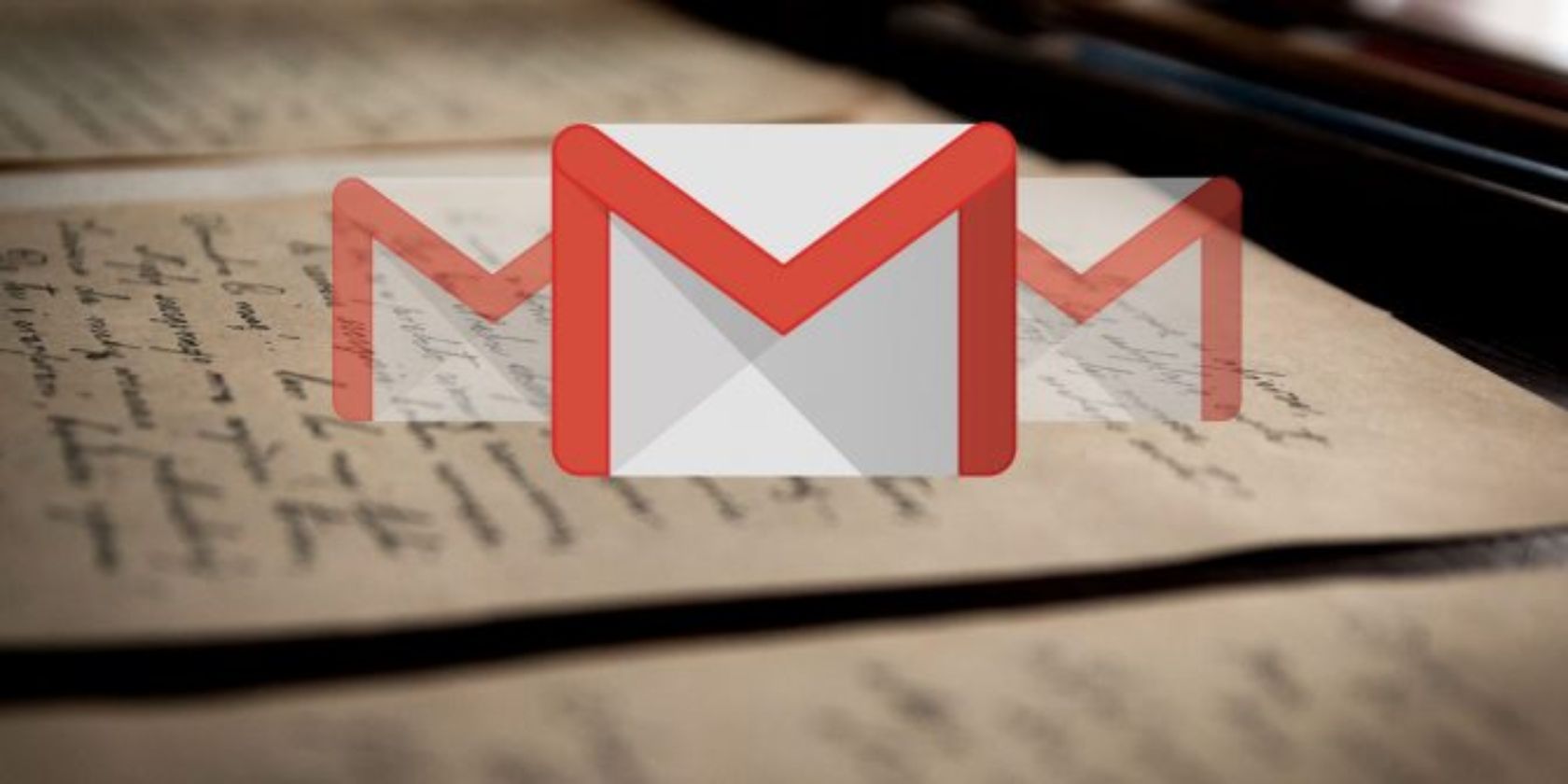
The days of forwarding multiple emails onto the same people are over. At least for Gmail users. This is because Gmail now lets you attach emails to emails. Which means you can send multiple emails onto other people without the need to forward them on one at a time.
Why Forward Emails When You Can Attach Them?
Everyone has forwarded emails onto other people. It’s standard procedure when it comes to emailing. However, while forwarding a single email onto someone is simple and effective, things can get messy when you want to forward multiple emails.
This is a problem in need of a solution, and Google’s solution to this is to allow you to attach emails to emails. And it really is as simple as it sounds. Google explains the new feature allowing you to attach emails to emails on the G Suite Updates Blog.
How to Send Emails as Attachments Using Gmail
There are two ways to attach emails to an email in Gmail. First, you can drag and drop multiple emails into a new thread. Start by composing your new email. Then select the emails you want to attach from your inbox. Then drag and drop them into the new email.
Get attached to this #gmail update: You can now attach emails to other emails without downloading them. Learn more ? https://t.co/pINcInu7bh pic.twitter.com/nstzFdN0Im
— Gmail (@gmail) December 9, 2019
Alternatively, you can scroll through your inbox first, selecting the emails you want to forward as attachments. Then click the three-dot menu at the top of your inbox and select “Forward as attachment”. You can then compose your email around the attachments.
You can attach as many emails as you want, which will prove useful when forwarding multiple emails on a single topic. Say, for example, when someone joins a new company. Any emails you attach become .eml files, which will open in a new window.
Learn More From Our Beginner’s Guide to Gmail
The option to send emails as attachments is rolling out gradually. You’ll know you have access to the feature when you see the “Forward as attachment” option in the three-dot menu at the top of your inbox. You can then attach emails to your heart’s content.
Whether you’ve only just switched to Gmail or are a longtime user looking for tips, be sure to read our beginner’s guide to Gmail. This details how to create a Gmail account, the basics of Gmail, and some of the more advanced features worth checking out.
Read the full article: Gmail Now Lets You Attach Emails to Emails
Read Full Article
No comments:
Post a Comment