
You might think of a ruler as something only kids in school or carpenters use. But occasionally, everyone has a need for an old-fashioned ruler. If you don’t have a real ruler handy, why not use a computer ruler?
While they won’t help you draw a straight line, you can use these on-screen rulers to make small measurements. Let’s look at some useful options you can use on your desktop and phone.
A Quick Note on Using Computer Screen Rulers
Though these sites are simple, the rulers will look different depending on your device’s screen size and resolution. They attempt to calibrate themselves automatically, but this won’t always work out right.
Thus, while screen rulers are convenient when you have no other options, there’s no guarantee that they’re perfectly accurate. We therefore don’t recommend using these tools for any kind of precision jobs. Use a real measuring tool that you trust for more serious work.
You may wish to double-check these rulers for accuracy before you use them. It’s easy to do this using a common object with a standard measurement, like a dollar bill. A US bill is 2.61 inches tall, which you can use to test the ruler.
1. iRuler

iRuler is a classic PC ruler site that’s still around today. Visiting the site grants you access to a simple ruler right on your screen. It displays both inches and centimeters.
The site automatically detects your monitor size and resolution in order to display the ruler at the right dimensions. If it doesn’t get it right, click the select your monitor dimension text to fix this.
That’s all there is to using this easy tool, as it doesn’t offer much in the way of extras.
2. PiliApp Actual Ruler

This alternative monitor ruler offers a few additional tools compared to iRuler.
When you first visit the page, it will ask you to confirm your detected monitor size. If it’s not correct, you can pick a different option or specify your own value. It also lets you choose I don’t know what monitor size is for a calibration tool.
With this, you can match up the size of a dollar bill, credit card, or iPhone with one on the screen to figure out your monitor size.
Once you’re done, you’ll have another ruler to utilize. This site has the centimeter and inch rulers on different pages, which makes it a little cleaner. You can also click the drag it button to put the ruler image in its own window and move it wherever you like on the screen.
3. FreeOnlineRuler

You might think that all rulers on your computer would be the same, but this one offers a few features that the above don’t.
First, you can click and drag to move the ruler around wherever you want it. This site also lets you hold Ctrl and drag the ruler to rotate it, which is handy if you want to measure an irregular object.
At the bottom of the page, you can uncheck centimeters or inches if you only want to show one of them. And the flipped option reverses the ruler, so you can measure from right to left.
FreeOnlineRuler also has a calibration tool. Click Please calibrate your ruler (or Calibrate if you’ve opened this before) at the bottom of the screen to open it. Here you can pick to measure a credit card, dollar bill, or sheet of paper to calibrate the ruler.
If you don’t have any of these, the site also helpfully lets you specify your own object measurement for calibration.
4. Ruler by Xalpha Lab
The above tools are great for desktop use, but they don’t work too well on a mobile device. If you need a ruler on your phone, perhaps to visualize one inch on the screen, then you should use a dedicated app.
For Android, we like the aptly titled Ruler. It’s a highly rated app that lets you make small measurements on your phone. Drag the height and width lines to display the dimensions of the object you’re measuring.
Tap anywhere on the screen to open the menu at the top. Here you can swap to the dark theme, change units, adjust the subdivisions, or calibrate it using a coin or credit card.
Of course, since your phone’s display isn’t as large as a computer monitor, you can’t measure objects as long. But as a quick electronic ruler, it’s handy to have. Even better, the app features no ads or in-app purchases.
If you need to measure larger objects, you should check out Google’s Measure app, which is one of the best toolbox apps on Android.
Download: Ruler for Android (Free)
5. Ruler by Tue Nguyen Minh

If you use an iPhone, you’ll find plenty of ruler apps available as well. This one goes by 3-in-1 Ruler, and offers a basic ruler as well as an AR measuring tool and option to print a ruler. Like the above, it has no ads or in-app purchases.
When you start the app, it will ask you for access to your camera. It needs this for the AR measuring feature, which uses your camera to measure the dimensions of actual objects. Pull down from the top to access the standard ruler, which measures up to roughly four inches/10 centimeters.
Modern iPhones also include a first-party Apple app called Measure, which allows you to measure objects using AR. Give that a try if you need to measure something larger than a few inches.
We’ve looked at the best ruler and distance measurements tools for iPhone before, so check those out for more options.
Download: 3-in-1 Ruler for iOS (Free)
Which Computer Ruler Will You Use?
We’ve looked at solid monitor ruler options for your desktop as well as your iPhone or Android phone. Whether you just need a quick visualization of a centimeter or need to measure something in a pinch, these will help you out. Just remember that they’re not perfectly accurate.
Looking for bigger measurements next? Check out how to measure area and distance on Google Maps and Google Earth.
Read the full article: 5 Ways to Display a Ruler on Your Computer Screen
Read Full Article
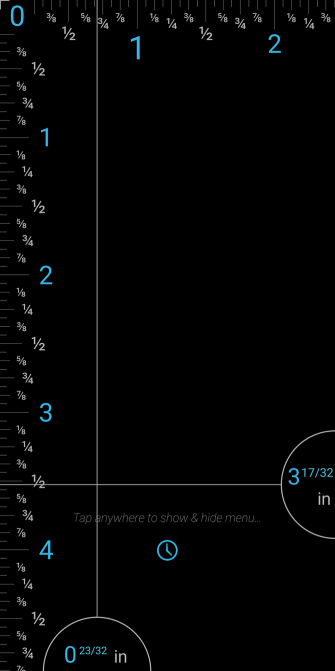
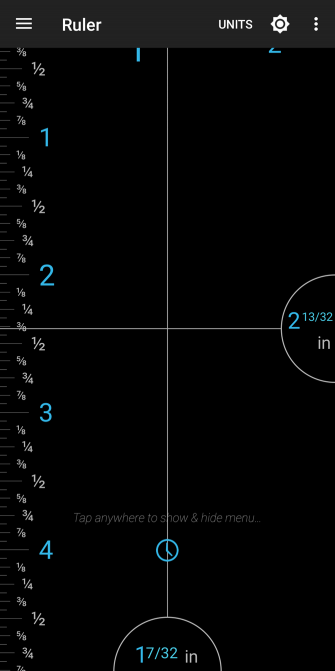
No comments:
Post a Comment