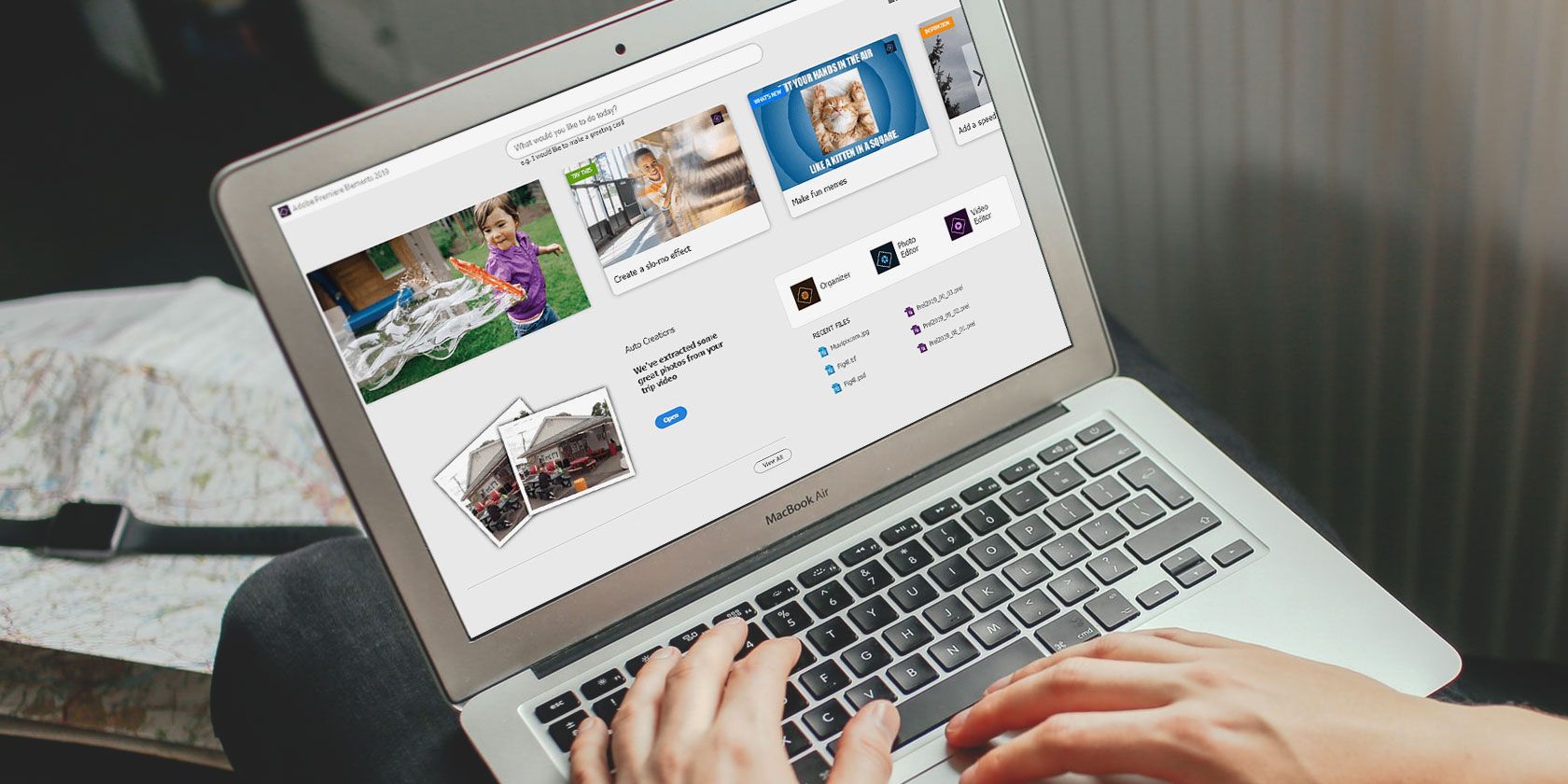
When choosing the best video editing software, huge feature lists can be daunting. Maybe you just want a program that will help you edit your videos without any fuss. If so, then look no further than Adobe Premiere Elements.
Adobe Premiere Elements offers what you need and more to produce the best video content possible. And all without over-complicating matters. Here are our reasons to start using Adobe Premiere Elements for your video editing.
1. Fix Lighting Issues With a Simple Effect
For anyone that has ever dealt with poor lighting while shooting video, you know how much it can ruin the best moments. With Premiere Elements, the hassle of dealing with overly grainy and speckled videos disappears via a very simple process.
Once you have dragged-and-dropped your video file to the program’s timeline, simply select Video Effects > Reduce Noise to clean it up.

If you want a little more control over the process, you can tweak the quality settings. Rather than leaving it as the default option, you can also opt for a moderate or high-quality conversion. Then say goodbye to the need to only shoot in ideal lighting.
2. Organize Your Video Collection Automatically
Do you take a lot of videos and need help sorting them? Those with extensive collections can get help sorting through their video pile by utilizing both Smart Tags and facial recognition.
Using an automatic feature detection system, Smart Tags will automatically try to detect distinct items such as a beach, house, ocean, mountain, sunset, family, and more. Similarly, Adobe’s facial recognition system will detect by facial features and create an unnamed stack of videos focused around them. You can then mark faces to have them remembered for all future videos.

For anyone that remembers creating folders upon folders to sort their videos, an in-built and searchable system provides welcome relief.
3. Remove Black Bars to Make Your Videos Immersive
While the automated functions help a little, Element’s guided edits also deserve special mention. If you’ve ever shot a vertical video with a smartphone then you’re familiar with those black bars visible when viewing it horizontally. Eliminating these with the new Fill Frame Guided Edit allows for a much more fluid watching experience.
Whether the bars are on the top and bottom or on the sides, your videos will now have their frames filled to match. Your vertical videos can transition easily into horizontal videos with a simple drag. Similarly, horizontal video shots can become fully vertical.

As another simple video touch-up, you can flexibly make more immersive and seamless transitions between videos. We have covered video transitions more fully in a previous article, so if you’re interested be sure to look over our list of Adobe Premiere transitions to liven up your videos.
4. Create More Lively, Colorful Photos
The next guided edit offers a simple solution to make your photos feel more alive. Rather than leave your skies as a non-moving image, the Animated Sky Guided Edit creates a colorful alternative. This provides a welcome change for anyone that takes shots in a very unchanging environment.
While not the flashiest of edits, the applications can be almost endless. If you have a favorite picture at home, you can use this edit to transform it into a fun desktop wallpaper. An outdoor slideshow can become an amazing sequence of vibrant skyscapes. If you need to just give your YouTube video some added visual spice, consider using this edit too.

5. Create Time Lapses Easily Using Your Collection
The timelapse feature comes as the last guided edit to Premiere Elements. If you want to recreate an experience and have a large sequential stack of photos or videos, you can bring the moment back to life.
Imagine speeding up shots to show a dynamic sunrise or recreating the illusionary passing by of clouds. Simply upload your media, sort by its creation date, and adjust the time stretch based on whether you’re dealing with photos or videos to create a previewable timelapse. Utilize titles, text, and audio as well for added personalization.

With a bit of ingenuity, you can continue to create immersive vignettes of the world.
6. Use the Newest File Formats
One less acknowledged element of any video editing suite comes in the form of new file support. New file formats and compression types arise regularly, and you want to make sure you can use it when it’s relevant. Thankfully, Premiere Elements stays on top of the game with each update.
With a new update, the ability to import and edit HEIF photo files and HEVC video files for both macOS and Windows come into play. If you’re a quality buff, these high-efficiency types allow for some extra oomph before getting into editing.
For a bit of added clarity, note that HEIF uses a 16-bit color versus the 8-bit of JPEG files. Doubling the file quality can play a pivotal part when working with new features like the Timelapse Guided Edit.
7. You Can Try Adobe Premiere Elements for Free
When looking at software that updates on a yearly basis, it’s worth questioning whether it’s value for money. You don’t want to waste money on a program that doesn’t have the features you need. Adobe, with its brand reliability, always makes sure to offer deals to its loyal consumers.
If you’re unsure about paying towards an upgrade or the full version, Adobe offers a free 30-day trial to test the update and experience the new features. The need to have an Adobe account is the only prerequisite. After the quick registration or log-in, you’ll be able to begin sampling and creating without committing.
Download: Adobe Premiere Elements ($99.99, With Free Trial Available)
Adobe Premiere Elements Is a Solid Video Editor
Adobe Premiere Elements stands above the competition when considering the slew of easy editing options, video sorting, and regular updates. For easy entry-level video editing with plenty of options to master, consider giving it a shot.
And if you’re ready to take advantage of Adobe Premiere Pro for even more powerful video editing, consider looking at these Adobe Premiere Pro video-editing tips.
Read the full article: 7 Reasons to Start Using Adobe Premiere Elements
Read Full Article
No comments:
Post a Comment