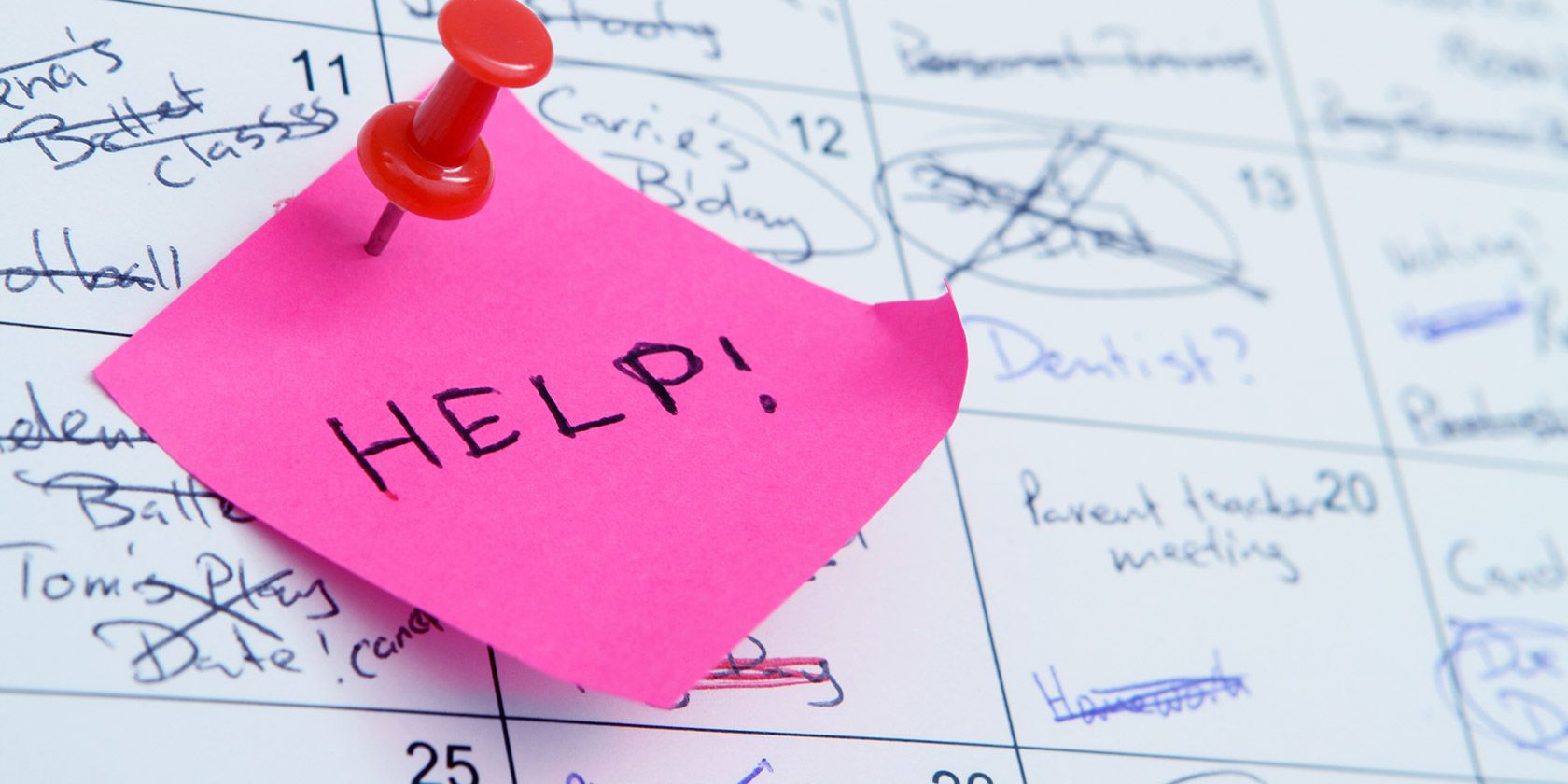
Are the sticky notes scattered all over your desk doing a poor job of recording what’s on your mind and tracking what’s on your plate? Why not ditch them for a Google Drive planner?
Google Drive is free, cross-platform, versatile, user friendly, and flexible. These qualities make it the perfect tool to map your plans for every aspect of your life and, what’s more, to follow through on them! The following sample online planners featuring Google tools will demonstrate that.
1. Daily Planner

An old-fashioned school timetable may be just what you need to identify and schedule your most important tasks for the day. It’ll give you a framework to plan your entire work week and help you edge out the not-so-important tasks.
Google Docs makes it easy to create a daily planner. All you have to do is set up a 5xX table and fill in your tasks. (Of course, you can go with a 7xX table if you want to include weekend days in your planner.)
Click on Insert > Table to begin.
Schedule your tasks in a way that feels intuitive for you and your needs. You can go with half- or one-hour slots, 25-minute slots in keeping with the Pomodoro technique, or any other duration.
If you want to divide your tasks by the time of the day, type of task, or its priority, go ahead. You might want to color-code certain elements in the planner and leave little notes and markers around to visualize your day better.
With such a Google Docs planner, it’s easy to share your schedule with someone else—you don’t have to worry about the kind of calendar app they use! Of course, the planner may not be as polished as some of the dedicated day planners available online. But what it lacks in polish it makes up for in customizability and accessibility.
2. Route Planner

Google Drive’s My Maps feature is ideal for creating a detailed route planner for your next trip. Such a planner can be so much more effective than any file folder or notebook. Having instant access to your travel plans and details when you’re en route is sure to go a long way to make your travel experience stress free.
To start creating a route planner, click on New > More > Google My Maps in Google Drive.
You can include key points such as hotels you’ve booked, restaurants you want to try, and unmissable sight-seeing spots along your route. It’s handy that you have the option to supplement the map with notes about hotel bookings, dinner reservations, and such.
Your route planner can even take you on a quick, sweet trip down memory lane if you add a few of your best trip photos to the map after you’re back!
Creating a route planner in Google Drive is just one of the unique ways to use Google Maps with other Google tools. Here are a few more below.
3. Interior Design Planner

Google Drive isn’t just for schedules and travel—you can also use it to plan “designy” aspects of your life with Floorplanner. This Google Drive add-on lets you sketch out design ideas for your home and office with 2D and 3D floor plans. It’s especially handy for interior designers.
Have you forgotten the square footage of your entryway? Do you need to show a contractor the space that they’ll be working with?
Stay prepared for such times with an up-to-date virtual representation of your house (or office) on Floorplanner. This ensures that you don’t have to guess the dimensions anytime. Whether you’re buying a new couch for your living room or mentally remodeling your kitchen, you’ll always have accurate measurements at hand.
Try Floorplanner’s demo version to see the tool in action before signing up for an account.
4. Event Planner

Whether you’re organizing an intimate birthday dinner or a large wedding, Google Drive can double up as your event planner. You can:
- Highlight important dates with a personalized Google Docs calendar. (Click on Insert > Table to start creating one.)
- Use Google Drive’s chat tool and real-time commenting system to keep everyone involved in planning the event on the same page at all times.
- Add a shared, editable to-do list to make everyone’s responsibilities clear.
- Maintain a Google Sheets budget sheet to keep everyone’s spending in check.
- Set up a Google Forms form for RSVPs to push attendees’ names and details to a Google Sheets file automatically.
If you have much to do and no idea where to begin, start off with a template that comes with pre-filled sections and suggestions. For example, if you’re planning a wedding, you can begin with the wedding template in our list of useful Google Docs planner templates.
We must stress how important it is to minimize the number of files you use for event planning and collaboration. Otherwise, both your data and conversations will end up scattered and your planning effort messy.
5. Hobby Planner

It might seem counter-intuitive to plan out a hobby. After all, hobbies are something you do to relax!
But what if the said hobby involves developing a skill—think learning a language or a musical instrument? In such a case, having a proper plan ready to go is much better than winging it. You’ll level up faster and more effectively with the first route.
Why choose a digital planner over a paper planner? You can make the former interactive, with links to the right learning resources online. Feel free to link to videos, images, articles, and even podcast episodes.
For example, while allotting an hour for guitar practice on Tuesday, why not include a link to a useful YouTube video on strumming technique, too? You can even insert an image of the chords for a new song you want to learn.
Want to get more use out of your hobby planner?
Consider including a chart to map your progress against the timeline for your goal after each learning session. You could even add a “journal” section to reflect on your learning or set up a Google Calendar journal to track your progress.
6. Lesson Planner

If you’re a teacher, you might want to get a free online lesson planner to help you prepare well for upcoming classes. How about creating one yourself in Google Drive? You don’t even have to start from scratch! Google Docs has a few lesson plan templates lined up for you.
To use one of them as a jumping point, click on New > Google Docs > From a template and select a template you like.
Divide content into sections to match your timeline for the session. Don’t hesitate to insert drawings to create flowcharts and diagrams to highlight ideas and for better recall. You can also link to special resources that you want to share with your students.
Pair Google Drive with Google Classroom to organize, simplify, and speed up your teaching work. With this combination, you can do everything from giving assignments to sharing feedback with your students.
The World of Planners Is Yours for the Taking
While we’ve shown you how to make a planner in Google Docs for various tasks, you don’t have to rely on this app only. Planners created in Google Sheets can be just as effective since both these Google Drive apps share a certain subset of tools.
Sure, you can go with a dedicated planner app, but managing your planners from the same location as your other files—Google Drive—is easier. (That’s especially the case if you rely on your Google account for everything.)
For example, in both Docs and Sheets, you can insert charts, images, and drawings, and also collaborate with others in real time.
Google Drive is limitless in its potential, thanks to a robust set of features and a growing number of creative and practical Google Drive tools.
Read the full article: 6 Custom Planners You Can Easily Make With Google Drive
Read Full Article
No comments:
Post a Comment