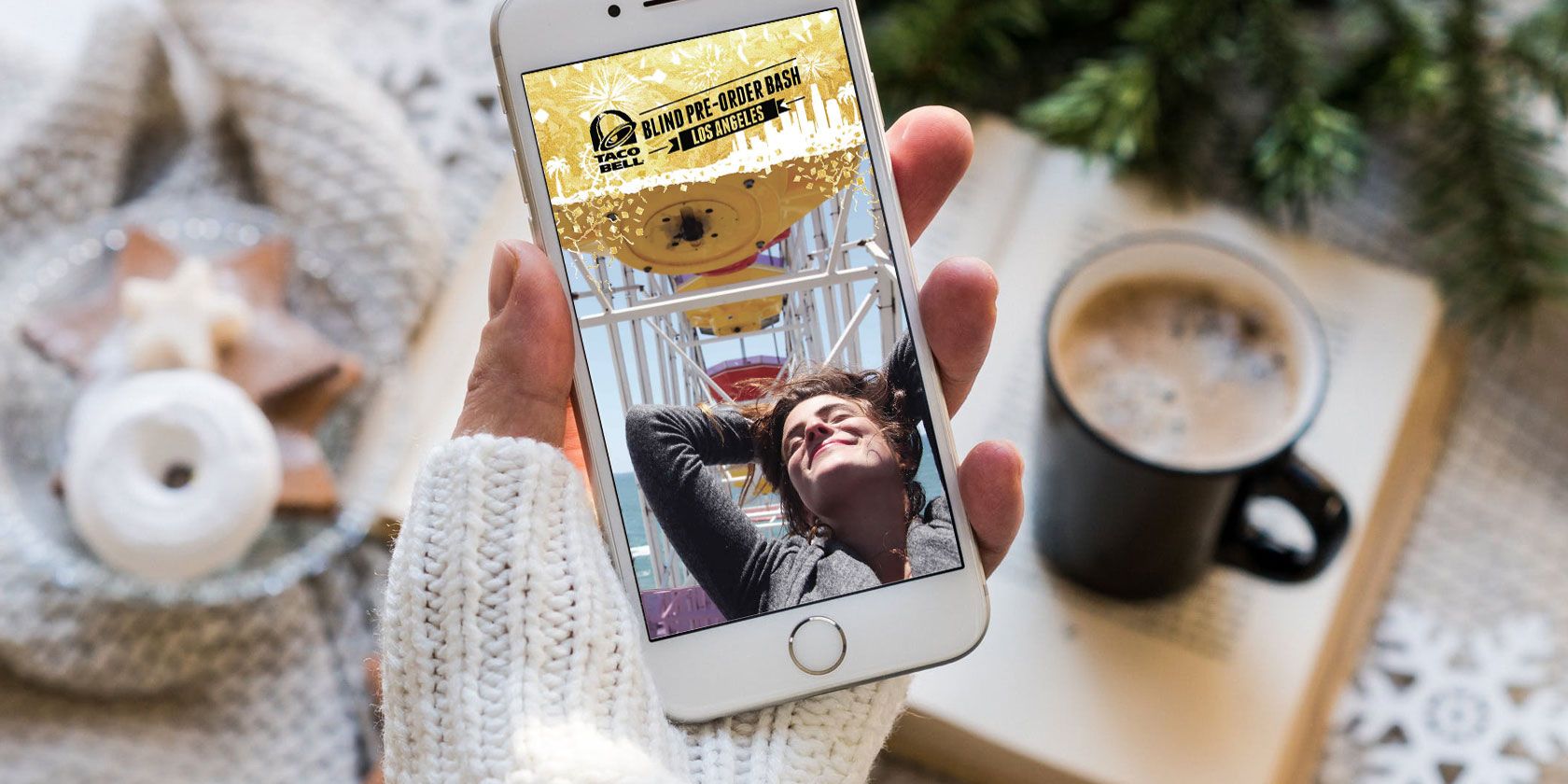
A Snapchat geofilter is a great way to identify a specific location, and can also be used to advertise an event or local business. Creating a geofilter isn’t as hard or expensive as it sounds. So, in this article we explain how to make a Snapchat geofilter on a budget.
1. Canva

A geofilter is just one of the things you can create using Canva. It offers tons of Snapchat geofilter templates that you can use to create your own. It’s a pretty straightforward process, even if you don’t know how to make a Snapchat geofilter. Once you choose a template, you can edit the text to match your event or location. You can also customize colors and fonts to make your geofilter even more unique.
If you prefer, you can make one from scratch as well. Simply use the same size as one of the templates, delete its contents, and use the same measurements. You can then add your own text, shapes, and colors from there. Hit the Download button in the top right portion of the screen to make your own Snapchat geofilter free of charge.
2. Pepper

Pepper offers an easy way to get started. When you access the website, you can choose from many of the best Snapchat geofilter templates relating to different themes. Birthdays, weddings, and holidays are just some of your options. Pepper also allows you to use a blank canvas if you want to design your filter from scratch.
Once you choose a template (or start with a blank page), head over to the Graphics tab to add fun pictures to your filter. Pepper has hundreds of different graphics pertaining to food, sports, flowers, emojis, and more. When you’re ready to add a title to your geofilter, click the Text tab. Pepper has limited options in terms of font styles, but you’ll likely find one that suits your event or location.
Finalize your design by selecting Get Your Filter in the upper righthand corner of the screen. Pepper will give you the choice to download your design for $9.99 or to have it automatically uploaded to Snapchat for $4.99. Just keep in mind that Snapchat charges an additional fee when uploading your filter. Pepper takes this fee into account if you choose the automatic submission option.
3. SwipeStudio

Purchase a template on SwipeStudio to get started with your geofilter. Starting from scratch costs $6.99, while the other designs can range anywhere from $6.99 to $13.99. When you purchase your design, you’ll have to pay the Snapchat fee as well.
The templates have several themes, making them perfect for beginners. Quickly get started on a geofilter design for a wedding, baby shower, prom, graduation, business, and more.
Once you pick a template or create your own design, you can add text, graphic elements, your own images, or even a Bitmoji. SwipeStudio offers a fun collection of fonts; while some are cursive and elegant, others are bold and bubbly. You also have the option of choosing from several types of elements that pertain to celebrations, numbers, decor, and more. If you can’t find your desired image in any of the categories, try searching for it instead.
4. Adobe Spark

Not only can you create social media graphics using Adobe Spark, it also works as a free Snapchat geofilter maker as well. After you make an account, search for “Snapchat” in the template library. Adobe Spark will display about 30 geofilter templates for you to use, making it a little more limited in terms of premade designs.
Once you settle on a design, feel free to customize the text, fonts, and colors. Clicking one of the variations on the right menu bar will automatically change the design using a preset style. This makes it even simpler to use for those who have no training in graphic design.
When you finish, all you need to do is select the Download button in the top-right corner of the editor. You won’t incur any costs from Adobe, you’ll just have to pay Snapchat’s fee that’s based on how large of an area you want your geofilter to reach.
5. FilterPop

Geofilters on FilterPop can cost anywhere from $6.99 to $49.99, depending on which type of design you choose to customize. If you own a business, you can subscribe for a fee, which allows you to display your geofilter daily, weekly, or monthly. Choose from templates for businesses, weddings, birthdays, and other events or locations.
After you choose a template, you can start customizing your geofilter. Like the other Snapchat geofilter makers, you have the choice of several fonts and colors. For even more flair, you can add shadow and glitter effects to the text as well. Insert graphics by hitting the Emoji button, and if you have your own logo or Bitmoji, Filterpop lets you add that too.
Select Save Design and Add to Snapchat when you’re done, and FilterPop will redirect you to a page where you choose the time and location of your geofilter. FilterPop will adjust the price of your filter based on those extra Snapchat fees.
6. Snappy Ink

Snappy Ink offers only 20 templates, with the designs aimed at birthday parties and weddings. However, if you can’t find the right template, you can always choose to create a geofilter from scratch instead.
This Snapchat geofilter creator separates your editing options into different tabs. The Emoji or Caricature tab pulls up dozens of icons, emojis, cartoons, and symbols that you can arrange on your design. The Add Image and Add text tabs are self-explanatory—they allow you to insert your own images or phrases into the design.
Click Finalize Design to download your filter for free or submit it directly to Snapchat. If you choose to submit it to Snapchat, you’ll only have to pay the additional uploading fees from Snapchat itself.
Learn How to Make a Snapchat Geofilter for Less
A Snapchat geofilter doesn’t have to cost hundreds of dollars. With these options, you can create your geofilter for free, or for a low price. Just remember that you’ll have to pay Snapchat for uploading fees whether you created your geofilter for free or not.
If you’re an avid Snapchat user, it might bug you to think that someone has blocked you. In order to confirm your suspicions, check out our article explaining how to tell if someone has blocked you on Snapchat.
Read the full article: How to Make a Snapchat Geofilter on a Budget
Read Full Article
No comments:
Post a Comment