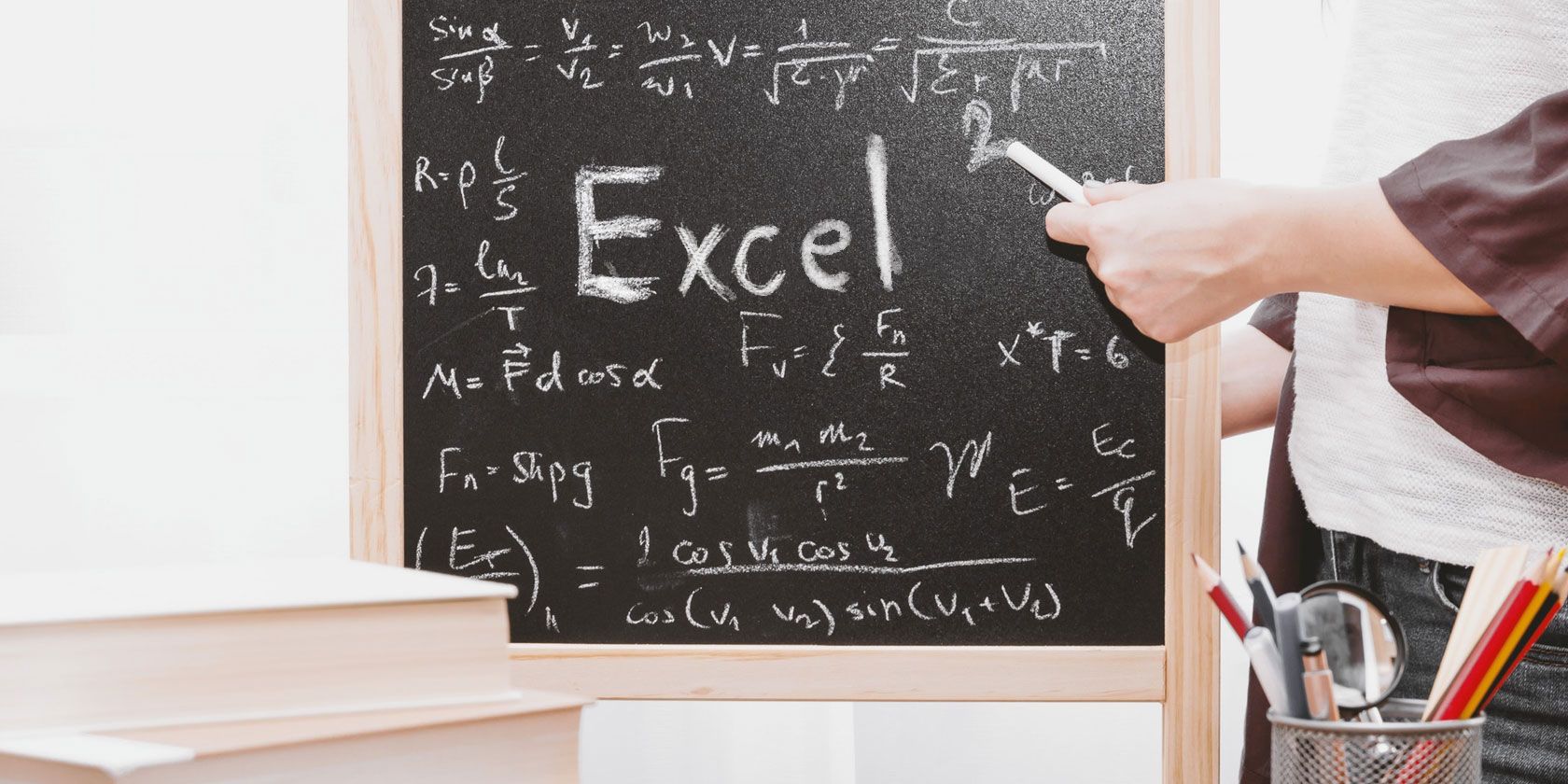
If you’re not using Microsoft Excel formulas and functions, you’re doing it all wrong. If you learn some, they can dramatically increase the app’s functionality and speed up your workflow.
But who’s got time to study this stuff? Why not take a shortcut and use our Excel formulas cheat sheet instead?
In Excel, a formula is an equation put together by the user. A function is a pre-defined calculation built into Excel that makes it easier to write formulas.
For instance, in the cheat sheet below:
Today() is a function that gives you the current date. Today()+10 is a formula that adds 10 days to the current date.
The terms formula and function are often used interchangeably, so we will stick to using “formulas” to avoid confusion in this basic cheat sheet. Just remember, you make your own formulas, while functions are pieces of code programmed into Excel by default.
The Microsoft Excel Formulas Cheat Sheet
| Date and Time Formulas | |
| =NOW | Show the date and time |
| =TODAY() | Show the current date without the time |
| =DAY(TODAY()) | Show today's date in a cell |
| =MONTH(TODAY()) | Show current month in a cell |
| =TODAY()+10 | Add 10 days to current date |
| Counting and Rounding Formulas | |
| =SUM | Calculates the sum of a group of values |
| =AVERAGE | Calculates the mean of a group of values |
| =COUNT | Counts the number of cells in a range that contains numbers |
| =INT | Removes the decimal portion of a number |
| =ROUND | Rounds a number to a specified number of decimal places |
| =IF | Tests for a true or false condition |
| =NOW | Returns the date and time |
| =TODAY | Returns the date, without the time |
| =SUMIF | Calculates a sum from a group of values in which a condition has been met |
| =COUNTIF | Counts the number of cells in a range that match a criteria |
| =COUNTA(A1:A5) | Count the number of non-blank cells in a range |
| =ROUND(1.45, 1) | Rounds 1.45 to one decimal place |
| =ROUND(-1.457, 2) | Rounds -1.457 to two decimal places |
| =TRUE | Returns the logical value TRUE |
| =FALSE | Returns the logical value FALSE |
| =AND | Returns TRUE if all of its arguments are TRUE |
| =OR | Returns TRUE if any argument is TRUE |
| Unit Conversion Formulas | |
| =CONVERT(A1,"day","hr") | Converts value of A1 from days to hours |
| =CONVERT(A1,"hr","mn") | Converts value of A1 from hours to minutes |
| =CONVERT(A1,"yr", "day") | Converts value of A1 from years to days |
| =CONVERT(A1,"C","F") | Converts value of A1 from Celsius to Fahrenheit |
| =CONVERT(A1,"tsp","tbs") | Converts value of A1 from teaspoons to tablespoons |
| !ERROR! A1 does not contain a number or expression | Converts value of A1 from gallons to liters |
| =CONVERT(A1,"mi","km") | Converts value of A1 from miles to kilometers |
| =CONVERT(A1,"km","mi") | Converts value of A1 from kilometers to miles |
| =CONVERT(A1,"in","ft") | Converts value of A1 from inches to feet |
| =CONVERT(A1,"cm","in") | Converts value of A1 from centimeters to inches |
| =BIN2DEC(1100100) | Converts binary 1100100 to decimal (100) |
| =ROMAN | Converts a number into a Roman numeral |
| Mathematics | |
| =B2-C9 | Subtracts values in the two cells |
| =D8*A3 | Multiplies the numbers in the two cells |
| =PRODUCT(A1:A19) | Multiplies the cells in the range |
| =PRODUCT(F6:A1,2) | Multiplies the cells in the range, and mulitplies the result by 2 |
| =A1/A3 | Divides value in A1 by the value in A3 |
| =MOD | Returns the remainder from division |
| =MIN(A1:A8) | Calculates the smallest number in a range |
| =MAX(C27:C34) | Calculates the largest number in a range |
| =SMALL(B1:B7, 2) | Calculates the second smallest number in a range |
| =LARGE(G13:D7,3) | Calculates the third largest number in a range |
| =POWER(9,2) | Calculates nine squared |
| =9^3 | Calculates nine cubed |
| =FACT(A1) | Factorial of value in A1 |
| =EVEN | Rounds a number up to the nearest even integer |
| =ODD | Rounds a number up to the nearest odd integer |
| =AVERAGE | Calculates the average |
| =MEDIAN | Calculates the median |
| =SQRT | Calculates the square root of a number |
| =PI | Shows the value of pi |
| =POWER | Calculates the result of a number raised to a power |
| =RAND | Returns a random number between 0 and 1 |
| =RANDBETWEEN | Returns a random number between the numbers you specify |
| =COS | Calculates the cosine of a number |
| =SIN Returns the sine of the given angle | Calculates the sine of the given angle |
| =TAN | Calculates the tangent of a number |
| =CORREL | Calculates the correlation coefficient between two data sets |
| =STDEVA | Estimates standard deviation based on a sample |
| =PROB | Returns the probability that values in a range are between two limits |
| Text Formulas | |
| =LEFT | Extracts one or more characters from the left side of a text string |
| =RIGHT | Extracts one or more characters from the right side of a text string |
| =MID | Extracts characters from the middle of a text string |
| =CONCATENATE | Merges two or more text strings |
| =REPLACE | Replaces part of a text string |
| =LOWER | Converts a text string to all lowercase |
| =UPPER | Converts a text string to all uppercase |
| =PROPER | Converts a text string to proper case |
| =LEN | Returns a text string’s length in characters |
| =REPT | Repeats text a given number of times |
| =TEXT | Formats a number and converts it to text |
| =VALUE | Converts a text cell to a number |
| =EXACT | Checks to see if two text values are identical |
| =DOLLAR | Converts a number to text, using the USD currency format |
| =CLEAN | Removes all non-printable characters from text |
| Finance | |
| =INTRATE | Calculates the interest rate for a fully invested security |
| =EFFECT | Calculates the effective annual interest rate |
| =FV | Calculates the future value of an investment |
| =FVSCHEDULE | Calculates the future value of an initial principal after applying a series of compound interest rates |
| =PMT | Calculates the total payment (debt and interest) on a debt security |
| =IPMT | Calculates the interest payment for an investment for a given period |
| =ACCRINT | Calculates the accrued interest for a security that pays periodic interest |
| =ACCRINTM | Calculates the accrued interest for a security that pays interest at maturity |
| =AMORLINC | Calculates the depreciation for each accounting period |
| =NPV | Calculates the net present value of cash flows based on a discount rate |
| =YIELD | Calculates the yield of a security based on maturity, face value, and interest rate |
| =PRICE | Calculates the price per $100 face value of a periodic coupon bond |
Speed Up Your Work in Microsoft Excel
You can download and print the above cheat sheet. If you keep referring to it, you’ll be an Excel wizard before you know it.
These Excel functions give you a strong foundation to dig deeper into its immense power. And remember to check out our other articles if you’d like to learn even more Microsoft Excel tips and tricks or work with text and functions in Excel.
Read the full article: The Essential Microsoft Excel Formulas and Functions Cheat Sheet
Read Full Article
No comments:
Post a Comment