
Windows Media Player has been around in various forms for decades. While it used to be the default Windows media player, that’s changed for Windows 10. It now needs installing before it’s available and the method you use will depend on your Windows 10 version.
If you’re missing this classic Windows utility, we’re here to show you how to get it back quickly and for free. We’ll also offer up some alternative media players because Windows Media Player hasn’t been updated since 2009.
Where Has Windows Media Player Gone?
The quickest way to check if you have Windows Media Player 12 (the latest version) installed and enabled is to open the Start menu and search for it.
It comes as an “optional feature” for the majority of Windows 10 versions. However, Microsoft now disables it by default, so there’s every chance your search will yield no results.
There are also two versions of the operating system that don’t have it at all: Windows 10 N and Windows 10 NK.
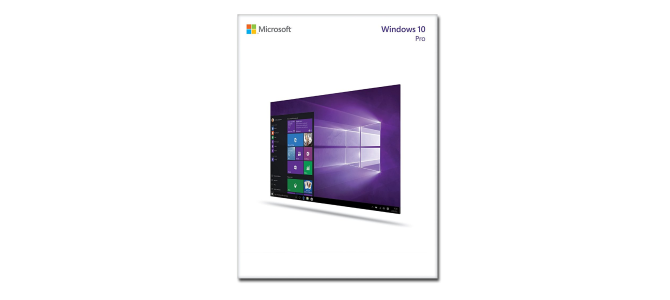
This is because the European Commission ruled that Microsoft’s practice of pre-installing some software on their operating systems is anti-competitive. Thus, Microsoft was forced to offer alternative versions of Windows 10 that have some of these key features removed. Not only do they lack Windows Media Player, but they also exclude apps such as Video and Voice Recorder.
No matter your operating system version, we’ll show you how to install Windows Media Player for Windows 10—legally and for free.
How to Get Windows Media Player 12
It’s extremely simple to install Windows Media Player 12. The method you need will depend on your version of Windows 10.
Windows 10 N and NK
You need to download the Media Feature Pack from Microsoft’s official website.
First, select your language using the dropdown, then click Download. You must then choose which version of the file you want to download. This depends on what bit version of Windows 10 you’re running.
To find this out, press Windows key + R, input dxdiag, and click OK. This will open the DirectX Diagnostic Tool. Look at the line Operating System and check if it reads 32-bit or 64-bit.
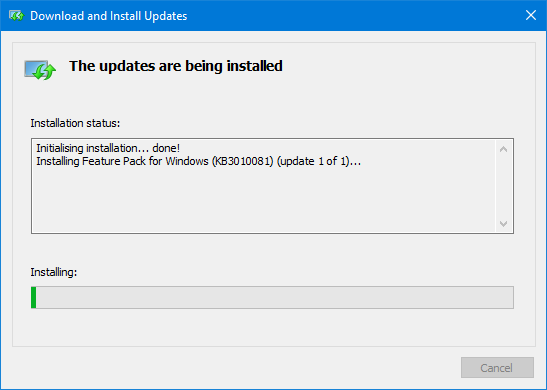
If you’re running 32-bit, tick to download Microsoft-Windows-MediaFeaturePack-OOB-Package.msu. If you’re running 64-bit, select the other file. Once ticked, click Next. You should then be prompted by your browser to Open with Windows Update Standalone Installer (default). With this selected, click OK to begin the installation.
Follow the wizard through and the update will be installed. Along with installing Windows Media Player, this will also install other apps like Skype, Voice Recorder, and Groove Music. A full list of the additional features can be found on Microsoft’s support page.
Windows 10 Home and Pro
Windows Media Player comes included as an optional feature with these versions of Windows 10, but it needs to be enabled.
To do so, press Windows key + I to open Settings. Go to Apps > Manage optional features > Add a feature.
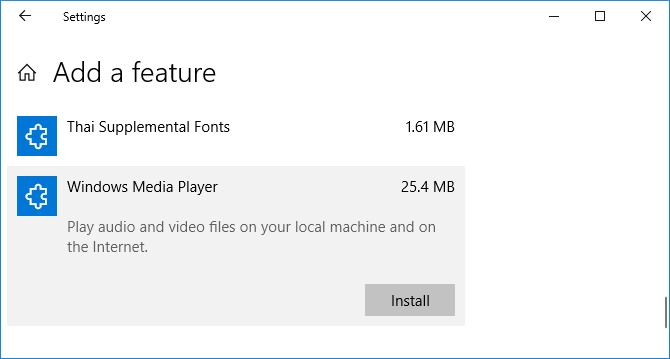
Scroll down to Windows Media Player and select it. Click Install.
Job done! Go back a page and you’ll see it on the list of installed optional features. You can also uninstall it from here, should you ever wish to.
Alternatives to Windows Media Player
Some people consider Windows Media Player to be an annoying Windows feature they don’t need. If that’s you then you’ll likely want an alternative audio and video playing software. Happily, there are a number of free and great alternatives to Windows Media Player.
One of the best media players you can download is VLC media player. This open source cross-platform software will run pretty much any audio or video file that you throw at it thanks to its huge amount of video codec support.
VLC can play video files, webcams, streams and more. It’s also very lightweight and fast.

Other good free choices are Winamp, which boasts great visualization and interface customization, and MusicBee, which is a powerful music manager that also supports podcasts and radio.
Alternately, you could use other default Windows applications. These were designed with Windows 10 in mind and offer a more modern user interface. For video, do a system search for Films & TV. For audio, do a system search for Groove Music. The latter also comes with a store and streaming service, but you can just use it to manage your local music collection if you desire.
Windows Media Player on Windows 10: Success!
If you’ve been missing Windows Media Player in your life, hopefully you’ve now been able to install it on your system. Microsoft may remove support for it entirely in the future, but for now it’s here to stay.
Remember, you don’t have to use Windows Media Player if it doesn’t suit your needs. In fact, there are probably better players out there since Microsoft’s offering has fallen by the wayside.
If you want more alternatives, check our article on the best free media players for Windows and the best free music players for Windows.
Read the full article: How to Download Windows Media Player 12 for Windows 10
Read Full Article
No comments:
Post a Comment