
Flowcharts aren’t just for engineers, programmers, and managers. Everyone can benefit from learning how to make flowcharts, most notably as a way to streamline your work and life, and even to break free from bad habits.
The only problem is, what’s the best flowchart software?
Plenty of top-notch flowcharting apps exist, but they can be pricey. Microsoft Visio, the most popular option, is $300 (standalone) or $13 per month (on top of an Office 365 subscription). ConceptDraw Pro is $200. Edraw Max is $180. MyDraw is $70.
Is it really necessary to spend that much on a flowchart program?
No! There are lots of excellent free flowchart software, especially for non-business users. If you don’t want to create stunning flowcharts using Microsoft Word (check out these Microsoft Office flowchart templates), then use one of the free flowchart tools below.
Note: Web-based flowchart apps have been intentionally excluded from this list.
1. Dia
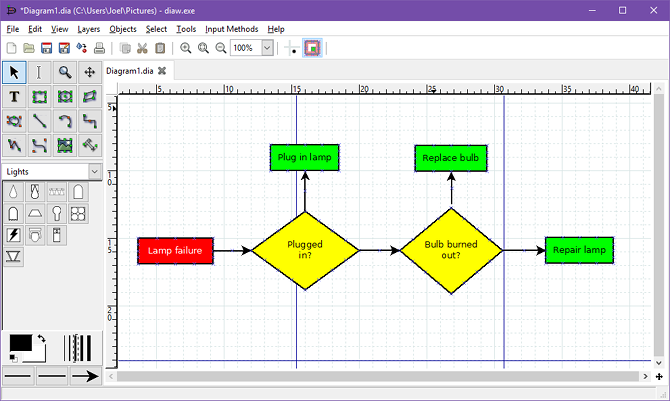
Dia is a free and full-featured flowchart app. It’s also entirely open source under the GPLv2 license, which is great if you believe in the open source philosophy. It’s powerful, extensible, and easy to use.
If you’re looking for the best free alternative to Microsoft Visio, then Dia is as close as you’re going to get.
Key features and highlights:
- Simple and intuitive interface.
- Dozens of standard shapes, including UML, circuit, and database.
- Add custom shapes using XML and SVG.
- Colorize shapes and text with standard or custom colors.
Download: Dia (Free)
2. yEd Graph Editor
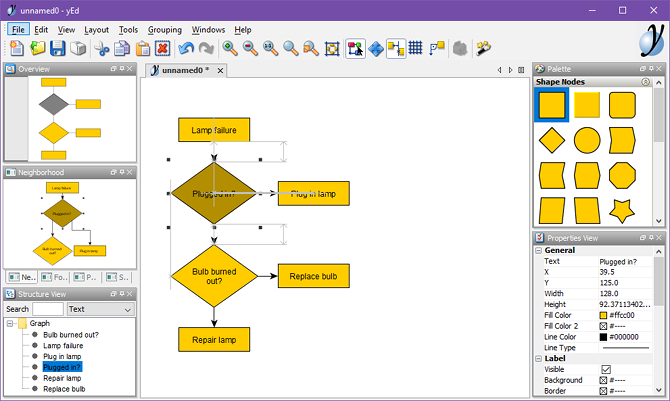
yEd Graph Editor is an excellent, up-to-date tool for flowcharts, diagrams, trees, network graphs, and more. You can download the app as a JAR file (which requires Java on your system) or an EXE (which includes a Java installer). It’s powerful and versatile, but the trade-off is an ugly, Swing-based interface.
Key features and highlights:
- Very little effort for professional-quality charts.
- Auto-arrange flowchart elements from messy to clean.
- Organic and orthogonal edge routing for connections.
- Several export options, including PNG, JPG, SVG, and PDF.
Download: yEd Graph Editor (Free)
3. ThinkComposer
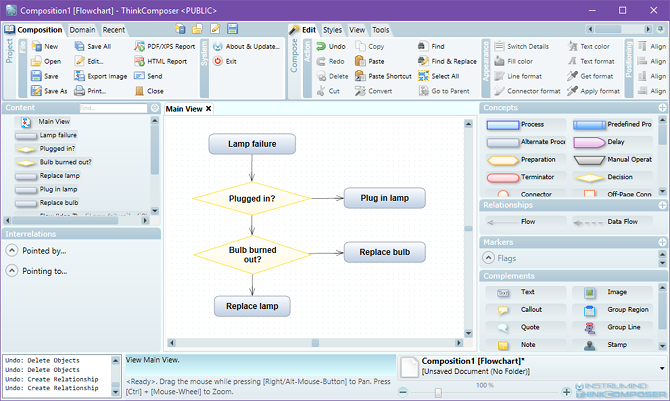
ThinkComposer is a tool for professionals. In addition to flowcharts, it can handle business models, class diagrams, genealogy trees, timelines, use case diagrams, and more. It’s a bit overkill for one or two charts every so often, but a smart choice if you deal with flowcharts on a daily or weekly basis.
Key features and highlights:
- Create custom, reusable nodes and connections.
- Deep, multi-level diagrams for full visual expression of ideas.
- Compositions can combine many different charts and graphs.
- Generate PDF, XPS, or HTML reports based on your data.
- Open source and extensible with plugins.
Download: ThinkComposer (Free)
4. Pencil Project
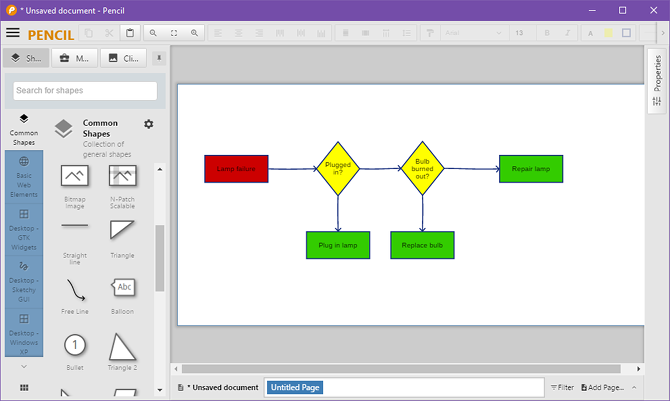
Pencil Project is an old app that fell out of favor due to a long development hiatus, but things picked back up in 2015 and version 3.0.0 was released in 2017. Everything is now modern and up-to-date, making it an excellent choice for anyone who needs fast, simple diagramming with a minimal learning curve.
Key features and highlights:
- Tons of built-in shapes for all types of charts and interfaces.
- Create your own shapes or install collections made by others.
- Several export options, including PNG, SVG, PDF, and HTML.
- Import art from OpenClipart.org for use in charts and diagrams.
Download: Pencil Project (Free)
5. LibreOffice Draw

LibreOffice is arguably the best free alternative to Microsoft Office for word processing, spreadsheets, presentations, and even visual diagrams. With LibreOffice Draw, you can easily add shapes, symbols, lines, connections, text, images, and more. It isn’t perfect, but it’s certainly flexible.
Key features and highlights:
- Custom page sizes, great for all kinds of chart types.
- Page map makes it easy to work on multiple charts.
- Advanced object manipulations, including 3D controller.
- Can open (but not save to) Microsoft Visio format.
Download: LibreOffice (Free)
6. Diagram Designer
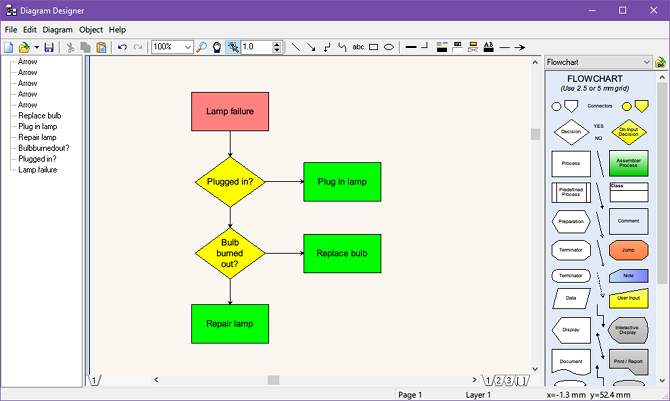
Diagram Designer is somewhat primitive, and that’s partly because it hasn’t been updated since 2015. But don’t let that turn you away! It runs fine on my Windows 10 setup, and it’s more than effective for creating flowcharts that look nice. Could it be better? Of course. But for personal use, it’s great.
Key features and highlights:
- Easy-to-use drag-and-drop interface.
- No unnecessary features that steepen the learning curve.
- Import and export PNG, JPG, BMP, GIF, ICO, and more.
Download: Diagram Designer (Free)
7. PlantUML
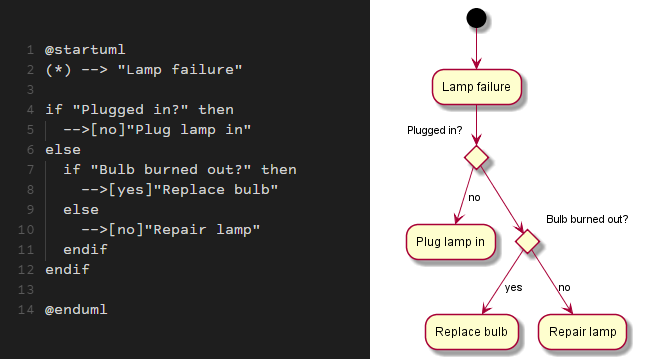
PlantUML is unlike all the other apps in this list. Instead of a graphical interface, you create your diagrams using PlantUML’s scripting language. This is an excellent tool for programmers who don’t like mouse-based drag-and-drop. PlantUML requires Java on your system.
Key features and highlights:
- Define objects and relationships using PlantUML’s scripting language.
- Supports many diagram types: sequence, usecase, class, Gantt, etc.
- Export diagrams as PNG, SVG, or LaTeX.
Download: PlantUML (Free)
Other Useful Flowchart Tools and Apps
While desktop apps are ideal for creating flowcharts on a PC, they aren’t travel-friendly. If portability is a key concern, you might fare better with one of these mobile flowchart apps which are designed for diagramming on-the-go.
Would you rather use a web-based flowchart maker? We highly recommend LucidChart, which is best in its class. Or you can try out one of these free online flowchart makers.
Read the full article: The 7 Best Free Flowchart Software for Windows
Read Full Article
No comments:
Post a Comment