Do you type faster than you write? You can put your handwriting and typing speed to the test with your next Google Search.
Using your handwriting to search with Google.com has existed since a 2012 update to the search engine. Let’s see how you can enable the setting and use it for your everyday searches.
How to Search Google Using Your Handwriting
The idea is to use handwriting recognition on your touch-enabled devices and make search more convenient. Handwrite for web search on mobile phones and tablets allows you to write anywhere on the Google.com screen. There is no special box or interface. Enable it from Google.com’s Settings first.
On your phone or tablet, use any browser to visit Google.com:
- Tap Settings (usually, it is located at the foot of the page).
- Go to the Handwrite section.
- Tap and select Enable to switch on handwriting recognition. Tap Disable to switch it off.
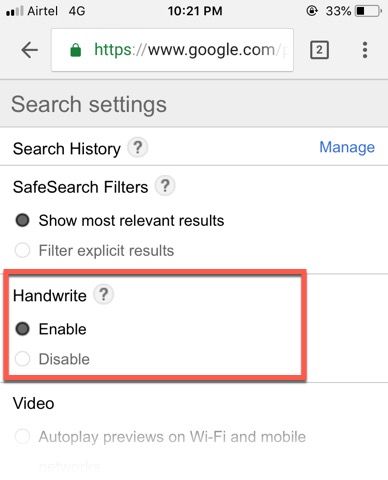
- Swipe to the bottom of the page and tap on Save. Refresh the page to see the Handwrite icon on the lower right of the screen.
- Use your finger to write your search terms anywhere on the screen.
The handwritten text is converted into text in the search box. Tap the search icon to complete the search. Handwrite also supports predictive text search like any other search method on Google. Also, when you type a character that could be mistaken for another, like 0 (the number) and O (the letter), a list of options might appear at the bottom of the screen.
Handwrite might be prone to errors if you natural flow is awful. Also, a finger instead of a stylus is less than ideal for writing on the screen. But Google says that it is meant to complement rather than replace typing. You can turn to the keyboard anytime with a tap on the search box.
For other times, there’s always Google Assistant’s voice recognition to help you out.
Read Full Article
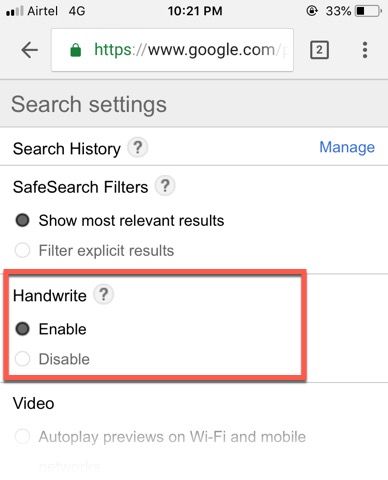
No comments:
Post a Comment