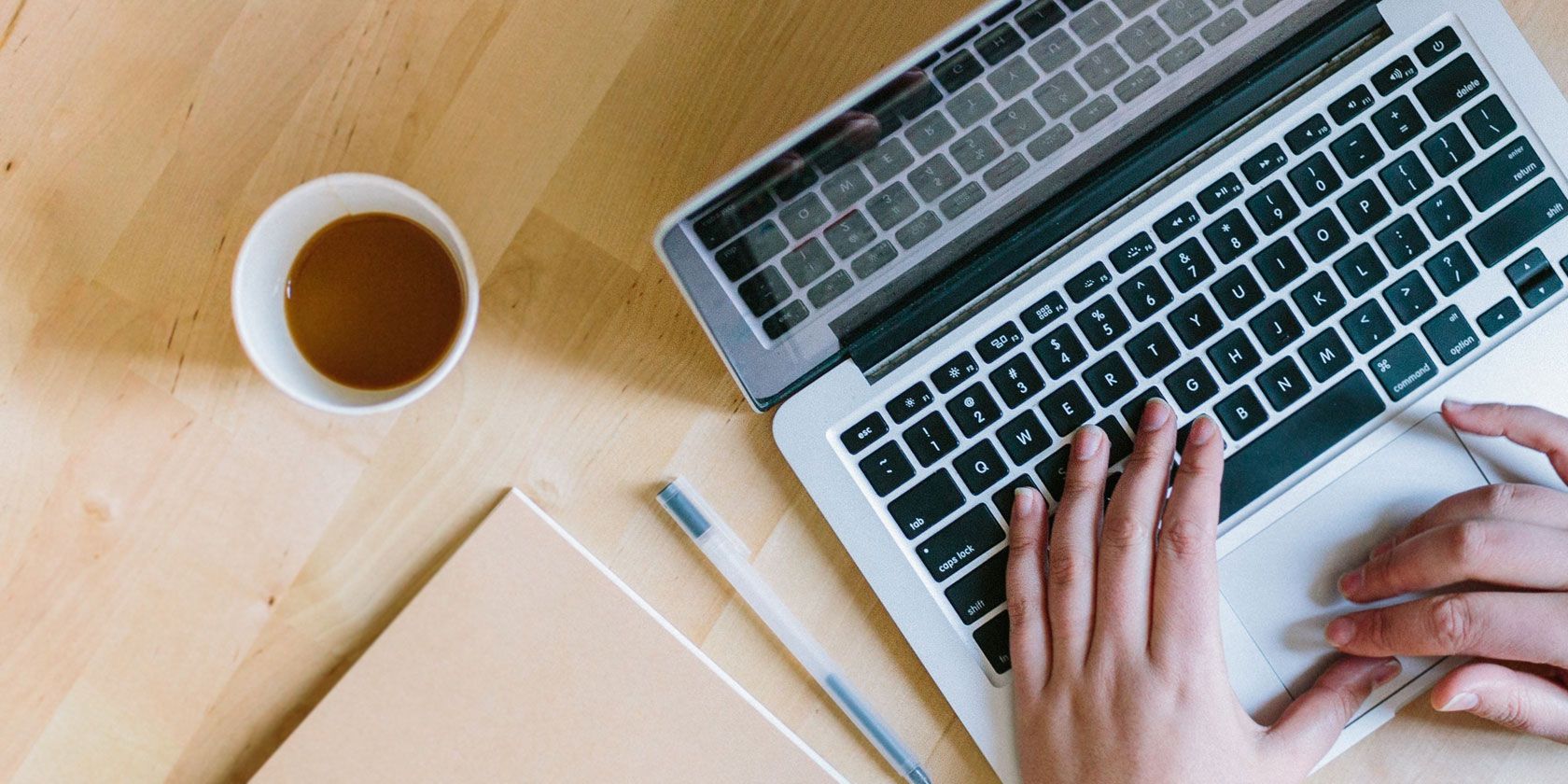
Want to recreate the Gmail experience on your Mac desktop? You can do it quickly by installing the right email app.
By the right app, we don’t mean any old macOS email client. We’re referring to the apps that mimic the web version of Gmail, such as the four we explore below.
1. Go for Gmail

Install Go for Gmail if you want to check Gmail from your Mac’s menu bar. You can click on the menu bar icon to toggle the app window, which lays out Gmail exactly as it appears online.
You’ll also find a few additions, such as a full screen toolbar button and a mode-switcher button. The second button allows you to switch between the default Desktop mode and the Mobile mode. The latter displays your emails with a more compact layout. (Stick the app window to a corner of the screen for quick access.)
In the Mobile mode, you won’t see the Gmail side panel that gives you access to mini versions of Google Calendar, Google Keep, and Google Tasks.

The app settings give you a bit of control over the app’s behavior, appearance, and notifications. You can force the app to show up in the dock if you don’t prefer the menu bar version.
Plus, Go for Gmail supports multiple Gmail accounts. If you want a simpler menu bar app to check Gmail, try Mia for Gmail. It lets you manage your emails from a plain, list-like layout.
Download: Go for Gmail (Free)
2. Kiwi for Gmail

This full-fledged app packs Gmail and a handful of other Google apps into a single interface. Of course, the default layout displays your Gmail inbox.
You can jump to Google Drive, Docs, Contacts, and Calendar, or create new entries in these apps via the left sidebar. Each app will open in a separate window.
Google Keep is also available in Kiwi for Gmail, but you’ll have to access it by clicking on the apps button to the right of the search box. The lite version of Keep is available as usual in the side panel on the right.
It’s convenient that you can attach files to emails directly from Finder. Look for the Kiwi for Gmail option under Share in the context menu. This shows up only if you have selected the Share Menu checkbox for the app under System Preferences > Extensions > All.

Want to schedule emails in Gmail? You’ll be happy to know that Kiwi for Gmail supports the top scheduler plugin, Boomerang. For convenience, we recommend programming a memorable global shortcut from the app’s settings to trigger the Compose window.
Keep in mind that the lite version of the app doesn’t support Google apps, and limits you to one Gmail account. The premium subscription was totally free for quite some time, so you might want to check if that offer is still available.
Download: Kiwi for Gmail (Free, subscription available)
3. Mailplane

With Mailplane, you can manage your Gmail inbox, contacts, and Google Calendar from a single location. The app’s tabbed interface is a big plus.
If you have multiple Gmail accounts, you’ll appreciate the ability to search them all from the search box in any Mailplane inbox. Type in your search query and click on the Search Everywhere button to use this feature.
You’ll find a few useful options in the primary toolbar. From here, you can bookmark specific inbox locations for quick access. Plus, you can insert and annotate screenshots on the fly before attaching them to emails.

The app also lets you attach files from Finder via the context menu. Again, this feature works only after you enable it, as described for the Kiwi app above.
Mailplane’s menu bar notifier is a time saver. It lets you archive and reply to emails from notifications.
Want app integrations and extensions to make Gmail more powerful? You’ve got them. Mailplane supports extensions like Boomerang, Right Inbox, and Gmelius. It also works with other macOS apps like Apple Contacts, Fantastical, Todoist, Evernote, and Alfred.
Head to Mailplane’s settings section to configure accounts, record shortcuts, download extensions, and more.
Download: Mailplane ($30, free trial available)
4. Wavebox

The free version of Wavebox is a Gmail wrapper for your Mac. It lets you add up to two accounts, and you should have no trouble setting up your inbox. Wavebox offers quite a bit of control over its behavior.
With a Pro plan, Wavebox allows you to bring in other G Suite apps like Google Drive, Calendar, Contacts, and Hangouts. That’s because it’s a lot more than an email client. It’s one of those apps that create unified workspaces from different apps. In fact, you can add any app or service from the web to Wavebox.
The app is worth a shot, because it comes with a free trial of the Pro version. If you don’t like what you see, you can always go back to using it as a Gmail-only app.
Download: Wavebox (Free, subscription available)
It’s Easy to Get Gmail on Your Mac
Sure, you can install any of the many third-party Mac mail apps to check your Gmail account. Such apps give you added benefits like snoozing and scheduling, among other features. But it’s nice to have Gmail’s familiar web interface pop up when you open your inbox on a Mac.
If you agree, the apps on our list above are perfect for you. It’s a pity that these apps have zero to limited offline capabilities, though. If you insist on using an app that works offline, you might want to consider using Gmail Offline in Chrome.
Read the full article: 4 Handy Mac Apps That Bring Gmail to Your Desktop
Read Full Article
No comments:
Post a Comment