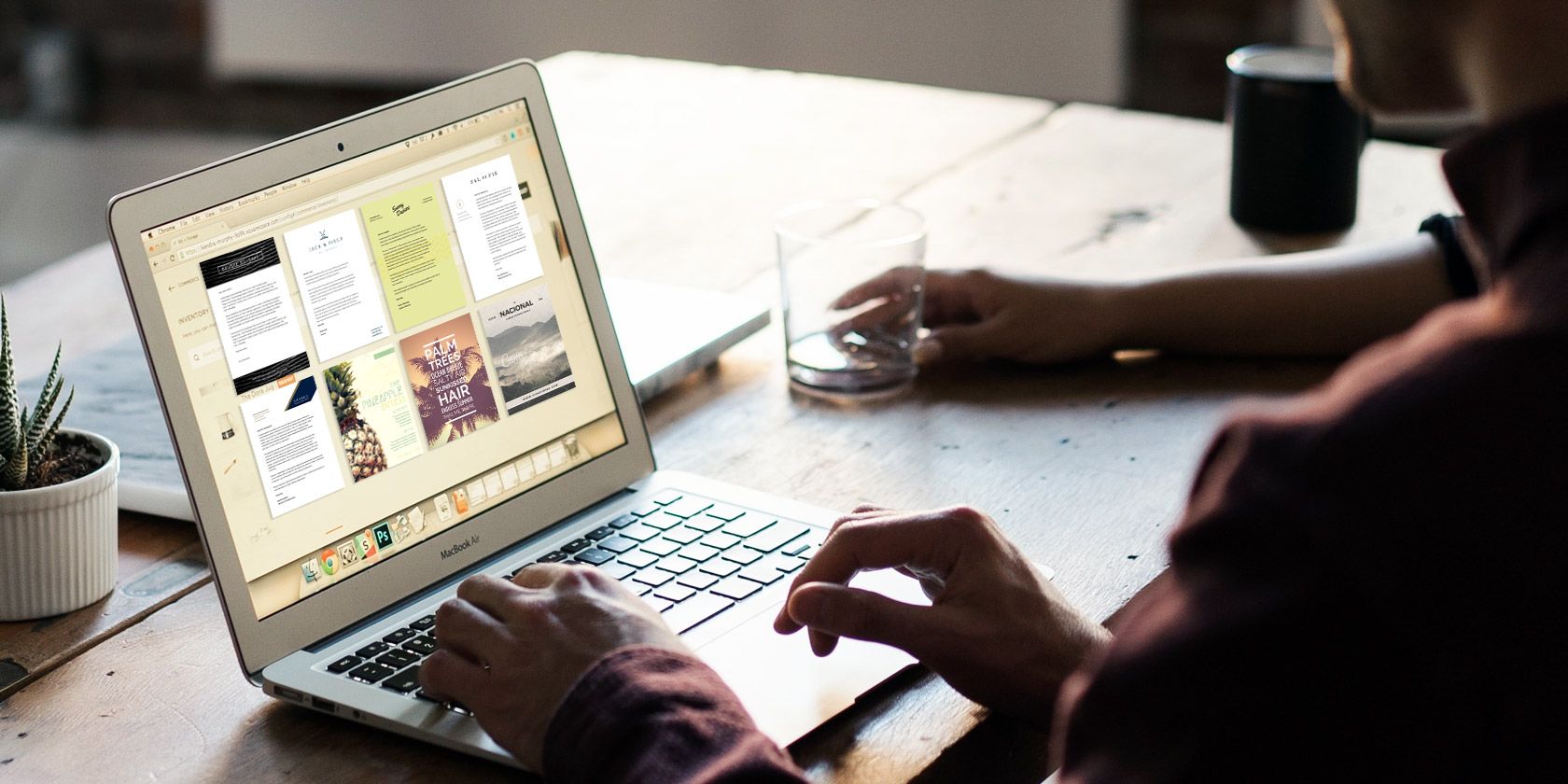
Project management templates are an essential ingredient in replicating successful projects. With Microsoft Excel’s free templates, you can turn your simple spreadsheets into powerful project management tools.
In this article, you’ll find some of the most useful and free Microsoft Excel project management and project tracking templates you’ll want to use for your next project.
In this article:
- Microsoft Excel Project Management Templates
- Third-Party Project Management Templates for Excel
- Managing Microsoft Excel Templates
Microsoft Excel Project Management Templates
Let’s have a look at the best Microsoft Excel project management templates.
Note: We cover both native and third-party templates here. To find the pre-installed Excel spreadsheet templates, open Excel and search for the respective keyword from the New document screen. If you’re already in Excel, go to File > New to bring up the template search. Check the Managing Microsoft Excel Templates section below for more details.
Excel Project Timeline Templates
Excel comes with several timelines and Gantt chart templates provided by Microsoft, but it also integrates templates from Vertex42, one of the most popular third-party resources for spreadsheets.
1. Work Plan Timeline
The Work Plan Timeline template is suitable for a basic project with multiple phases. When you enter your data into the worksheet, the roadmap will update automatically.
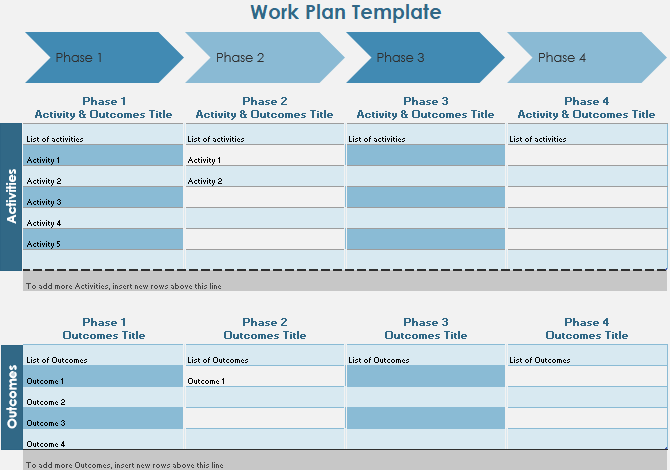
This template comes pre-installed with Microsoft Excel 2016.
2. Date Tracking Gantt Chart
Gantt charts are a staple in every project manager’s toolset. They help you visualize the flow of your tasks and track progress.
With this template, you can create a comprehensive Gantt chart with minimal effort. Just enter each task, complete with a description, who it’s assigned to, a percentage to indicate progress, a start date, and allocated days until completion.
![]()
This template is a Microsoft Excel default.
3. Milestone and Task Project Timeline
If you want to integrate milestones into a basic timeline, this template provided by Vertex42 is ideal. It combines the best elements of a Gantt chart, i.e. the visualization of the task flow, with milestones hovering above the timeline. Just fill in the respective tables to populate the visual.
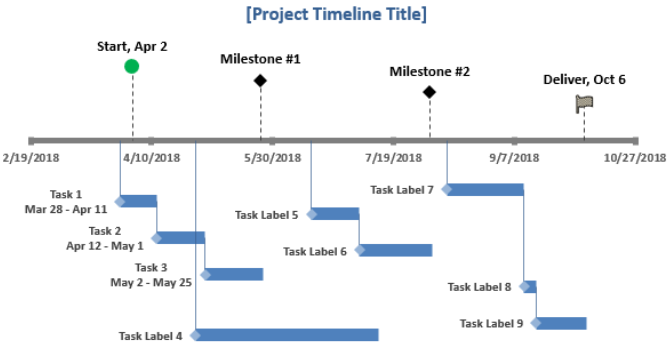
You can find this template by searching in Excel.
Excel Project Plan Template
A project plan is a document that may require Excel charts but is otherwise composed in Microsoft Word. For basic projects, however, you may get away with only a Microsoft Excel document.
4. Simple Gantt Chart
When you search Excel’s template repository for project plan templates, you’ll mainly find different Gantt chart variations, including this Simple Gantt Chart from Vertex42. What sets it apart from the Gantt chart above is the inclusion of project phases.
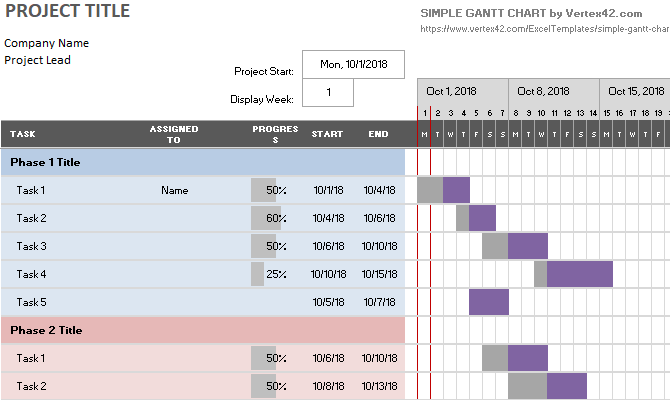
This template is included in Microsoft Excel.
5. Event Planner Template
A project plan really isn’t something you typically put together in Excel. But if your project is simple enough, like planning a party, a solid one-page template that lists essential tasks and lets you define a schedule and budget is all you need. This template from Office Templates Online is a great start.
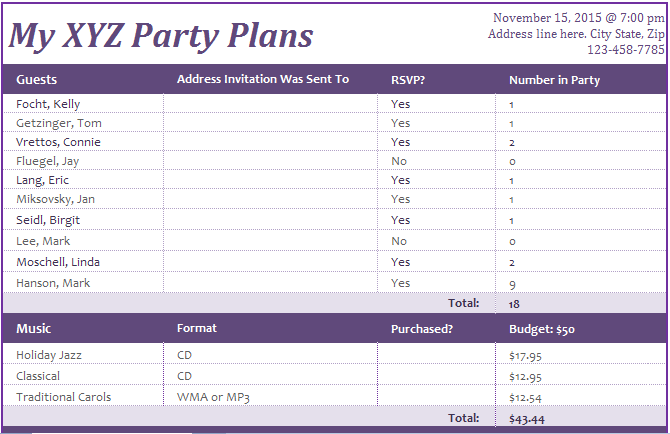
Excel Project Tracker Template
A search for tracker will bring up a wild mix of personal and business-related Excel spreadsheet templates for tracking. You can narrow down your search by selecting the categories that relate to the project management task you’re dealing with.
6. Activity-Based Cost Tracker
This tracking template can help you get an overview of direct, indirect, and general and administrative product costs.
![]()
7. Project Tracking Template
This Vertex42 template is essential if you are handling multiple different clients, projects, and/or deliverables. It combines project details, expenses, task statuses, and due dates.
![]()
Business Plan Templates
Microsoft Office has its own category for business plans. Use the suggested business search and select the Business Plans category on the right.
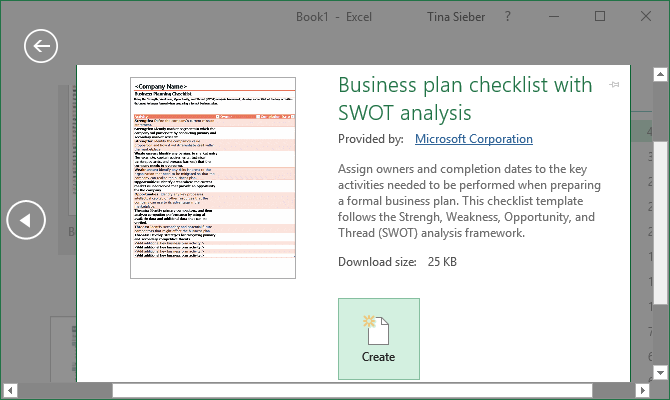
You’ll find the following Microsoft Excel templates:
- Startup expenses
- Business plan checklist
- Business plan checklist with SWOT analysis
For more business plan templates, have a look at our dedicated article.
Search for Online Templates
Couldn’t find the exact project management template you need inside Excel? Turn to a third-party online resource for a wider selection of Excel spreadsheet templates. We recommend the following sites.
Vertex42
This website has a few great project management templates for Microsoft Office 2003 and up. The site notes that its templates are mostly related to project scheduling. Anything more complicated might require Microsoft Project or other project management software.
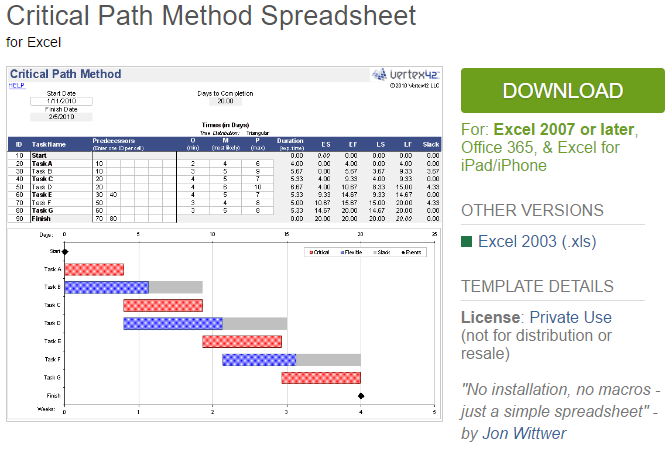
On the page dedicated to project management, you’ll find a list of useful material, including, but not limited to, the following:
Each page contains a quick rundown of what the template does, one or more templates, and further tips and tricks for the respective project management tool. It’s a great resource for budding project managers.
TidyForm
TidyForm has a respectable selection of Microsoft Excel project management templates. The most popular categories are listed on the homepage. If you can’t immediately spot what you need, switch to the Business section or try the search feature.
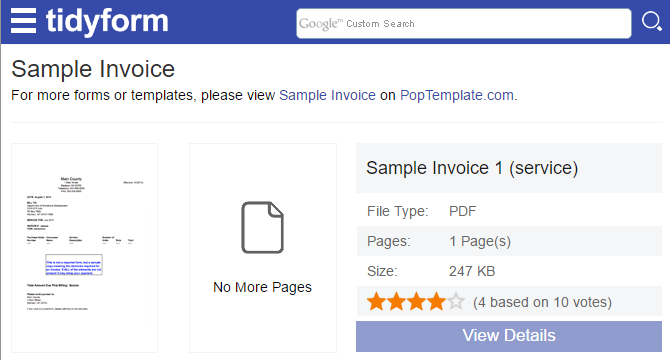
When you scroll to the bottom of a section, you’ll see a list of popular categories and related categories. This can be helpful when trying to find just the right template.
We recommend the following pages:
Still looking for the perfect template? You might have to create custom Excel templates to get exactly what you want.
Managing Microsoft Excel Templates
First, let’s see what templates you already have installed in Microsoft Excel. For the purpose of this demonstration, we’ve used Excel 2016, but the procedure is similar in Microsoft Office 2013 and Office 2019.
Defaults
When you start up Microsoft Excel, the first window you see will contain a search field for online templates. When you’re starting from an existing workbook, go to File > New to arrive at the same view.
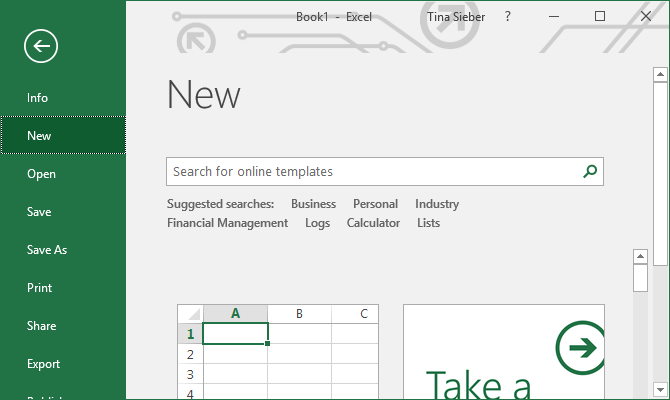
Microsoft Excel comes with a selection of pre-installed templates. They are listed underneath the search field. You can pin favorite ones by clicking the respective symbol in the bottom right of the listing.
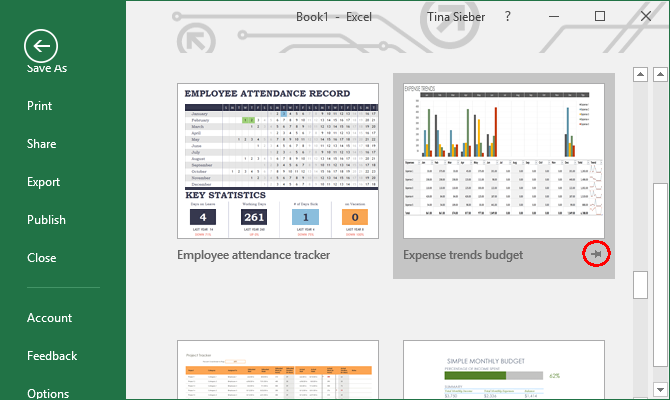
Search Online for More Project Templates
The fastest way to finding the kind of template you need is searching for it. Once you start a search, for example for the term project, you will also see template categories listed next to the templates that match your search.
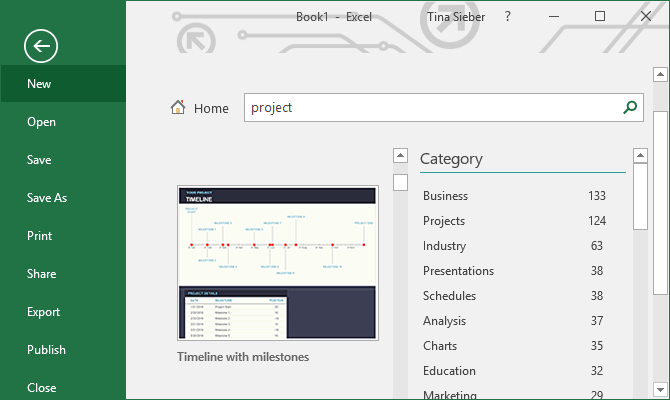
Narrow Down Your Search
A neat feature is that you can narrow down your search by selecting multiple categories. This helps you exclude templates that may match your keyword, but not your desired category. On the downside, you may find that the perfect template is not available in Microsoft Excel.
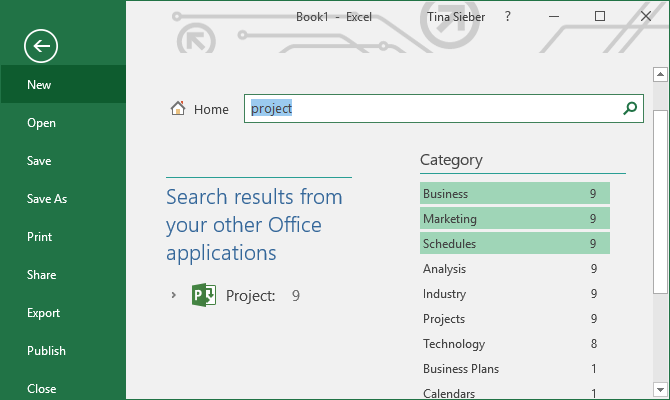
Preview & Create Your Template
When you click a template, you’ll see a preview with a brief description of what the template provides. You can also pin the template from its preview; the symbol sits in the top right.
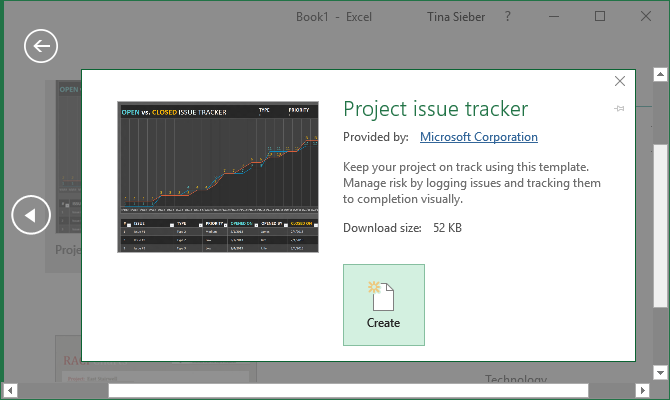
To download and use a template, click the Create button, which will open a new Microsoft Excel workbook with the template pre-filled.
Template Ready, Set, Go
While you’re at it, review our list of useful office templates and stock up on business letter templates.
We have covered a lot of project management tips and tricks the past. Once you’re good with templates, you might want to consider additional tools and solutions. For example, did you know that Outlook is great for project management? Likewise, you could use OneNote for project management. And you could integrate OneNote with Outlook for project management? The possibilities are endless.
Whatever you do, before you start a project, prepare a Work Breakdown Structure.
Read the full article: 10 Useful Excel Project Management Templates for Tracking
Read Full Article
No comments:
Post a Comment